Fix: iPhone Notes Disappeared & Recover Notes
iPhone notes disappeared? Don’t worry. Here in this guide, we will share you 6 simple solutions to fix the iPhone notes disappeared error, and recover deleted notes on iPhone with ease.
iOS Data Disappeared/Lost
- iPhone Data Lost After iOS Update
- iPhone Contacts Lost After Update
- Photos Lost After iOS Update
- Voice Memos Lost After Update
- iBooks Lost After Update
- iPhone Notes Lost After Update
- iPhone Music Lost After Update
- iPhone/iPad Safari Bookmarks Lost
- Notes Disappeared from iPhone
- Photos Disappeared from iPhone
- Text Messages Disappeared
- Calendars Disappeared on iPhone
- Recover Deleted iPod Messages
- Recover Deleted Apps on iPad
- Restore iPad without Data Loss
Notes application on iPhone is a good yet convenient way for iOS users to record important ideas, memories, files, etc. Since so many important things in our daily life are kept there, it may drive us crazy when notes suddenly disappeared on iPhone. You may even do nothing, but it happens sometimes indeed.
Actually, there’re various reasons that can lead to iPhone notes disappeared, such as accidental deletion, failed iOS upgrade, system crash, etc. But don’t worry about that too much, we do have work around for that. In the following, we will share with you 6 reliable and efficient methods to fix the iPhone notes disappeared error and help you recover the deleted notes.
Method 1. Restart iPhone/iPad
iPhone 8 or earlier models:
- Press and hold the Side (or Top) button until the slider appears.
- Drag the slider to turn off iPhone.
- Press and hold the Side (or Top) button again until you see the Apple logo.
iPhone 11/XS/XR/X:
- Press and hold the Side button and either volume button until the slider appears.
- Drag the slider to turn your iPhone X off.
- Press and hold the Side button again until you see the Apple logo.
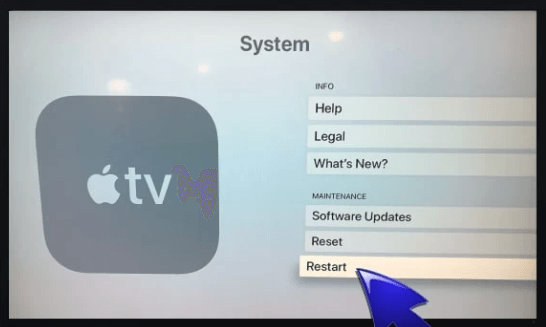
Restart Your iPhone
Method 2. Check Email Settings
The notes on iPhone are usually synced with an email account. If you recently deleted your email address or changed the email password, but haven’t entered the new password on iPhone, you will have no access to your notes. In addition, if you turned off iCloud sync for your email account, it will also lead to iPhone notes gone error.
To check email settings: Settings > Mail > Accounts > Choose your account > Turn on Notes.
Method 3. Check iCloud Notes Sync Settings
If you haven’t enabled Notes sync on iCloud, then you cannot access the notes you stored in iCloud.
To check the iCloud Notes sync settings: Settings > [your name] > iCloud > Turn Notes on.
Method 4. Recover from iTunes Backup
For you users who have made an iTunes backup before the notes disappeared, you can choose to restore from your iTunes backup to get the lost notes back. But it is worth mentioning that retrieve from iTunes backup will erase all the existing data on your iPhone and be replaced by the backup files.
Here’s how to restore notes from an iTunes backup:
- Connect your iPhone to the computer.
- Launch iTunes on the computer.
- Click on phone shaped icon.
- Click on Summary.
- Click on Restore Backup…
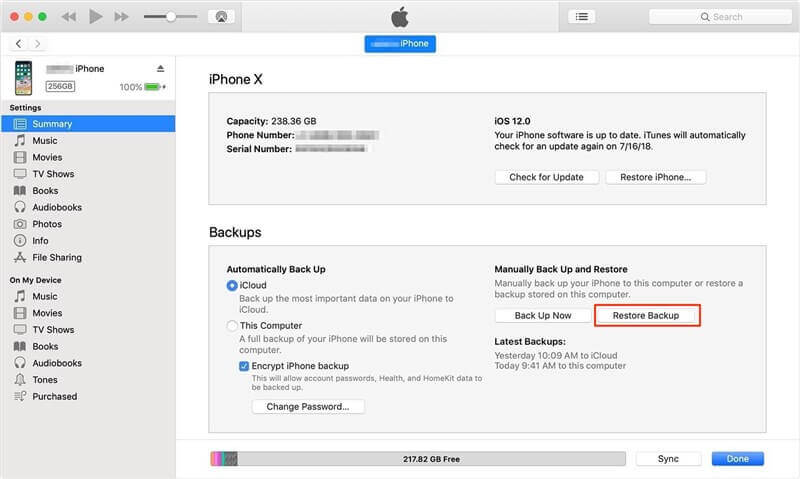
Restore iPhone from iTunes Backup
Method 5. Recover from iCloud Backup
If you have made an iCloud backup before, then you can recover your lost notes from the iCloud backup directly. However, the same as restoring from iTunes backup, the existing data on your iPhone will be erased while restoring from iCloud backup.
Here’s how to restore notes from an iCloud backup:
- Go to Settings on your iPhone.
- Tap on General and choose Reset.
- Choose Erase All Content and Settings.
- Tap Restore from iCloud Backup on the Apps & Data screen.
- Sign in to iCloud.
- Proceed to Choose backup.
- Choose the one contains the data you need to restore.
- Click on Restore button.
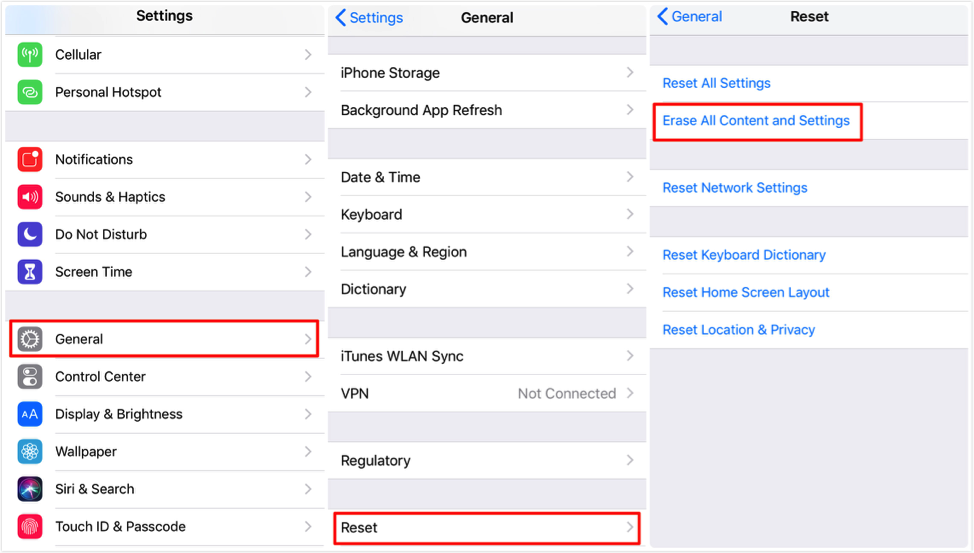
Fix: iPhone X/8/7/6S/6 Notes Disappeared – Recover from iCloud Backup
Method 6. Recover Deleted Notes without Backup
If you want to recover deleted notes without a whole restore, or have no available backup to finish the task, then turn to PhoneRescue for iOS to give you a hand. PhoneRescue for iOS offers 3 different recovery modes to help you recover deleted notes: from iOS device directly (even without backup), from iTunes backup and from iCloud backup. Unlike the traditional iTunes/iCloud way, it supports extracting only notes on iTunes/iCloud backup to recover. There’s no erase, no replace needs.
Also, it allows you to preview and select the content on iTunes/iCloud backup. That’s to say, you can recover the notes you really want, but not a blind full restore. More than anything, it enables you to recover deleted notes to Notes app on iPhone directly, just like they were never lost.
Now, let’s check how to recover lost notes from iPhone without backup:
1. Free Download PhoneRescue for iOS on your Mac/PC > Connect your iPhone to the computer via its USB cable.
Free Download * 100% Clean & Safe
2. Choose Recover from iOS Device mode, click on Right Arrow.

How to Recover Deleted Notes on iPhone without Erasing – Step 1
3. Uncheck Select All and check Notes only, then click on OK button to proceed.
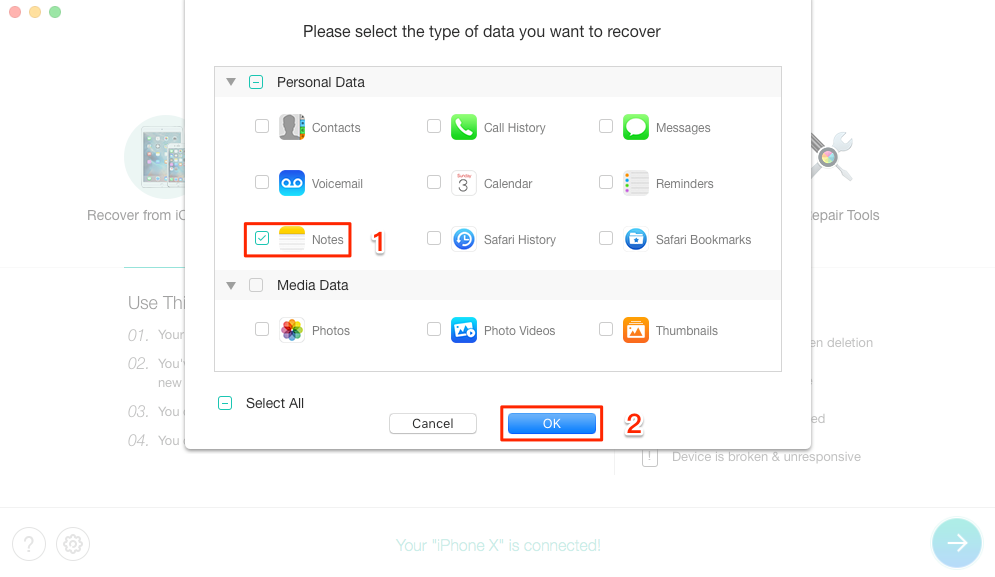
How to Recover Deleted Notes on iPhone without Erasing – Step 2
4. Preview and select the notes you want to recover, and click the “To iDevice” button to get them back to the Notes app on your iPhone directly.
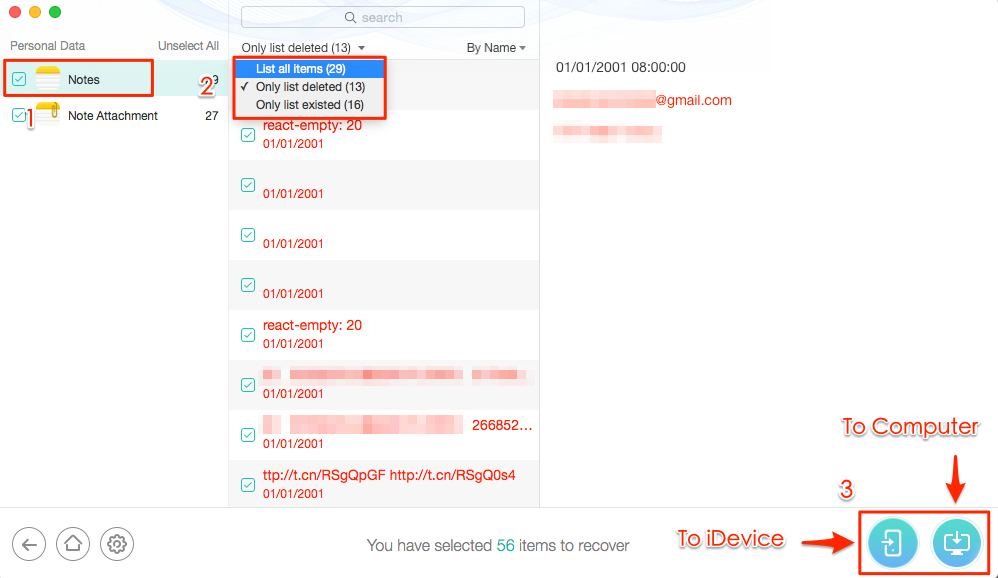
How to Recover Deleted Notes on iPhone without Erasing – Step 3
PhoneRescue – iPhone Notes Recovery Tool
PhoneRescue can help you recover deleted or lost notes as well as other up to 31+ iOS file types easily. It also supports selectively retrieving notes from iTunes and iCloud backups.
The Bottom Line
With the above 6 methods, you may have succeeded in fixing the iPhone notes disappeared error and got back deleted notes. If you will meet other errors on your iPhone, feel free to leave them in the comment section and we will reply to you soon.
Product-related questions? Contact Our Support Team to Get Quick Solution >

