Why Do Pictures Disappear from Text Messages iPhone [Solved]
iMessage disappearing can be caused by insufficient storage, incomplete iOS update, iCloud sync issues, or wrong MMS settings. By simple settings or data recovery, you can get back lost iMessage effortlessly. Check the following article and fix pictures disappearing from messages issue, also learn how to get back lost text messages or iMessage on iPhone.
iOS Data Disappeared/Lost
- iPhone Data Lost After iOS Update
- iPhone Contacts Lost After Update
- Photos Lost After iOS Update
- Voice Memos Lost After Update
- iBooks Lost After Update
- iPhone Notes Lost After Update
- iPhone Music Lost After Update
- iPhone/iPad Safari Bookmarks Lost
- Notes Disappeared from iPhone
- Photos Disappeared from iPhone
- Text Messages Disappeared
- Calendars Disappeared on iPhone
- Recover Deleted iPod Messages
- Recover Deleted Apps on iPad
- Restore iPad without Data Loss
Get Back Disappeared Photos from Text Messages
PhoneRescue for iOS allows you to recover disappeared iMessages from iCloud or iTunes backup. It can also recover from your internal storage without a backup. Available for all iPhone models and iOS versions.
iPhone messages or iMessages are missing threads just like the above user usually happen after an iOS update, device restart, or an iCloud sync. If you get into similar troubles, like iMessages disappearing messages/pictures, iMessages from one person/group chat disappearing, or a new iPhone is not loading old messages, etc., you can get answers here.
This post will show you why photos disappeared from messages and how to recover lost iMessages or messages in 3 methods. Let’s dive in!
Table of ContentsHide
Why Do Pictures Disappear from Text Messages iPhone?
How to Recover Disappeared iMessages with or without Backup
- Method 1. Recover Disappeared iMessages from iCloud Backup
- Method 2. Recover iMessages without Backup
- Method 3. Recover Disappeared Messages from iTunes Backup
How to Send Disappearing Messages on iPhone – Tip
FAQs About Disappearing or Missing iMessages
Why Do Pictures Disappear from Text Messages iPhone?
There are various reasons for iPhone pictures disappearing from text messages. From a simple MMS setting to system-related issues, you should analyze clearly and find a possible solution. Here are the reasons and some simple fixes:
| Reasons | Quick Fixes |
| 1. Message History Setting: Your iPhone is set to auto-delete messages after 30 days or 1 year. | Go to Settings > Messages > Message History and change Keep Messages to Forever. |
| 2. Low iPhone Storage: Your phone is full and automatically removes old attachments to save space. | Free up space. Go to Settings > General > iPhone Storage to see what’s full. |
| 3. iCloud Link Expired: The photo was sent as an iCloud link, which automatically expires after 30 days. | Ask the sender to resend the photo, as the original link is gone for good. |
| 4. Low iCloud Storage: Your iCloud storage is full, which stops new photos from syncing correctly. | Go to Settings > [Your Name] > iCloud to manage storage or buy more. |
| 5. iOS Update or Bug: A recent software update can cause a temporary bug or re-indexing issue. | Update your iPhone. Go to Settings > General > Software Update and install any new version. |
| 6. iCloud Sync Issue: The sync between your iPhone and iCloud Messages is stuck or paused. | Go to Settings > [Your Name] > iCloud. Turn off Messages, wait a minute, then turn it back on. |
| 7. MMS Disabled: MMS (for non-Apple users) is turned off, so picture messages fail. | Go to Settings > Messages and make sure MMS Messaging is toggled on. |
| 8. Network Connection Issues: A poor Wi-Fi or cellular connection prevented the image from ever downloading. | Connect to a strong Wi-Fi network and tap the “Tap to Download” icon on the picture. |
| 9. Low Power Mode: Low Power Mode is on and has paused background downloads and syncing. | Go to Settings > Battery and turn off Low Power Mode, then charge your phone. |
| 10. Accidental Deletion: The message or conversation was deleted, possibly by accident. | In the main Messages list, tap Edit (or Filters) in the corner and check Show Recently Deleted. |
Knowing the possible reasons and how to quickly respond to each problem, you can avoid the picture disappearing from messages on your iPhone. But if your pictures are lost and you’d like to get them back, check how to recover disappeared iMessages in the following part.
How to Get Back Disappeared Messages with/without Backup
Here we will show you how to get back disappeared iMessages via iCloud Backup, iTunes Backup, and even without backup.
Way 1. Recover Disappeared iMessages via iCloud Backup
If you find iMessage disappearing, you can retrieve the messages via iCloud backup if you have enabled it. That’s to say, you need to check if iCloud Backup is enabled:
Part 1. Check if iCloud Backup is Enabled
If you found your messages disappeared from your iPhone, you can check whether you have backed up your iPhone to iCloud via Settings > Apple ID > iCloud > iCloud Backup. If you have backed up your device before, and the messages disappeared after the last backup time, you are able to get back your missing messages from iCloud backup. But you should immediately disable iCloud auto backup to prevent another backup from overwriting the messages on your iCloud backup.
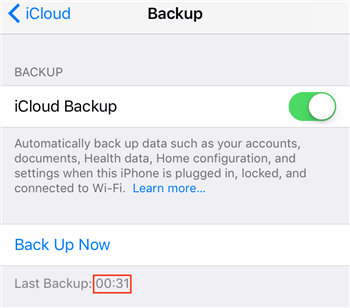
Check iCloud Backup
Part 2. Recover Disappeared iMessage/Messages from iCloud Backup:
Now you can follow us to use PhoneRescue for iOS to view iCloud backup files and recover only the iMessages to your iPhone. It is an iOS data recovery tool that allows you to find messages, iMessage pictures, and other attachments without restoring your iPhone. Besides, you can choose to get back missing iMessage history without a backup, or from an iTunes backup. It supports all iPhone models and iOS versions, including the latest iPhone 17 and iOS 26.
Here’s how to get messages back that disappeared on your iPhone:
Step 1. Get PhoneRescue for iOS and connect your iPhone
Download PhoneRescue for iOS on your Mac or Windows PC, and launch it. Connect your iPhone to the computer.
Free Download * 100% Clean & Safe
Step 2. Choose Recover from iCloud
Select “Recover from iCloud” mode > Click Right Arrow to continue.

Choose Recover from iCloud
Step 3. Sign in with Apple ID
Enter your Apple ID and password to sign in > Click the “Next” button to access contents on iCloud and iCloud backup.
Step 4. Scan All Messages, including iMessages
Select the backup that possibly contains the messages you want to retrieve > Click the “Download” button > Select “Messages” category > Click the “OK” button to scan.
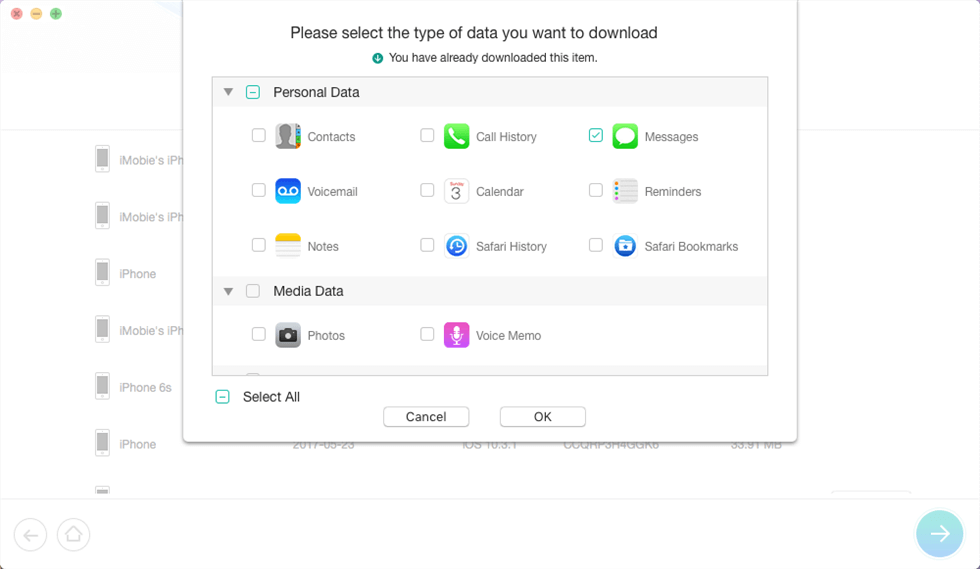
Scan All Messages and iMessages
Step 5. Recover Messages & Attachments
Preview the messages and message attachments backed up in iCloud backup. If you find the deleted, missing, or disappeared messages in iCloud backup, click the “To iPhone” button to get the selected messages back to iPhone’s Messages App directly, or the “To Computer” button to export them to PC or Mac computer.
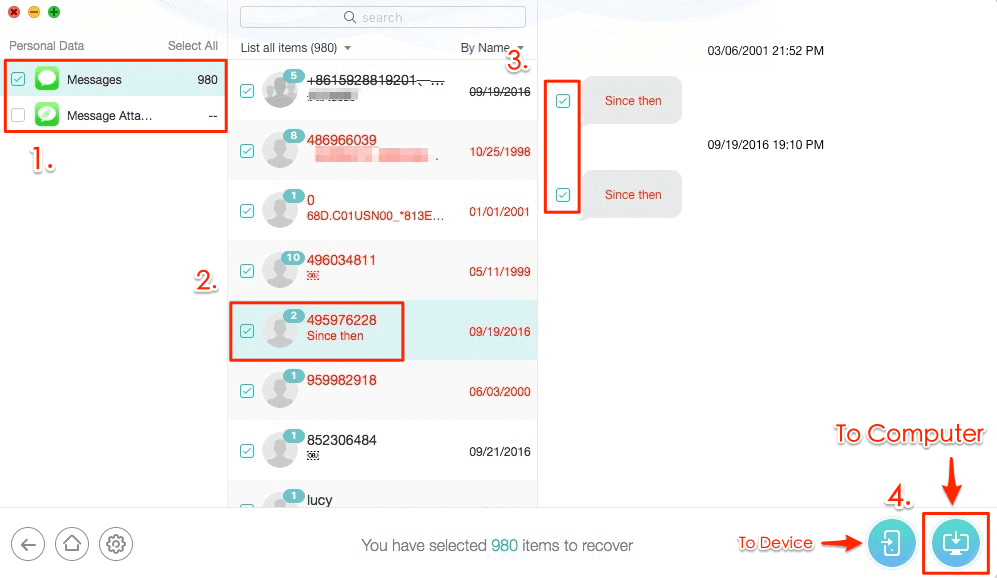
Extract Messages from iCloud
Way 2. Recover Disappeared Messages/iMessages without Backup
It’s hard to get back your lost messages if you haven’t created an iPhone backup. But it doesn’t mean there is no way to do that. In fact, you still have a chance to get back lost data even if you have no backup, but you have to use some professional iPhone data recovery software like PhoneRescue for iOS, which can scan your iPhone to find all hidden data on your device (only if they have not overwritten), and allow you to preview the lost messages for recovering them back to your iPhone.
Follow us to get back disappeared iMessages without backup:
Step 1. Free Download PhoneRescue on the computer > Launch it.
Free Download * 100% Clean & Safe
Step 2. Connect your iPhone to the computer > Click “Recover from iOS Device” mode > Click on Right Arrow to proceed.

Recover from iOS without Backup
Step 3. Preview the deleted/missing messages or messages attachments on your iPhone > Select the messages you want to recover > Click “To iPhone” or “To Computer” button to restore them. To iPhone button will help you restore deleted messages directly back to iPhone’s Message App, and To Computer button will help you export disappeared messages to PC/Mac computer.
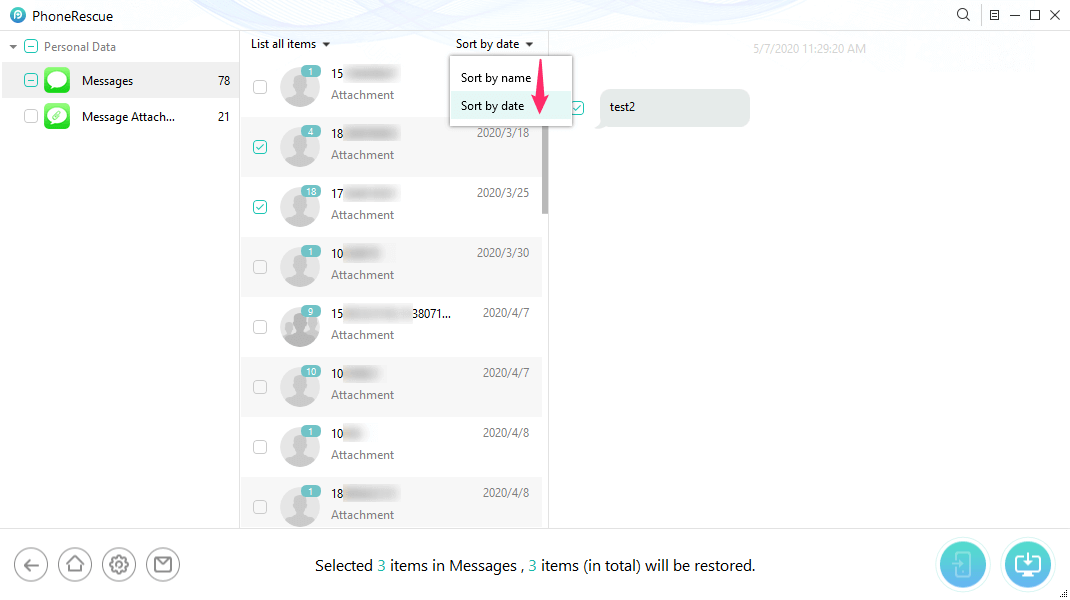
Find Old Deleted Messages on iPhone by Date or Name
If you find your iPhone messages disappeared after the iOS update, it means the iOS update caused this problem, and you may also lose other iOS data during the update to the new iOS, like photos, contacts, etc. Here are some related posts you may like: iPhone Photos Disappeared After iOS Update >
Way 3. Get Back Disappeared Messages from iTunes Backup
For people who have ever backed up their iPhone to iTunes. this could be another method to get back disappeared text messages or iMessages. (iPhone messages can be saved to the iTunes backup file. So you can restore your iPhone to get lost data back.)
However, before restoring, you can’t preview the message conversations on iTunes backup, so you may restore the wrong backup to your device, which is dangerous. Therefore, to help you preview whether there are some messages you can restore, here we will also use PhoneRescue for iOS to preview and recover messages to your iPhone.
Step 1. Download PhoneRescue for iOS to your computer > Install and run it.
Free Download * 100% Clean & Safe
Step 2. Connect your device to the computer > Choose “Recover from iTunes Backup” mode > Click Right Arrow to continue.
Step 3. Select the backup you plan to restore, and click ![]() button to scan this backup.
button to scan this backup.
Step 4. Select “Messages” and other types of iOS content you want to preview and click “OK” to scan your iTunes backup.
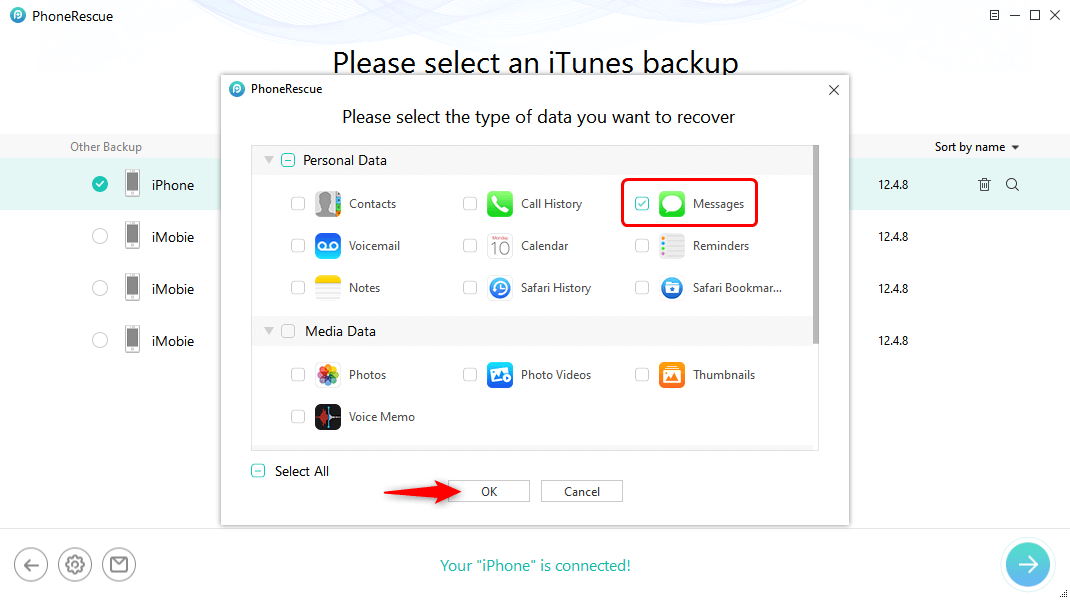
Choose Messages to Export
How to Send Disappearing Messages on iPhone
If you received disappearing messages but don’t know how it happened. Here are the steps to send disappearing messages on iPhone:
- Open the Messages app and start a new chat.
- Type a message in the conversation box.
- Press and hold the blue arrow beside the text. (The blue arrow is for iMessage, and the green arrow is for usual messages.)
- iPhone will show you the options to Send with effect, choose INVISIBLE INK.
- Confirm sending this iMessage with invisible ink, which is a disappearing iMessage.
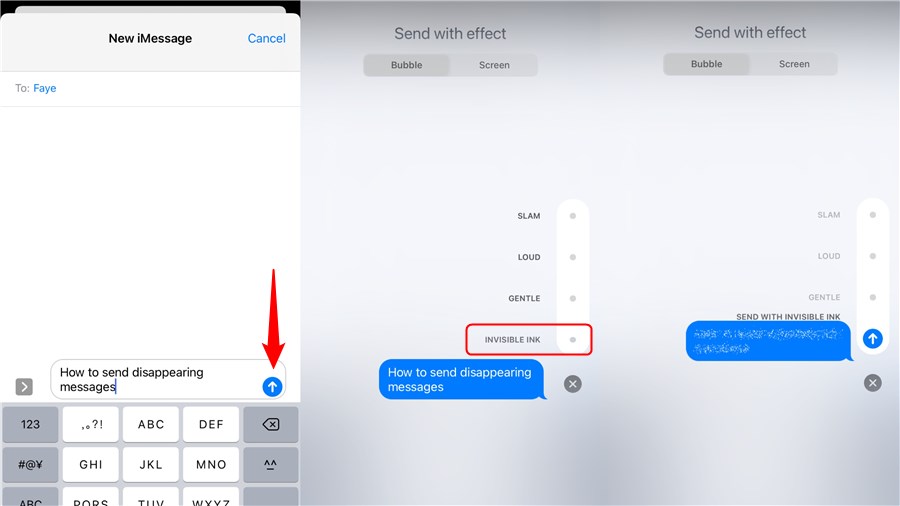
Send Disappearing Messages on iPhone
FAQs About Disappearing or Missing iMessages
Got more questions about missing or disappearing iMessages? Check out the answers below to understand what’s going on and what you can do.
1. Why does my iPhone keep deleting photos in Messages?
Your iPhone is likely set to automatically delete old messages to save space. Check Settings > Messages > Message History > Keep Messages and set it to Forever.
2. Why can’t I see photos in iPhone Messages?
You might have a poor internet connection, low storage, or MMS Messaging turned off in Settings. Try restarting iMessage or updating your iOS and see if it works.
3. Can I get back lost iMessages without a backup?
Yes, using some third-party iPhone data recovery tool like PhoneRescue for iOS can help you get back lost text messages or iMessage without backup. You’d better always back up your important messages to avoid data loss.
The Bottom Line
We have talked about why pictures disappear from text messages on iPhone and provide some quick solutions according to each reason. By applying the settings and updates on your iPhone, you will not experience message loss in future use. For those who have lost their important iMessages, PhoneRescue for iOS is a great choice. It can help get back the photos disappeared from text messages with or without a backup. You don’t need to worry about data loss any more. Download PhoneRescue for iOS now and recover your iPhone messages in just clicks!
Free Download * 100% Clean & Safe
Product-related questions? Contact Our Support Team to Get Quick Solution >


