How to Fix Old Messages Not Showing on iPhone in 9 Ways
To fix old messages not showing on iPhone, first check the “Recently Deleted” folder and ensure iCloud Messages syncing is enabled. Confirm Message History is set to “Forever,” free up storage, and check your internet connection. If they’re still missing, PhoneRescue for iOS can help you get iPhone old messages back without hassle!
Vital iPhone Data Recovery Tips
iPhone Contact Recovery
iPhone Message Recovery
iPhone Photos Recovery
PhoneRescue for iOS – Easily Find Old iPhone Text Messages Back
Annoyed by old messages not showing on iPhone? Free download PhoneRescue for iOS to retrieve older text messages on iPhone. It can scan your iPhone directly or restore from your iPhone backups. Support the latest iOS 26.
Plenty of iOS users have encountered the same situation of old messages not showing on iPhone after the iOS update. Actually, besides iOS update error, there are many other reasons that can’t see older messages on iPhone, such as accidental deletion, water damage, device crash, jailbreak, etc. Don’t worry, this article will provide some reliable solutions to fix old messages not showing on iPhone successfully and quickly, also explore the reasons why you can’t see old messages on your iPhone.
Table of ContentsHide
Why Aren’t My Old Messages Showing Up on iPhone?
How to Fix Old Messages Not Showing on iPhone
- Method 1. Find Old Text Messages on iPhone Back Easily
- Method 2. Inspect the “Recently Deleted” Messages Folder
- Method 3. Check Message History Settings
- Method 4. Check iCloud Messages Sync
- Method 5. Check iPhone Storage
- Method 6. Ensure a Stable Network Connection
- Method 7. Restart Your iPhone
- Method 8. Sign Out of iCloud
- Method 9. Check for iOS Updates
Tip: How to Avoid Old Messages Not Showing on iPhone?
FAQs about Old Messages Not Showing on iPhone
Why Aren’t My Old Messages Showing Up on iPhone?
When it comes to old messages not showing up on iPhone, there can be several possible causes. Once you know the reason, you can apply the right solution to restore your conversations. In general, the following factors may cause old text messages not to appear on your iPhone:
- Message History Settings: If your iPhone is set to keep messages for 30 days or 1 year instead of “Forever,” old messages may be deleted automatically. Low storage space can also trigger iOS to remove older texts.
- iCloud Sync Issues: When using Messages in iCloud, a sync failure can cause old messages to temporarily disappear. If iMessage isn’t enabled for iCloud, you may not see all your conversations across devices.
- Accidental Deletion: Old messages might have been deleted unintentionally while cleaning up chats or swiping through conversations.
- Software Glitches: iOS bugs, system glitches, or incomplete updates may sometimes cause messages to disappear temporarily from the Messages app.
Don’t do any operation on your iPhone once you find the old messages have disappeared, even installing an app. Otherwise, the disappeared old messages will be overwritten by newly generated data and disappear eternally.
How to Fix Old Messages Not Showing on iPhone
Method 1. Find Old Text Messages on iPhone Back Easily
To fix old messages not showing up on iPhone, PhoneRescue for iOS can be a reliable solution. As a professional iPhone data recovery tool, it is designed to retrieve disappeared or hidden messages caused by iCloud sync errors, accidental deletion, or iOS glitches. With only 3 steps, PhoneRescue for iOS helps you quickly bring back your missing conversations. It has helped millions of iOS users get back their deleted or disappeared messages and is highly recommended by those users for message recovery.
PhoneRescue for iOS – Retrieve Older Messages
- Scan your iPhone and show all your messages/iMessages.
- Load particular messages if you choose to sort by name.
- Retrieve all your texts from iTunes or iCloud backup.
- Won’t erase the previous data on your iPhone, 100% clean & safe.
Free Download100% Clean & Safe
Free Download100% Clean & Safe
Free Download * 100% Clean & Safe
Here are the steps to show old text messages on iPhone:
Step 1: Download PhoneRescue for iOS on Your Computer
Download and install PhoneRescue for iOS on your Mac/PC. Launch it and choose one mode you prefer, and click the Right Arrow on the bottom right.

Recover from iOS Device without Backup
Step 2: Select Messages Only
When the scanning results appear, choose Messages from the data types list. Once selected, click on the OK button to continue.

Choose Messages to Scan
Step 3: Preview and Recover Messages
After finding the data you need, check the box to select it, then click “Restore to Device” or “Restore to Computer” to complete the recovery.
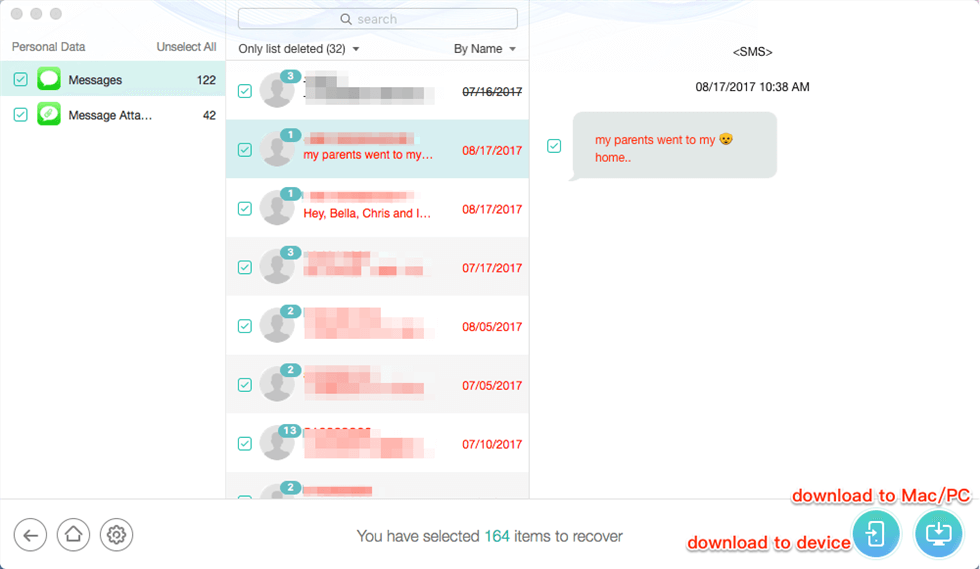
View and Select Text Messages/iMessages to Recover
Method 2. Inspect the “Recently Deleted” Messages Folder
When old messages disappear from your iPhone, you can check the “Recently Deleted” folder in the Messages app. It keeps deleted messages for up to 30 days. You can retrieve messages deleted within this period.
Step 1. Launch the Messages app on your iPhone or iPad.
Step 2. Tap “Edit” located in the top left corner.
Step 3. Choose “Show Recently Deleted” to check if your messages are available.
Step 4. If you locate the messages you want, select the conversations and tap “Recover” to restore them.
Method 3. Check Message History Settings
Checking Message History settings works perfectly for lots of users to solve the old text messages disappeared error on the iPhone. Just open the Settings app > Messages > Keep Messages > Three options for you: 30 Days, 1 Year, or Forever. If you prefer to manage the messages yourself, simply choose Forever to prevent them from being deleted from your iPhone.
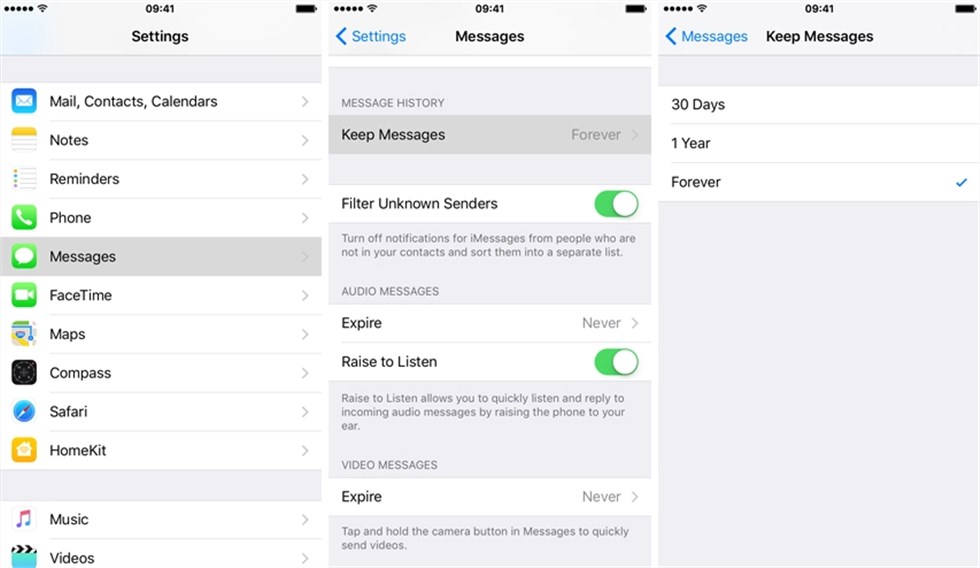
Check Message History Settings
Method 4. Check iCloud Messages Sync
If you use Messages in iCloud and have set it to sync all your messages, occasional syncing problems may cause your messages to temporarily vanish from your device. Make sure your internet connection is working and that Messages is enabled in your iCloud settings. This will resync all the iCloud messages, and you’ll be able to see them without encountering any errors.
Here are the steps to check iCloud messages sync:
Step 1. Go to Settings and tap your name at the top.
Step 2. Tap iCloud, then select Messages to ensure “Sync this iPhone” is turned on.
Step 3. If it’s on, try turning it off. Then choose “Disable and Download Messages,” wait 15 minutes, and then turn it back on.
Method 5. Check iPhone Storage
Another common reason for old messages not showing up on iPhone is insufficient storage space. When your iPhone has limited storage available, it can interfere with iCloud or iMessage syncing correctly, potentially leading to older messages disappearing or not updating on all your devices. Go to Settings > General > iPhone Storage to check available.
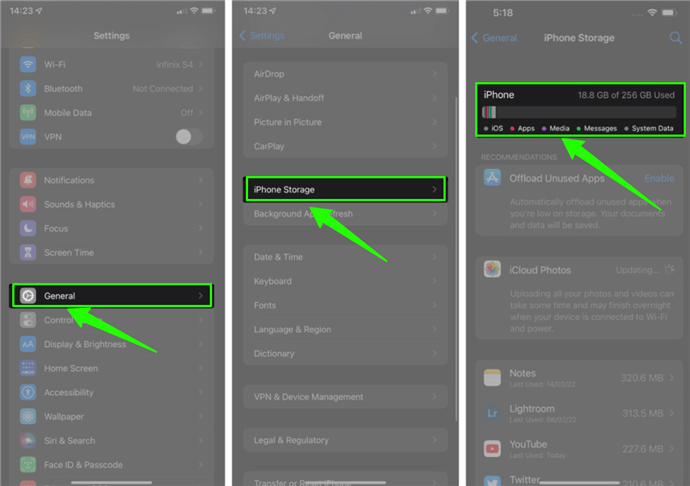
Check iPhone Storage
Method 6. Ensure a Stable Network Connection
Messages require a stable internet connection to synchronize across iCloud and your devices. If your network is weak or unstable, older messages might not show up. Ensure you are connected to a reliable Wi-Fi or cellular network and try again.
Method 7. Restart Your iPhone
To fix old messages not showing up, you can try a basic phone restart. Usually, a temporary background process may cause iMessages to disappear on your iPhone. If so, restarting the device will end that process, allowing your messages to reappear immediately. Here are the steps to force restart your iPhone:
- For iPhone 8 or earlier iDevices: Press and hold the Side (or Top) button until the slider appears > Drag the slider to turn off iPhone completely > Wait for a while, press and hold the Side (or Top) button again until you see the Apple logo.
- iPhone X and later: Press and hold the Side button and either volume button until the slider appears > Drag the slider to turn your iPhone off > Wait for a while, press and hold the Side button again until you see the Apple logo.
Method 8. Sign Out of iCloud
Syncing errors between your iPhone and iCloud may prevent old messages from showing up on your iPhone. Logging out of iCloud and then signing back in prompts the system to update your account information and reconnect with Apple’s servers.
Step 1. Open Settings, select your name at the top, then scroll down and tap Sign Out.
Step 2. Restart your iPhone, sign in again with your Apple ID, and make sure iCloud Messages syncing is turned back on.
Method 9. Check for iOS Updates
Outdated iOS versions may have bugs or glitches that affect the Messages app, preventing old texts from showing up. Apple regularly provides updates to resolve these problems and enhance system stability. Updating your iPhone ensures you receive the newest bug fixes and compatibility enhancements. Here’s how to check iOS update:
Step 1. Open Settings > General > Software Update.
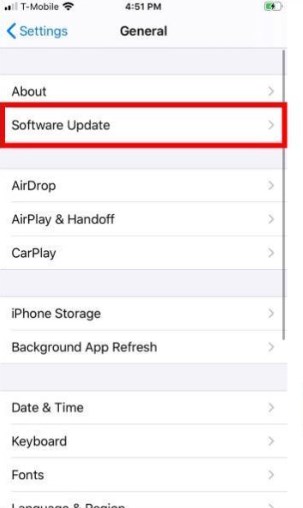
Update iOS Version
Step 2. Download and install the latest iOS version.
Tip: How to Avoid Old Messages Not Showing on iPhone?
To avoid old messages not showing up on iPhone again, the best solution is to maintain regular backups. iCloud can back up your messages, but it is constrained by free storage limits, network reliability, and occasional synchronization issues. For a better solution, AnyTrans allows you to back up iPhone messages directly to your computer without these limitations. This tool ensures your conversations are securely stored, easily restored when needed, and exported in readable formats. You never have to worry about losing important chat history again.
Follow the steps to back up iPhone messages in minutes:
Step 1. Download and launch AnyTrans on your computer. Connect your iPhone to the computer via USB cable. Then choose Device Manager > Messages.
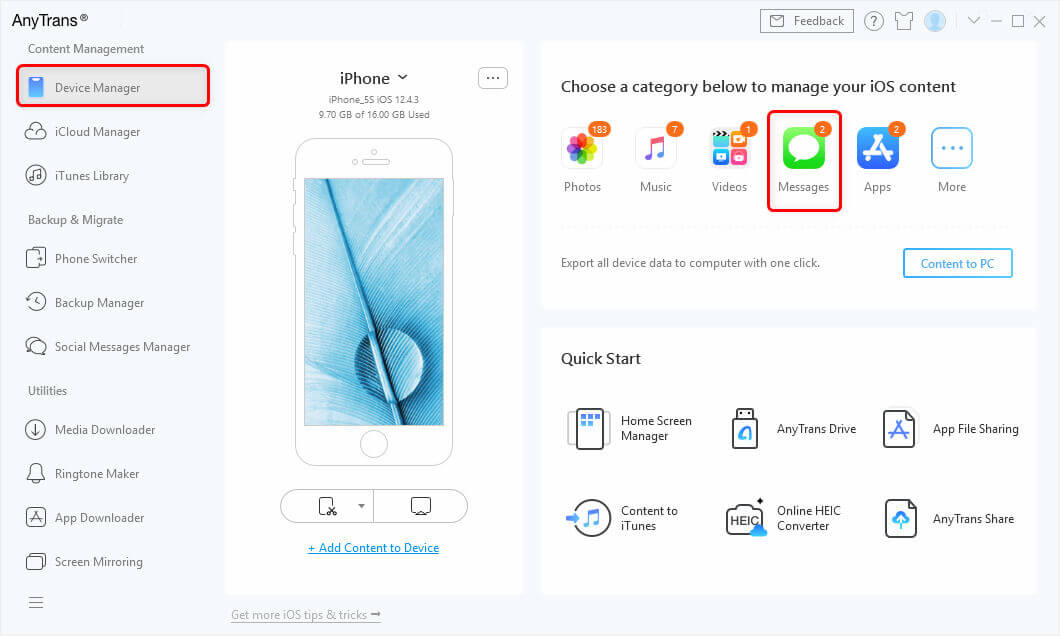
Choose Messages Tab
Step 2. Preview and select conversations you want to back up. Tap the To PC tab to back up text messages on iPhone to a computer.
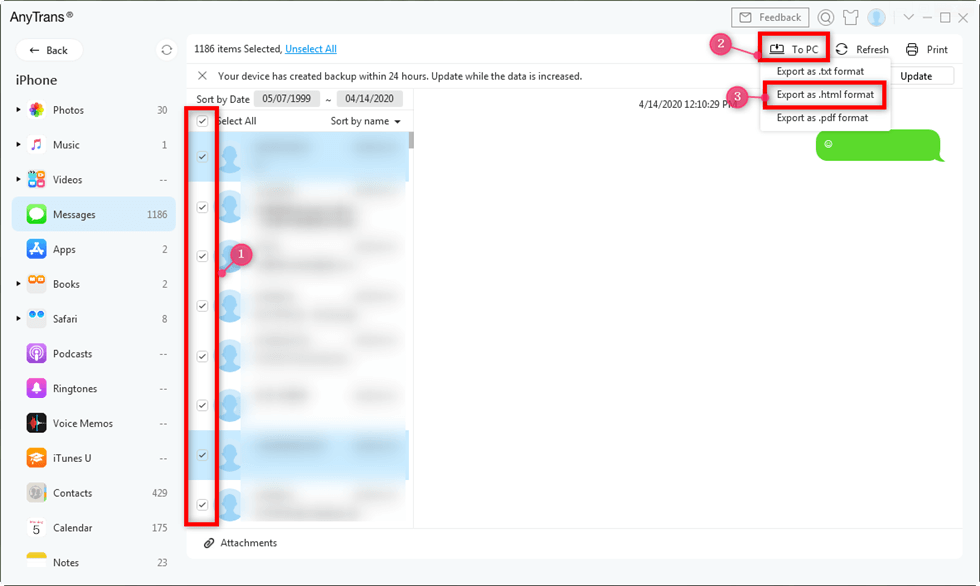
Export iPhone Messages to TXT, PDF, or HTML
FAQs about Old Messages Not Showing on iPhone
Q1. What to do when downloading messages from iCloud gets stuck?
First, make sure iCloud Messages is on: Settings > [your name] > iCloud > Toggle Messages on. Also, all your Apple devices need to log in with the same Apple ID for message syncing. Sometimes, downloading iCloud messages gets stuck because of iOS bugs. So make sure your iOS is updated to the latest. And, you can also go to Settings > [your name] > Scroll down to sign out of this Apple ID, then sign back in.
Q2. How can I see my full iMessage history?
To see the full iMessage history, make sure Messages in iCloud is enabled under Settings > [your name] > iCloud > Messages, and set Message History to Forever in Settings > Messages > Keep Messages.
Q3. Why do my iPhone old text messages disappear?
iPhone’s old messages might be lost due to limited storage, Message History settings configured for 30 days or 1 year, problems with iCloud synchronization, accidental deletion, or iOS bugs. PhoneRescue for iOS can help you get them back easily.
The Bottom Line
In summary, this guide covers 9 proven fixes for Old Messages Not Showing on iPhone, and also shares a useful tool to avoid this issue from happening again. Among all these solutions, PhoneRescue for iOS is a better choice to recover old text messages easily and quickly. With this powerful iOS data recovery tool, you can flexibly decide how far back to retrieve messages and ensure your important conversations are always within reach.
Free Download * 100% Clean & Safe
If you have any other trouble while retrieving old messages, feel free to leave your comment below and we will reply to you soon.
Product-related questions? Contact Our Support Team to Get Quick Solution >


