How to Fix iPhone Not Showing Missed Calls
If your iPhone is not showing missed calls, you are missing out on the people who called you and you were not able to pick-up their calls. This guide shows some of the ways to fix the issue – missed calls not showing on iPhone models so read on to learn how.
Missed calls section on your iPhone is where you can see the incoming calls that you did not pick up for your own reasons. For some users, the missed calls are not showing up on their iPhones. When they open the Phone app to view their missed calls history, the iPhone shows nothing even though there have been some missed calls on the device.
How to fix the issue? There are some ways to get around on your iPhone X /XS (Max)/XR or any other model that you use. There may be some settings on your iPhone that are not correct and need some fixing. Let’s check out all the methods below to fix your iPhone not showing missed calls issue.
How to Fix iPhone Not Showing Missed Calls
Fix 1: Allow Notifications from the Phone App
The Phone app on your iPhone is responsible for alerting you of any calls you receive. If the app has been blocked from sending you any notifications, it will not show any missed calls on your iPhone. To enable notifications, head to Settings > Notifications > Phone on your iPhone and turn the toggle for Allow Notifications to the ON position.
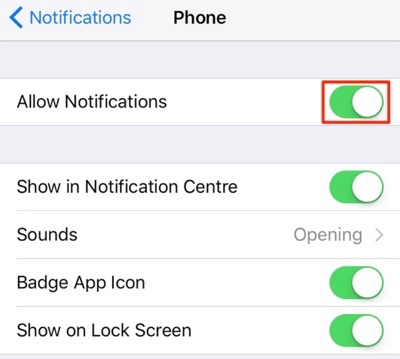
Fix iPhone Not Showing Missed Calls – Allow Phone App Notifications
Fix 2: Update the iOS Version
An obsolete version of iOS may also be responsible for the missing missed calls history for your iPhone. What you can do to rectify this issue is to update your iPhone to the latest iOS version. The official way to update iOS is to head to Settings > General > Software Update and tap on Download and Install on your iPhone.
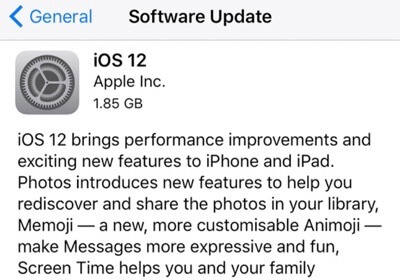
Fix iPhone Not Showing Missed Calls – Update the iOS Version
Fix 3: Turn on and off the Do Not Disturb Mode
If you often turn on and off the Do Not Disturb mode on your iPhone, it could have caused the Phone app not to show you any alerts and calls for your device. What you can do in this situation is toggle the Do Not Disturb mode on. On your iPhone, head to Settings > Do Not Disturb and turn the toggle for Manual to the ON position. Wait for about half a minute and then turn the toggle back to the OFF position.
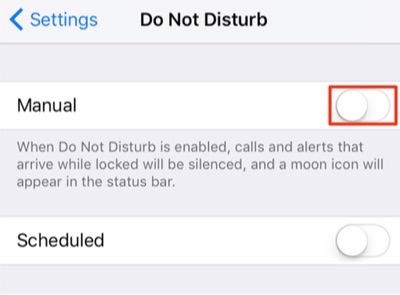
Fix iPhone Not Showing Missed Calls – Turn on and off the Do Not Disturb Mode
Fix 4: Change DND to Allow Calls from Everyone
If you would prefer keeping the Do Not Disturb mode ON, you should configure the mode settings in such a way that it allows calls from everyone. It’s pretty easy to do that and the following shows how. On your iPhone, head to Settings > Do Not Disturb > Allow Calls From and select Everyone.
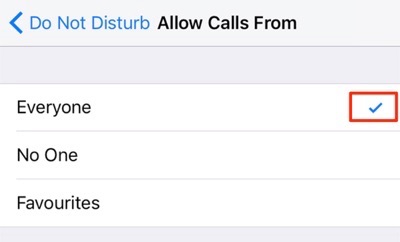
Fix iPhone Not Showing Missed Calls – Change DND to Allow Calls from Everyone
Fix 5: Remove Call Blocking Numbers on iPhone
If there are some phone numbers that are blocked, you may not see their missed call details. However, you can remove the phone numbers from the blocking list and the missed calls history will become available. On your iPhone, head to Settings > Phone > Call Blocking & Identification and remove all the blocked numbers.
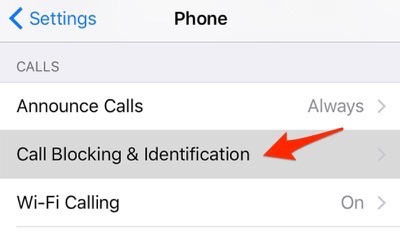
Fix iPhone Not Showing Missed Calls – Remove Call Blocking Numbers
Fix 6: Reset Network Settings
If none of the above methods work for you, you may want to try resetting the network settings on your device. It will reset all the network settings to the factory defaults and the following is how you do it. On your iPhone, head to Settings > General > Reset and tap on Reset Network Settings.
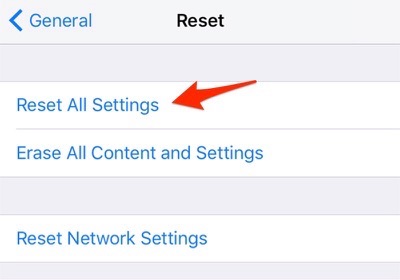
Fix iPhone Not Showing Missed Calls – Reset network settings on iPhone
The Bottom Line
If you’re troubled by the iPhone not showing missed calls issue, the above guide will help you rectify the issue using various methods. At the end, you will have a phone that shows all of your missed call details.
Product-related questions? Contact Our Support Team to Get Quick Solution >

