How to Fix iPhone Not Sending or Receiving Pictures
Why is my iPhone suddenly not sending pictures? If you got this question, read this post to get solutions and enable your iPhone to send pictures.
iPhone Messages Tips & Tricks
View iPhone Messages
Transfer iPhone Messages
Fix iPhone Messages Problems
iPhone Group Messaging Tips
More iPhone Messages Tricks
Some users have reported their iPhone won’t send or receive pictures. When you send text or pictures, your iPhone may show you “Not Delivered” with a red exclamation sign, as the picture shows below. Why is the iPhone suddenly not sending pictures?
In this guide, you will get the solutions to fix iPhone not sending pictures in iMessage/text message/WhatsApp message. No matter if your iPhone not sending pictures to Android or to certain contacts.
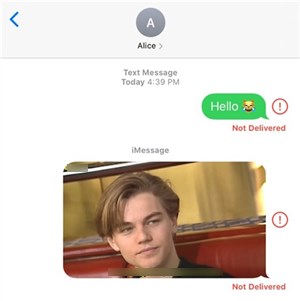
iPhone Won’t Send Pictures
Why Won’t My iPhone Send Pictures?
Here are plenty of reasons that can explain “Why can’t I send pictures on my iPhone” . You need to first make sure the MMS and Group messages are enabled. Besides, if the iPhone storage isn’t enough, it may cause the iPhone not to send or receive messages. Therefore, go to Settings > General > iPhone Storage to check.
What’s more, there may be system issues happening on your iPhone, which could make messages and pictures fail to send… Below is a list of reasons, and check if one is for you.
Reasons Why Your iPhone Won’t Send Pictures:
1. No Internet Connection
2. iMessage or MMS Disabled in settings
3. Temporary Glitch
4. Carrier Issues
5. Low iPhone Storage
6. Outdated iOS Version
7. Incorrect Contact Info or Compatibility Issues
8. Network Issues
9. Unsupported File Format
10. Carrier or Apple Server Problems
Now, please check more solutions below to fix an iPhone not sending or receiving picture messages in the next section:
Fix iPhone Not Sending Pictures in Text Messages
If you see a green message bubble not delivered, it means that iPhone won’t send pictures in text messages, then it is a problem with MMS service as pictures are sent via MMS. To fix this problem, below we discussed every possible method that you can try on your iPhone.
Check Wi-Fi Connection
A weak Wi-Fi connection may prevent your iPhone from sending images through MMS. Go to”Settings” > Ensure you’re connected to a stable Wi-Fi network. If the signal is still poor, try switching networks or enabling cellular data.
Check Cellular Network
A weak cellular network can also prevent pictures from being sent. It often experienced in subways, underground rooms, or air-conditioned areas. When using cellular data, ensure that it’s enabled and that you haven’t exceeded your data limit. Navigate to “Settings” > Check that Cellular Data is turned on.
Verify MMS Messaging Setting
MMS Messaging being turned off is a common reason why image messages may fail to send. It is necessary to send pictures to non-iMessage users, especially Android users. Go to “Settings” > Messages and make sure MMS Messaging is turned on.
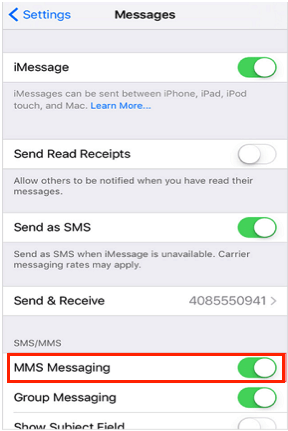
Enable MMS Messaging
Reset Network Settings
Still, the problem persists? Then, reset your iPhone network settings to reset Wi-Fi and cellular connection and then, start again from scratch.
Step 1: Open the Settings menu on your iPhone and then tap General.
Step 2: Now, tap on the Reset and then, again tap on the Reset Network Settings.
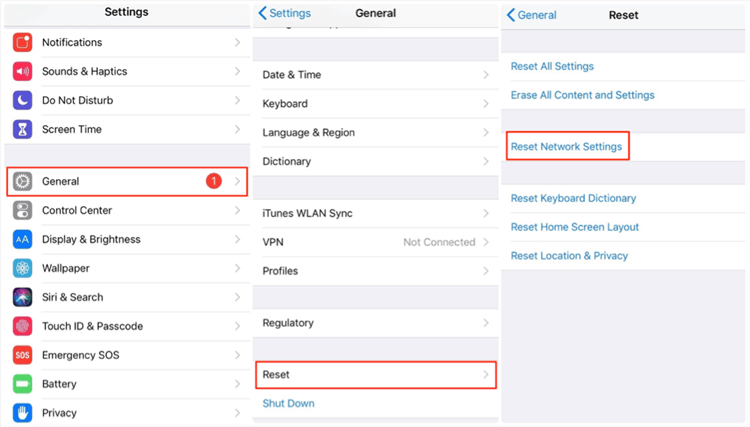
Reset Network Settings
Call Your Carrier
When tried all the above methods, again iPhone won’t send pictures in text messages. Then, it’s time to call your carrier to verify if your carrier allows you to use MMS messaging.
Fix iPhone Not Sending Pictures in iMessage
If you see a blue message bubble not delivered, or send a picture using iMessage but the message turns to blue, you can follow the solutions below to give it a try.
Make Sure iMessage is Enabled
Like MMS Messaging, you have to enable the iMessage service to send pictures using iMessage. To check if it is enabled or not:
- Open Settings > Click Messages.
- Enable the iMessage and wait for activation.
- iMessage option should be also enabled on the receiving iPhone.
Or if iMessage is enabled but still not delivered, you can try to turn off iMessage > Turn off iPhone > Then turn iPhone back on and enable iMessage again.
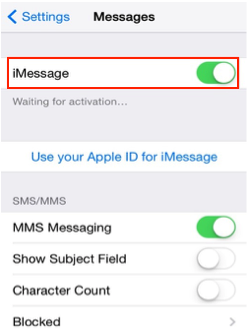
Enable iMessage
Check Internet Connection
A weak Wi-Fi or cellular network can also affect image sending through iMessage. To troubleshoot, open the “Settings” app > Check whether Wi-Fi/Cellular Data is turned on. If you’re still experiencing issues after confirming the network connection, try resetting the network settings: go to “Settings” > “General” > “Reset” > “Reset Network Settings”.
Reset Network Settings
If you have a stable connection, then reset the network settings for your iPhone as we did in the case of text messages. This will erase all the saved Wi-Fi passcode and carrier connections. If you are not able to send pictures due to a network issue, then resetting will probably solve the issue.
Check System Status
It might be the case that the iMessage server is down and there is no problem on your end. So, check the system status for iMessage and you can check by visiting the system status official page. If the server is working, then it will show as a green dot.

Check System Status
Ultimate Fix for iPhone Not Sending or Receiving Pictures
No matter whether your iPhone is not sending or receiving pictures in text messages or iMessage, you can use an iOS system repair tool to fix it. AnyFix iOS system repair is good at fixing iPhone system-related issues. It can quickly check and find out the iOS system problem and make a corresponding fix. You can follow the steps below to use AnyFix for iPhone not sending or receiving pictures in messages.
Step 1. Download AnyFix and install it on your computer.
Free Download * 100% Clean & Safe
Step 2. Launch AnyFix and click System Repair.

AnyFix System Repair Option
Step 3. Choose App Issues and click Start Now.
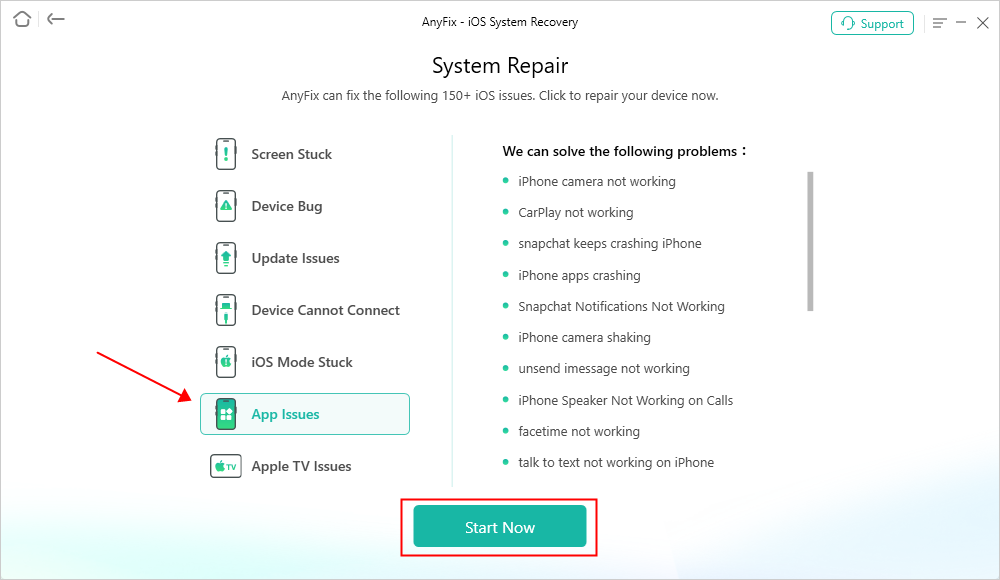
AnyFix System Repair App Issues
Step 4. Choose Standard Repair. Then follow the instructions to finish repairing your iPhone with AnyFix.

AnyFix Standard Repair
After repairing, you can use your iPhone to send or receive pictures in Message and iMessage normally.
Text Messages or iMessage?
You may find that some of your texts are sending with green text bubbles, and some are blue bubbles. What are the differences between them? Are pictures not sent using text messages or iMessage? When you confirm the problem, you can find relevant solutions.
If you see a green message bubble:
- It means that the message was sent using MMS/SMS, which is the regular text message we sent.
- The person that you sent the message to doesn’t have an Apple device.
- SMS/MMS messages aren’t encrypted and appear in green text bubbles on your device.
If you see a blue message bubble:
- It means that the message was sent using iMessage, which is free if you send via Wi-Fi.
- iMessages are texts, photos, or videos that you send to another Apple device over Wi-Fi or cellular data networks.
- These messages are always encrypted and appear in blue text bubbles.
- If iMessage to another iPhone changed green, because iMessage is turned off on your device or on your recipient’s device, or iMessage is temporarily unavailable on your device or on your recipient’s device.
FAQs on iPhone Not Sending Pictures
Q1. Why Is My iPhone Not Letting Me Send Pictures?
If your iPhone won’t share photos, it could be due to a weak internet connection, disabled iMessage or AirDrop settings, lack of app permissions, or storage issues. Try to fix via enabling MMS Message, restart your iPhones, etc.
Q2. Why Are My Images Not Working on iPhone Messages?
Your images may not work in iPhone Messages due to poor internet, disabled iMessage or MMS, or incorrect settings. Check your network and make sure MMS and iMessage are enabled.
Q3. How to Fix iPhone won’t Send Pictures after Update?
If your iPhone won’t send pictures after an update, try the following: check your internet connection, ensure iMessage and MMS are enabled in Settings, restart your device, and reset network settings if needed. Also, make sure your carrier settings are up to date.
The Bottom Line
Hence, this post is a complete guide for iPhone users who are facing iPhone not sending pictures issues. Here, there is every probable solution that can fix the issue, and hopefully, with the aid of the above-mentioned methods, you will be able to send pictures in messages. AnyFix is highly recommended to fix common iPhone issues caused by system failures. It’s safe and easy to use. Download AnyFix now and enjoy a smooth iPhone without problems.
Free Download * 100% Clean & Safe
More Related Articles
Product-related questions? Contact Our Support Team to Get Quick Solution >

