How to Fix: iPhone not Receiving Texts/Group Texts
iPhone not receiving texts or group texts? Don’t worry. This guide will show you 7 reliable and efficient solutions to fix the iPhone not receiving text messages problem without effort. iPhone 12 supported.
iPhone Messages Tips & Tricks
View iPhone Messages
Transfer iPhone Messages
Fix iPhone Messages Problems
iPhone Group Messaging Tips
More iPhone Messages Tricks
Many iPhone 12 and 12 Pro users complain that their iPhone is not receiving text messages or an iPhone is not receiving group texts. Besides, someone said their important text messages lost from iPhone after the iOS 14 update. In most cases, you need not enter recovery mode to start receiving messages on your iPhone. Usually, a simple restart or minor adjustments to your messaging settings can resolve the issue.
Also, you may experience situations when your iPhone has no access to cellular data or Wi-Fi connection. A mobile operator may not support certain message types, which prevents you from getting messages. Another possibility for an iPhone to not receive text messages is that a required service is not activated. Just check the solutions for your iPhone not receiving texts problem below.
PhoneRescue for iOS – Best iMessages Recovery Tool
PhoneRescue for iOS is widely accepted as the best recovery tool to do iOS data recovery, and it has helped millions of iOS users recover deleted or lost messages. If you accidentally lost your important texts, try to retrieve them now.
Fix: iPhone Not Receiving Text Messages/Group Texts
Solution 1. Update iOS
Apple released iOS 14.2.1 on 19 Nov. 2020 for iPhone 12 Pro, iPhone 12 Pro Max, iPhone 12, and iPhone 12 mini, which fixed the following issues for your iPhone:
- Some MMS messages may not be received.
- Made for iPhone hearing devices could have sound quality issues when listening to audio from iPhone.
Now, update your iPhone to the newest iOS version and check if iPhone not receiving texts is solved.
Solution 2. Restart Your iPhone
If your iPhone is not receiving text messages, the first thing to do is to restart your device. Do this by using the hardware buttons that are located on the top and the side of your iPhone’s panel.
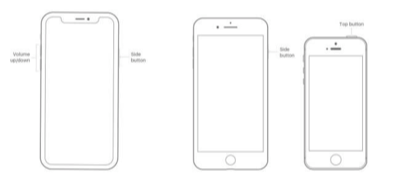
Restart Device
Restart your iPhone X or later
- Hold the side button and either volume button until a slider shows.
- Power off the device by dragging the slider.
- Press and hold the side button to power on the device.
- Hold the button until you see the Apple logo.
Restart your iPhone 8 or earlier
- Hold the top or side button (depending on your model) until a slider shows.
- Power off the device by dragging the slider.
- Press and hold the top or the side button to power on the device.
- Hold the button until you see the Apple logo.
Soft Restart
Alternatively, you can turn off your iPhone by going to Settings > General> Shut Down if your device is running iOS 11 or later.
Solution 3. Check Network Connection
Your iPhone will not receive texts if you are not connected to a network. So, you need to check your network connection and activate it in order to receive SMS or MMS messages.
You can also send and receive messages through iMessage but you still need to check your Wi-Fi settings. Another option is to use cellular data to send a message or get one, so check if your device has access to cellular data service.
Solution 4. Activate Wi-Fi Calling
If your iPhone does not receive texts, you may need to turn on Wi-Fi Calling. Turn on Wi-Fi calling in Settings > Phone > Wi-Fi Calling. This service enables you to get SMS messages over Wi-Fi.
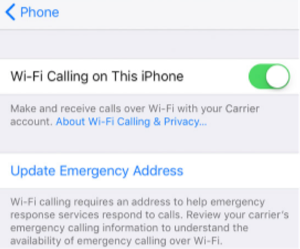
Activate WiFi Calling
You may not receive text messages through Wi-Fi Calling also because your current operator does not support the service. Check this with the operator. Wi-Fi Calling is available only on iPhone 5c or later models.
Bear in mind that while Wi-Fi Calling is useful when using Wi-Fi connections in areas with little or no cellular coverage, you need your operator to support the service.
Solutions 5. Check Message Formats Your Operator Supports
Aside from Wi-Fi Calling availability issues, you may experience troubles with your iPhone not receiving text messages or iPhone not alerting me of texts if your carrier offers no support for a specific message format.
Once again, check if the telecom operator provides support for iMessage or SMS/MMS. If your carrier supports iMessage, then you must check if the option is activated by going to Settings > Messages.
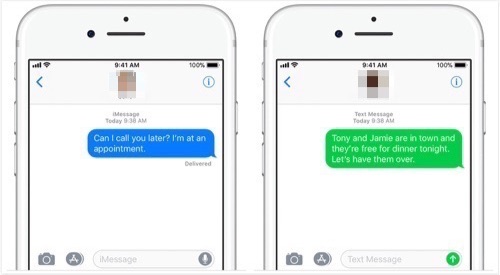
Check Message Formats
Solution 6. Check MMS and Group Messaging Options
If you are not getting MMS messages or your iPhone is not receiving group texts, you need to check the options for MMS and group messaging.
As with many other options on your iPhone, you can activate or deactivate MMS and group messages, which might be a possible reason for an iPhone not receiving group texts.
Go to Settings on your iPhone > Messages > Turn on MMS Messaging or Group Messaging to start receiving messages. Also, check your Hide Alerts options to receive notifications about new messages.
Solution 7. Check Contact Details and/or Service Activations
As weird as it may seem, but many people witness their iPhone not receiving texts due to an incorrectly entered phone number or email address for contact. Check any contact details and contact details you have submitted to others to see if they are correct.
Also, the iMessage service needs activation to get SMS and other messages. You may see a Waiting for Activation message if iMessage or FaceTime is not properly activated.
First of all, you will need to send an SMS message to activate your phone number with iMessage and FaceTime. You also need your time zone to be selected correctly. Do this by going to Settings > General > Date & Time.
Solution 8. Check your Apple ID and Phone Number Settings
Some iPhone users may also experience situations when they get messages on an Apple device but their iPhone is not receiving texts. In this case, you should check if your iMessage settings are set to receive and start messages from your Apple ID instead of your phone number.
Go to Settings > Messages, and select Send & Receive to check whether your phone number is set to send and receive messages.
The Bottom Line
Do not worry if your iPhone is not receiving texts. Just follow the above steps to unlock or restore your messaging service. Modern iPhones have many functions to explore, so in specific cases, you may need to browse through all or most of them if your iPhone does not receive text messages.
Product-related questions? Contact Our Support Team to Get Quick Solution >

