Why My iPhone Not Receiving Group Texts & How to Fix
There are various reports on Reddit that iPhone not receiving group texts. It can be caused by phone limits, wrong settings, or system bugs. No matter what situation you are in, there is a way out. This post will introduce 8 methods to fix not receiving group texts on iphone according to different cases.
Android Transfer Tips
iPhone Messages Tips & Tricks
Transfer iPhone Messages
Fix iPhone Messages Problems
iPhone Group Messaging Tips
More iPhone Messages Tricks
Group messaging is one of the basic yet useful functionalities of any iOS device. That is why having your iPhone not receive texts or group texts is a frustrating experience. But don’t worry about that too much. In the following guide, 8 effective solutions that proved to be useful will be offered to help you fix the iPhone not receiving group messages problem effortlessly.
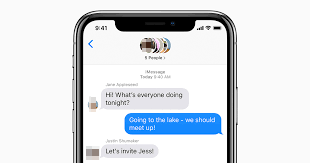
iPhone Not Receiving Group Texts
Table of ContentsHide
Method 1. Re-enable Your Group Message
Method 2. Check If You Have Left the Group (Re-join)
Method 3. Delete the Conversation and Start a New Group Message
Method 4. Link the Phone Number to Apple ID
Method 5. Check Group Message Notifications
Method 6. Check Carrier Settings and iOS Software Updates
Method 7. Restart Your iPhone
Method 8. Repair Your iPhone System
Method 1. Re-enable Your Group Message
You should know that your iPhone, by default, sends group messages as MMS messages rather than SMS messages. To send and receive group messages, you need this functionality activated. If one or more of your contacts are not receiving group messages on their iPhones, then you should first check if you have activated group messages on your device.
- Go to Settings and select Messages.
- Find the SMS/MMS section and tap on Group Messaging to activate.
- Tap again to switch off and on Group Messaging.
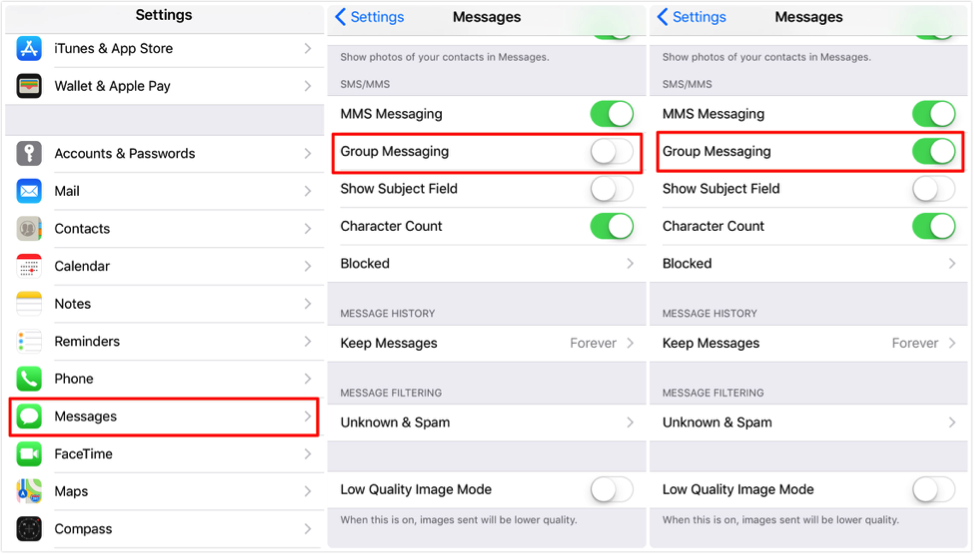
Enable Group Messaging from Settings on iPhone
If you don’t see an option to turn on MMS Messaging or Group Messaging on your iPhone, it means that your carrier might not support this feature. So you need to check with your carrier or follow Method 6 to fix the message not delivered.
Method 2. Check If You Have Left the Group (Re-join)
You definitely must be a member of a group conversation if you are to get group texts. That is why you need to check if you are still a member of a group if your iPhone is not receiving group texts.
- Go to Messages and tap on the Group Message > Check if you see a message that reads “You left the conversation”.
- If yes, then you have left the conversation or someone has removed you from the group message > Ask someone in the group to add you back (This is the only way to rejoin a group).
Anyone in a group iMessage can add someone from the conversation: Tap the group conversation that you want to add someone to > Tap the top of the conversation > Tap “i” and click on Add Contact > Enter the contact information for the person you want to add > Finally tap Done.
However, if one of the users in the group is using a non-Apple device, you can’t add anyone. Then, you need to follow the next method to start a new group message.
Method 3. Delete the Conversation & Start a New Group Message
If your iPhone is not getting group texts and no group member is available to add you back to the group, you can try another fix. Sometimes you can restart group messages by deleting the conversation and starting a new group message.
Delete Conversation:
- Go to Messages and select the conversation you want to delete.
- Swipe left over the conversation.
- Tap on Delete.
Start a New Group Message:
- Go to Messages and tap the New Message icon (on the top-right corner) to start a new message.
- Enter the phone numbers or email addresses of contacts (or tap the “+” button to add existing contacts).
- Type your message, then tap the Up arrow to send.
Just in case you mistakenly remove the valuable messages while deleting the unwanted conversations, the guide about how to recover deleted messages on iPhone is offered here.
Method 4. Link the Phone Number to Apple ID
In a scenario where your iPhone is not receiving group texts while you are still able to get group messages on another iOS device, it is worth checking whether your phone receives messages using your phone number or via your Apple ID.
- Go to Settings and select Messages > Check if iMessage is active > Tap on the Send & Receive option.
- Tap on “Use your Apple ID for iMessage” > Sign in using the Apple ID you are using on other devices > Select both your phone number and Apple ID in the “You can be reached” section.
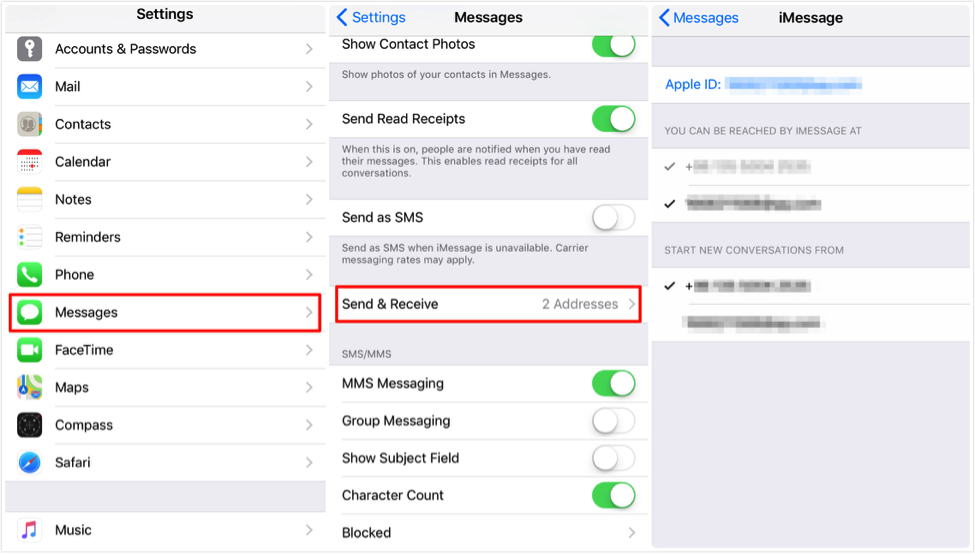
Fix: iPhone Not Receiving Group Texts – Link to Apple ID
Once you have completed the above steps, you should go to Settings and select FaceTime there. Repeat the same steps to link your Apple ID and iPhone number and start receiving group messages using both methods.
Method 5. Check Group Message Notifications
iOS enables you to hide message alerts without leaving a conversation, which might make you think that your iPhone is not getting group texts. Here are the steps to check whether the group message notification is switched on:
- Open Messages and tap on a group conversation > Tap on the Info icon.
- Turn off the Hide Alerts function. If the Hide Alerts is active, you can see a Moon icon appear next to the conversation.
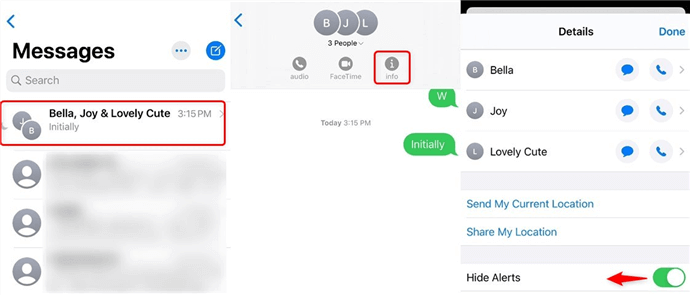
Check Group Message Notifications
Method 6. Carrier Settings and iOS Software Updates
Anyway, an iPhone will not receive group texts if the sender’s carrier has put a limit on the number of group messages one can send. Certain telecoms may limit your group messaging to some 10 conversation members. Also, an update or a faulty update by your carrier or Apple may result in not receiving group messages on your iPhone.
Some carriers may also prevent you from sending MMS messages. If you constantly get an alert “Not Delivered” for a message, you may need to do the following steps:
- Check the network connection.
- Tap on the Info icon and choose Try Again.
- If you are unable to send the message repeatedly, tap on the Info icon.
- Tap on Send as Text Message.
Method 7. Force Restart Your iPhone
Sometimes, you are not receiving group texts on iPhone because your phone is stuck and a force restart can help. Follow the steps below to finish force restarting your iPhone and solve the group message problem.
- Press and quickly release the volume up button.
- Press and quickly release the volume down button.
- Press and hold the side button.
- When the Apple logo appears, release the side button.
Method 8. Repair Your iPhone System
If none of the above methods solves the iPhone not receiving group texts issues, you can try to fix your iPhone system and make it run normally. AnyFix is recommended as a useful iOS system repair tool to fix 150+ system issues without data loss.
Steps to fix iPhone system issues with AnyFix:
Step 1. Download and install AnyFix on your computer.
Free Download for all windows & 100% safe Free Download for all mac & 100% safe
Free Download100% Clean & Safe
Step 2. Launch the software and choose System Repair.

AnyFix System Repair Option
Step 3. Use a USB cable to connect your iPhone and choose App Issues.
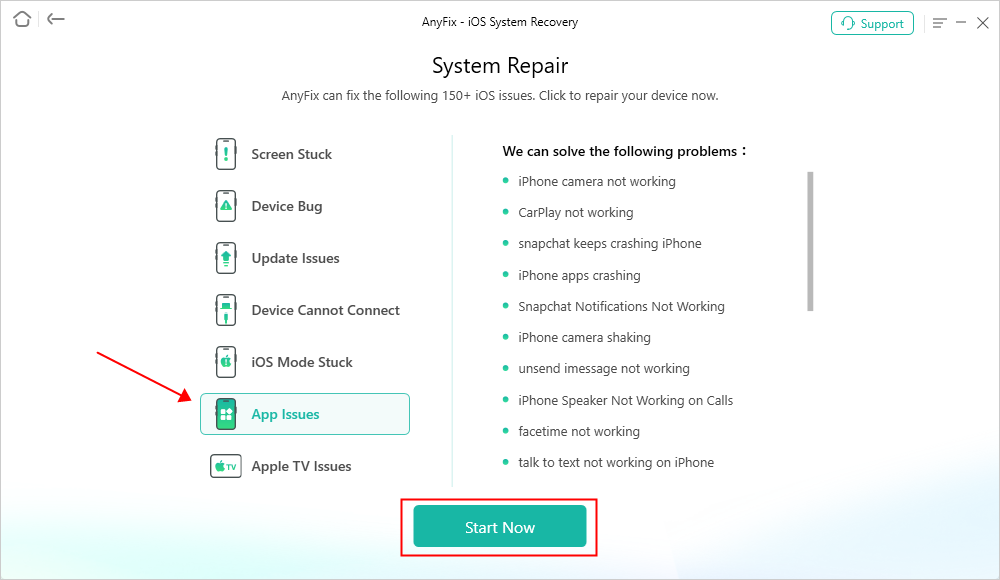
AnyFix System Repair App Issues
Step 4. Choose Standard Repair Mode and follow the instructions to start system repair.

Choose Standard Repair Mode
After repairing, your iPhone will restart and you can check if it receives group texts from others.

Repair Is Completed
The Bottom Line
Usually, you will be able to restore an iPhone not receiving group messages to normal operation by applying one of the above tips. Nonetheless, your iPhone may not be receiving group texts due to carrier or network issues, so do not be too fast to reset to factory settings if you are experiencing continuous problems with a specific conversation. For those who cannot fix iPhone not receiving group messages with simple settings, AnyFix is an alternative to repair iOS in quick steps. Try it now and get your iPhone back to normal easily.
Free Download for all windows & 100% safe Free Download for all mac & 100% safe
Free Download100% Clean & Safe
Product-related questions? Contact Our Support Team to Get Quick Solution >

