5 Proven Ways to Fix iPhone Stuck on Apple Logo after Update [iOS 17]
Don’t know why iPhone stuck on Apple logo after update and how to solve this problem? This tutorial tells you some basic tips to fix the iPhone stuck on Apple logo issue effortlessly. Even iOS 17 is supported.
iOS Update Tips & Problems
Problems During iOS Update
AnyFix – Fix iPhone Stuck on Apple Logo in Clicks
iPad or iPhone stuck on Apple logo after update and don’t know how to get out of that? Free download AnyFix to fix this problem in minutes. No skills are required. Support all iPhone and iPad models.
Recently some iOS users complained that iPhone stuck on Apple logo after update. And some users said, “my iPhone keeps showing the Apple logo and turning off.” You may also update your device to iOS 17 for the new features but now may meet kinds of iOS update problems: iOS not showing up, can’t download new iOS, iPhone stuck on verifying update, etc. And one of the most common problems is iPhone stuck on Apple logo after iOS 17 update issue.
So why iPhone stuck on Apple logo during update? What should I do if iPhone is stuck on Apple logo after updating iOS 17? Don’t worry! In this article, we will show you the different reasons for iPhone stuck on Apple logo issue and several ways to fix it. All iPhone/iPad models and iOS versions are supported.
Why Is My iPhone Stuck on the Apple Logo?
When iPhone only shows Apple logo, it can also be called iPhone boot loop. Then, why is my iPhone showing the Apple logo but not turning on? There are many reasons for the iPhone Apple logo loop, such as the iOS update. Here, we have listed the most common reasons for this issue. Let’s take a look.
- iOS upgrade – If you are installing the newest iOS 17 on an old phone and they are not compatible with each other, then, your iPhone stuck on apple logo while updating.
- Repeated jailbreak process – If you have attempted the jailbreak process several times, the phone stuck on Apple logo may happen.
- Restore from iTunes – Sometimes your iPhone stuck after you restore it from iTunes.
- Hardware damages – If you accidentally dropped your iPhone on the hard ground or in a bog, your iPhone is frozen on Apple logo.
Now we have known the reasons for iPhone stuck on Apple logo issue. What should I do if my iPhone is stuck on the Apple logo? Professional iOS repair tools, recovery mode, DFU mode, etc. can all be a solution to this issue. And below we have listed 6 proven methods. Just read on now!
5 Ways to Fix iPhone Stuck on Apple Logo
If your iPhone keeps flashing Apple logo, iPhone update stuck on Apple logo, or iPhone stuck on Apple logo after update, take it easy. We will give you several feasible tips to solve this problem. Now keep reading.
1. One-Click Fix iPhone Stuck on Apple Logo
The stuck on Apple logo issue always means that there is a system glitch, which is often complicated for people to fix. At this time, you need to resort to professional iOS system repair tools. AnyFix – iOS System Recovery is exactly what you need, which is powerful to bring your iPhone back to life. The following are its specific features.
Free Download * 100% Clean & Safe
- Fix iOS system problems in 1 click – 1-click repair 150+ iOS problems such as iPhone stuck on Apple logo while updating, recovery mode loop, iOS update failure, black screen, etc. No skills requirements.
- 3 repair modes – To ensure a high success rate, AnyFix introduces 3 repair modes to meet your various system repair needs.
- Data integrity guarantee – With Standard mode, you can repair iOS without data loss. You can still access to your data on the device as before after fixing issues.
- More than system rescuer – You can also use it to fix 200+ iTunes errors, upgrade/downgrade iOS, reset your device, and more.
Most importantly, AnyFix supports all the iPhone/iPad models and iOS systems, even including iPhone 15.
Now free download AnyFix on your computer and follow the instructions below to fix iPhone stuck on Apple logo!
Step 1. Open AnyFix on the computer. Connect your iPhone via USB data cable and run this program > Choose System Repair to start.

AnyFix System Repair Option
Step 2. After that, just select Update Issues and click Start Now to continue.
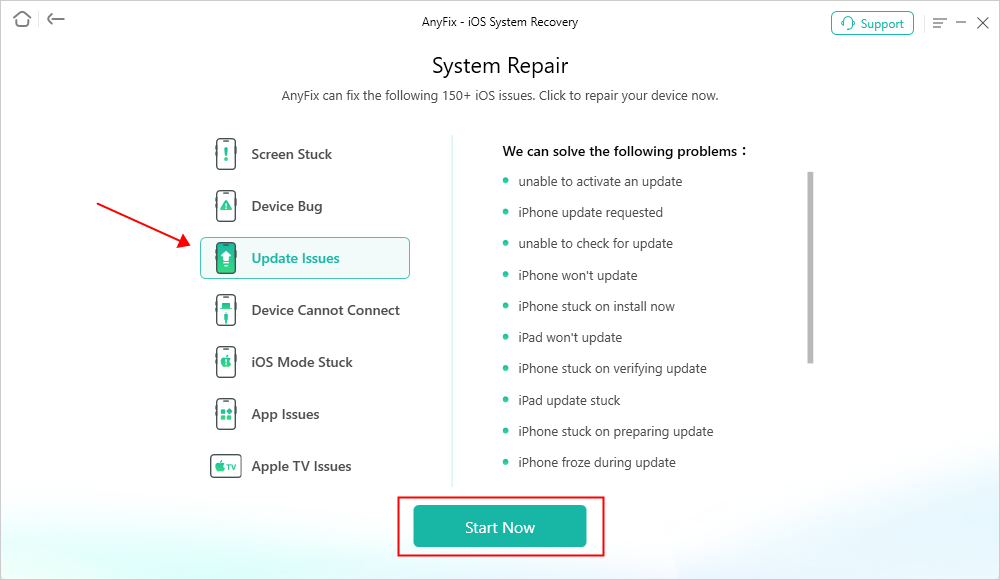
AnyFix System Repair Update Issues
Step 3. There are 3 modes that you can use to fix the stuck problem. To fix your iPhone stuck issue without data loss, you can choose Standard Repair.

AnyFix Standard Repair
Step 4. Just follow the onscreen instructions to download iPhone firmware and repair your iPhone system. It will take some minutes to finish the repair process.

Repair Is Completed
[Video Guide] Fix iPhone Stuck on Apple Logo after iOS 17 Update
My iPhone is stuck on the Apple logo while updating or after update, what to do? Just watch the video guide below to fix this issue immediately.
Free Download * 100% Clean & Safe
2. Force Restart iPhone iPad
You can also power off and restart your iPhone to fix iPhone stuck on update Apple logo. If you can’t power off your device by pressing the “Power/Sleep” button, you can try to force restart your device to get your device out of this issue. Now let’s see how to force restart your iPhone to fix iPhone stuck on Apple logo.
To restart iPhone X, 11, 12, 13:
- Press and hold down the volume and side button until the power-off slider appears. Slide to turn off your iPhone. Then press and hold down the side button to restart it.
To restart iPhone 6, 7, 8, and SE (2nd generation):
- Press and hold down the side button until the power-off slider appears. Slide to turn off and again, hold down the side button to restart it.
iPhone 5s and earlier:
- Press and hold both the Top button to turn it off. Wait seconds and press the top button until you see the Apple logo.
3. Restore iPhone iPad in Recovery Mode
If iPhone won’t turn on past Apple logo, you may need to restore your device in recovery mode, which can solve many system problems, including iPhone stuck on Apple logo after update. And here are the steps.
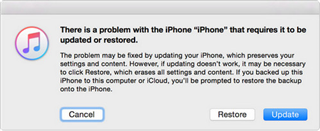
Restore iPhone iPad in Recovery Mode
- Connect your device to your computer via a USB cable > Run iTunes (make sure that you have the latest version of iTunes).
- Force restart your device but don’t release the buttons when you see the Apple logo, wait until the connect to iTunes screen appears.
- When you see the option to Restore or Update, choose Update. iTunes will try to reinstall iOS without erasing your data. After the process completes, set up your device.
4. Restore iPhone in DFU Mode
If the above methods didn’t work, you might try a DFU restore to solve iPhone stuck on Apple logo problem. Since this method leads to complete and irreversible data loss, you’d better think twice before following the steps below to save your phone.
For users of iPhone 8/8 Plus/X/11/12/13:
- Plug your iPhone into your computer with a USB and launch iTunes.
- Press and release the Volume Up button quickly.
- Press and release the Volume Down button quickly.
- Then hold the Power/Slide button until the screen goes black.
- Then press and hold the Volume Down button while continuing to hold the Side button.
- After about 5 seconds, release the Side button but continue to hold the Volume Down button, until you see the iTunes has detected an iPhone in recovery mode popup.
For users of iPhone 7/7 Plus:
- Connect your iPhone to your computer with a USB, and turn on iTunes.
- Press and hold the Volume Down button and the Power button in the meantime for at least 8 seconds.
- Let go of the Power button, but keep pressing down on the Volume Down button. You should see the iTunes has detected an iPhone in recovery mode page.
- When you see your screen go black, you can restore your iPhone in DFU mode using iTunes.
5. Contact Apple Support for Help
If you have tried all tips above to fix your iPhone stuck on Apple logo problem, now you can contact the Apple support team online for help. For some hardware problems, you can take it to a local Apple Authorized Service Provider and get a repair.
The Bottom Line
With the methods above, you may know how to fix iPhone stuck on Apple logo after update. But to solve your problem of iPhone stuck on Apple logo quickly and easily without data loss, We will undoubtedly recommend you to free download AnyFix to fix this issue right now.
Free Download * 100% Clean & Safe
Product-related questions? Contact Our Support Team to Get Quick Solution >

