7 Best iPhone File Manager to Organize Your Files and Documents
What is the best file manager app? To help you manage your iPhone iPad files in an easy and practical way, here are the 7 best iPhone files management tools you can check, and choose the perfect one for yourself.
Common iPhone Tips
iPhone Backup Tips
iPhone Cleanup Tips
AnyTrans – Best iOS File Manager
Free download AnyTrans to enrich your Apple life, managing iPhone/iPad/iPod, even iTunes/iCloud content, transferring all photos, messages, contacts, music, etc. from iPhone/iPad/iPod to PC/Mac, and vice versa.
Since there various iOS data types stored on your iPhone, like contacts, messages, photos, songs, notes, calendars, books, and more, a powerful iPhone files manager would be so indispensable in your daily iOS lives, to help you organize those data perfectly.
Apple official provides users with iTunes to transfer, manage, and sync iPhone iPad data. But you must know that iTunes is not so easy-to-operate. Besides, it will erase the current files on your iPhone while you sync with iTunes. But since iOS 11, Apple also introduced its mobile app Files to make the job much easier. However it seems to work only for like Word, Excel, PDF, such files viewing, and you can do nothing else. Seriously not very useful.
So we need to find more iPhone file manager to replace them. There are plenty of apps specifically designed to let you organize your files in accordance with your requirement out there, for desktop and mobile. However, not all of them are cut to the job. So our team has served you with the 7 excellent choices among them. Check them one by one now.
Best iPhone File Manager – AnyTrans
AnyTrans is an all-in-one iPhone file manager, but also for iPad iPod touch, running well on Windows and Mac. Whatever you want with your iPhone data and files, it can help you make it.
Main Features & Functions:
1. Device Manager – The best part for your iPhone file managing
Device Manager is divided into two pages – the shortcut and the category. On the shortcut page, it is not about some single data type, but you can merge different devices, clone one iPhone to another, add new content, transfer contents on iPhone to iTunes, PC, Mac, or even another iPhone iPad.
Free Download * 100% Clean & Safe
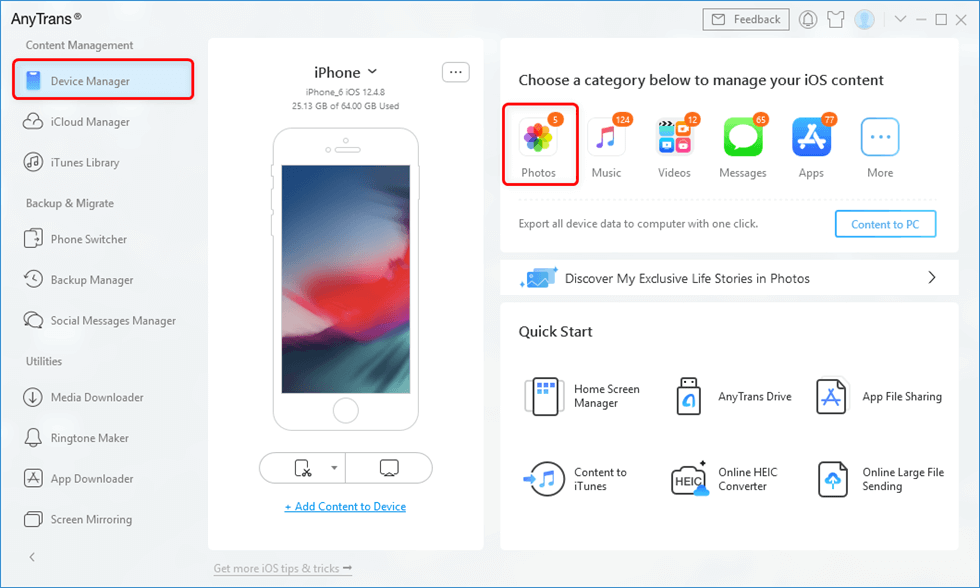
Click Photos in Device Manager
While on the category page, you can access any single data type and items on your iPhone. Also, you can operate them with renaming, creating, adding, transferring, deleting, and more.
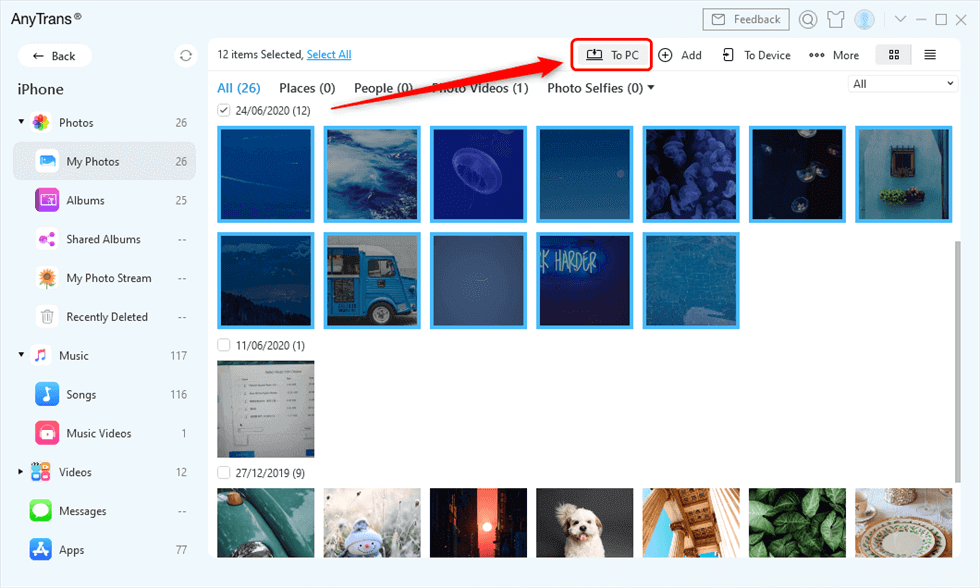
Select Photos and Send to PC
2. iTunes Library – No data erasing
Under the iTunes Library tab, AnyTrans will show you all media files stored in your iTunes. And you can manage these files as you like. Download these media files to your computer, directly move them to your iPhone, and add music from computer to your iTunes library.
You must know that iTunes syncing will erase the existed data on iPhone, however, using AnyTrans to sync files in iTunes Library will never remove anything.
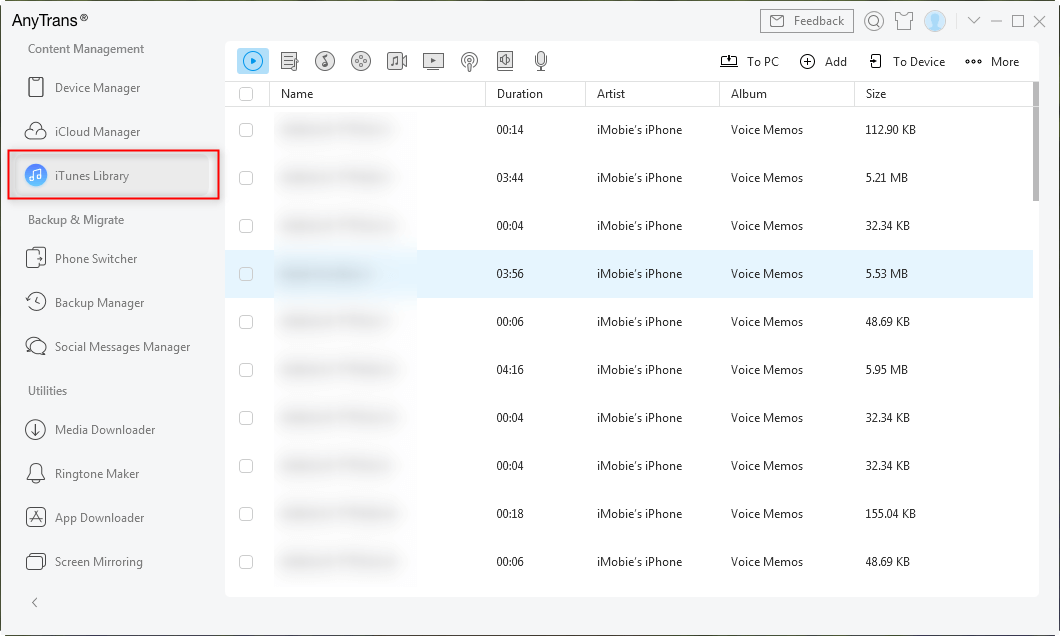
Choose iTunes Library
3. Backup Manager – Access iTunes backup files easily
AnyTrans Backup Manager is where you can find all of your iTunes backups, view any items in any backup, that iTunes does not support and export them. Besides, you can also make a new backup with it.
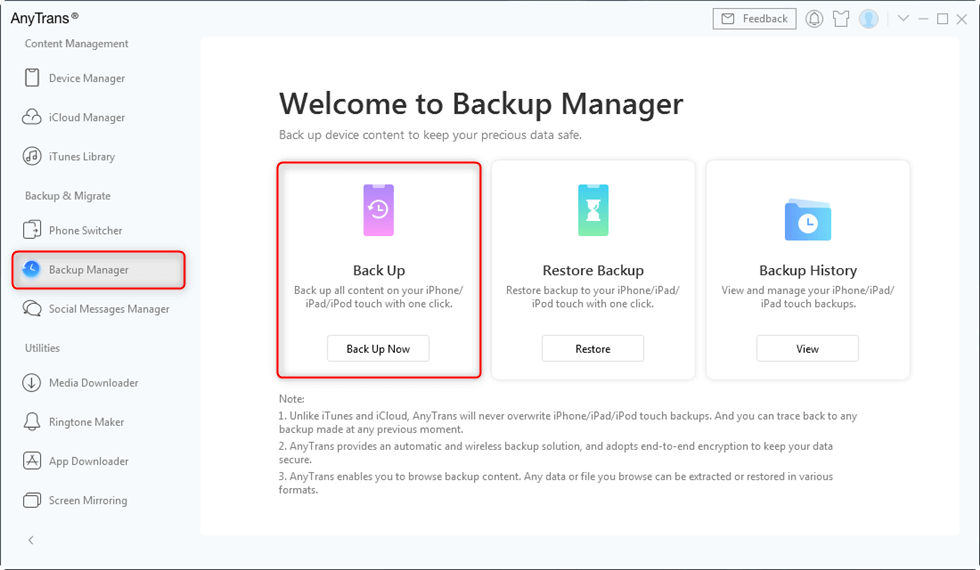
Back up iPhone with AnyTrans
4. iOS Mover – The best iPhone switcher
iOS Mover is specifically designed for Android users when they plan to switch to iPhone. Not just the whole device switching, you can also select single data types, even items to move from Android to iPhone.

Choose Phone to iPhone to Migrate
5. iCloud Manager – Manage iCloud contents
Apple iCloud enables users to store their data and files, while does not support accessing these items in iCloud, unless restoring, at the cost of exited data being erased. While with AnyTrans iCloud Manager, you will never encounter such annoying things anymore. You can view any item you want in the iCloud, and iCloud backups. Also, you can download them to your computer.
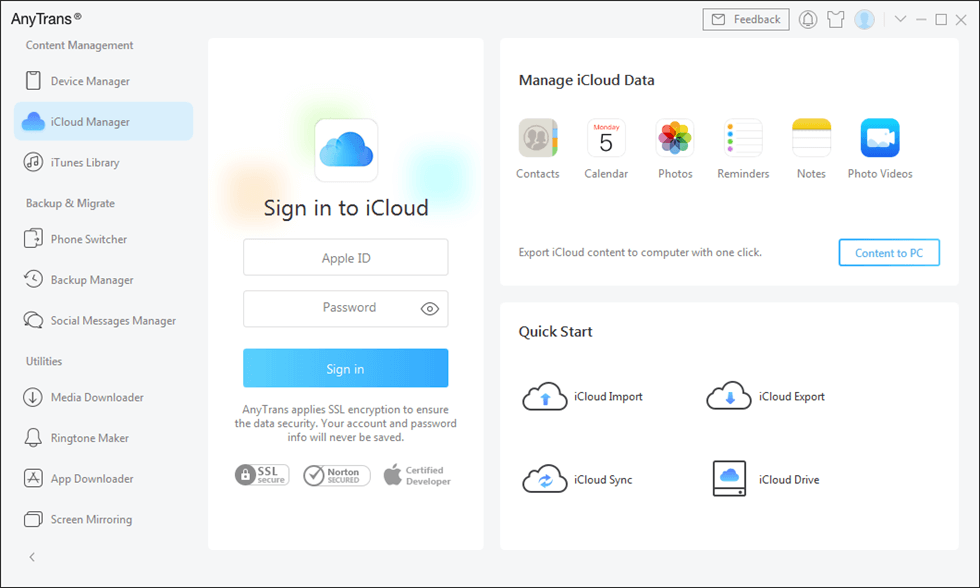
Sign in iCloud Account in AnyTrans
With so many outstanding features in AnyTrans, you can indeed manage your iPhone files perfectly. Why not give it a try now?
Free Download * 100% Clean & Safe
Best iPhone File Manager – TunesGo
TunesGo is also a desktop application for your iPhone iPad file managing. Like AnyTrans, TunesGo also provides you various options for your iOS data organizing. With it, you can rebuild the iTunes Library, transfer iTunes media to your iPhone iPad, backup to computer, and transfer data between iDevices.
Besides, it also enables you to specifically manage Music, Photos, Videos, Contacts, Messages, Apps, with adding, exporting, deleting, and more options.
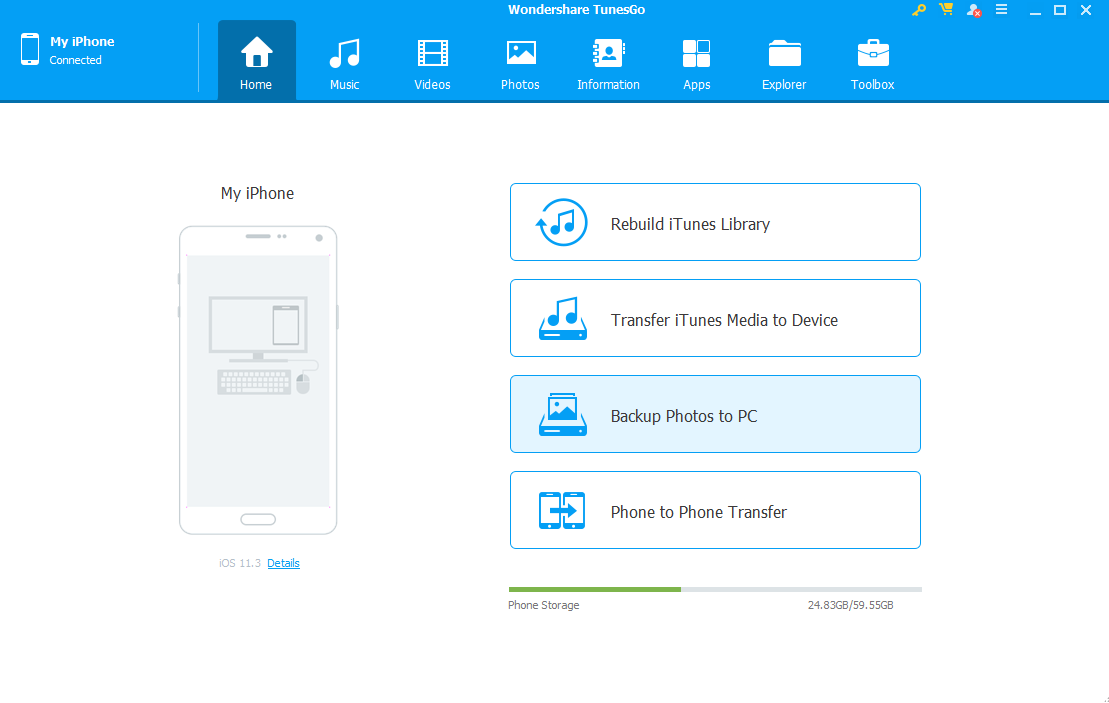
Best iPhone File Manager – TunesGo
Pro:
- Almost cover all ideas you want with your iOS data and files.
Cons:
- Not including all data types, like notes, calendars, etc.
You must wonder if there are some mobile iPhone iPad file manager apps. Surely there are 5 apps listed in the following. But you need to know that, compared to desktop ones, mobile apps will have some drawbacks in functions.
Best iPhone File Manager – File Manager App
File Manager can help you organize your files and documents smartly. You can quickly find and access the local files on your iPhone iPad, with the built-in searching feature. File Manager app also enables you to visit Dropbox for cloud items, and your image gallery for all photos. Surely, if you cannot find some of your files, you probably need to get the pro version for more features.
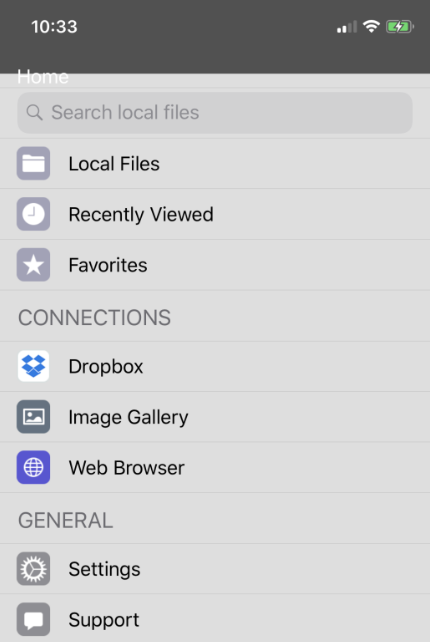
Best iPhone File Manager – File Manager App
Pros:
- Easily access local files with the searching option.
- Items in Dropbox and photos in the image gallery are supported.
Cons:
- More advanced features are only supported in the pro version.
- Mainly working for iPhone iPad files accessing, but finding no such editing and transferring functions for users.
Best iPhone File Manager – Documents 6
Compared to File Manager app, Documents 6 provides us more. You can easily find all music files in iPod Library, photos in Photo Album, and various PDF files. There are Upload, Share, Copy, Delete, Rename, Move, Zip, and Duplicate options you can choose to edit them. Also, it offers the connections to Dropbox, Google Drive, Box, and OneDrive, and you can sync iPhone iPad files to these clouds.
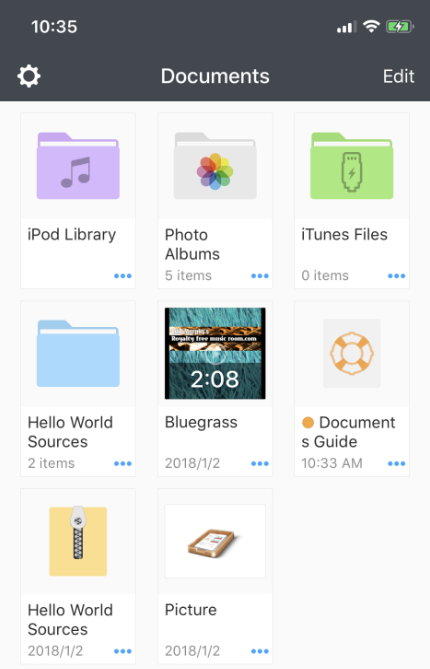
Best iPhone File Manager – Documents 6
Pro:
- Not just display files on iPhone iPad, but also enable users to do more about these files, such as sharing, uploading, deleting, etc.
Cons:
- Not including all iOS data types, such as contacts, messages, notes, and more.
- Not supporting iCloud.
- Only cloud syncing, there are no features like syncing between iOS device, between iPhone iPad and PC/Mac.
Best iPhone File Manager – FileApp
Just like Windows Explorer or Finder on the Mac, this app lets you store iOS files and folders on your iPhone.
Under Files category you can view, store and manage all files and folders. Every file, like Office Word, PDF, or PPT, you can tap to open, or swipe left for more options, like deleting; Under All Files, you can browse all your files in one view, by type, date, or name; Photos will import photos and videos from camera roll and photo albums; File Sharing helps you share files with your computer via USB or WiFi.
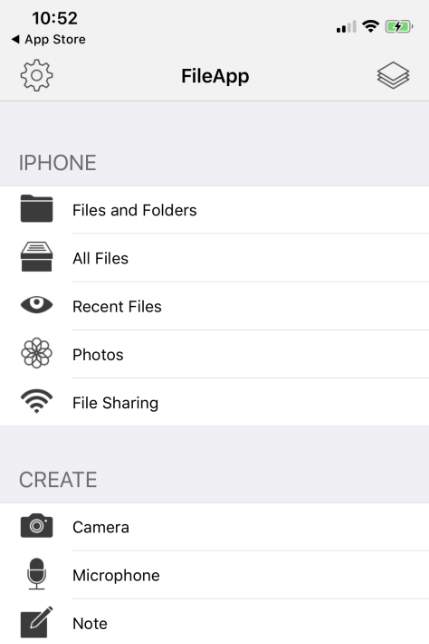
Best iPhone File Manager – FileApp
Pros:
- Various editing options for your iPhone iPad files.
- Easily access iPhone iPad photos and photo videos.
Cons:
- No direct options for photos, like renaming, deleting, moving, etc.
- File Sharing is a little complicated.
- Not all iOS data types are included.
Best iPhone File Manager – File Hub
File Hub works for iPhone and iPad. In addition to the basic ability to create folders to organize files, create blank files and even create new files from the clipboard, File Hub also lets you to even import files directly from iCloud Drive.
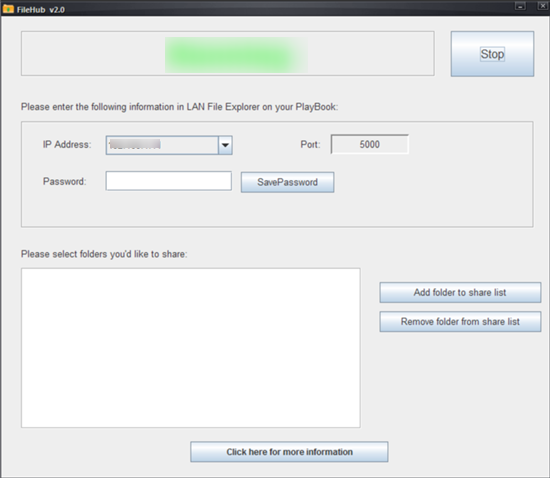
Best iPhone File Manager – File Hub
Pros:
- You can sort your files in the app.
- Share files from your iPhone to a Mac/PC via WiFi transfer, or Bluetooth transfer.
Cons:
- The function is relatively single.
Best iPhone File Manager – Total Files
Total Files has an intuitive user interface that makes navigation a breeze. If you’re looking for a full-featured iPhone file manager, Total Files can be a good choice. Also as a PDF editing, it is a reliable annotation and shape recognition tool do the job.
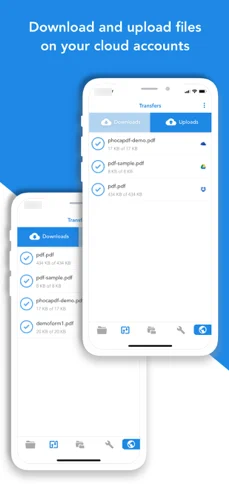
Best iPhone File Manager – Total Files
Pros:
- Integrate with all major cloud services, including OneDrive, Google Drive, Dropbox, and iCloud, so you can manage your files seamlessly.
- Total files offers easy bookmark and history management and has a multi-tab browser to get you online fast.
- You can keep all sensitive documents private.
- The Spotlight indexing of local content, which gives you quick access to specific files.
Cons:
- None.
The Bottom Line
It is pretty clear that desktop applications are much more powerful in functions than mobile iPhone file managers. Especially with AnyTrans, you can do anything you want with your all iOS data, transferring, managing, backing up, and syncing. Why not give it a try, and start your easy iOS journey right away?
AnyTrans – Professional iOS Manager
- Directly sync music from computer/iTunes Library/iPhone to iPhone.
- Manage iPhone music, photos, contacts, and messages in easier way.
- No harm to existing data and will be kept in original quality.
- Work well with all iPhone models, iPhone 13/iOS 15 supported.
Free Download100% Clean & Safe
Free Download100% Clean & Safe
Product-related questions? Contact Our Support Team to Get Quick Solution >


