How to Fix: “iPhone Contacts Search Not Working”
iPhone contacts search not working after update to iOS 13/12/11? Read on this guide to see how to fix the “iPhone contacts search not working” issue in iOS 13/12/11 with no effort.
“I recently updated my iPhone 7 to IOS 11, now when I try to search a contact in Contacts app it’s showing No Result, My friend’s iPhone has the same problem. Will you please find out the bug and fix it.”
Just like the user above, when you search a contact that still existed on your iPhone in the Contacts app, it would show you “No result found”. Actually, iPhone contacts search not working is not a rare problem especially among the users who have just updated their device to iOS 11/10/9. But there’s no need to worry about that too much. In this guide, we will explain the best strategies for dealing with the “iPhone contacts search not working” issue in iOS 11/10/9. Just keep on.
How to Fix: “iPhone Contacts Search Not Working” in iOS 11/10/9
1. Restart your device
Press and hold the Sleep/Wake button until the slider appears, then drag the slider from left to right to turn your iPhone off. Wait for a few seconds, press and hold the Sleep/Wake button again until you see the Apple logo to restart your device.
2. Go to Spotlight Search
Enable Make sure that the Contacts app is correctly installed on your iPhone. Go to Settings on iPhone > General > Tap on Spotlight Search > Scroll down phone screen and find Contacts to ensure it.
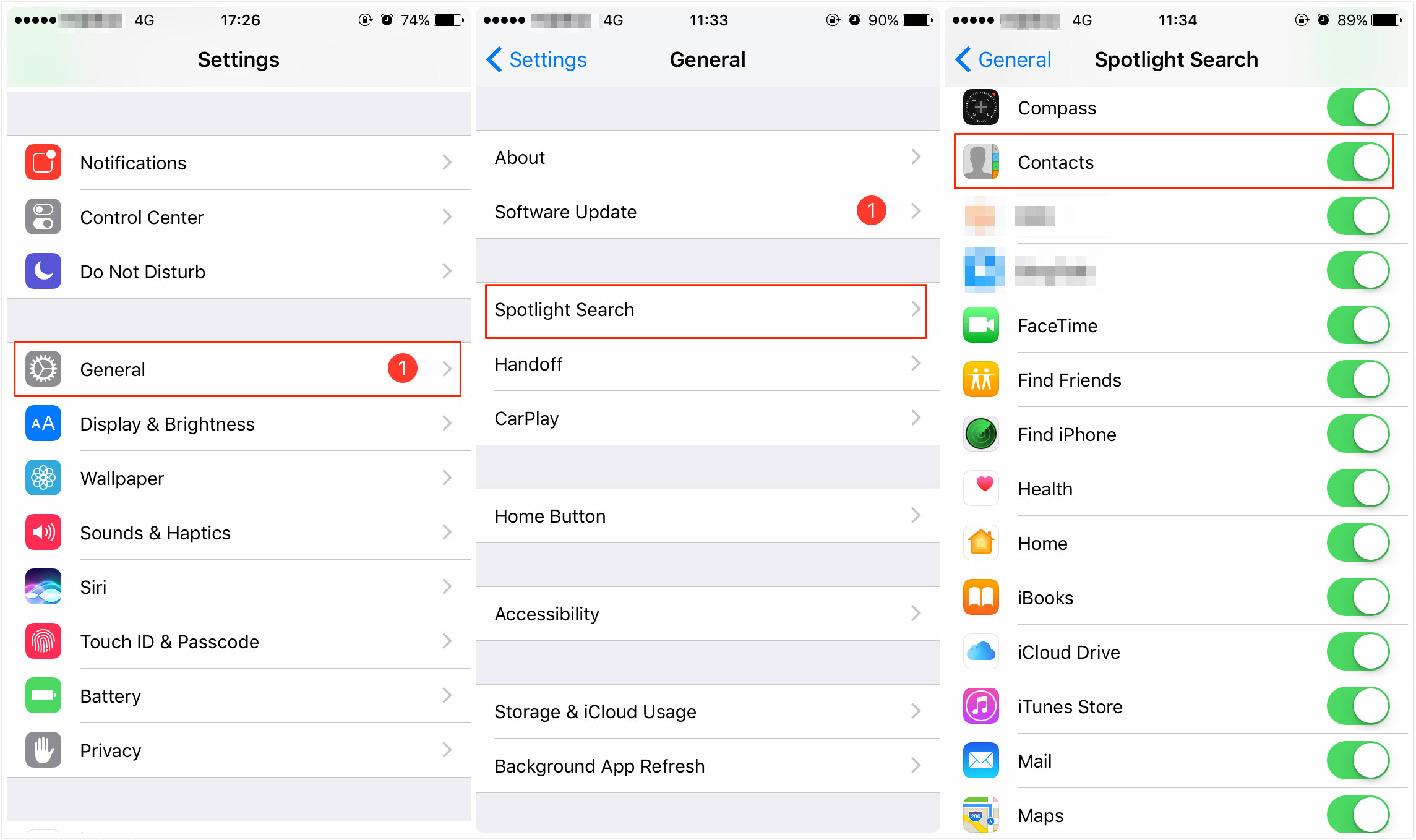
Enable Contacts in Spotlight Search
3. Close and Reopen Contacts App
The final solution that worked for some users is to close and reopen the Contacts app on iPhone: Double press the home button > Swipe right and left to find Contacts app > Swipe up on Contact app’s preview to close it > Reopen your Contacts app.
![]() If the above three methods fail to fix the “iPhone contacts search not working” issue, you should double-check your contact list to see whether the contact you looked up is listed in the app, or the contact has been deleted accidentally. In this case, you can follow the steps below to easily get the lost contacts back.
If the above three methods fail to fix the “iPhone contacts search not working” issue, you should double-check your contact list to see whether the contact you looked up is listed in the app, or the contact has been deleted accidentally. In this case, you can follow the steps below to easily get the lost contacts back.
How to Recover Deleted Contacts from iPhone/iPad in iOS 11/10/9
To help you successfully recover all deleted contacts, here we would like to recommend PhoneRescue for iOS , which is trusted by millions of smartphone users for data recovery. With PhoneRescue for iOS, you can easily recover your deleted but valuable contacts in minutes even without backup. It allows you to recover the contacts to Contacts app directly for instant use.
Besides contacts, it also supports recovering deleted photos, messages, videos, and more important files on your iPhone/iPad. More than anything, it enables you to preview and select the contacts you prefer to recover. Let’s check its simple recovery steps now.
Step 1. Go to the download page of PhoneRescue, Click PhoneRescue for iOS and download it on your computer > Connect your iPhone/iPad to the computer.
Step 2. Choose Recover from iOS Device > Click Scan button on the bottom right corner > Check Contacts only > Click on OK to scan your deleted contacts.
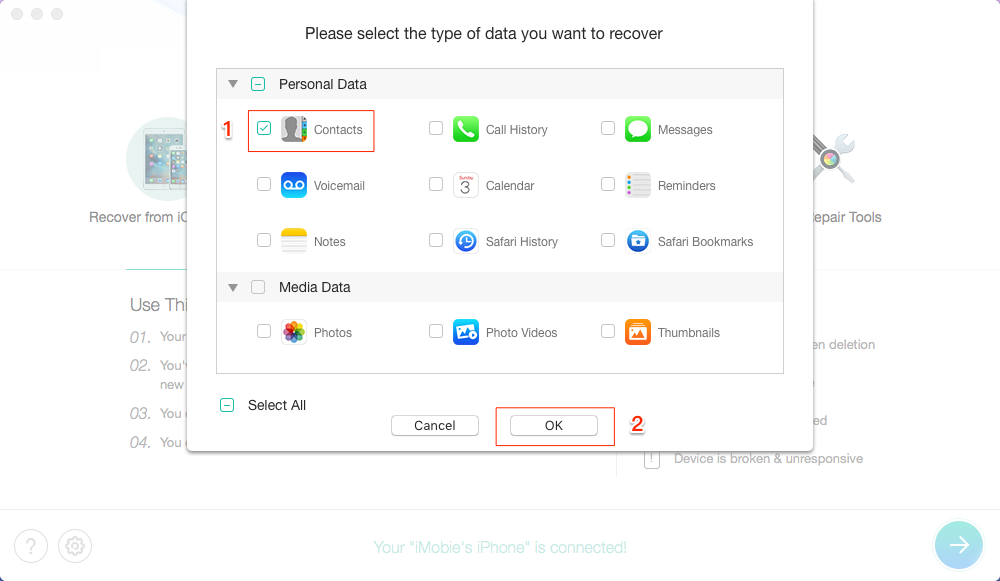
How to Recover Deleted Contacts from iPhone/iPad in iOS 11/10/9 – Step 2
Step 3. Preview and select the contact(s) you want to recover > Click the To Computer or To Device button to get them back now.

How to Recover Deleted Contacts from iPhone/iPad in iOS 11/10/9 – Step 3
Bonus Tip. Fix iPhone Stuck on Searching
If you updated to a new operating system, you may meet some system issues including no service on iOS 13/12/11. You can first try to restart iPhone and reset network settings to check if it works. Also, there is a complete iOS system recovery tool – AnyFix, which can fix the most iOS/iPadOS/tvOS problems. So, if you’ve suffered iPhone stuck on searching and other stuck on issues, or more system troubles, AnyFix can do you a favor.
Now, you can get the latest version of AnyFix on your computer and try its free trial version:
Free Download * 100% Clean & Safe
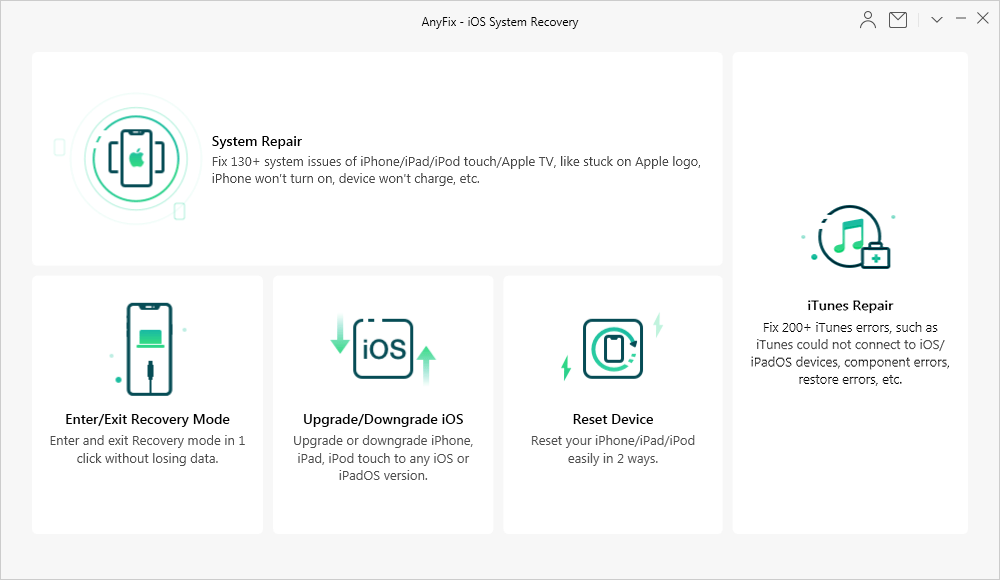
AnyFix – iOS System Recovery and iTunes Repair
The Bottom Line
You may have succeeded in fixing the “iPhone contacts search not working” issue in iOS 11/10/9 via the above 3 simple solutions. If you have any other iPhone/iPad related problems or iOS update issues, don’t hesitate to leave your comment below and we will reply to you as soon as possible. And last but not least, PhoneRescue can be your best choice to recover deleted files.
More Related Articles
Product-related questions? Contact Our Support Team to Get Quick Solution >

