How to Fix iPhone Camera Won’t Focus on iPhone 6s/7/8/X/XS (Max)/XR/11
iPhone camera won’t focus? Follow this guide to grab several methods to easily figure out the iPhone camera not focusing issue on iPhone 6s/7/8/X/XS (Max)/XR.
iPhone 6 plus rear camera is not focusing, won’t remain stable and is blurry no matter how still I get whether video or picture. Automatic or manual focus not working either. Front facing camera works fine. Seems iOS isn’t doing anything but making it worse.
– One User from Apple Support
Although the iPhone camera is always the highlight for each iPhone generation. But sometimes there is also something wrong with it. The most common one is iPhone camera won’t focus. Just like the user’s description above, iPhone camera becomes blurry or wobbly – saying iPhone camera not focusing.
Why iPhone Camera Won’t Focus
Most of the time this iPhone camera focus issue happens on a particular iPhone model like iPhone 6/6 Plus, iPhone 5s. Mainly the reason could be losing lens position or updating a new iOS version. Let’s check this guide to get some solutions.
How to Fix iPhone Camera Won’t Focus Issue
1. Tap the iPhone
Use a piece of napkin, or just your palm to tap the top of the iPhone – its rear camera lens ends several times. In most cases, this method works very well.
2. Get off the iPhone Case
The second method is to remove the bumper or metallic case, because it can also lead to the iPhone camera not focusing when taking photos.
3. Press and Hold the Camera Button
Another solution is to press and hold the camera button, and wait until the camera is focused. When the picture becomes clear, let go of the button.

Press and Hold the Camera Button
4. Lock The Auto Focus
The camera app has many extraordinary features. One of them is Auto Focus and Auto Exposure lock (AE/AF Lock). This feature can help you when your iPhone camera won’t focus. Tap on the object you want to focus on for a few seconds until you see the small yellow “AE/AF Lock” box. This feature will keep the object to stay focused even though the iPhone is moving around.
5. Force to Turn off Camera App
Another method to fix iPhone camera not working is to turn off Camera app and restart it. Press the home button twice, and you will see the background applications. Swipe up the Camera app to shut down it.
6. Soft Reset Your iPhone
Rebooting iPhone can easily resolve many glitches, as well as iPhone camera not focusing. To restart your iPhone, press and hold the Sleep/Wake or Power button until the red slider shows up > Scroll and select the option to power off your iPhone > After a few seconds, press and hold the Sleep/Wake button again until the Apple logo appears.
7. Update to the Newest iOS Version
If iPhone camera not focusing is due to software, then the newest iOS will always fix the bugs and improve its performance. To update iOS, put your iPhone in charge and connect to a Wi-Fi network > Go to Settings > Tap General > Select Software Update > Choose Install Now.
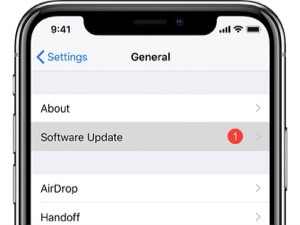
Update iPhone Software
8. Erase All Content and Settings
If those methods above still don’t work for your iPhone, the last solution is to erase the iPhone all content and settings. But please notice that before taking this operation, you need to backup your iPhone firstly. To erase all content and settings, go to Settings > General > Reset > Erase all content and settings and then tap Erase iPhone. After this is completed, follow the on-screen steps and set up your iPhone as a new device.
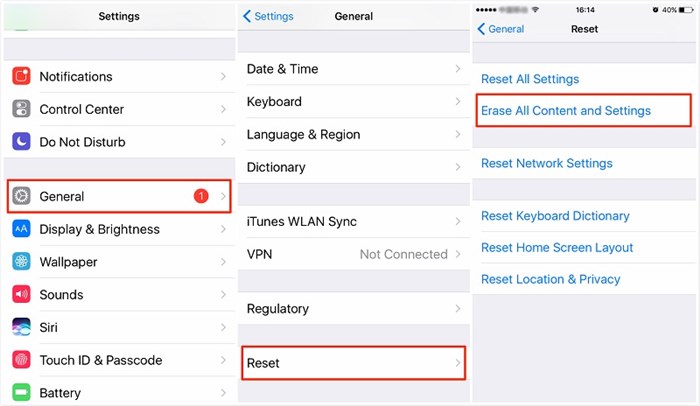
Select Erase all Content and Settings
The Bottom Line
With these eight methods, you can totally figure out iPhone camera not focusing issue. If there are some questions when applying them, please leave your message in the comments below.
Product-related questions? Contact Our Support Team to Get Quick Solution >

