How to Fix “iPhone Calendar Not Syncing with iCloud/Gmail/Outlook”
Unable to update calendars after iOS 12 update? This guide will show you how to fix iPhone calendar not syncing with iCloud/Gmail/Outlook in iOS 12. You can check the solutions to see if they are working for you.
Nowadays, more and more businessmen and career staff like to use iPhone Calendar app to make daily schedules and some important upcoming events, let alone those people with poor memory. Calendar plays an important role in their working life. Besides iPhone calendar, you also use other calendar services, such as iCloud calendar, Google calendar, Exchange calendar, etc. And you must always sync your iPhone calendar with these calendar services. This brings your life a lot of conveniences. However, sometimes, you may come across an annoying issue that is iPhone calendar not syncing at all after iOS 12/11 update. No matter iPhone calendar not syncing with iCloud, not syncing with Gmail, or not syncing with Outlook, which will be very depressing.
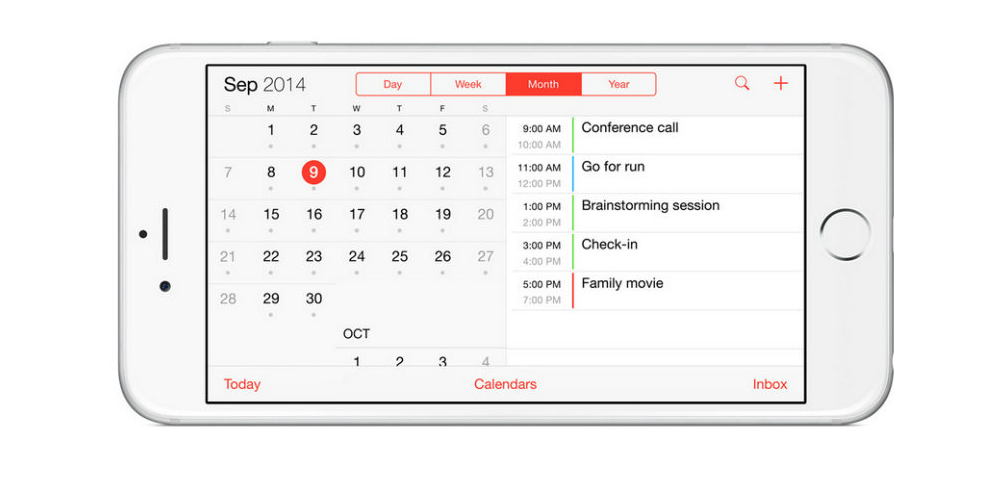
How to Fix iPhone Calendar Not Syncing
This guide is going to share with you some potential methods about how to fix iPhone calendar not syncing with iCloud/Gmail/Outlook in iOS 12. Let’s see it in 3 parts.
Part 1. iPhone Calendar Not Syncing with iCloud
1. Make sure the switch for Calendar is turned ON. You can check this by going to Settings > Apple ID > iCloud > Calendars.
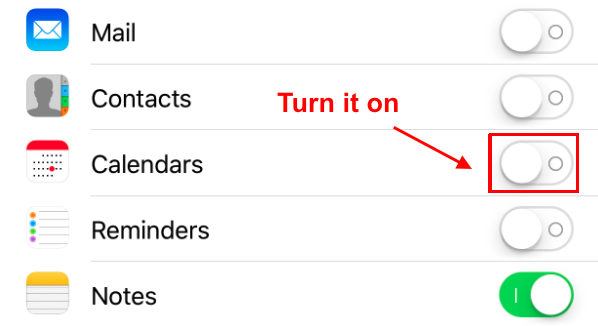
Make Sure Calendars is Turned On
2. Refresh your iPhone calendar. In the Calendar app, go to Calendars and drag the screen down for a refresh.
3. Reboot your iPhone. Hold down Power & Home button simultaneously.
4. Sync All Events by going to Settings > Calendar > Sync > Tap on All Events.
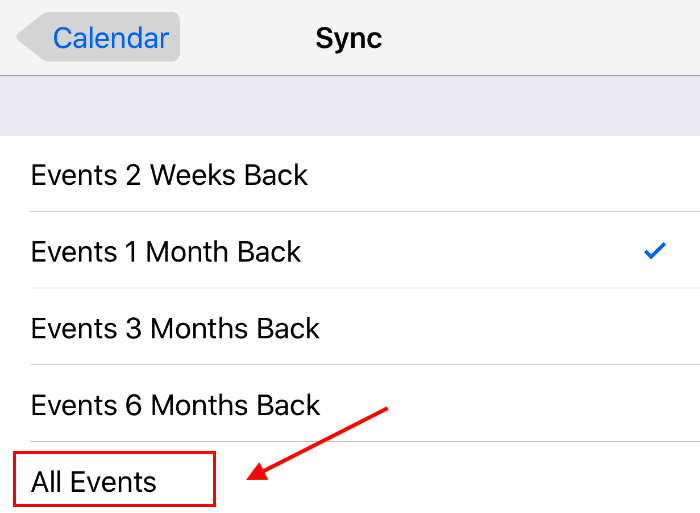
Sync All Events
5. Use AnyTrans to manually sync iPhone calendar to iCloud.
1) Download and Install AnyTrans on your computer, connect your iPhone with a USB cable.
Free Download * 100% Clean & Safe
2) Go to the category menu > Click More button and select Calendars.
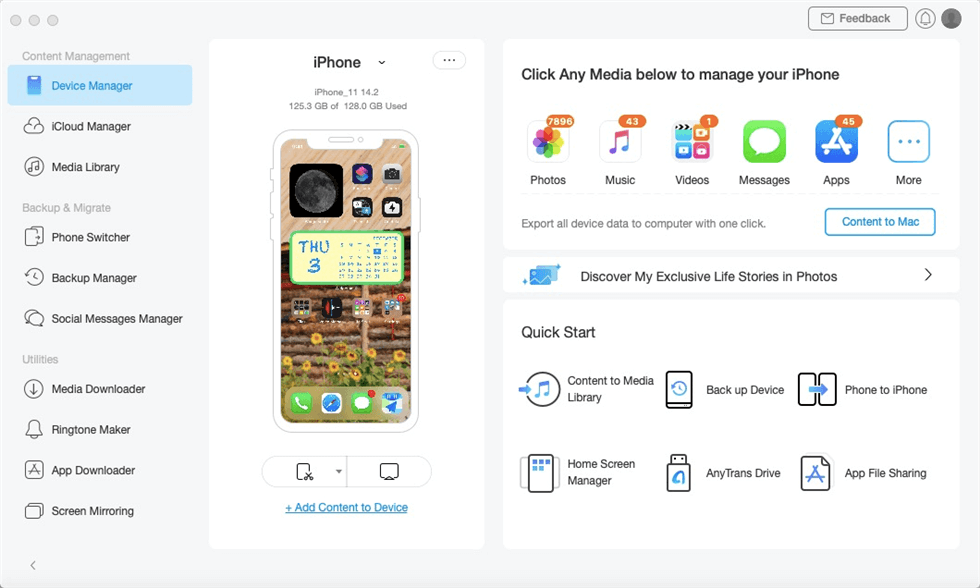
Manage iPhone/iPad/iPod Data with AnyTrans
Note: To let AnyTrans detect your calendar data on your iPhone, you need to disable Calendar on your iPhone at first.
3) Select the calendar you want to sync and click the Upload button to sync the selected calendar event to iCloud.
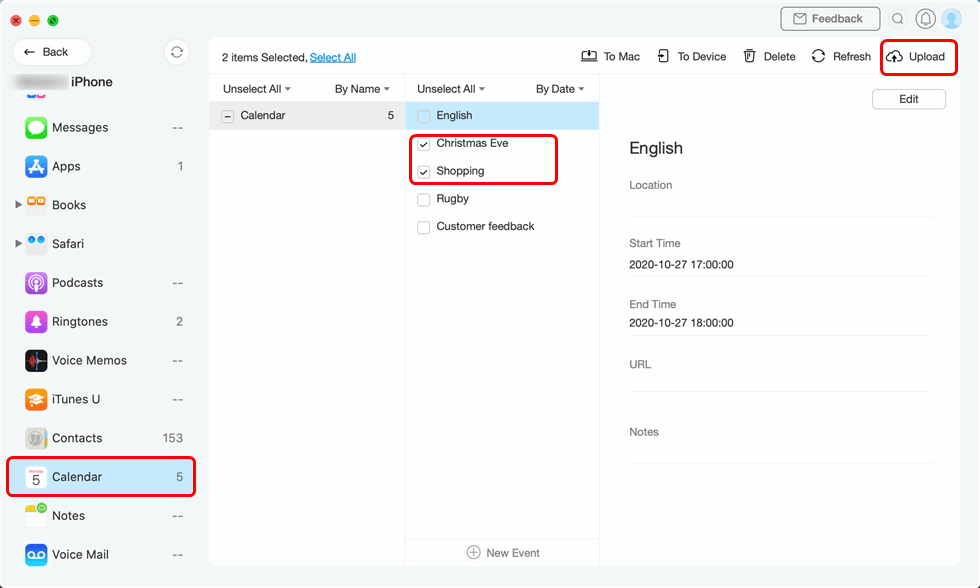
Select Calendars and Upload to iCloud
You can also use AnyTrans to sync other kinds of iOS data to iCloud, like photos, notes, contacts, etc. Besides, it even allows you to sync data from one iCloud to another iCloud account directly.
Part 2. iPhone Calendar Not Syncing with Gmail
1. Also check if you enable Calendar on your iPhone. Go to Settings > Mail, Contacts, Calendars, select your Google account. Make sure that the Calendars option is enabled.
2. Set up the Fetch feature. Go to Settings > Mail > Account > Fetch New Data, tap on your Gmail account, and tap on Fetch, you can choose the frequency: Every 15 Minutes, Every 30 Minutes, Hourly, or Manually.
3. Set your Gmail calendar as the Default calendar. Go to Settings > Calendar > Sync > All Events. Then go back to Calendar, tap on Default Calendar and select Gmail calendar as default.
4. Re-add your Gmail Account. You can remove your Google account from Mail, Contacts, and Calendars, and then re-add it. But notice that if you do this, everything will get reset.
Part 3. iPhone Calendar Not Syncing with Outlook
1. Tyr to install and use the Outlook app on your iPhone.
2. Syncing iPhone calendar to Outlook by using iTunes. Disabled Calendars on your iPhone, open iTunes on your computer and connect your iPhone. Click your device and click “Info” > Click Sync Calendars with and select Outlook.
3. Also try to set the Exchange Calendar as the default calendar on your iPhone.
4. Well, some users suggest just upgrading to a new iPhone. This really works for many users.
The Bottom Line
That’s all for how to fix iPhone calendar not syncing issue after iOS 12 update, if you meet one of these three conditions, you can try out the methods mentioned above. Hope this guide is helpful for you. By the way, when facing iPhone calendar not syncing with iCloud, don’t forget to have a try on AnyTrans.
Product-related questions? Contact Our Support Team to Get Quick Solution >


