5 Ways to Fix iPhone Headphone Adapter Not Working
Is your new iPhone headphone adapter is not working properly? If yes, then here in this article, you will find the effective fixes that would resolve the issue like iPhone headphone adaptor not working.
When the iPhone 7 was released by Apple, they provided an accessory called the Lightning 3.5mm headphone jack adapter within the iPhone box. It was provided so that the users won’t have to look for an adapter in the market to get a suitable adapter to connect the peripheral devices with the iPhone. The adapter is the only means that allows the Lightning port to be connected to other devices. So, if you are one of those unlucky people whose iPhone 7 headphone adapter is not working, then we have listed some solutions that would help you to resolve the matter.
In this article, we will introduce 5 ways to fix iPhone headphone adapter not working issues. The solutions will work for all iPhone models and iOS versions, including the latest iPhone 17 and iOS 26.
Further Reading: How to Fix iPad Stuck in Headphone Mode >
How to Fix iPhone Headphone Adapter Not Working
The methods are common solutions and you have to be careful before you perform any method. The lightning adapter is a very small piece of tech, and you can harm it permanently if you work carelessly.
Method 1. Clean the Headphone Port
The first solution you can try is cleaning the port before you insert the Lightning headphone jack adapter into your iPhone. It can be the dirt, dust particles, or collected debris that is leading to the issue. We understand that it is very important for you to get the adapter work again. So, carry out the simplest fix for the iPhone 8 headphone adapter is not working condition.
Method 2. Restart your iPhone
The next best option you have is to restart your iPhone. It doesn’t look like a solution, but it has been an effective method to fix many issues on the iPhone. To restart your iPhone, the method is given below:
For iPhone 7/8:
Step 1. Press the Side button and hold it until the Slider appears on your iPhone screen.
Step2. Drag it to turn the iPhone off and wait for some time.
Step 3. Press and hold the Side button again and the device will be switched on.
For iPhone X/XS (Max)/XR/11/12/13:
Step 1. Press and hold the Sleep/Wake button and the Volume down button until the slider appears on your screen.
Step 2. Drag the slider from left to right and the iPhone will shut down.
The users can also open the Settings and shut the iPhone down from General settings. But this option is only available for the iPhone running on iOS 11 or later.
Method 3. Update iOS to the Latest Version
If the iPhone headphone adapter not working then there is a maximum probability that your iPhone needs an iOS update. To update your iPhone, follow the steps below. You can also update your iPhone using iTunes.
Step 1. Plug your iPhone to the charger and connect it to a stable network.
Step 2. Now go the Settings app and open General settings. There you will see the Software Update option.
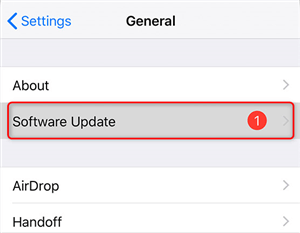
Update iOS to the Latest Version
Step 3. Tap on the Download option and the iPhone will start to download the updates. As soon as the updates are downloaded, install them on your device.
Method 4. Check If You Have Connected iPhone with Another Speaker
It is possible that you have connected your iPhone with other speakers via Bluetooth or AirDrop at the same time. And the audio can’t be played on your headphones. To check whether there are other speakers connected with your iPhone or not:
Step 1. Swipe up your Control Center > Press and hold the music section > Then tap AirPlay icon > Checkmark your headphones.
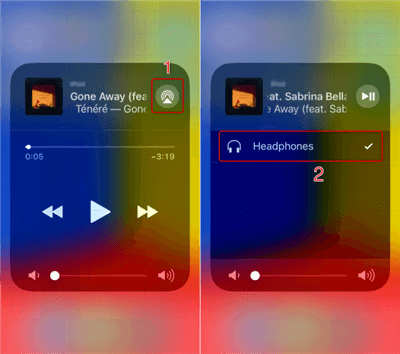
Check AirDrop Connection
Step 2. Open Control Center > Tap and press the box in the top left corner > Tap Bluetooth to turn it off.
Step 3. Then check whether you can hear the audio from your headphones. If the above method failed to resolve the issue, then you must try the next fix.
Method 5. Replace the Adapter
The last option you will have to fix the iPhone headphone adapter not working is to replace the Adapter and buy a new one. But make sure that you buy an authentic adapter otherwise the same cycle will be repeated.
You can contact Apple services to get the new original lightning adapter for your headphones. Test the new adapter on your iPhone to see if the new ones are working fine or not.
Conclusion
We gathered up the entire list of solutions that you can try if your iPhone headphone adapter is not working properly. There are many users who faced the same situation, but the issue was most probably fixed with the above methods. If you have other nice methods to solve this problem, you can share it with us in the comments below.
Product-related questions? Contact Our Support Team to Get Quick Solution >

