How to Fix iPad Won’t Update iPadOS 17?
Wondering why your iPad won’t update iPadOS when you are trying to use iTunes to update it to the latest version, like iPadOS 17/16/15? This article is going to help you find out the possible reasons behind it and accordingly offer you quick fixes.
iPad Tips & Issue Fixes
iPad Issues Fixed
iPad Music & Video Tips
AnyFix – Quickly Fix iPad Won’t Update iPadOS 17
Free download AnyFix – iOS System Recovery if you fail to use iTunes to update your iPadOS or fix any issues during or after the iOS update. There are no skills required & no data loss.
Free Download100% Clean & Safe
Free Download100% Clean & Safe
My iPad mini won’t update with the newest iPadOS 15 version. All I see is a message to Try Again or Try Again Later. This failure to install has happened several times during the past few days. Why won’t my iPad update? What should I do other than reboot my iPad?
—A User from Apple Community
When the new iOS comes to the public, updating to the new iOS is most user’s choice. And Apple always does a good job in terms of the iOS software update. iOS 17 and iPadOS 17 will be available in September 2023. But, as the above user reported, kinds of various problems are inevitable when you try to update to new iOS. And you may encounter these issues after you update iOS 17 and iPadOS 17.
This article focuses on the problem that iPad won’t update iPadOS. Especially after the release of the official iPadOS 17, you may meet this error when trying to update. Before talking about how to fix iPad won’t update, let’s examine the possible causes of this issue.
How to Fix iPad Won’t Update to iOS 17?
Now, let’s have a look at the possible reasons why won’t my iPad update and accordingly check out several proven ways to fix iPad won’t update to the new iPadOS.
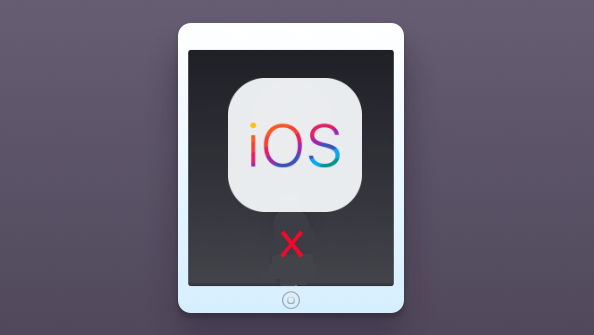
iPad Won’t Update
Tip 1. Get the Latest iPadOS with Ease
Like many iPad and iPhone users, you may seek to use iTunes when it comes to upgrading to the latest iPadOS. Several issues may occur during the course of updating, such as iTunes update not working on Windows and iTunes being stuck on waiting for iPhone, etc. In other words, the “iPad not updating” issue can result from iTunes itself. To avoid meeting these iTunes errors, you should try iTunes alternative – AnyFix – iOS system recovery to update your iPad.
Free Download * 100% Clean & Safe
As a professional iOS system tool, it provides you with the easiest and safest way to upgrade or downgrade iPhone/iPad to any iOS/iPadOS version, including iOS 17 and iPadOS 17. Just follow the simple steps below to update with ease.
Step 1. Go to the homepage of AnyFix – iOS system recovery > Click Upgrade/Downgrade iOS panel.
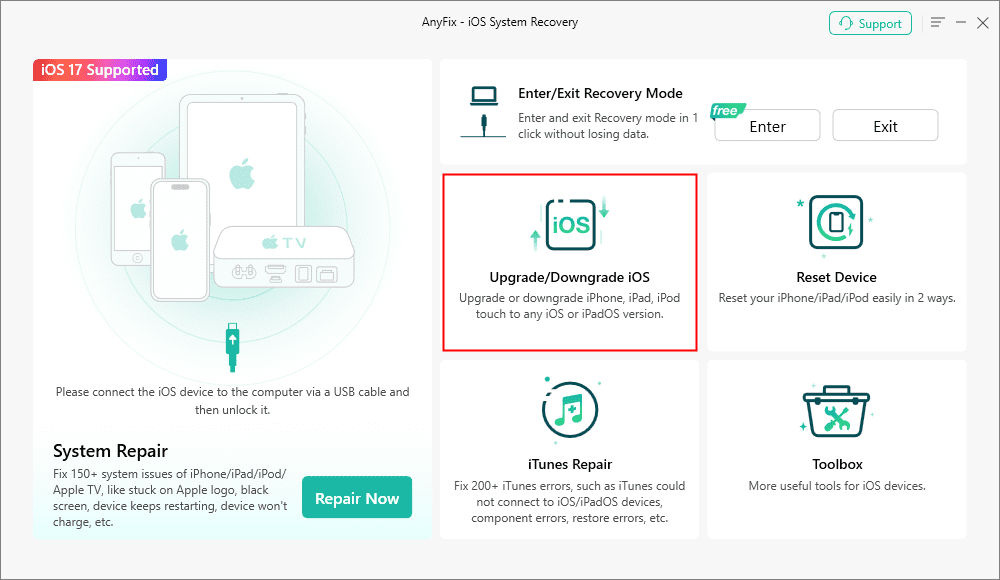
AnyFix Upgrade/Downgrade iOS Option
Step 2. Choose 1 click to upgrade iOS/iPadOS > Head to Start Now button.
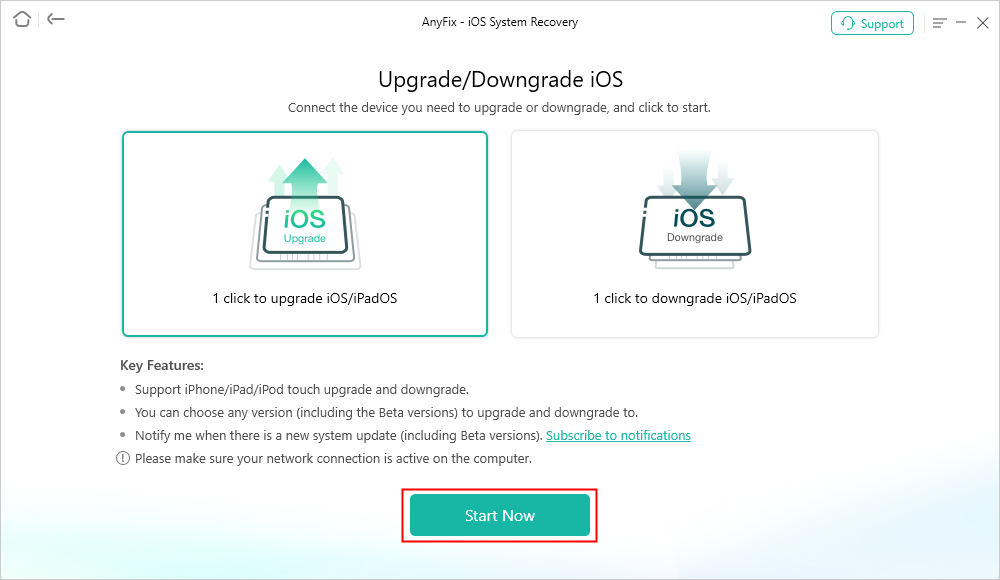
AnyFix Upgrade iOS
Step 3. Then all the recent available iPadOS versions will be listed. Choose one and download > Click the Upgrade button to continue. AnyFix will start upgrading automatically. Please do not disconnect your device until it restarts.

Click the Upgrade button
Tip 2. Check the iOS Compatibility
If the new iOS is not compatible with your iPad, certainly, there won’t come any update recommendation on your iPad. So, it is necessary to check if your iPad is supported by the iOS system you want to upgrade to. If not eligible, then your iPad won’t update to it.
Tip 3. Check the Left Space on Your iPad
If there is not enough space on your iPad to check for updates, you’ll inevitably face the iPad won’t update issue. So, before updating to the new iOS, it’s better to do full preparation, such as backup your iPad data and make room for the iOS update.
Tip 4. Fix iPad Won’t Update with iOS System Repair Tool
If your iPad won’t update or update software gets stuck in the middle of the download, you can try AnyFix – iOS System Recovery. Why this tool is recommended to fix iPad won’t update software?
AnyFix – iOS System Recovery is capable of fixing 130+ iOS/iPadOS/tvOS issues, covering almost all system issues your iPad may encounter. Like iPad won’t update, iPad won’t sync with iTunes, iPad is frozen, and other 40+ iPad system problems. And there is no data loss when using Standard Repair mode. Besides, you can easily enter or exit recovery mode with this tool.
Free Download * 100% Clean & Safe
Now, here are the steps you can follow to fix iPad system problems:
Step 1. Download and install AnyFix – iOS system recovery on the computer. Then launch it and connect your iPad with a USB cable. Tap on System Repair on the home page.

AnyFix System Repair Option
Step 2. Choose Update Issues and remember to connect your iPad with computer. Then tap on Start Now.
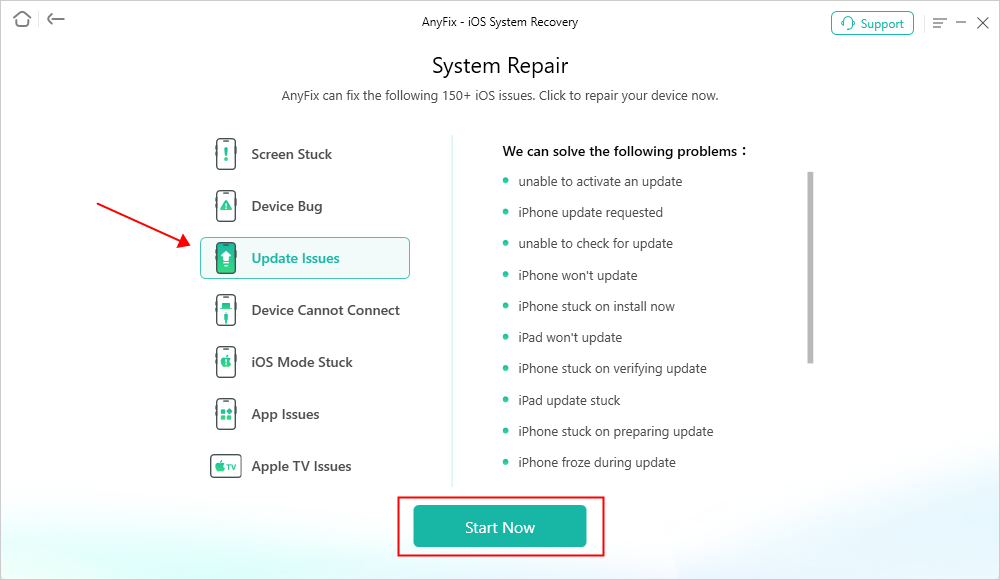
AnyFix System Repair Update Issues
Step 3. Now, you can select a repair mode to fix iPad won’t update or other iOS problems. AnyFix provides you three modes to make sure your device can get back work with the highest success. Here we take Standard Repair as an example, which supports the most common system issues and no data will be erased.

AnyFix Standard Repair
Step 4. Next, click Download to get a matching firmware for your iPad. Once Firmware is downloaded, click Fix Now. This tool will automatically start repairing after that.
Step 5. Wait a while and the repair process will be completed as the interface below shows.
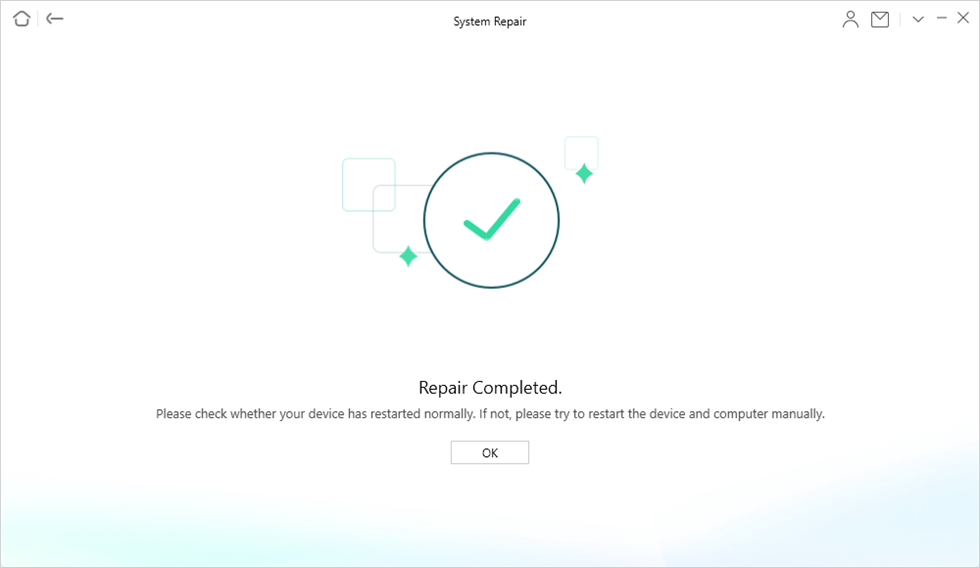
Repair Completed
Tip 5. Ensure Sufficient Battery
Make sure your iPad has sufficient battery left. Just charge it to 100% to ensure a smooth iOS update. Otherwise, your iPad may drain out during the upgrade process or directly won’t update iOS.
Tip 6. Restart Wi-Fi Router
iOS update over the air needs a Wi-Fi connection, so, the poor Internet connection may cause iPad won’t smoothly update iOS. Thus check if your iPad is connected to functional and stable Wi-Fi.
Tip 7. Wait for a While or Update It Other Time
When Apple rolls out an update for its iOS, almost all the users get notified and hence all of them run to update the iOS at the same time. This may cause Apple servers could not handle such an amount of huge traffic. Overloading may cause your iPad won’t update iOS immediately. So, if you’re not in a hurry to do it, you can wait for a while or update your iPad some other day.
Tip 8. Update Your iPad with iTunes
For iPad won’t update software over the air, you can try to update it via iTunes instead and here is what to do:
Step 1. Get the latest version of iTunes and launch it on your computer. Connect your iPad to the computer.
Step 2. Tap on the Device icon when it appears in iTunes.
Step 3. Click on Check for Update > Choose Download and Update > Select Agree to confirm.
Step 4. Enter your Passcode on iPad.
Tip 9. Restore Your iPad from iTunes Backup [Data Loss]
If all the above methods don’t work, it is time to take a little bit more drastic action. Some suggestions said that restoring the device from an earlier iTunes backup might resolve this error. But as you know, the restoring device will cause all your iPad data lost. So, making a complete backup before you do that.
The Bottom Line
In a word, you can check out all the solutions mentioned above to fix your iPad won’t update issues. And AnyFix – iOS System Recovery allows you to fix 40+ iPad problems and update to the newly iPadOS 17 directly. Try to use AnyFix to solve your problem. Do let us know your feedback by commenting below. Also, let us know of any other solutions if you have any. Last, if you feel this article is helpful, welcome to share it with more people.
More Related Articles
Product-related questions? Contact Our Support Team to Get Quick Solution >

