iOS 16 No Service or Keep Searching Service? How to Fix
One of those bugs is no service or no signal after iOS update. Here in this tutorial, we will show you how to fix the problem of iOS 16 no service, or keeps searching for carrier service.
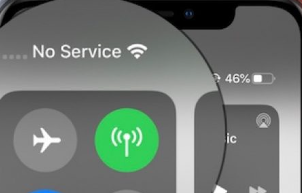
iOS 16 No Service
Apple Inc. will publish its new mobile operating system iOS 16, many Apple users will update their iPhone to iOS 16 to firstly enjoy the most advanced and brilliant features it brings. However, each time updating to a new operating system would cause bugs, and this time, iOS 16 update will be no exception.
And this time, we’ll talk about one of iOS 16 common problems, the iOS 16 no service or no signal issue, or keeps searching for carrier service. And this will stop you from calling and app using on your iPhone. If you’ve got this iOS 15 issue, what can you do to fix it? Here, get 7 basic tips to fix this iPhone no service or keep searching for service issues.
7 Basic Tips to Fix iOS 16 No Service or Searching Bug
Solution 1. Restart or Force Restart Your iPhone
If your iPhone has no service or keeps searching for service after iOS 16 update, you may need to have a try by restarting your device to fix it. Actually, many common update problems can be solved by restarting the iPhone. And if a restart is not working, you can try a hard reboot here.
- For iPhone X: Press and hold the Side Button and either volume button to turn off your iPhone; after your iPhone is completely turned off, press and hold the Top(Side) Button again to restart your iPhone.
- For iPhone 8 or earlier module: press and hold the Top(Side) Button to turn off the iPhone and after your iPhone is completely turned off, press and hold the Top(Side) Button to restart your iPhone.
Solution 2. Reset Your Network Settings
Apparently, this no service issue is related to the network, so you can reset your network settings to see if things go well. Go to Settings > General > Reset > Reset Network Settings.
Solution 3. Check Carrier Settings Update
If the carrier operator update their system, you need to update your carrier settings or your it will show no service or searching on your iPhone. Follow the steps to check for your carrier settings update.
Go to Settings > General > About and if you haven’t updated the carrier settings, you will see an option to update the carrier settings.
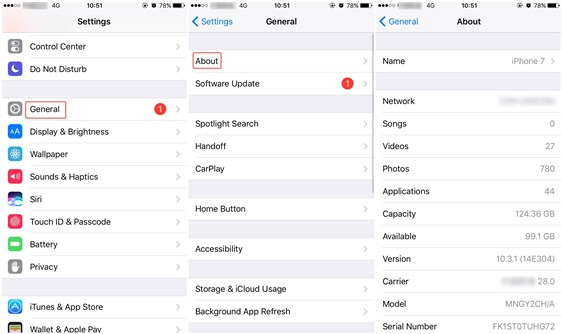
Check Carrier Settings Update
Solution 4. Take Out Your SIM Card and Insert Again
Sometimes, the no service is caused by the SIM card loosening or not being installed properly. So you can remove the SIM card and put it back again to see if the signal is back.
Solution 5. Change Voice and Data Settings
Sometimes, changing voice and data settings can fix this no service bug. Because some place is out of the coverage of a particular signal type. So you can just change the voice and data settings to see if the service is available. Just follow the steps:
Go to Settings > Cellular > Cellular Data Option > Voice and Data to change the voice and data signal types.
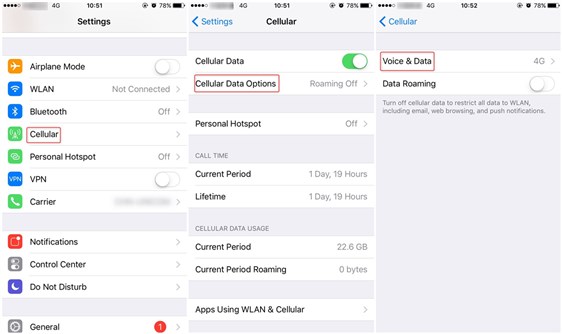
Change Voice and Data Settings
Solution 6. Contact Carrier Operator
If your iPhone is no service, maybe it is because the carrier you are using is under maintenance or your account is fees owed. So just contact the carrier to see if your carrier account is out of work.
Solution 7. Check Your Coverage Area
Make sure you’re in the area of cellular network coverage. Then follow these steps to fix the no service or searching problem:
Make sure your cellular data is on by going to Settings > Cellular Data and turn on it.
If you are traveling out of state, make sure you turn on data roaming on your iPhone. Just go to Settings > Cellular > Cellular Data Options > Data Roaming.
Other Solutions
If your iPhone still has no service, you may need to have a try to downgrade from iOS 16 to iOS 15. Or try some other methods like restore your device to factory resetting. And if you are going to do these fixes, make sure to backup your iPhone before to keep all things safe.
The Bottom Line
In this article, we have already provided 7 solutions on how to fix iOS 16 no service problems. Maybe it is because the carrier you’re using is under maintenance, or you are in someplace where the cellular phone signals are weak. In this circumstance, you can only contact telecommunications operators or just wait until the signals become strong again.
If this post works for you, we hope you can share it, or if you still have any problem, just leave a message in the below comments area, and we will reply to you as soon as possible.
More Related Articles
Product-related questions? Contact Our Support Team to Get Quick Solution >

