How to Fix Instagram Not Working on Android
Instagram stopped working is a common error on Android that you may encounter while using Instagram. In this post, we have given you some of the solutions to fix Instagram not working on Android.
Instagram & Facebook Tips
Instagram is one of the most popular social media with millions of active users. Users can share their photos and videos with others and also see other’s posts. The Android Instagram app worked seamlessly for users, but lately, it has started showing an “Unfortunately, Instagram has stopped working” error. Many users have been affected by this error and this error mainly occurs during the processing of photos before uploading.
The Instagram keeps stopping Android error occurs when users go Image processing mode for applying filters and suddenly error message displays on the screen. They are then thrown to the first step after pressing OK on the prompt and the cycle continues. All in all, Users have been troubled due to Instagram keeps crashing Android error, as they can’t post any new photos on Instagram to share them with their friends. So, in this post, we will tell you some quick solutions to fix Instagram not working on Android error.
How to Fix Instagram Not Working on Android
Instagram has stopped working error is associated with the latest update of the Android Instagram app itself and not with the Android firmware. So, it is no serious error and can be easily fixed in a few steps. There are various ways to fix Instagram keeps crashing error.
Tip 1: Reboot Your Android Device
Sometimes a simple reboot of your Android device is enough to fix all kinds of Android errors and Instagram keeps stopping on Android is no exception. To restart your Android device, press and hold the power button for a few seconds until you see some options appear on the screen. Tap the Reboot button to reboot your Android device. Then, open the Instagram app and the error should not appear when editing photos.
Tip 2: Clear App Data and Cache
You can also try to clear the app data and cache of the Instagram app to fix Instagram keeps crashing Android. This is usually required when you update the Instagram app and still have the cache data from the old version, which might conflict with the working of the newer version and show the “Unfortunately, Instagram has stopped working”. To clear Instagram app cache and data on your Android device, go to Settings > Application Manager > All apps > Instagram > and tap Clear Data, Clear Cache, and then Force Stop.
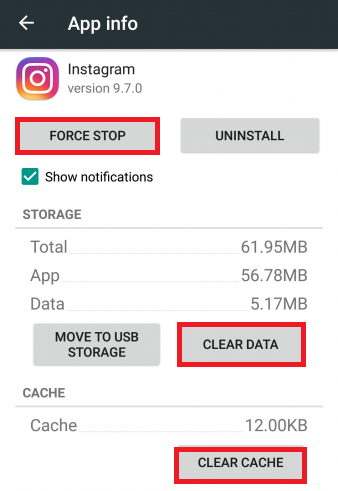
Clear App Data and Cache to Fix Instagram Not Working
Tip 3: Revert to the Previous Version
You can uninstall the latest version of the Instagram app and download a previous version in which you didn’t encounter the error. On contacting the official Instagram support, it has been found that Instagram not working on Android problem started appearing after the latest app update. So, reverting back to the old version should fix the problem until the newer update of the Instagram app is launched.
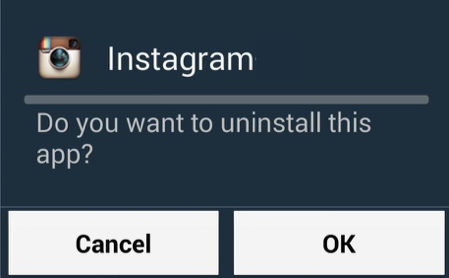
Revert Instagram to the Previous Version to Fix Instagram Not Working
That’s all for the methods to turn off safe mode on Android phones or tablets. And for better management of your Android phone or tablet, you might need an Android manager. AnyTrans for Android is strongly recommended, which enables you to view and manage Android files on the computer and transfer files between computer and Android handset, or even between Android devices.
Tip 4: Update Android Device and Instagram
If your Android device is running out of date but Instagram is operating with the latest version, the issue could happen sometimes. So you may have to update your Android device to the newest OS system which could solve Instagram’s not working issue. To update your Android phone to the newest operating system, you can go to settings > tap on About Phone > click Check now for update. Finally, install the new software.
Once you installed the newest phone software, the device will restart itself. Then you can tap on Instagram and check if it works well or not.
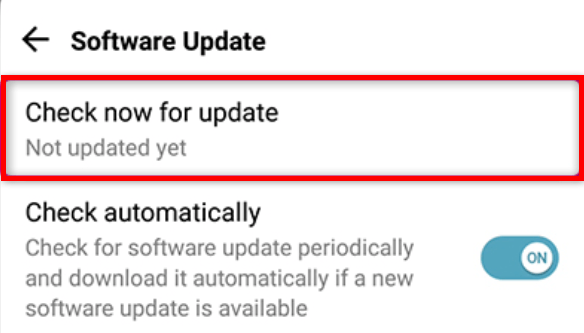
Update Android Phone to Fix Instagram Not Working Issue
Tip 5: Try a Professional Android System Repair Tool
If you cannot fix Instagram not working on Android phone problem with the above methods, then you can try an Android system repair tool called DroidKit, which can help you solve Android phone problems with ease including Samsung tablet black screen, touch screen not working, apps keep crashing, etc. Check the features of DroidKit as below:
DroidKit – Android System Repair
- Various Android OS issues and problems can be fixed easily.
- Works on Windows and Mac computers to repair Samsung phones.
- No need to root your Android device and no technical skills required.
- Also provides you with Android data recovery and lock screen removal.
Free Download100% Clean & Safe
Free Download100% Clean & Safe
Free Download * 100% Clean & Safe
Step 1. Download the latest version of DroidKit on your computer and Launch DroidKit > Connect your Android device and tap on Fix System Issues panel.

Click Fix System Issues
Step 2. Once DroidKit detected your device, click the Start button to continue.

Click Start Button to Continue Fixing
Step 3. DroidKit will match the PDA code of your Samsung Device Automatically > Then click Download Now to download the firmware (If there is no matching PAD code, you need to put your device into recovery mode and get PDA code).

Start to Download Firmware Package
Step 4. After firmware downloaded, click Fix Now button and then put your device into download mode.

Get into Download Mode to Repair System
Step 5. Once finished, it will automatically start repairing your Android system. After completing the repair process, you will get system fixed successfully page as below. All the system issues fixed and your Android device will be restarted.

System Fixed Successfully
The Bottom Line
Instagram is a popular image and video sharing social media app for Android and iOS devices. Users love Instagram because of its simple interface and convenient image and video sharing features. But for quite some time, users have been experiencing an error like Instagram keeps crashing on Android. A large number of users have been affected by this error and asking everywhere for its solution. We hope the given solutions in this post can help you fix Instagram not working on Android error.
More Related Articles
Product-related questions? Contact Our Support Team to Get Quick Solution >

