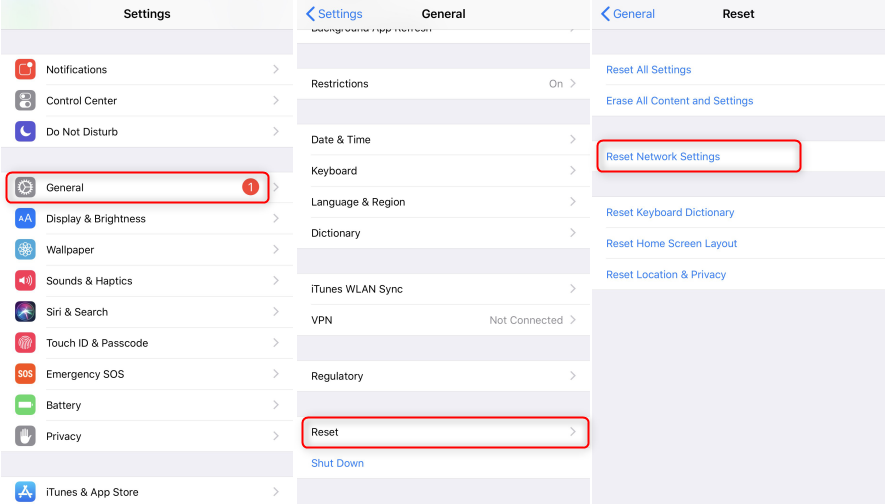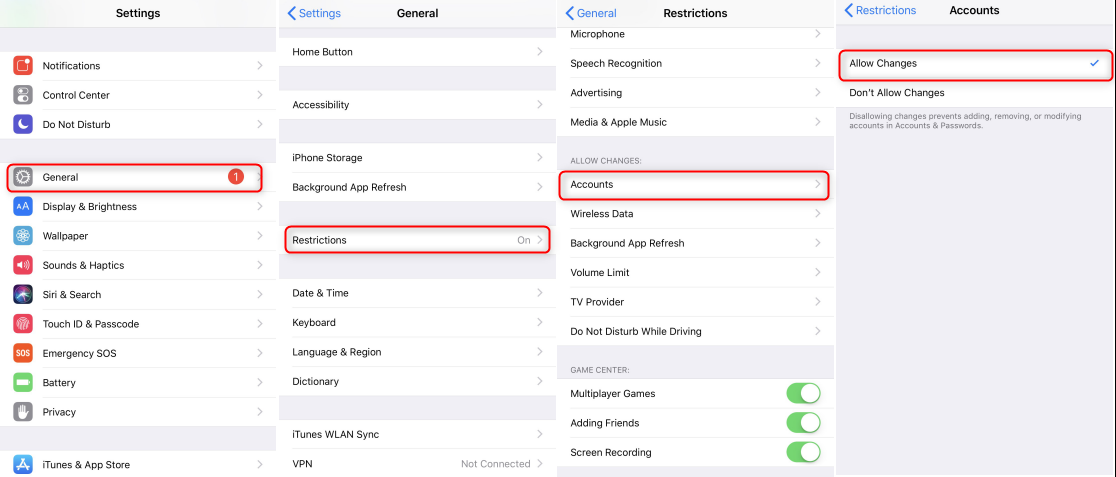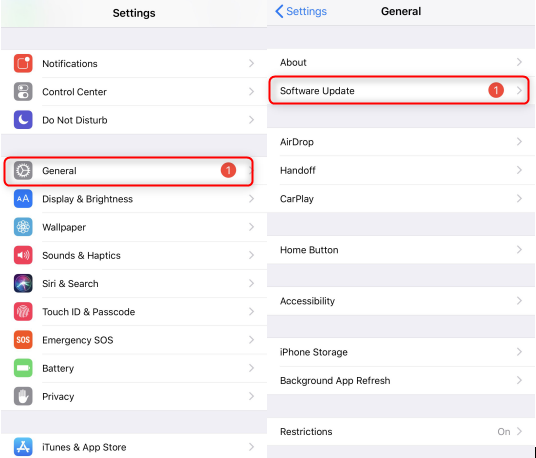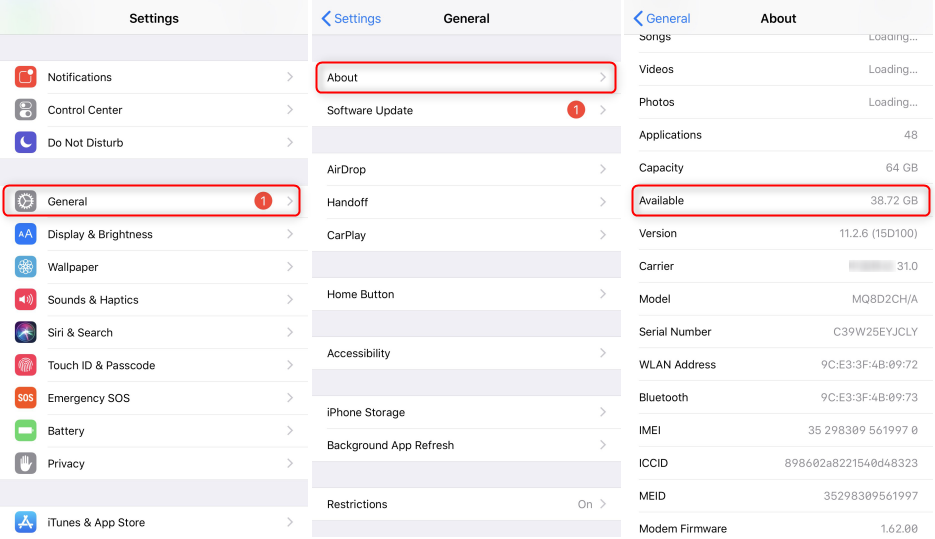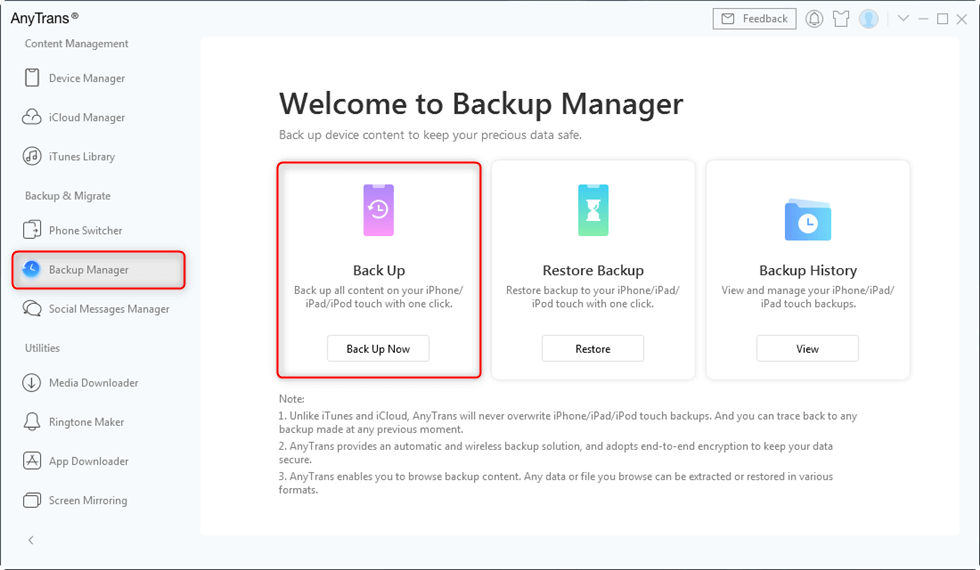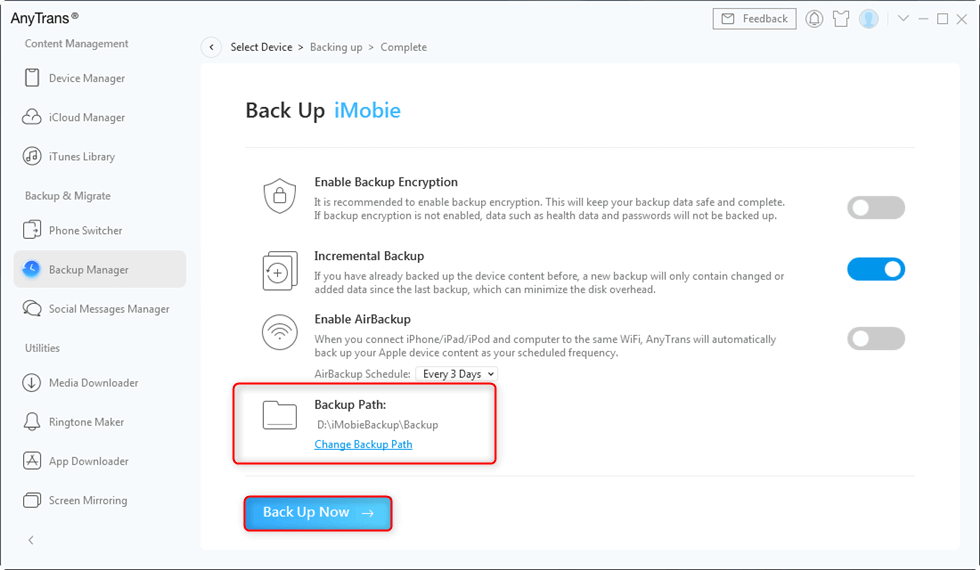Why is iCloud Backup Greyed Out and Solutions to it
Encounter the problem of iCloud backup greyed out? Don’t know how to fix it? After reading this post, you will know why this would happen and get solutions to it.
iCloud Data Tips & Issues
To avoid data loss, one of the most convenient way is to backup your device regularly. iCloud is an useful tool for Apple users to store and backup data. But sometimes we might faced with the problem that the iCloud backup icon get greyed out in iOS 11/12. It means that we can’t start iCloud backup temporarily.
Also Read: Apple ID Grayed Out? Here Are Some Fixes >
Why would this happen? And how to fix it? Just keep reading to check details.
Why Would iCloud Backup Greyed Out
There are mainly two reasons would cause iCloud Backup Now icon gets greyed out.
- Your device is not connected to Wi-Fi.
- You have enabled a restriction on it.
For the first reason, it is only when your device connected to Wi-Fi can iCloud support backing up. On a separate note, some public network can be set to prevent heavy network activity such as iCloud backup.
For the second reason, the restriction on iCloud backup might be enabled unconsciously. Don’t worry, you can try these tips below to fix your problem.
How to Fix iCloud Backup Greyed Out
Once iCloud backup greyed out, try these steps to solve your problem.
Method 1. Make sure that the device is connected to an available and stable Wi-Fi.
Method 2. If the Wi-Fi connection has no problem, and the iCloud backup icon is still grey out. You can try to reset the network settings. Go to Settings > General > Reset > Reset Network Settings.
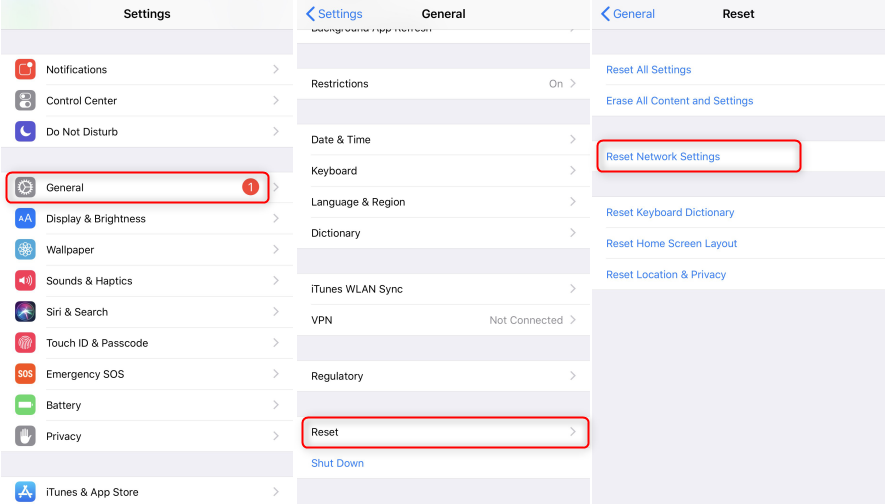
How to Fix iCloud Backup Greyed Out – 2
Method 3. If you have connected to an available network. Go to Settings > General > Restrictions to check if the ‘Restrictions’turned on. If it does, tap ‘Accounts’ in Restrictions and set to ‘Allow Changes’.
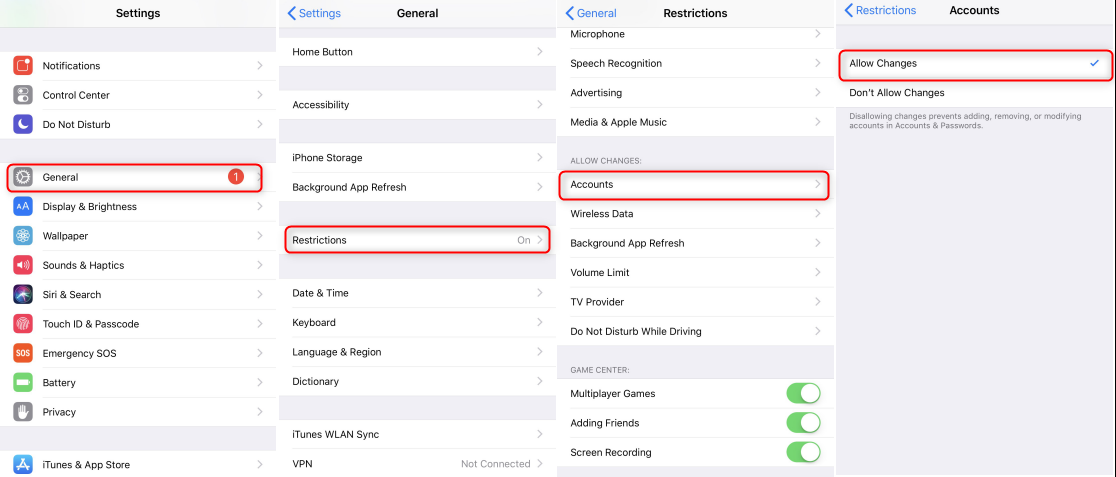
How to Fix iCloud Backup Greyed Out – 3
Method 4. If both the internet connection and Restrictions are available for iCloud backup, you can try to update your device to the latest iOS version. Go to Settings > General > Software Update to check if there is a higher iOS version.
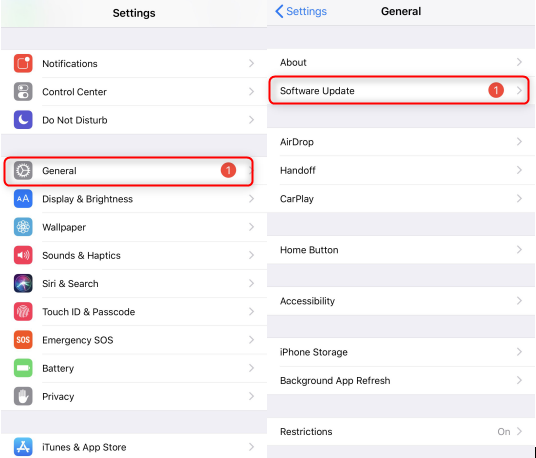
How to Fix iCloud Backup Greyed Out – 4
Method 5. iCloud backup requires your device has enough storage space. Please make sure it does. Go to Settings > General > About > Available to make sure that you have at least 50MB available storage.
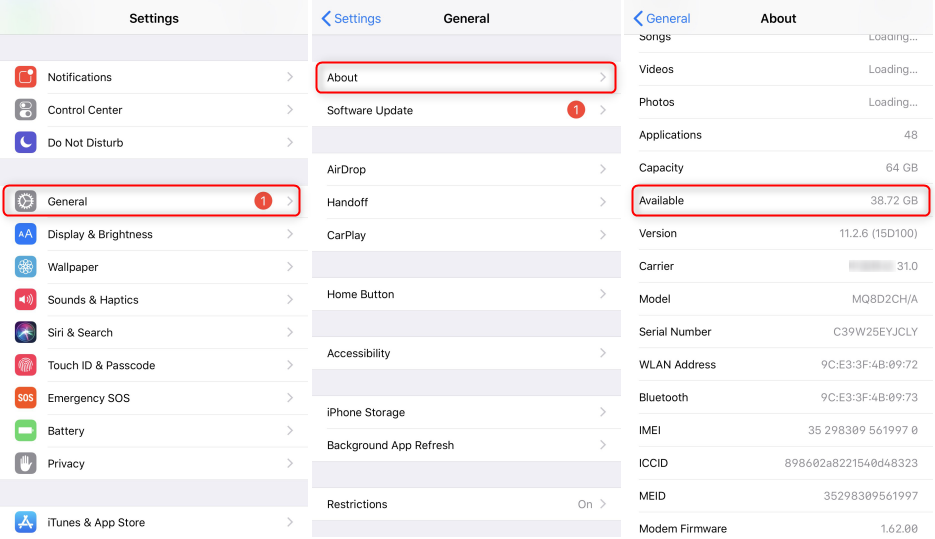
How to Fix iCloud Backup Greyed Out – 5
Bonus Tip: Backup with the Help of AnyTrans
If you do all the above and still unable to back up your device, an alternative backup method is needed. Here we recommended AnyTrans, which is not only a professional iOS file management software but also enables you to have more control on your iOS device. These are what AnyTrans enables you to do:
- With AnyTrans, you could backup your iPhone, iPad or iPod touch with a few clicks.
- AnyTtans also supports you to have access into the iCloud backup files. You can view your backup contents and export these contents to your computer.
- It is also available for you to manage your iCloud in AnyTrans. Import contents to iCloud, export contents from iCloud and sync contents between two iCloud account are all available.
Download AnyTrans now and follow these steps to check how to backup when you can’t fix iCloud backup greyed out.
Step 1. Install and run AnyTrans on your PC/Mac > Connect your iOS device to it > Click the selection bar at the top of interface, choose ‘Backup Manager’.
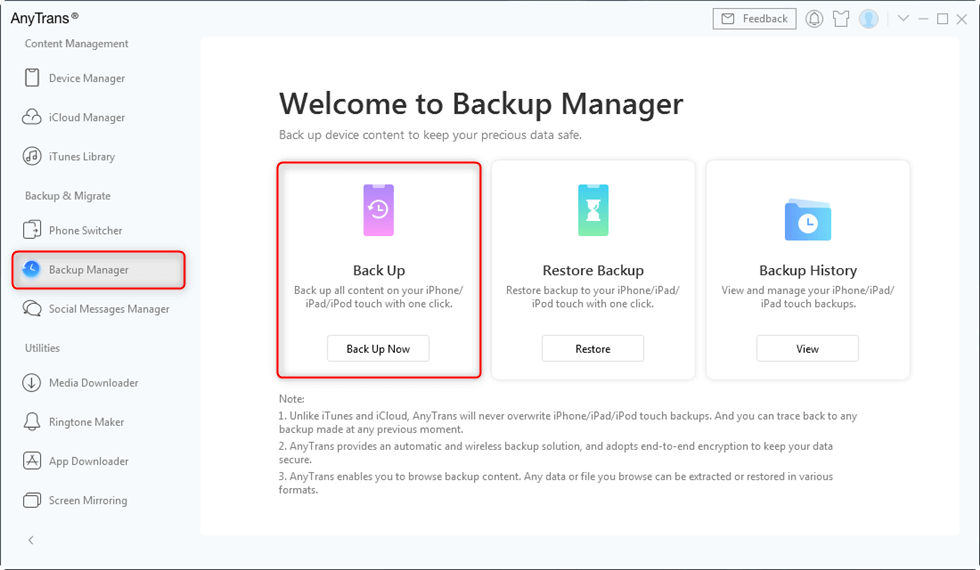
Back up iPhone with AnyTrans
Step 2. Click ‘Back Up Now’ at the bottom of the interface. Then AnyTrans will start to backup your device.
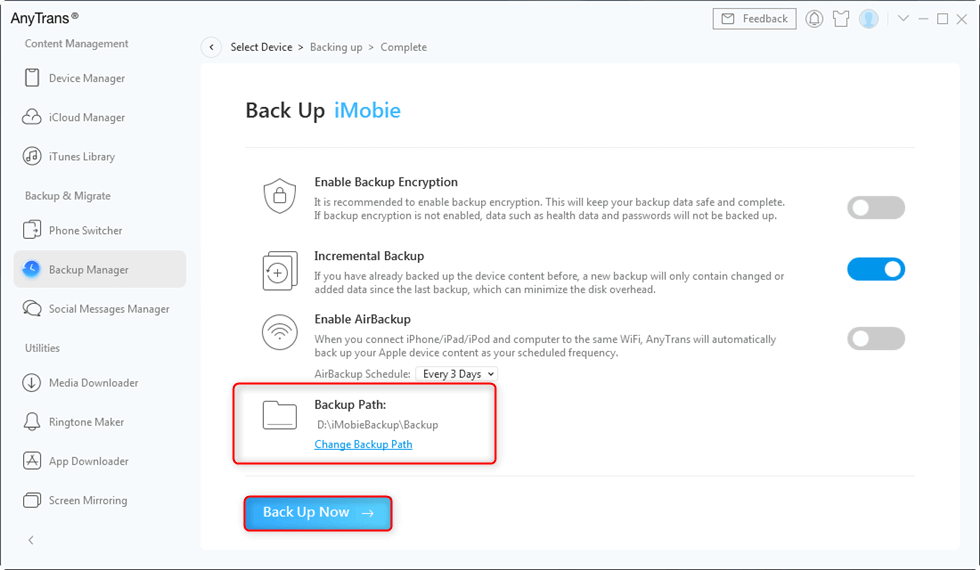
Change Backup Path
The time it spend depends on the size of your data. Please wait patiently and keep connection during backup process. When finished backup, you could check and view your backup files in ‘Backup Manager’ interface.
The Bottom Line
When facing iCloud backup greyed out problem, don’t panic, first check out your network settings of your iOS device. If it’s not working, AnyTrans will help to backup and manage your iOS device. Download AnyTrans and have a try. Any question about AnyTrans from you will be treated seriously.

Joy Taylor


Member of iMobie team as well as an Apple fan, love to help more users solve various types of iOS & Android related issues.
Screenify
AnyEnhancer
FocuSee
Vozard
AnyMiro
AnyMirror