Fix iCloud Verification Failed An Unknown Error Occurred on iPhone
Suffering from iCloud verification failed an unknown error occurred? Here, we provide best and quick fixes to this problem.
iCloud Tips & Issue Fixes
Common iCloud Tips
iCloud is a leading cloud storage service developed by Apple for iOS devices. Engaging with iCloud, the user can store data including photos, videos, call history, and much more. It is a great way to interconnect every iDevice. Recently, there are lots of users report that they are receiving iCloud verification failed an unknown error occurred problem while connecting to their device to iCloud.
It is a very frustrating situation when you face errors like verification failed an unknown error occurred. If you are seeking a solution to this question, then you can follow this article to know the best way to fix iCloud verification failed an unknown error occurred problem.
To fix iCloud verification failed an unknown error, we have listed 4 possible methods for you to solve the problem. You can try these methods one by one:
Sign in again to the iCloud account
It is likely that your iCloud password may be incorrect which leads to verification failed an unknown error occurred. You can try to enter the login credentials of iCloud account on your iOS device.
Here’re detailed steps of how to sign in again to the iCloud account:
Step 1: First of all, you have to open “Settings” and choose “iCloud” from the given option.
Step 2: Now, you have to swipe down and hit on the “Sign out”. Choose “Delete from My iPhone” to confirm.
Step 3: After that, enter iCloud login credentials including Email ID and password and hit on Sign in.
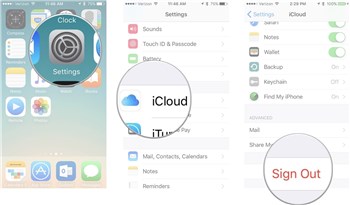
Sign out from iCloud
Connect Your Device To The Good Wi-Fi Network
A problem like iCloud verification failed an unknown error occurred could occur when your device is not connected to the stable internet connection. A stable internet connection is required in order to fix iCloud verification failed an Unknown error occurred.
Here’s how to change Wi-Fi on your device:
Step 1: First of all, you have to tap on the “Settings” and choose “Wi-Fi” from the options.
Step 2: Now, tap on the stable Wi-Fi network to join.
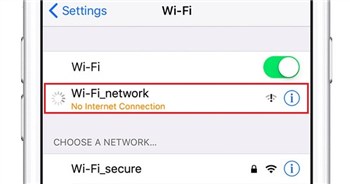
Connect to stable Wi-Fi Network
Reset Network Settings
If the problem still occurs then, try this method. You can reset your network settings to avoid a problem like iCloud verification failed an unknown error occurred. Sometimes, network settings conflict with others that lead to such a problem. You can reset your network settings to fix it. If you don’t know how to do then, read the below guide.
Here’s the method of how to reset network settings on the iPhone:
Step 1: Firstly, open the settings by tapping on “Settings” and choose “General”.
Step 2: Now, scroll down and choose “Reset” option.
Step 3: After that, tap on the “Reset Network Settings” and enter a passcode to confirm.
Step 4: You have to tap on the “Reset Network Settings” again.
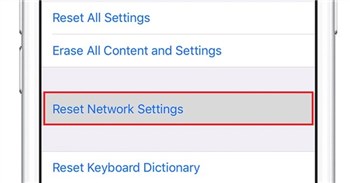
Tap on Reset Network Settings Again
Turn off iCloud Backup
Are you facing iCloud verification failed an unknown error occurred when trying to login to another iOS device? Don’t be anxious, this solution probably will work for you. You can turn off the iCloud backup option under the settings to prevent iCloud from an auto backup of data.
Here’re the steps of how to turn off iCloud backup on your iPhone:
Step 1: Initially, go to the “Settings” app and hit on the “iCloud” option.
Step 2: After that, go to the “Backup” and turn off the iCloud backup toggle by tapping on it.
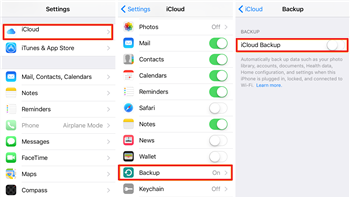
Disable iCloud Backup
Bonus Tip: How to Backup iPhone Data to Computer Easily
Before fixing the problem of iCloud verification failed an unknown error occurred and other iPhone problems, you’d better make a solid backup for your iPhone data. For this purpose, AnyTrans is definitely a great helper to backup your iPhone files to computer in a selective way. It works well on both Windows and Mac computers are compatible with all models of iPhone, iPad, and iPod touch.
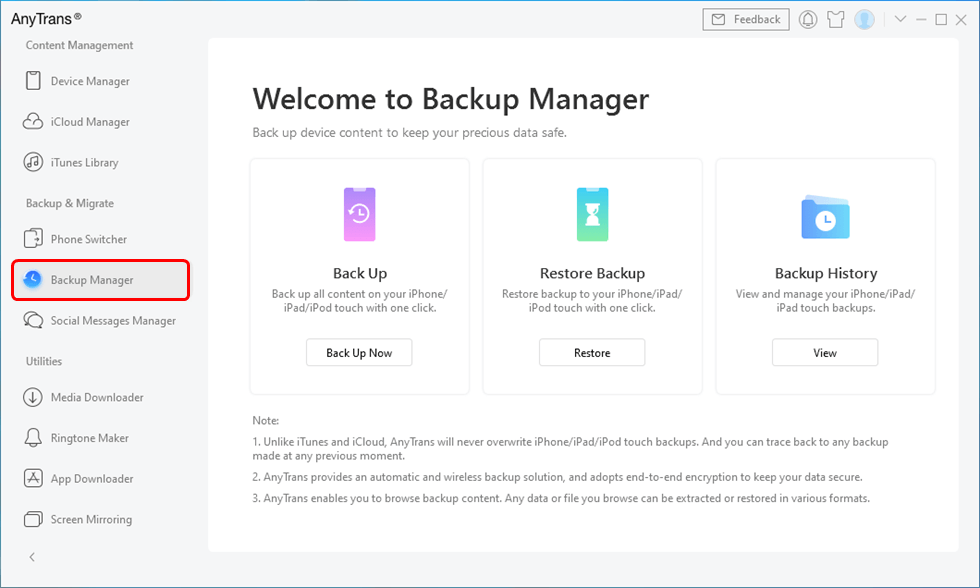
Enable Backup with AnyTrans
Use an iOS Repair Tool to Fix iCloud Verification Failed
If the above methods didn’t fix iCloud verification failed because of an unknown error, then you need to try an iOS repair tool, which is AnyFix – iOS System Recovery. Here are some main features you can check:
- This tool can fix +130 iOS/iPadOS/tvOS problems, including the most iOS stuck issues, iOS won’t turn on/off, iOS black/white, etc.
- It provides three repair modes that you can choose based on different situations, including the most common problems and complex issues.
- Besides, AnyFix allows you to fix update/sync/connection/backup errors when using iTunes.
- What’s more, you can hard reset your device or reset in 1-click as you wich.
Next, you can follow the steps below, trying to fix the problem you faced.
Step 1: Download and install AnyFix on your computer.
Free Download * 100% Clean & Safe
Step 2: Launch AnyFix and tap on System Repair. Remember to connect your iPhone to computer.

Tap on System Repair
Step 3: Choose 50+ iPhone Problems and Start Now.

Choose iPhone Problems and Start Now
Step 4: Choose one repair mode that is most suitable for your device.

Choose One Repair Mode
Step 5: Download a matching firmware and continue.
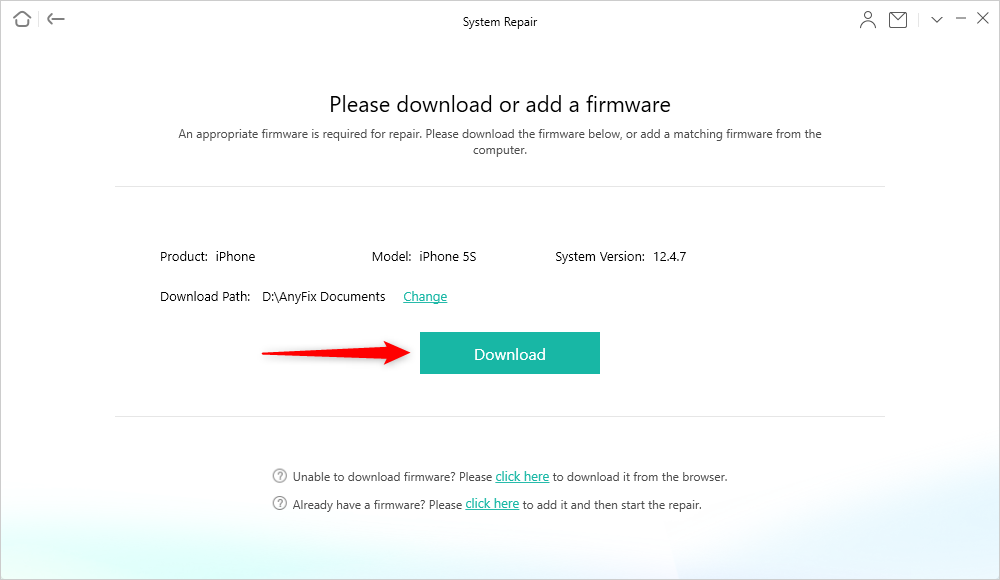
Download a Matching Firmware for your Device
Step 6: Once the firmware downloaded, tap Fix Now. You need to put the device into recovery mode if you didn’t do before.

Tap on Fix Now when Firmware Downloaded
Step 7: Then AnyFix will start repairing. Once it’s finished, you will see the Repair Completed page.
The Bottom Line
A problem like iCloud verification failed an unknown error occurred could be occurring at any time without any warning. Here, we have discussed the best solutions to your problem on how to fix verification failed an unknown error occurred. And you can rely on AnyTrans to transfer your iPhone data to computer within simple steps without using iTunes. Just get it to your computer and have a free trial >
More Related Articles
Product-related questions? Contact Our Support Team to Get Quick Solution >

