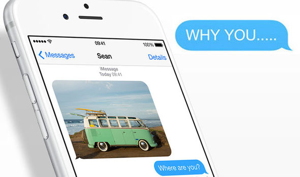How to Fix iCloud Storage Details Are Currently Unavailable on iPhone
If your iPhone is showing iCloud storage details are currently unavailable, then here in this article, you will find some effective tips to fix this error.
iCloud Tips & Issue Fixes
Common iCloud Tips
iCloud is a cloud storage service for Apple devices that provides 5 GB of free storage space to users. it can be used to backup your iPhone data on the iCloud servers as well as sync various content like Photos, videos etc among various devices. But iCloud only provides 5GB of free storage space, users either have to buy premium storage plans or manage the limited storage available to them. For the later solution, it is very important to see the details of the iCloud storage as you won’t be able to add new content if it runs out.
Though you can visit the iCloud storage details from Settings > Apple ID > ICloud, sometimes it just doesn’t work. When you try to see the status of your iCloud storage, you are displayed with an error like iCloud storage details are currently unavailable. It can be very troubling when iPhone doesn’t display any details about the free or available storage as you won’t be able to manage your storage efficiently. So, in this article, we have provided a solution to the iCloud storage details are currently unavailable iPhone 6s, 7, 8 or others.
How to fix iCloud Storage Details Are Currently Unavailable?
iCloud Storage Details Are Currently Unavailable is a very common problem that is faced by iPhone users. If you are one of those then, follow this. You can try these methods to fix iCloud Storage Details Are Currently Unavailable. All methods given in this part are effective and easier to implement.
Method 1: Sign out and sign in again
This is one of the best fixes to solve iCloud storage details are currently unavailable iPhone 7 or any other iOS device. You can sign out from Apple ID in order to remove it from your iOS device. After that, sign in again to connect the same account with your iOS device again. Don’t know how to sign out and sign in? Read the below guide.
How to Sign out and Sign in to the iCloud account?
Step 1: At the very first step, go to the “Settings” by tapping on its icon.
Step 2: Swipe down and hit the “Sign out” button at the bottom of the Settings page. Enter Apple ID password to confirm.
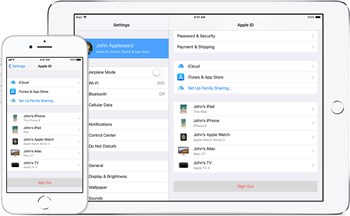
Sign out from Apple ID
Step 3: Go back to the “Settings” and hit on the iTunes & App Store.
Step 4: Enter Apple ID credential details including Apple ID and password.
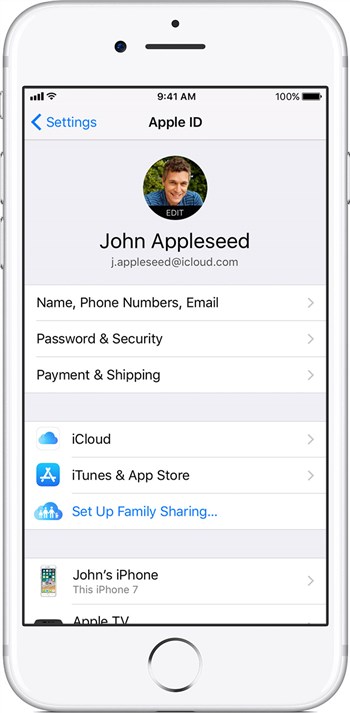
Sign in to Apple ID
Method 2: Restart your device
If the problem still persists then, try this method. You can restart your iOS in order to fix iCloud storage details are currently unavailable iPhone 6s or others. A normal reboot could fix many system problems in a single shot. It is recommended by experts to restart your device once a week to get optimum performance from your device.
How to restart iOS device?
Step 1: Hold the power button until pops up appear.
Step 2: Swipe the slider to the right to power off the iOS device.
Step 3: Once device completely powered off, hold the power button to turn on it on.
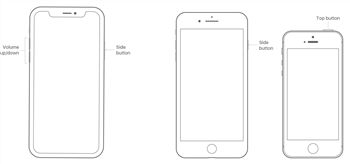
Hold power button
Bonus Tip: How to Backup iPhone Data to Computer Easily
Though iCloud is a good option to backup iPhone data, there are chances that iCloud may occur some error like iCloud storage details are currently unavailable. To keep your iPhone data in a safe way, AnyTrans is recommended to help you transfer files from iPhone to the computer within steps.
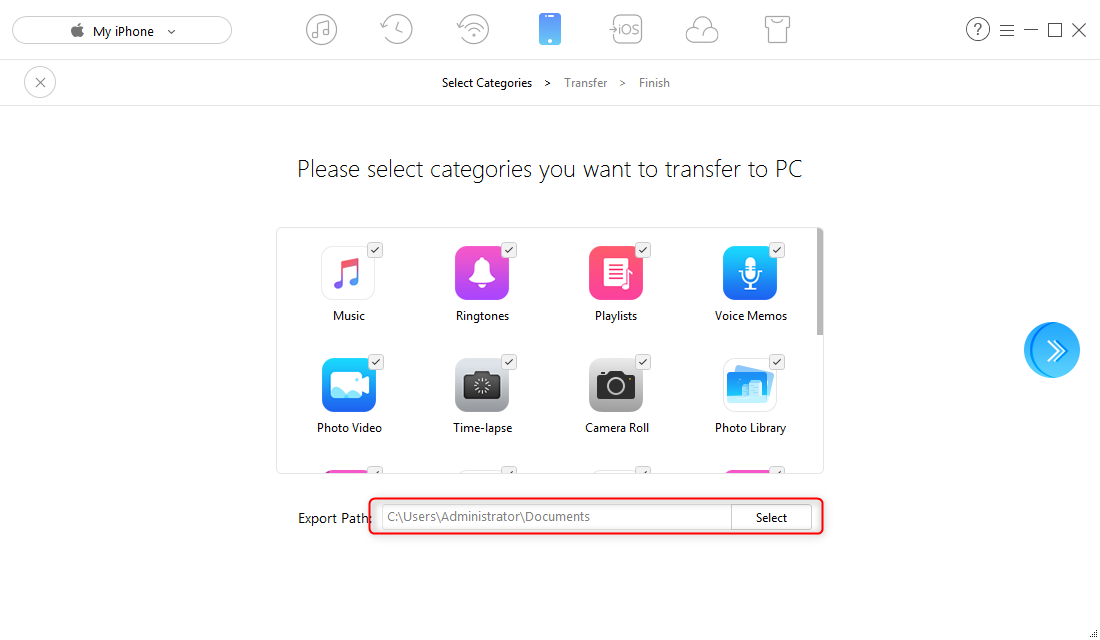
How to Backup iPhone Data to Computer
The Bottom Line
iCloud storage details are currently unavailable is one of the most annoying errors that you can encounter while using your iPhone. What’s more, AnyTrans will help you backup iPhone data to computer, flash drive and other iOS devices without the barrier. Let’s get it to your computer and have a free trial >
More Related Articles

Product-related questions? Contact Our Support Team to Get Quick Solution >