How to Transfer Contacts from iCloud to Android
Even though iCloud and Android are two different products, getting your iCloud contacts to your Android device is a pretty easy task. In fact, there are multiple ways to do it as shown in the below guide.
Android Transfer Tips
Export Data from Android
Import Data to Android
When you change your phones especially from one operating system to another, the first struggle you come across is transferring your data. While your files and your multimedia data such as photos and videos can easily be transferred using data transfer options, there is no such service to transfer your contacts from one device to another.
Fortunately, as long as your iPhone contacts are saved in your iCloud account, you can sync your iCloud contacts with your Android device pretty easily. iCloud provides a supported contacts format that works on your Android devices as well. The following shows how you do the task on your device.
Method 1. Transfer iCloud Contacts to Android via iCloud
In order to transfer your contacts from your iCloud account over to your Android device, you must meet the minimum requirements to do the task. First, you must have a working Internet connection as your contacts will be downloaded from the Internet. Second, you should have your Google account linked with your Android device and sync should be turned on for it.
With the prerequisites out of the way, the following shows how to get your contacts moving from iCloud to Android:
Step 1: Head over to the iCloud website using your browser. Log-in to your iCloud account and click on Contacts. It will let you view all of your iCloud contacts on your screen.
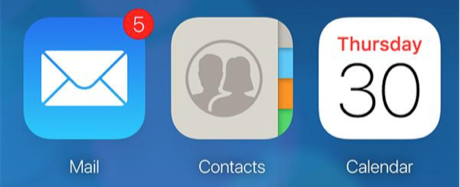
Access the Contacts Option on iCloud Website
Step 2: Select all the contacts you would like to transfer to your Android device. Then, click on the settings icon at the bottom-left corner and select Export vCard.
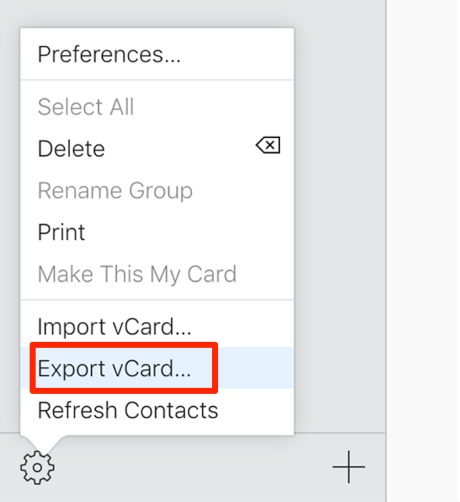
Export iCloud Contacts as A vCard File
Step 3: Head over to the Google Contacts website and sign-in to the Google account that you use on your Android device.
Step 4: When the main interface loads, click on Import in the left sidebar and then upload the file you downloaded from the iCloud website to Google Contacts.
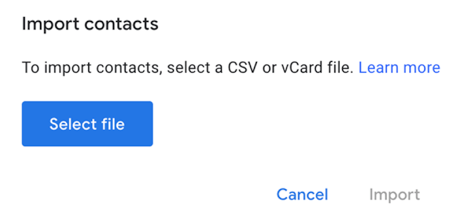
Import iCloud Contacts to Google Contacts
Your iCloud contacts will be uploaded to your Google Contacts which in turn will become available on your Android device. Although you will get your job done using the above contacts transfer method, it is not a recommended method as it involves quite a lengthy download and upload procedure.
Method 2. How to Transfer Contacts from iCloud to Android via DroidKit
If visiting the iCloud website, downloading a contact file, and then uploading it to Google Contacts is a bit too much for you, you can use a dedicated data management app to handle that task for you.
DroidKit can help you transfer contacts from iCloud to Android without losing any information. The data transfer process with DroidKit is smooth and very fast. The software has the best interface, clean and easy to navigate.
The following shows how to transfer contacts from iCloud to Android using DroidKit on computer:
Step 1. Free download DroidKit on your computer > Click on Data Manager > Choose Device Manager.
Free Download * 100% Clean & Safe

Choose the Device Manager
Step 2.Connect your Android phone to the computer. Once the connection is established, select Export content and then select the contact folder you want to transfer to your computer.

Choose Export Content
Step 3. Choose Contacts data type. Preview all of your contacts and select them > Click the To Phone button.

Choose Data You Want to Transfer
Step 4. Wait for the transferring process to be finished, you will get the Transferred Successfully page. Of course, you can Transfer More.

Data Transferred Successfully
Bonus Tip: How to Transfer Contacts from iPhone to Android
If you have not synced the latest contacts of your iPhone with iCloud, you can still transfer your contacts from your iPhone over to your Android device.
The app that enables you to do the task is the same that lets you download iCloud contacts on your device – the AnyDroid app. Besides iCloud to Android transfers, it allows you to transfer data including contacts from an iOS-based device such as an iPhone to any of your Android-based devices.
Step 1: Free Download AnyDroid on your computer > Connect your iPhone and Android phone to the computer via USB cables.
Free Download * 100% Clean & Safe
Step 2: Click on “Android Mover” > Choose “iOS to Android” mode.
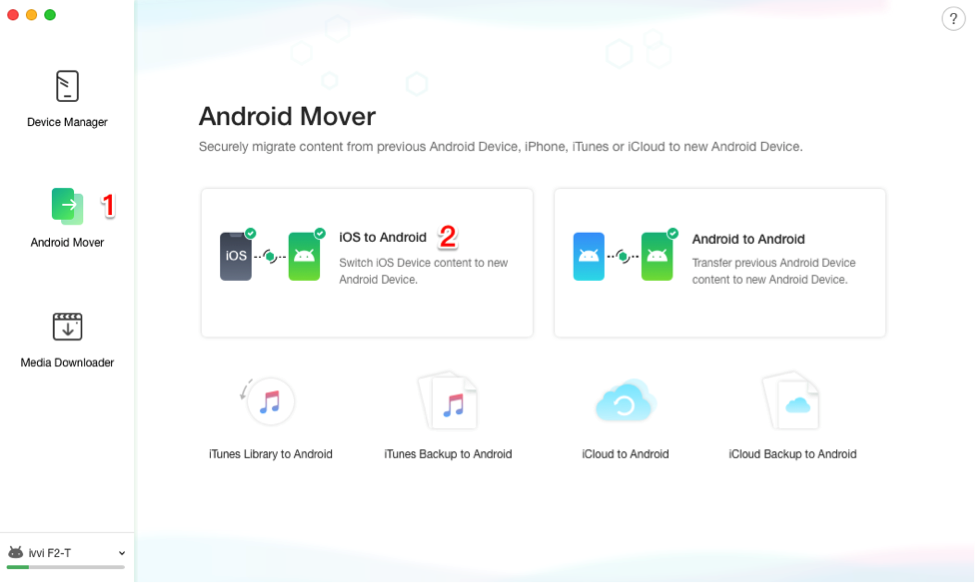
Transfer Contacts from iPhone to Android with AnyTrans – Step 2
Step 3: Uncheck the “Select All” button and check the “Contacts” option only > Click on the “Next” button to start transferring the selected files.
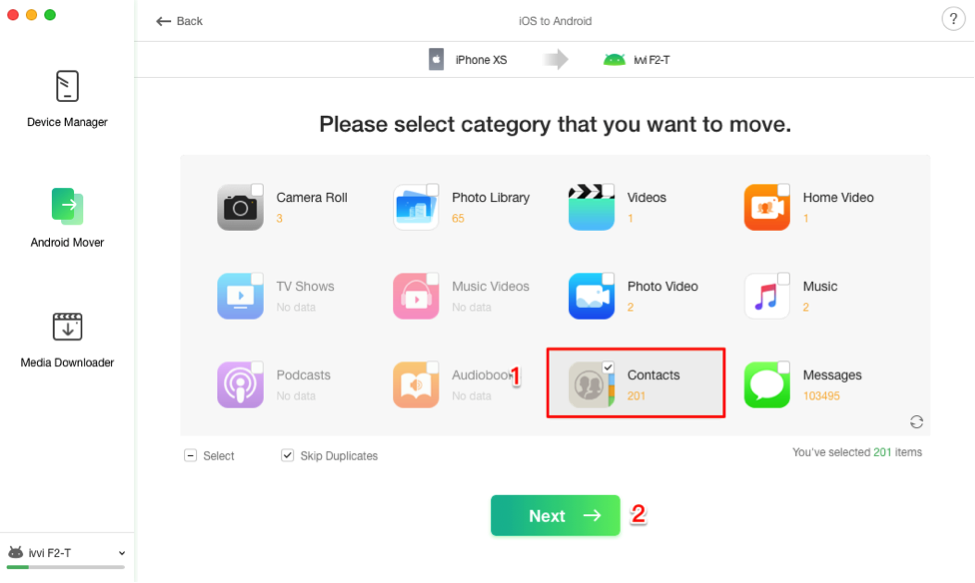
Transfer Contacts from iPhone to Android with AnyTrans – Step 3
The Bottom Line
Transferring contacts from your iCloud account over to your Android device is very much possible and is quite an easy task to do as the guide above explains. We hope you have successfully gotten all of your iCloud contacts on your Android device so you can reach out to your friends and family with the tap of a button. If you want to transfer all contact information quickly and accurately, use DroidKit – the professional Android transfer tool.
Free Download * 100% Clean & Safe
More Related Articles

Product-related questions? Contact Our Support Team to Get Quick Solution >




