3 Ways to Fix Books Disappeared from iBooks
Books disappeared from iBooks? Here in this post, we will show you three ways to fix the issue of books disappeared from iBooks.
iPhone Default App Issues
Safari & Calendar Issues
Location Related Issues
PhoneRescue for iOS – Best iPhone Data Recovery
PhoneRescue for iOS could help you recover disappeared iBooks. Download it now and follow us to recover disappeared iBooks after the iOS update.
Books we read shape our lives. That’s why each book matters, no matter it is a paper book or an e-book in iBooks. Recently, Mr. Connor emailed us claiming that his iBooks are disappeared.
A few days ago, I updated my iPhone to iOS 13, but since then all my iBooks have disappeared. How can I get those disappeared iBooks back? Any help is appreciated.
There are a few tricks that could be helpful to get disappeared iBooks back due to the iOS update. If your iBooks also disappeared after the iOS update, please do give these methods a try! Please note that these methods also work to get mistakenly deleted iBooks back.
Some people may find other data like Music, Messages, Contacts also lost after updating to iOS 14, if that is what you are encountering, please refer to other posts for help.
Method 1. Redownload Purchased iBooks
One of the great things about purchasing iBooks is that you can redownload iBooks any time you like. So if your books disappeared from iBooks after the iOS update, please directly go to App Store > Purchase to download your purchased iBooks.
Method 2. Recover Disappeared iBooks via iTunes & iCloud
It is true that iTunes and iCloud couldn’t backup iBooks, however, if you synced your iPhone to a computer or stored iBooks to iCloud Drive, it is possible to get them back.
1 > Recover Disappeared iBooks via iTunes
Step 1. Connect your iPhone to your computer, launch iTunes if it doesn’t pop out automatically.
Step 2. Click Books > Sync Books. You can choose to sync all books on your iPhone or sync selected books.

Recover Disappeared iBooks via iTunes
2 > Recover Disappeared iBooks via iCloud
Step 1. Visit icloud.com, log in to your iCloud account.
Step 2. Select iCloud Drive.
Step 3. Select the books you want to recover, click the Download button, your books would be downloaded to a computer. You can then transfer iBooks from computer to iPhone.
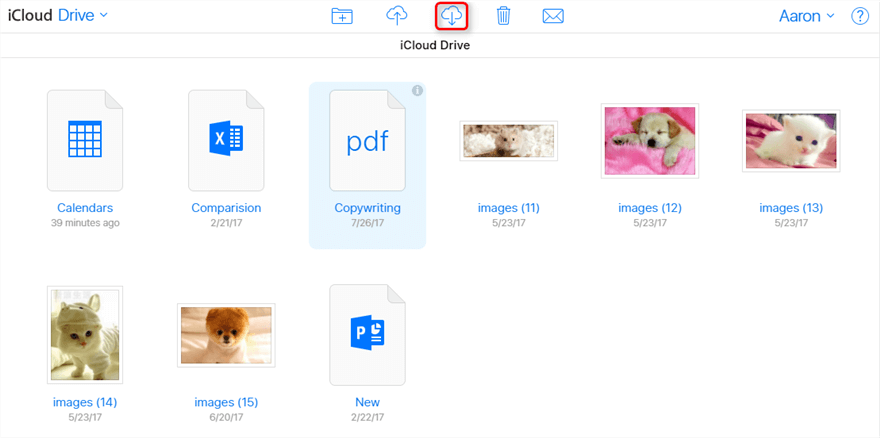
Recover Disappeared iBooks via iCloud – Step 3
Method 3. Recover Disappeared iBooks with PhoneRescue for iOS
If you have no backups or iTunes/iCloud didn’t backup all your data, you will need PhoneRescue for iOS to help you recover disappeared iBooks.
PhoneRescue is a professional data recovery software serving both Android and iOS users and PhoneRescue for iOS aims at providing iOS users a few methods to recover disappeared data. With PhoneRescue for iOS, you can recover lost data directly from iOS devices, iTunes Backup, or iCloud Backup.
Now, let’s see how to use PhoneRescue for iOS to get disappeared iBooks back without any backups.
How to Recover Disappeared iBooks without Any Backups
Step 1. Free download PhoneRescue for iOS and connect your iOS devices to your computer. After it detects your device, choose Recover from iOS Device Mode then click the Arrow button to continue.
Free Download * 100% Clean & Safe

Recover from iOS Device without Backup
Step 2. Select iBooks and click OK, PhoneRescue for iOS would start to scan your iOS device.
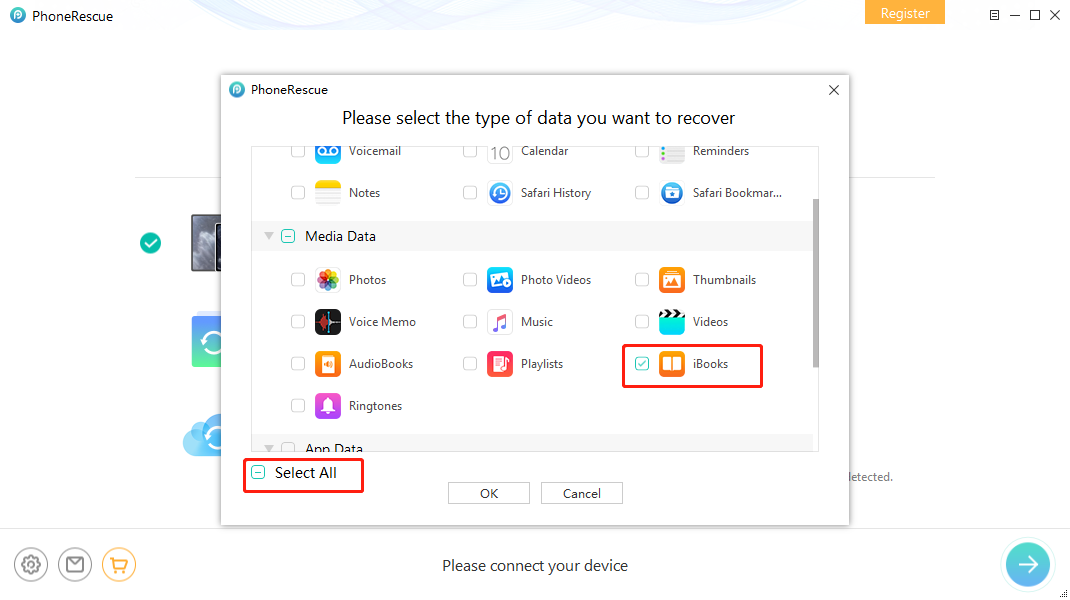
Select iBooks Data
Step 3. After scanning, all iBooks would be displayed, including lost ones. Select the iBooks you want to recover, tap To Computer button to recover disappeared iBooks to computer.
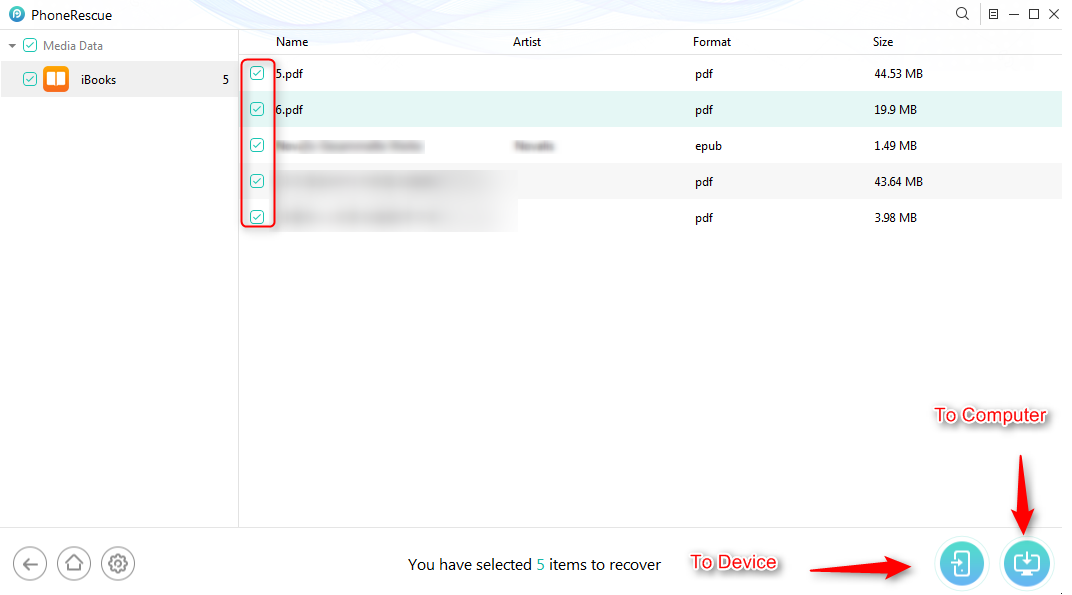
Recover Disappeared iBooks without Any Backups
The Bottom Line
That’s all for three ways to recover disappeared iBooks after the iOS update. Please let us know if this guide is helpful by leaving comments below. By the way, PhoneRescue for iOS could also help you recover lost data like photos, notes, Safari bookmarks, and so on. Why don’t you download it and have a try?
Product-related questions? Contact Our Support Team to Get Quick Solution >

