How to Set Up and Use Find My iPhone
Do you want to learn how to use Find My iPhone? If yes, then go through this article and get to learn everything about Find My iPhone, how you can set up and use it.
iPhone Default App Issues
Safari & Calendar Issues
Location Related Issues
Find My iPhone is a service and app developed by Apple. If you’re new to the Apple products, such as the iPhone, or iPad, then you might don’t have an idea about its features such as Find My iPhone. Especially, users who have just switched from Android to the iPhone are going to explore many new features that Apple has to offer. Amongst all, Find My iPhone is one of the most popular features. Here, in this article, you will get to learn what it is, what can it be used for, and how to set up Find My iPhone.
How to Set up and Use Find My iPhone?
Find My iPhone was initially released as an app for MobileMe users. With the release of iOS 4.2 version, the service was available to iOS users for free. With the introduction of iCloud, Find My iPhone became free to iCloud users. Plus, the service was available as “Find My Mac” for Mac PC’s running with OS X 10.7.2 “Lion” or above using iCloud. With the macOS Catalina introduction, the Find My Mac app was integrated with the Find My Friends app in order to create the new app called “Find My”.
Find My before iPadOS, iOS 12, and macOS Catalina called Find My iPad and Find My iPhone and Find My Mac. It is also a service and app that enables users to remotely track the current location of their iOS devices and Mac. The service itself is combined into macOS and iOS, which allowed devices to be tracked using an app or the iCloud site.
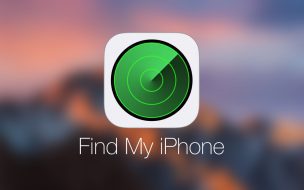
Find My iPhone
In iOS 8 or previous, users can download the app from the App Store for free. However, the app has been combined with the operating system with the release of iOS 9.
With the Find My iPhone, users don’t need to worry about losing their device. Plus, it is quite easy to set up and use. Once you enabled it, you can see the current location of all of your devices remotely on the map view. It uses the in-built location or GPS services of your device for locating it on a map.
The best thing about the service is that it enables you to track where your missing or stolen iOS device is from any of your devices. Besides tracking location, it can also help you to wipe out the data on the device and also, lock it remotely.
Setting Up Find My iPhone
In order to use Find My iPhone, you need to first enable it on your iOS device. Find My iPhone is an iCloud free part. As long as you are using a supported device and an Apple ID, you can easily use this service. When you log-in to your device with your Apple ID, iCloud enables automatically.
Follow the below steps to set up Find My iPhone:
Step 1: Open the “Settings” and then, click on the “[Your Name]”.
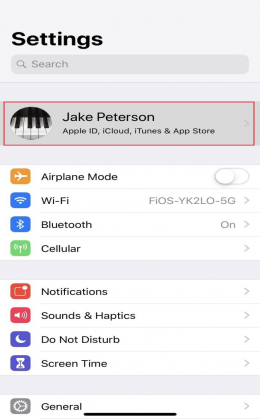
How to Set up and Use Find My iPhone – Step 1
Step 2: Next, choose iCloud and here, find the “Find My iPhone” option. If it shows On next to it, then the service is already enabled.
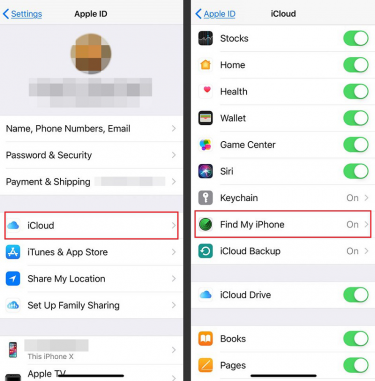
How to Set up and Use Find My iPhone – Step 2
Step 3: If it shows OFF, then click on “Find My iPhone”.
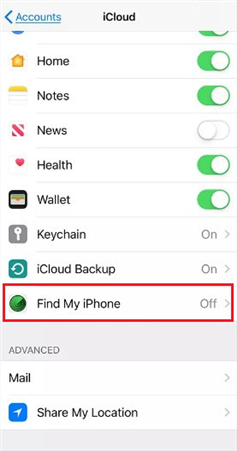
How to Set up and Use Find My iPhone – Step 3
Step 4: After that, you need to move the slider that is next to the “Find My iPhone” option to turn it on.
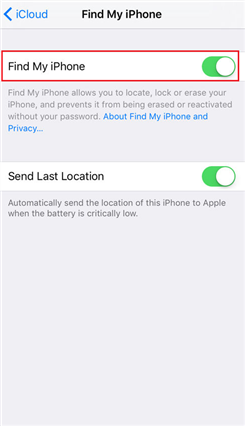
How to Set up and Use Find My iPhone – Step 4
That’s how you can set up Find My iPhone on your iOS devices. Now, the next step is how to use Find My iPhone feature:
Using Find My iPhone on the Web
When your iOS device gets lost or stolen, you can use Find My iPhone feature with iCloud to track the missing or stolen device.
Step 1: Visit iCloud.com from the browser on your computer and then, sign-in with your Apple ID that is your iCloud account ID.
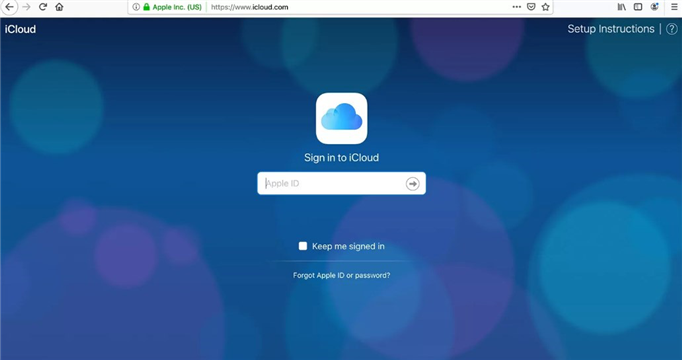
How to Set up and Use Find My iPhone via Web – Step 1
Step 2: Now, choose Find iPhone and then, you may have to enter your password again.
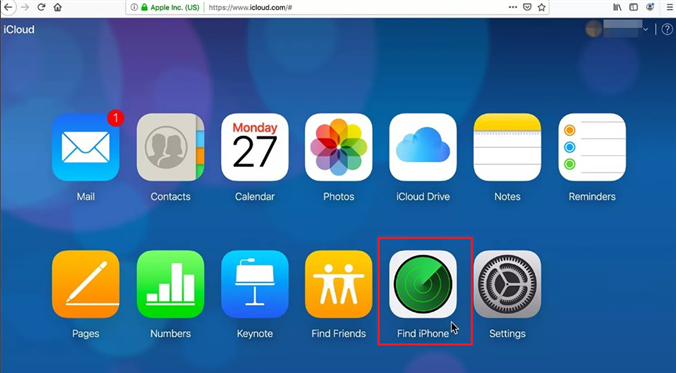
How to Set up and Use Find My iPhone via Web – Step 2
Step 3: Next, iCloud service tracks your iOS device and also, other compatible devices linked with your Apple ID. Here, a green dot signifies that the device is active or online and a gray dot indicated it is offline.
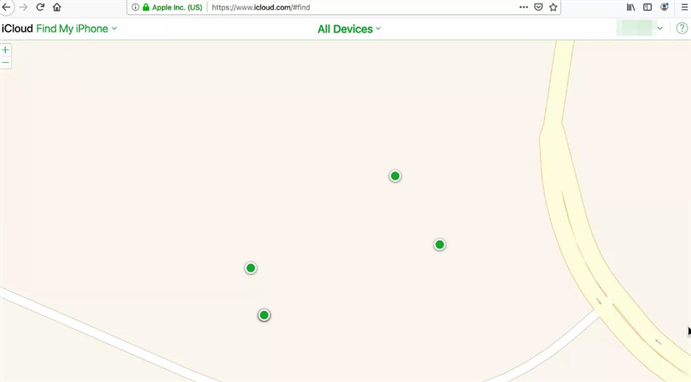
How to Set up and Use Find My iPhone via Web – Step 3
Step 4: Now, choose “All Devices” from the top and then, select the “iPhone/ iPad” that is stolen or misplaced by you.
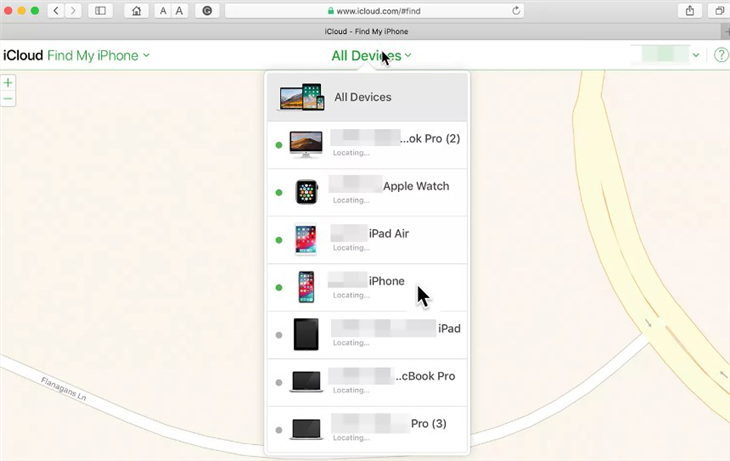
How to Set up and Use Find My iPhone via Web – Step 4
Step 5: You can do the following things with the selected device:
- Lost Mode- You can lock and track the device.
- Erase device – You can remotely erase all of your personal data on the device.
- Play Sound – if you think that your device is nearby, choose “Play Sound” to follow the sound that you can hear to the device.
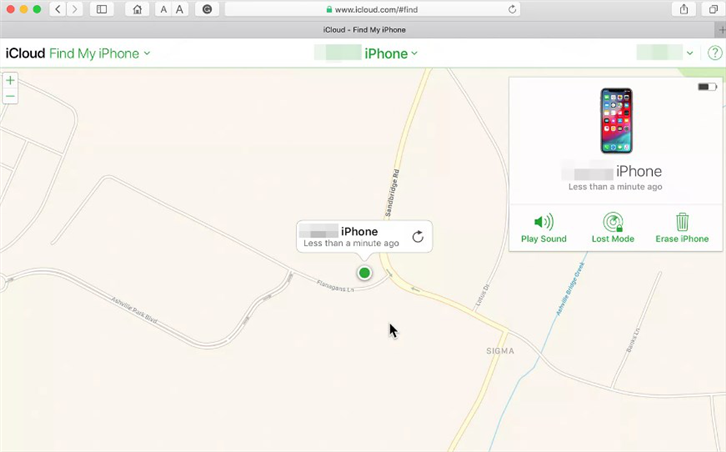
How to Set up and Use Find My iPhone via Web – Step 5
Using Find My iPhone on the iPhone and iPad
You can also track a missing or lost iPhone or iPad using the Find My iPhone app on your iOS device. You can locate any device associated with your iCloud account.
Step 1: Run the Find My iPhone app from an iPad, iPod Touch or iPhone and then, sign-in using your iCloud ID.
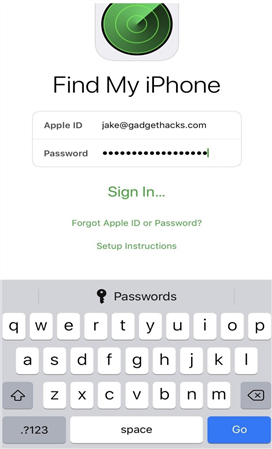
How to Set up and Use Find My iPhone via App- Step 1
Step 2: After that, click on the device name you would like to track.
Step 3: Then, click on the “Actions” located at the bottom to get the same options – Lost Mode, Erase and Play a sound.
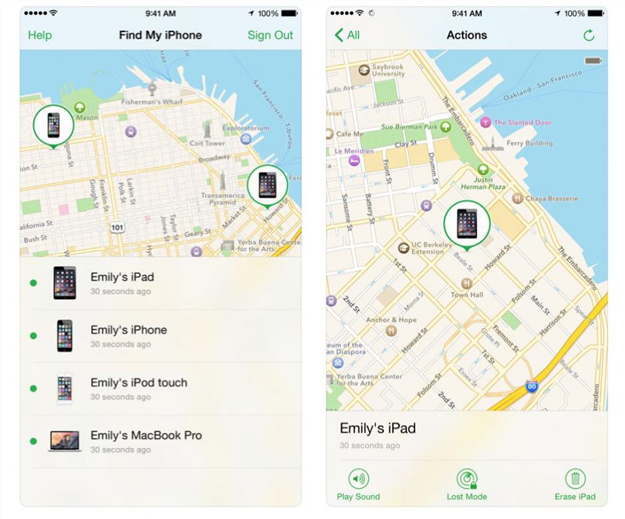
How to Set up and Use Find My iPhone via App- Step 2
The Bottom Line
That’s how you can set up Find My iPhone and use it to locate your missing or stolen iOS device. If your device is stolen, then erase feature of the Find My iPhone can be quite helpful to you. You can erase the device as soon as you realize it gets stolen to avoid personal data leakage or identity theft.
Product-related questions? Contact Our Support Team to Get Quick Solution >

