How to Install New iOS 15 on Your iPhone
Keeping your iOS based devices up to date is important and here we show you how to do just that on your devices. You are going to learn how to download the latest iOS 15 and install it as well on your iPhone and iPad.
iOS Update Tips & Problems
Problems During iOS Update
One of the many things that Apple does a great job at is pushing out new features in the latest releases of the iOS operating system. You may have noticed that each time you update your device to the latest version of iOS, new apps and features on your device will be found. Therefore, it is important that you keep your iPhone or iPad updated to the latest iOS versions.
The latest iOS version as of this writing is iOS 15 coming this fall, like many other updates, brings with it a fresh look, and a number of cool new features for you. Once you do the iOS 15 update on your device, you will find that there are a bunch of new things to play around with on your iPhone and iPad.
The purpose of this guide is to teach you how you can update your iOS devices to the latest available version and what the latest version is. This way you will be in the know and will not miss any operating system updates for your device.
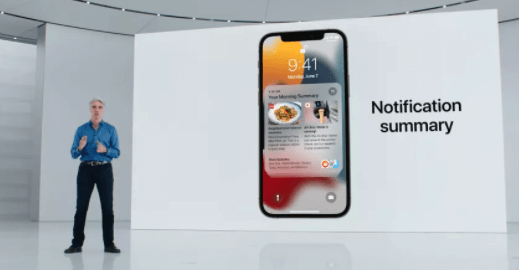
Update to New iOS 15
What Does iOS 15 Include?
As of this writing, the latest public version of iOS is the iOS 15.6 Public Beta. Later this year, Apple will roll out the public iOS 15 this fall with lots of new features and improvements.
- Redesigned notifications – adding contact photos for people and to reduce distraction, a notification summary collects notifications together and arranges notifications by priority.
- Facetime – FaceTime now features Portrait mode for video calls and offers Spatial Audio.
- New Messages Features – there are some improvements in iOS 15, allowing users to turn off notifications for types of messages they choose.
- Safari – iOS 15 gives it a completely new design. It’s easier to reach Controls with one hand and give more focus to a webpage’s content.
What iPhones will get iOS 15? iOS 15 Supported iPhones
Will iPhone 7 Get iOS 15? Will my iPhone 8 get iOS 15? Many people with a relatively older device might ask the question. iOS 15 will support these devices, check the iOS 15 compatibility now and know if your iPhone will get iOS 15:
- iPhone 12 mini/iPhone 12/iPhone 12 Pro/iPhone 12 Pro Max
- iPhone SE (2020)
- iPhone 11/iPhone 11 Pro/iPhone 11 Pro Max
- iPhone XS/iPhone XS Max
- iPhone XR
- iPhone X
- iPhone 8/iPhone 8 Plus
- iPhone 7/iPhone 7 Plus
- iPhone 6s/iPhone 6s Plus
- iPhone SE (first generation)
How to Get iOS 15 Beta on Your iPhone
iOS 15 is still in the beta stage and so it is not available as a regular update for your devices. However, if you are curious and you want to install the update as soon as possible, you can use a developer account to do so.
Apple developer account users get to install the beta updates on their devices and you can enroll yourself in the program to enjoy its benefits. The following is how you do it if you are completely new to this.
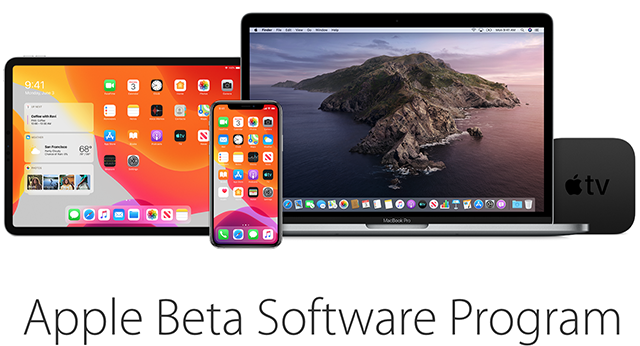
Sign-up for the Apple beta software program
Step 1. Register yourself for the Apple Beta Software Program on the Apple website.
Step 2. Launch the Safari browser on your iPhone and head to the Beta Profile website.
Step 3. Download and install the beta profile on your iPhone. Reboot your iPhone when the profile is installed.
Step 4. Next up, head to Settings > General > Software Update and you will see the iOS 15 beta update available to install. Tap on Download and Install to install the update.
Since the update is still in the beta stage, you will likely encounter random bugs and issues. You may report these to Apple so they can fix these before the official rollout of the update.
How to Update iPhone to the New iOS 15
If you are ready to update your iPhone to the latest version of iOS, there are two ways you can use to get your device updated.
Either you can perform a wireless update that takes place right on your iPhone or you can use the iTunes app on your computer to update your device. Both of the methods ultimately do the same thing and it is up to you to decide which method you would like to proceed with. Here we show you both:
Before updating your iPhone to the new iOS 15, you can firstly make a full backup of your iPhone in case any iOS update issues may cause data loss. You can back up your iPhone with iTunes, iCloud or backup photos and videos with Google Photos, etc.
Update to iOS 15 from the iPhone Itself
The option to wirelessly update the new iOS is located right in the Settings app on your iPhone. Here is how you use it.
Launch the Settings app on your iPhone and select General followed by Software Update.
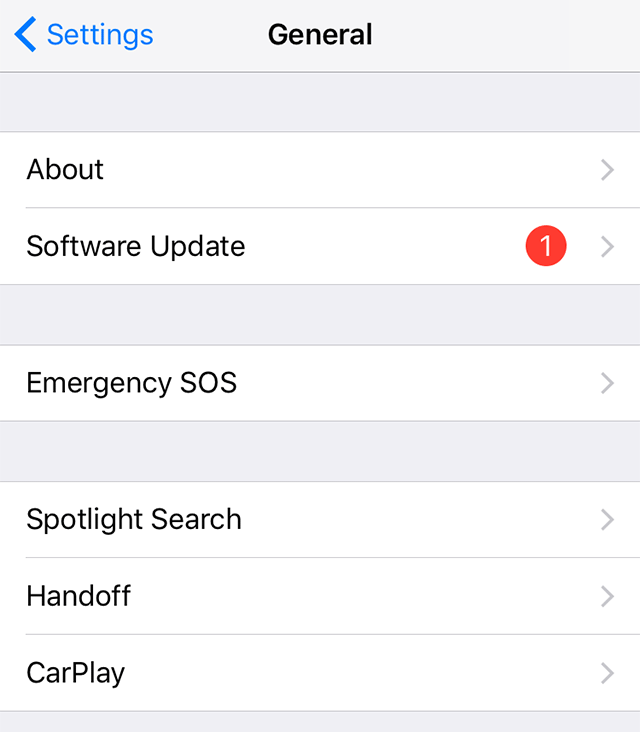
Update to the new iOS on the iPhone
If an update is available for your device, you will see it on the screen. There will also be an option called Download and Install that lets you download the updated files and install them on your iPhone. Tap on the option and your iPhone will begin to download the update and it’ll automatically install the update.
Update to the iOS 15 on iPhone Using the iTunes or Finder App
If you are an iTunes fan and you prefer using it to do the tasks, you would be glad to know that you can use your favorite app to update the iPhone. The following shows how to do it.
Step 1. Download and install the latest version of iTunes if you do not already have it.
Step 2. Launch iTunes on your computer and connect your iPhone to your computer using a USB cable.
Step 3. iTunes will recognize your device and an icon will appear in the interface. Click on your device icon in iTunes.
Step 4. Click on the tab that says Summary beneath your iPhone details. Then, find and click on the button that says Check for Update.
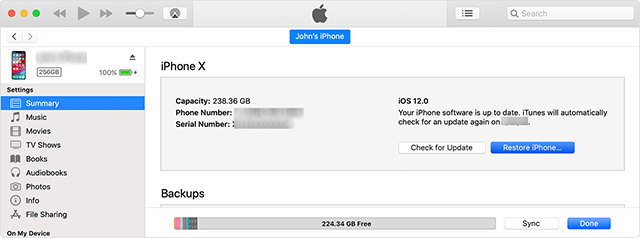
Update to the new iOS version using iTunes
Step 5. If iTunes finds that an iOS update is available, it will prompt you to install it on your device. Click on the Download and Update button in the prompt to install the update on your iPhone.
It will begin to download the update. When it is downloaded, your iPhone will be updated automatically for you.
You may then reboot the iPhone to see what new features and apps the new update has brought over for you. You will be surprised for sure like each time.
How to Update to iOS 15 or iOS 15 Beta through AnyFix
AnyFix – iOS System Recovery helps quickly update your iPhone to the newest iOS 15 or iOS 15 Beta. As a professional system/iTunes issue troubleshooter, AnyFix can solve most iOS system and iTunes problems without any effort. Besides fixing iTunes and system issues, AnyFix can help you update your iOS device in minutes.
The following steps will lead to an easy way to update your iOS device without data loss.
Step 1. Download AnyFix – iOS System Recovery and run it on your computer > connect your iPhone to the computer and then choose the Upgrade/Downgrade iOS.
Free Download * 100% Clean & Safe
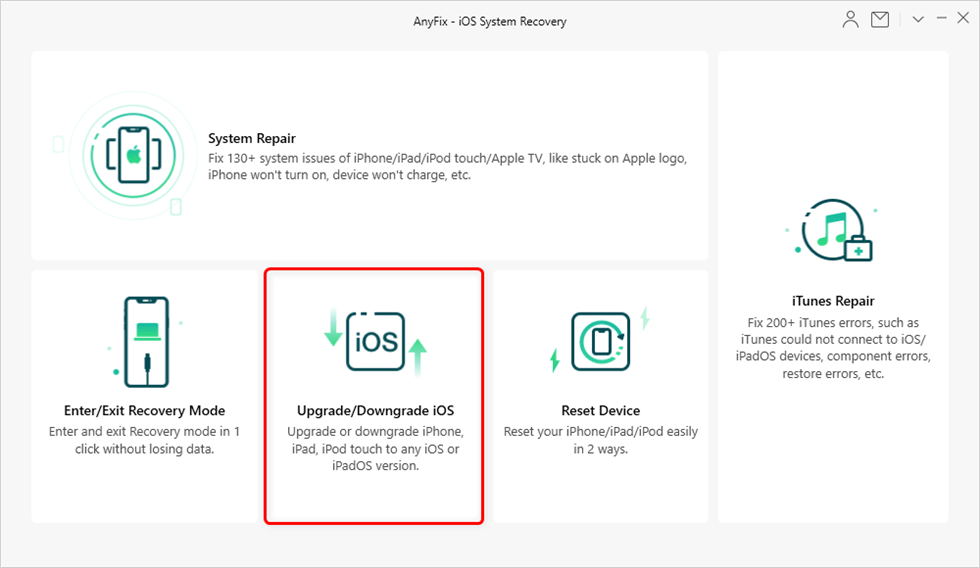
Choose Upgrade/Downgrade iOS
Step 2. Choose the 1 click to update iOS/iPadOS > Tap on Start Now to go on.
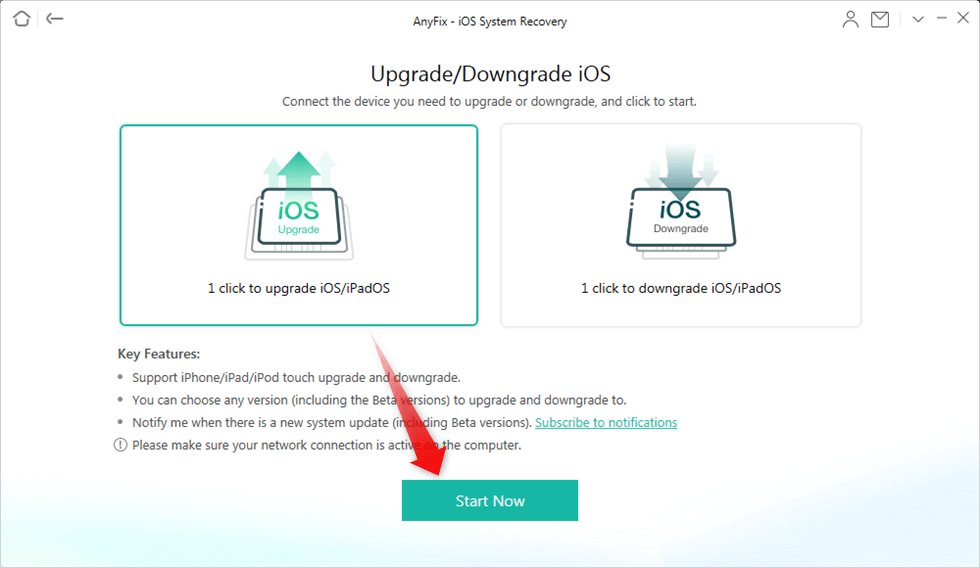
Choose 1-Click to Upgrade iOS/iPodOS
Step 3. Choose the suitable iOS system file to download > Click on the Upgrade to update the iPhone.

Choose the Latest iOS Version to Update
Step 4. Minutes later, you can see this page on your computer screen.
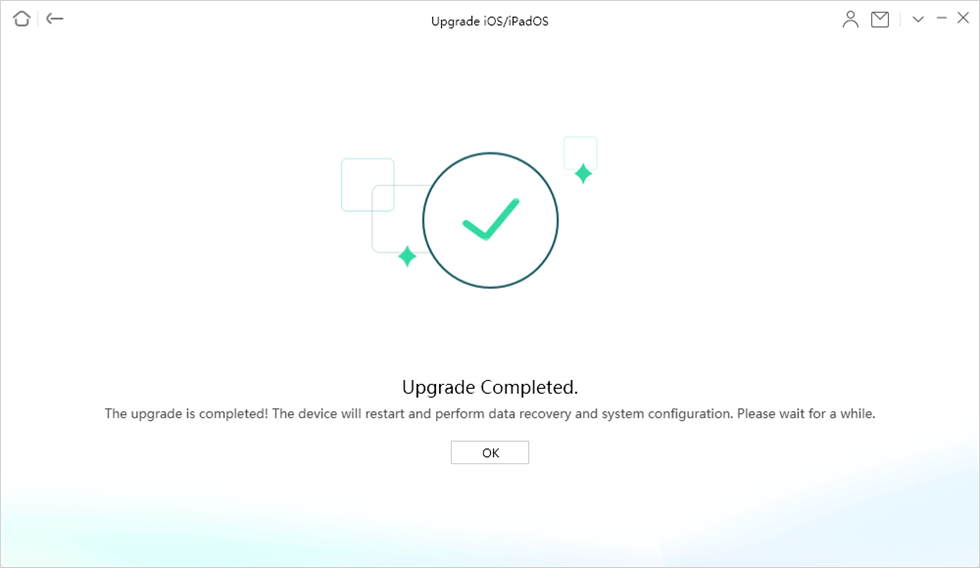
Upgrade Completed
iOS 15 Update Troubleshooting
It’s very common to meet problems when updating to a new iOS 15, including iOS 15 beta. If your iPhone gets stuck on those common system problems when getting new iOS, you can also try AnyFix – iOS System Recovery to get your iPhone back to Normal like:
- iPhone stuck on verifying update screen
- iPhone stuck on Apple logo
- iPhone stuck on boot loop
- iPhone won’t turn on
- iPhone stuck in recovery mode/connect to iTunes screen
- iPhone screen froze
- …and more
You can just download and install AnyFix – iOS System Recovery on your PC or Mac to fix your iPhone update problems.
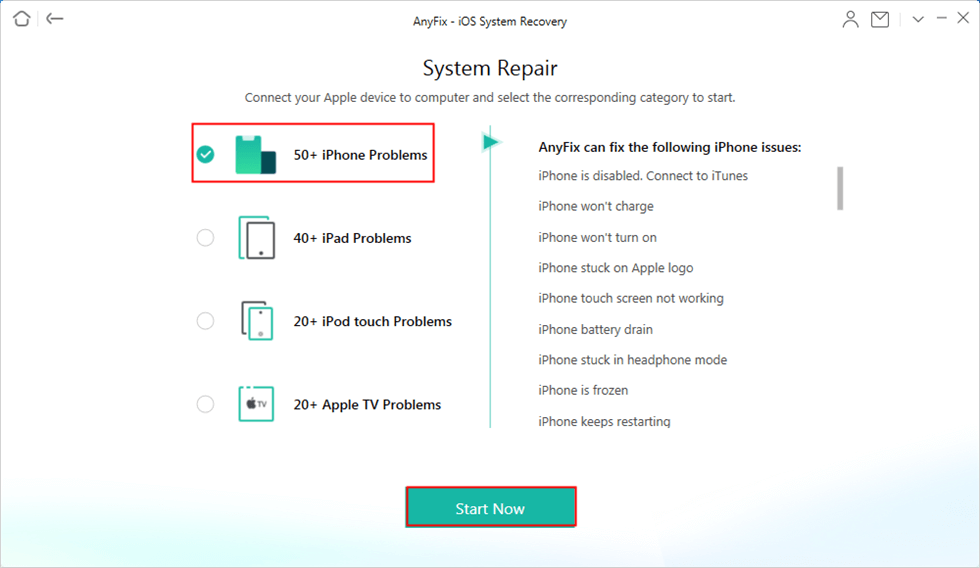
Choose iPhone Problems and Start Now
Free Download * 100% Clean & Safe
The Bottom Line
It is highly recommended that you keep your iPhone and iPad devices updated with the latest iOS versions. This is to ensure your devices are bug-free, have the latest features, and that you get to enjoy the most stable experience possible with iOS on your device.
More Related Articles
Product-related questions? Contact Our Support Team to Get Quick Solution >

