How to Update iPhone on Computer Without iTunes
If you are not a big fan of iTunes, we will show you how to update iPhone on computer without iTunes. That way you will not have to use the app that you do not like and still get the updates installed on your device.
iOS Update Tips & Problems
Problems During iOS Update
AnyFix – Update iPhone Without iTunes
What if you want to update to iOS 26, but don’t want to use iTunes? Free download AnyFix to 1-click update iPhone/iPad without iTunes. No complicated operations. You can enjoy the latest iOS version in minutes.
When it comes to performing tasks like updating the iOS version on an iOS device, iTunes is one possible choice. If you have been using an iPhone, iPad, or iPod touch for yourself, you have likely used iTunes to back up and update the iOS version on your devices.
With macOS Catalina doing away with iTunes, the day is not too far when Apple will discard the iTunes app for Windows machines as well. And if that ever happens, how to update iPhone on the computer without iTunes? Well, that is exactly the question that the following guide answers. Read ahead to get the answers.
What Is the Latest Version of iOS?
Before you proceed, you might want to know the latest iOS version that is available for your device. It makes no sense to try and do the procedure only to realize that you already run the latest version of the operating system on your device.
As of this writing, the latest version of the iOS operating system is iOS 26 which was rolled out by Apple in September and can be downloaded and installed on several iPhone and iPad models. As long as your device supports this version of iOS, you should be able to see the update and get it installed on your phone.
How to Update iPhone/iPad on Computer without iTunes
AnyFix – iOS System Repair is a one-stop solution to fix various iOS/iPadOS/tvOS/iTunes issues in minutes. It can bring your Apple devices back to normal without data loss. Also, if you want to update iOS without iTunes, AnyFix can definitely help out the situation. It supports updating or downgrade to any iOS version with simple clicks. So you can update iPhone to iOS 26, or update iPad to iOS 26 without iTunes, just as you like.
As a full-way iOS system repairer, AnyFix can solve other problems such as iPhone won’t update on iTunes, iPhone stuck on update screen, iPhone unable to verify update iOS, etc. You can have a look at some of the main features of AnyFix to get a better understanding of it.
AnyFix – Update iPad/iPhone without iTunes
- 1-click upgrade/downgrade iPhone/iPad without iTunes.
- Downgrade to Unsigned iOS in a few minutes.
- Fix 150+ iOS system issues and 200+ iTunes errors.
- Supports all iPhone/iPad models and iOS versions.
Free Download100% Clean & Safe
Free Download100% Clean & Safe
Free Download * 100% Clean & Safe
Now, you can follow the steps below to see how to update iPhone on computer without iTunes.
Step 1. Free download and install AnyFix on your computer. Then launch it on your computer > Choose Upgrade/Downgrade iOS.
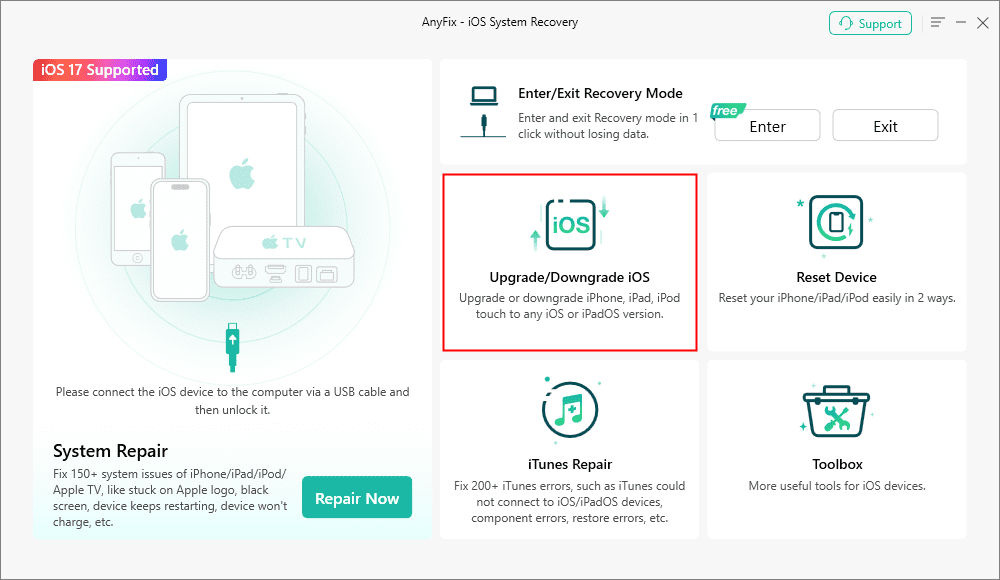
AnyFix Upgrade/Downgrade iOS Option
Step 2. Connect your iPhone with Computer and choose 1 click to upgrade iOS/iPadOS > Tap on Start Now.
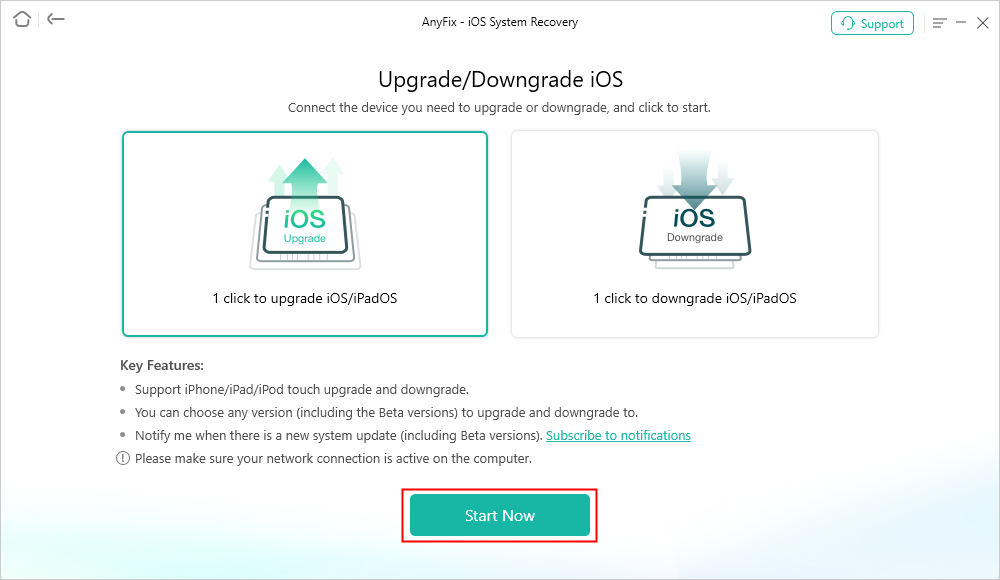
AnyFix Upgrade iOS
Step 3. AnyFix will download the latest version of the firmware on your computer. Click on the Download and then tap on Upgrade to go to the next step.

Choose the Latest iOS Version to Update
Step 4. Now you need to wait for a while. Once AnyFix finished the update process, you will see the Upgrade Completed on your computer.
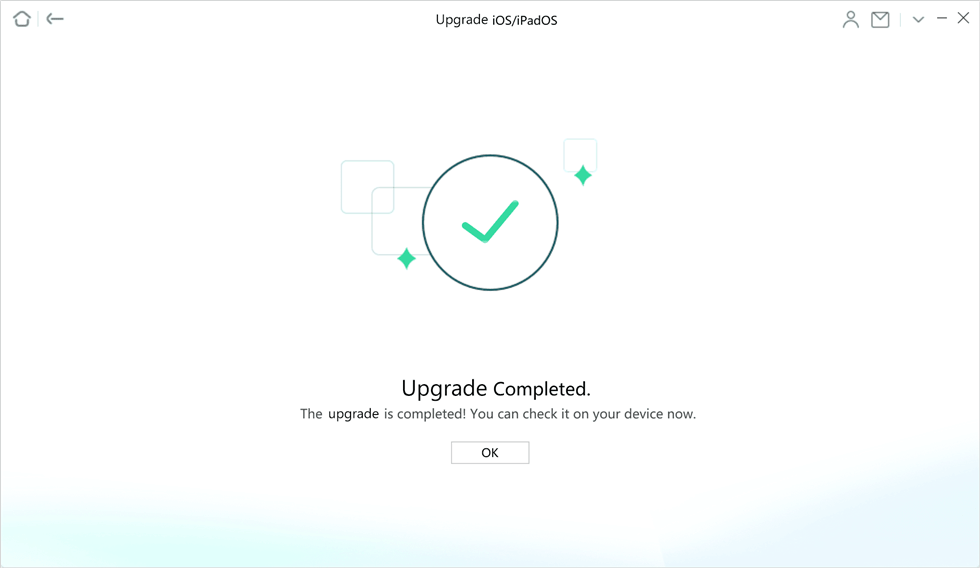
Upgrade Completed
How to Update iPhone without iTunes via WiFi
With all the new exciting features in iOS 26, we are sure you cannot wait to get your device updated to this latest version of the operating system.
One of the ways you can update iPad/iPhone without iTunes is to update over the air. That basically means connecting your iPhone to the Internet over WiFi and then getting the update downloaded and installed on the device directly. You are going to need a stable Internet connection and that is all. Here is how to update iPhone without computer via WiFi.
- Launch the Settings app on your iPhone and tap on the option that says Wi-Fi. It will open your WiFi settings.
- If it is the first time you use your iPhone, select the WiFi network from the list, enter the password to connect to it.
- Head back to the main interface of the Settings app and tap on General. Then tap on Software Update on the following screen.
- Wait while your iPhone checks for available updates. When an update is shown on your screen, tap on the option that says Download and Install. Your iPhone will automatically download the update for you and get it installed on your device. All you need to do is keep an eye on the update status to see when it finishes.
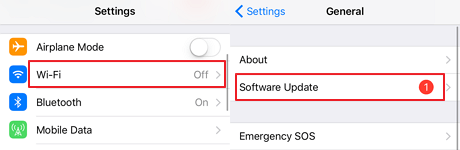
Turn on WiFi Network and Check for Available Updates
How to Update iPad/iPhone without iTunes on Computer
There is another way to update your iPhone to the latest iOS version which does not fully depend on the iTunes app. It does use it to accomplish a few steps though so we cannot say that this is a completely iTunes-less method of updating iOS devices.
Before you try this method, you are going to need a computer and an Internet connection. Then follow the guide below to see how to update iPhone on computer without iTunes.
- Launch a browser and head over to the IPSW website from where you can download a firmware file for your device.
- Select your iOS device model on the website and you will be presented with links to download firmware for your device. Click on the latest IPSW file to download it to your computer.
- Plug in your iOS device to your computer and launch iTunes.
- Select your device in iTunes and hold down Option (Mac) or Shift (Windows) and click on the Update button.
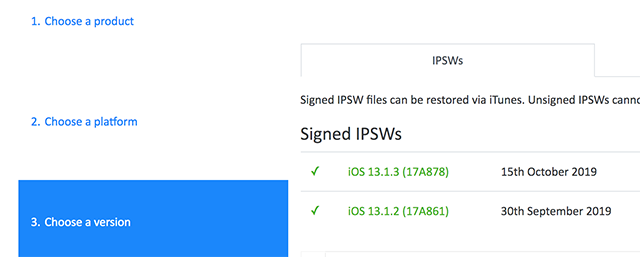
Download IPSW file for your iOS device
You will then be asked to choose the location of your IPSW file. When you have done that, your device will automatically begin to update to the latest version of iOS.
Why Is iOS 26 Update Not Showing Up?
Now you may have known how to update iOS without iTunes. However, some users found iOS update not showing on their devices when they want to update it. Why this happened? Firstly, make sure your iPhone supports the iOS 26 update. To fix the iOS 26 not showing up, you can manually check the update:
- Go to Settings on your iPhone.
- Tap on General > Then tap on Software Update.
- It will start to search and check updates and generally will show you the iOS 26 update.
- Tap on Download and install.
The Bottom Line
It is totally possible to update iPhone without iTunes as shown in the above guide. In fact, there are multiple ways to get your iOS device updated to the latest iOS without needing or partially needing the iTunes app. And we recommend you free download AnyFix and have a try first, because it is the easiest and fastest method to update your device.
Free Download * 100% Clean & Safe
More Related Articles
Product-related questions? Contact Our Support Team to Get Quick Solution >


