How to Unlock Samsung Phone Lock Password?
Forgetting the lock password of your Samsung phone and looking for a reliable way to unlock the lock password? Read on this guide to learn how to unlock Samsung phone lock password via 4 effecient ways.
Samsung Tips & Issue Fixes
- Copy Samsung Videos to iPhone
- Copy Samsung Messages to Computer
- Copy Samsung Photos to Mac/PC
- Copy Samsung Photos to Flash Drive
- Backup Samsung to Computer
- Move iPhone Photos to Samsung
- Samsung Smart Switch Alternative
- Unlock Samsung without Password
- Fix Samsung Tablet Frozen
- Fix Samsung Not Charging
- Fix Samsung Black Screen
- Fix Samsung Won’t Turn On
- Common Samsung Phone Issues
DroidKit – Unlock Samsung Phone without Password
Free download DroidKit to unlock Samsung phone when you locked out of password/PIN/pattern/fingerprint, etc. Samsung phones and tablets are supported.
I bought a new Galaxy S8 for my son as a birthday present. I set a screen lock on the phone when testing the phone in the store, but I have lost my password, and my son can not use the new phone without a password. How can I remove the password and enter the phone? Anyone who can help please?
To protect data security in your Android phone, you can navigate to “Settings” and set a type of lock – password, PIN, or pattern. In this way, if someone gets your Android phone, he or she could not access it without password, PIN, or pattern. However, you may like the user mentioned above, you are locked out of Samsung phone due to various reasons, like forgetting the lock password, entering the wrong password several times, changing the password but forgot it one day, etc.
When stuck such a situation, all you want to do is to unlock out of Samsung phone pattern lock, PIN or password as soon as possible, right? Worry not. In the following sections, we will show you how to unlock the Samsung phone lock password with 4 different proven simple methods. Read on with deep attention.
How to Unlock Samsung Phone Lock Password via Samsung Phone Locker
The easiest way to unlock your Samsung phone lock password is to turn to a professional Android Unlocker. No matter your Android phone is locked with a password, PIN, pattern, fingerprint ID or even face recognition, you can turn to DroidKit to lock out of Samsung phone with simple clicks. DroidKit’s specially designed Screen Unlocker feature is dedicated to helping as many as Android users to easily & quickly get rid of the lock screen. What’s more, if your Samsung models are locked by FRP, DroidKit also allows you to bypass this Google account verification on Samsung.
Free Download * 100% Clean & Safe
Until now, DroidKit has helped a large group of Android users to remove the lock screen and it can support 20,000+ models of Android phones and tablets, including Samsung certainly, and LG, Google, Huawei, etc. To figure out how DroidKit works, you can give DroidKit a free try by taking the following detailed instructions.
Step 1. Launch DroidKit on your computer and click on the Screen Unlocker feature from home screen.

Select Screen Unlocker Mode
Step 2. Connect your phone and click Start button. Then DroidKit will help you prepare the Configuration file automatically.
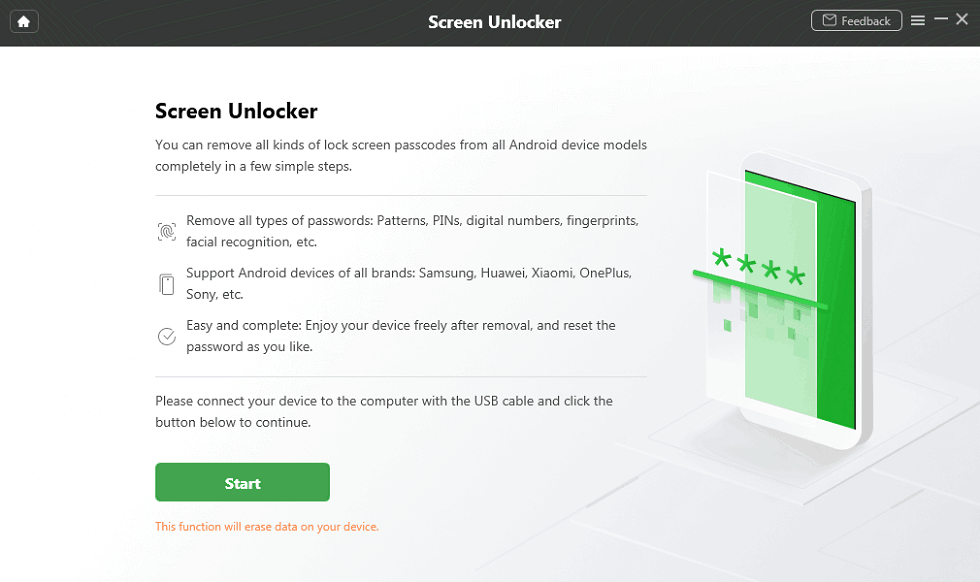
Connect Your Android Phone
Step 3. After that, you will get the Configuration file is prepared > Tap on Remove Now button.

Click on Remove Now
Step 4. You need to select your device’s brand > Select Samsung and tap on Next.

Confirm your Device Brand and Continue
Step 5. Then, put your device into recovery mode and Wipe Cache Partition on your device. After completing Wipe Cache Partition, it will start to remove the screen lock.

Finish Settings on Samsung
Step 6. Wait a minute and you will see Screen Lock Removal Completed page. Your device will be started and you can access your Android device again.

Unlock Android Screen Successfully
After removing the Samsung phone lock password, you can get back data from previous Android backup; or you can also use DroidKit to recover deleted or lost data on your Samsung phone, including photos, videos, messages, notes, contacts, etc.
How to Unlock Samsung Phone Lock Password [Video Tutorial]
How to Unlock Samsung Phone Password via Find My Mobile
For the Samsung user, once you encountered this locked out of the Samsung phone issue, the first thing would come with the Find My Mobile feature. If you have set up your Samsung account prior to this, then you can directly unlock your device by going to Samsung Find My Mobile website.
Step 1. Go to the Find My Mobile website and log in to your Samsung account.
Step 2. Navigate to Unlock My Screen option on the left panel and click it.
Step 3. Enter a new pin into the file at the top and click on the Unlock button to remove the Samsung phone lock.
After a while, your password will be changed and you can access the Samsung phone with the pin you just set. This method would be quite easy for Samsung users. But what if you forget your Samsung account passwords? How do you bypass the lock screen on a Samsung? Is there any better time-saving and labor-saving solution? In these situations, you should use DroidKit or other special tools to remove the Samsung phone lock password.
How to Unlock Samsung Phone Lock Password via Android Device Manager
This way is provided on the condition that you have enabled Android Device Manager on Samsung before locking it. This method is rarely used as most Samsung users no using the Android Device Manager. But if you do enable this ADM on your device. Then you can follow the steps below to get your Samsung unlocked.
Step 1. Visit Google.com/android/devicemanager on your computer or other Android phones> Sign in using your Google login details that you also used on your locked phone.
Step 2. Choose the device you want to unlock > Select Lock > Enter a temporary password and click Lock again.
Step 3. Once it is completed, you will see a confirmation below the box with the options Ring, Lock, and Erase. You will see a password field on your Samsung phone, just enter the temporary password.
Step 4. Go to your device’s lock screen settings > Disable the temporary password.
How to Unlock Samsung Phone Lock Password via Google Account
To use your Google account to unlock the Samsung phone lock password, you have to make sure that your Samsung is running on Android 4.4 or lower version.
Step 1. Firstly, you need to enter the wrong code over 5 times which will disable the code entering.
Step 2. Secondly, you can tap Forgot Pattern at the bottom of the lock screen.
Step 3. Now, you can see there will show you a window that asks you to enter your backup pin, then tap OK. Or you can sign in with your Google account, and tap Sign in.
Step 4. Seconds later, your Samsung phone should be unlocked.
The Bottom Line
With the detailed guide above, you may have got the main point on how to unlock the Samsung phone lock password. If you have any other trouble when unlocking the Samsung password, feel free to leave them in the comment section and we will reply to you soon. Besides recovering data from a locked phone, DroidKit can also help you recover lost data without root, bypass Samsung FRP lock, and fix Android system issues, etc. The full-way Android phone saver is worthy of a try.
Free Download * 100% Clean & Safe
More Related Articles
Vital Phone unlock Tips
Product-related questions? Contact Our Support Team to Get Quick Solution >

