Full Guide on Samsung Pattern Unlock Master Code [Updated]
A universal Samsung pattern unlock master code is rarely effective on modern devices. The practical ways to unlock a forgotten pattern include Samsung Find My Mobile, Google Find My Device, Recovery Mode, etc. For an easier and more flexible solution, you can also use iMobie DroidKit to unlock Samsung pattern locks quickly and safely.
Android Issues & Fixes
Android System Issues
Android Apps Issues
iMobie DroidKit – Samsung Pattern Unlock Without Password
Free download iMobie DroidKit to unlock Samsung phone if forgot pattern, pin, password or fingerprint. Easily remove screen lock on Samsung without root. Support Android 6 – 15.
Forgetting your Samsung pattern lock can be stressful, especially when you suddenly lose access to your messages, apps, and daily essentials. Many users search for a Samsung pattern unlock master code, hoping for a quick fix. In this guide, we clearly explain what this code is and whether it actually works on today’s Samsung phones, and also provide five reliable alternative methods to remove Samsung pattern lock safely. Keep reading to get the complete, step-by-step solutions you need.
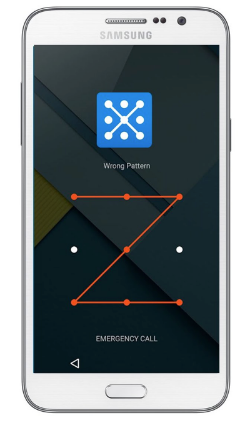
How to Crack a Pattern Lock
What Is the Code for Samsung Pattern Unlock?
The Samsung Pattern Unlock Master Code typically refers to a series of factory-reset codes starting with *2767* that were used on older Samsung devices to remove the lock screen. These codes trigger a full reset, which clears the pattern lock but also erases all data. However, modern Samsung phones no longer support universal unlock codes, so this method usually works only on very old models.
How to Use Samsung Pattern Unlock Master Code Without PC?
If you want to try the master code to unlock Samsung pattern, you can try “*2767*3855# *2767*2878#”, and restart your device. Please make sure your phone is backed up to avoid data loss. Although modern Samsung devices rarely accept these codes due to updated security systems, some older models may still respond to them. These master codes are essentially factory-reset commands designed to wipe the device and remove the lock screen. If you decide to try them, follow the steps below carefully:
Step 1. Remove the SIM card from your Samsung phone.
Step 2. On the lock screen, click the Phone icon or the Emergency Call button. (You might be able to get past the Android lock screen via the Emergency Call feature.)
Step 3. Input one of the master codes mentioned earlier and then press the call button.
Step 4. If the code you entered fails, test the remaining codes until you find the one that can unlock your pattern–locked phone.
6 Alternatives to Samsung Pattern Unlock Master Code
Samsung Pattern Unlock Master Code may not work on newer Samsung devices due to updated security protections, but you still have other ways to unlock your phone. Below are 6 effective alternative methods that can help you remove the pattern lock and regain access safely.
Method 1. How to Remove Forgot Pattern Lock Samsung with iMobie DroidKit
To unlock a Samsung phone pattern without a password, an efficient and user-friendly solution is iMobie DroidKit – Android Phone Toolkit. As a professional Android unlocker, DroidKit can remove all types of screen locks, including pattern, PIN, password, fingerprint, and even facial recognition—without requiring root or technical expertise. With clear on-screen instructions and a few simple clicks, you can quickly regain access to your Samsung device safely and smoothly. Beyond screen unlocking, DroidKit also offers powerful tools for Android data recovery, system repair, FRP bypass, and overall device management.
DroidKit – Unlock Samsung Without Password
- Unlock Samsung password, PIN, pattern, and more in minutes.
- Easily remove pattern lock on Samsung phones and tablets.
- No root or technical knowledge required.
- Easy and fast unlocking process for all users.
Free Download100% Clean & Safe
Free Download100% Clean & Safe
Free Download * 100% Clean & Safe
How to unlock Samsung phone pattern lock if forgotten via iMobie DroidKit:
Step 1. Install and launch iMobie DroidKit on your computer > On the welcome page, go to the Screen Unlocker mode to initiate the process.

Choose Unlock Screen Function
Since unlocking the screen will erase the data on your Android device. You can establish a Samsung backup in advance to avoid data loss on your phone.
Step 2. On the “Unlock Screen” page, read the notes and hit the Start button after connecting your Samsung device to the computer via a USB cable.

Connect your Locked Phone
Step 3. After DroidKit prepares the configuration file for your device, click Remove Now. Then check Samsung to confirm your device brand.

Confirm your Device Brand and Continue
Step 4. Put your Samsung phone into recovery mode and wipe the cache patterns on your phone. After a few minutes, you will get the Screen Lock Removal Completed page below.

Lock Screen Is Removed Successfully
Why Choose iMobie DroidKit?
It’s fast, supports a wide range of devices, and can also remove Google accounts or fix other Android issues, making it a versatile tool for Samsung users. Except for Samsung phones and tablets like the latest Samsung S21 or earlier Samsung Galaxy S8, you can also unlock other 20,000+ models of phones and tablets, covering Sony, Motorola, Google Pixel, Huawei, etc.
What’s more, you can also remove Google Account from Samsung if forgot password with the help of DroidKit. And you can explore more functions about iMobie DroidKit – a complete Android solution.
Free Download * 100% Clean & Safe
Method 2. Unlock Samsung Forgot Pattern via Find My Device
Got locked out of your Samsung phone and worried about losing your data? Don’t panic—there’s a way to unlock it without wiping anything, using Google’s Find My Device (also called Android Device Manager). Just make sure this feature was turned on before your phone got locked, and your device is running Android 4.4 or later. Here’s how to do it:
Step 1. On a computer or another phone, go to Google Find My Device and sign in with the same Google account that’s linked to your locked Samsung phone.
Step 2. Once you’re in, select your device from the list. Click “Lock”, then enter a temporary password (you can leave the rest blank). Hit the “Lock” button again to confirm.
Step 3. If it works, you’ll see a confirmation with options like Ring, Lock, and Erase.
Step 4. On your locked Samsung phone, you’ll now see a password box—type in the temporary password you just set. Once you’re in, go to your lock screen settings and turn off the temporary password.
Method 3. How to Remove Pattern Lock in Samsung via Find My Mobile
If you have enabled Find My Mobile in the phone settings, you can remotely unlock your Samsung with it. To use Remote Unlock of Find My Mobile, your device must be turned on and be connected to a network. To unlock Samsung:
Step 1. Go to Find My Mobile and sign in to your Samsung account.
Step 2. Select your device from the list.
Step 3. Select Unlock on the right side of the screen.
Step 4. Enter your Samsung account password when prompted, and select Next or UNLOCK to make sure.

Samsung Find My Mobile
And, Google Find My also enables you to unlock your phone with the pattern and data permanently erased. Just enter the Find My Device website, log into the Google account, and choose ERASE DEVICE, your Samsung can be unlocked with the factory reset done.
Method 4. How to Use Forgot Pattern Lock Samsung
You’ll be allowed to draw the wrong pattern five times, and the sixth is locked. And then you will see a message “You have incorrectly drawn your unlock pattern 5 times. Try again in 30 seconds.” In this way, you can use your Google Account to unlock your Samsung Phone when forgetting the pattern. However, this method supports only Android 4.4 or lower.
Step 1. Draw a wrong pattern 5 times on your Samsung phone.
Step 2. Tap Forgot pattern.
Step 3. Enter your Google Account and password.
Step 4. Once you have signed in, you can set a new PIN, pattern or password to reset the forgotten pattern.
Method 5. Unlock Samsung Phone If Forgot Pattern via Recovery Mode
Using Recovery Mode to perform a factory reset is a direct way to unlock your Samsung phone when you forget the pattern. This method forces the device to erase all data and remove the lock screen, allowing you to start fresh. However, all data on the phone will be wiped, and you cannot recover it unless a backup exists. Here’s how to unlock your Samsung device via Recovery Mode:
Step 1. Turn off your phone. Press and hold Volume Up + Power until the Samsung logo appears, then release.
Step 2. Use the volume keys to select Wipe data/factory reset, and press the Power button to confirm.
Step 3. Select Factory data reset to proceed.
Step 4. Choose Reboot system now to restart your device.
Method 6. Use Smart Lock to Bypass PIN/Pattern/Password
Sometimes you can bypass Samsung forgot Pattern/Pin/Password via Smart Lock. Some conditions include on-the-go detection (the phone stays unlocked while on-the-go), establishing a trusted location (e.g., your home or office), or connecting to a trusted Bluetooth device (e.g., your car’s system or a wearable device).
Samsung Pattern Unlock Methods Comparison Table
After reviewing all the above methods, you might be wondering which method is the most suitable for you. Each solution has its own advantages, limitations, and applicable scenarios. To help you decide quickly, we’ve summarised the key differences in the table below:
| Method | Best For | Limitations |
| Master Code Unlock | Advanced users | Risk of data loss |
| iMobie DroidKit | All Samsung & major Android | Needs backup |
| Google Find My Device | Android 4.4+ | Must be online & activated |
| Forgot Pattern Feature | Android 4.4- | Only supports Android 4.4 or lower |
| Samsung Find My Mobile | Samsung w/ account | Must be online |
| Recovery Mode | Users with technical skills | Erases all data |
| Smart Lock Bypass | Devices with Smart Lock set | Must be pre-configured |
Unlocking a Samsung phone when you forget the pattern lock can seem stressful, but as you’ve seen, there are several reliable ways to solve the problem.
- If you want to unlock Samsung phone pattern lock without factory reset, tools like Find My Device or Find My Mobile are your best options – provided they were enabled beforehand.
- If you forgot the password and none of the free methods work, DroidKit ensures the highest success rate and supports almost all Samsung and Android models.
👉 Recommendation: For most users, we suggest trying iMobie DroidKit first if you need a quick and effective unlock, or Find My Device/Find My Mobile if you want to avoid data loss.
FAQs About Samsung Pattern Unlock Master Code
Q1. Is Samsung pattern unlock master code free?
Yes, the Samsung Pattern Unlock Master Code is free because it consists of built-in factory-reset codes. However, these codes only work on older Samsung devices and will erase all data on the phone.
Q2. How to use Samsung pattern unlock master code without losing data?
Unfortunately, you cannot use the Samsung Pattern Unlock Master Code without losing data, because all master codes trigger a full factory reset. To avoid data loss, you can try iMobie DroidKit to back up a lock Samsung in advance.
Q3. What does #7353# do on Samsung?
The code *#7353# opens Samsung’s quick test menu, allowing you to check hardware functions like speakers, sensors, vibration, and cameras. It cannot unlock a pattern or bypass the lock screen.
Q4. How to unlock Samsung phone pattern lock without factory reset?
To unlock a Samsung phone without a factory reset, you can use Samsung Find My Mobile or Smart Lock. These methods can unlock the device without wiping your data.
The Bottom Line
To sum up, this guide not only explains the Samsung pattern unlock master code in detail, but also provides 6 reliable alternative solutions for how to unlock Samsung phone if forgot pattern. Among all options, iMobie DroidKit stands out as the most versatile and effective solution. It offers fast unlocking, support for all Samsung models, and no technical skills required. Free download iMobie DroidKit to regain access to your Samsung device without a password.
Free Download * 100% Clean & Safe
Product-related questions? Contact Our Support Team to Get Quick Solution >


