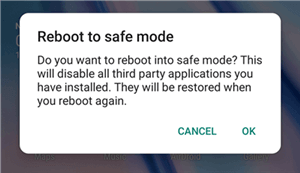How to Unlock Samsung Phone Forgot Password, PIN or Pattern
Suddenly forgot the lock password of your Samsung device but don’t know how to unlock Samsung phone forgot password? Here are 7 different yet efficient solutions for you to complete the job.
Forgot Samsung phone password? Free download DroidKit to unlock your Samsung phone without password, pattern, PIN, etc. Support all Samsung models with Android 6 – 15.
Almost all Samsung models come with security features that allow users to set passwords or pattern locks as data and privacy protections. This design prevents unauthorized access to our device. However, if you forget your Samsung phone password, PIN, or pattern, how do you unlock it? Fortunately, this post offers 6 efficient ways to help you unlock your Samsung phone forgot password without effort. Let’s see!
Can You Unlock Samsung Without Password/PIN/Pattern?
Yes, it’s possible to unlock a Samsung phone without a password, PIN, or pattern, but the best solution depends on your specific situation and device settings. Without the right method or tool, the process can be challenging. In the following section, we’ll introduce 7 proven ways to unlock Samsung phone forgot password, covering all methods you might need. Keep reading to find the method that works best for you.
1. Unlock Samsung Phone Forgot Password Without Data Loss🔥
When it comes to unlocking Samsung without a password, DroidKit – Android Phone Toolkit would be a good choice. As a professional Android phone unlocker, Droidkit provides you with an easy solution to get rid of the locks on your Samsung phones or locked Samsung tablets without root. This powerful tool supports unlocking all types of screen locks on Samsung. Whether you forgot the password, pattern lock, PIN, fingerprint, face ID, etc., you can easily regain access to your Samsung device in minutes. Its user-friendly interface and easy steps make DroidKit more suitable for beginners with less technical knowledge.
- No Google/Samsung account credentials are required.
- Unlock Samsung devices without root. No knowledge requirement.
- Only takes minutes to get into the locked phone or tablet.
- Cover all Samsung models running Android OS 6 – 15.
- To make sure you won’t lose any of your data, backing up your Samsung is necessary before removing the lock.
- If you haven’t backed up your Samsung phone before, you should check how to back up a locked Android phone.
How to Unlock a Samsung Phone Forgot Password in Clicks:
Step 1. Free download DroidKit and launch it. Choose Screen Unlocker on the front page.

Choose Screen Unlocker
Step 2. You will see the Screen Unlocker page on the screen. Tap on the Start button to continue.

Connect your Locked Phone
Step 3. Follow the on-screen instructions on your Samsung to remove the screen password.

Remove the Password on your Samsung
Step 4. Minutes later, you will see Screen Lock Removal Completed as below, and your device will restart, which means you can access the Samsung phone now.

Lock Screen Removal Completed
Video Tutorial on Samsung Passcode Unlock
You can also watch this video to learn how to unlock a Samsung phone without a password via DroidKit in easy steps.
2. Unlock Samsung Phone Without Losing Data – Find My Device
Except for third-party tools, there are also some regular ways to regain control of your phone if you forgot Samsung phone password. One of them is Find My Device. It can also help you unlock your Samsung device when you forget the password. But before you start with this method, please make sure that the Android Device Manager is enabled on your Samsung phone. However, this method requires the Samsung account’s credentials linked to the phone. Also, before the device was locked, Remote Unlock must have been turned on in the Find My Mobile settings.
You can follow the steps below to see how to unlock Samsung phone forgot password:
Step 1. Visit Google Find My Device on your Mac/PC > Log in to your Google account that you also used on your locked phone.
Step 2. Select the device you want to unlock in the Android Device Manager interface > Choose Lock button > Enter a temporary password (no need to enter any recovery message) > Click Lock button again.
Step 3. If the process is successful, you will see a confirmation window with three options: Ring, Lock, and Erase > Enter the temporary password you just set when a password field appears on your Samsung phone.
Step 4. Go to lock screen settings on your Samsung phone > Disable the temporary password you set before.
3. How to Unlock Samsung Phone Forgot Password – Find My Mobile
All Samsung devices are fitted with the Find My Mobile feature, which can help to easily bypass the screen lock when you forget password Samsung phone, even without resetting it. If you have created a Samsung account and signed in to your device before, simply follow the steps below to unlock your Samsung without data loss:
Step 1. Go to Find My Mobile Official Website > Log in with the same Samsung account.
Step 2. Click the Unlock my screen option on the left panel of the Find My Mobile account interface, then click on the Unlock button. After it completes, your Samsung phone should be unlocked successfully.
4. Unlock Samsung Phone Forgot Password via Google Account
How to unlock Samsung phone forgot password without losing data? If your Samsung phone hasn’t been upgraded to Android 5.0 (still running Android 4.4 or lower), then your Google account can help you to do that when your Samsung phone forgets your PIN, pattern, or password. But only if you need to remember the Google account as well as the password on your Samsung. And here is how to unlock a Samsung phone forgot the password for this method.
Step 1. Enter a wrong lock password or pattern 5 times > Tap Forgot Pattern when it appears on the screen.
Step 2. Enter your Backup PIN or Google Account. If you choose to enter a Backup PIN, just tap OK. If you sign in with your Google account, tap Sign in to proceed. Your Samsung phone should now be unlocked.
Further Reading: Bypass Any Samsung Google Account APK. Download >
5. How to Unlock if Forgot Password Samsung Phone – Safe Mode
Booting your Samsung phone in safe mode can fix the Samsung phone being locked by third-party lock apps. Just follow the steps below to boot your Samsung phone into safe mode to unlock it when you forget the password on your Samsung phone.
Step 1. Press and hold the Power button to open up the Power menu from the lock screen > Press and hold the Power Off.
Step 2. You will see whether entry into the safe mode option, tap OK.
Step 3. It will temporarily disable the lock screen activated by the third-party app > Uninstall the third-party lock screen or just reset the data.
Step 4. Reboot your Samsung device and get out of safe mode.
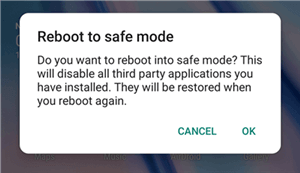
Use Android Safe Mode
6. How to Unlock When Forgot Samsung Phone Password – Recovery Mode
If you don’t care about data loss, Recovery Mode is also a good method to help you unlock your Samsung phone without passwords. Recovery Mode is a built-in system menu on Samsung (and other Android) devices that allows users to perform essential maintenance and repair functions, including a factory reset. It can help you erase all data, including the lock screen.
Here are the steps to unlock Samsung with Recovery Mode:
Step 1. Power off the Samsung phone completely.
Step 2. Press and hold Volume Up + Power (or Side) button simultaneously.
Step 3. Keep holding until the Samsung logo or Recovery menu appears.
Step 4. Use the Volume buttons to navigate and the Power button to select.
Step 5. Choose Wipe data/factory reset. Confirm with Yes.
Step 6. Once complete, select Reboot system now.
If your Samsung account and “Find My Mobile” are enabled, FRP will be triggered after you reboot your device. It requires your Google account after the reset.
7. Unlock Samsung Phone Forgot Password – Factory Reset
When you forget your PIN on Samsung, factory resetting the locked Samsung is another solution that can help you unlock it. However, it is worth mentioning that all data on your Samsung device will be erased after the factory reset. So you’d better back up the data on your device first, and then you can follow the guide below to learn how to unlock a Samsung phone forgot password.
Step 1. Swipe down from the top of the screen to pull down the Notification Shade > Tap the Settings button.
Step 2. Swipe up to scroll down on the Settings screen > Tap Backup and reset > Choose Factory data reset > Tap RESET DEVICE > Tap ERASE EVERYTHING. Your Samsung phone will turn off and restart automatically.
FAQs about Forgot Samsung Phone Password
Q1: What is the master code to unlock a Samsung phone?
The master codes 2767*2878#, 2767*3855#, and ##7780## might be useful to bypass screen locks on Samsung devices. This updated master code provides a quick solution for users who have forgotten their pattern, while the success rate is uncertain.
Q2: Can you unlock Samsung without a PIN code?
The answer is yes. Unlocking Samsung without a PIN code might be trouble, but it is not a mission impossible. All methods above can help you regain access to your Samsung without a PIN code. If you don’t remember any of your account passwords, we recommend using DroidKit, which helps you unlock your Samsung phone without any restrictions!
The Bottom Line
This article covers 7 easy solutions for how to unlock Samsung phone forgot password. Considering the ease of use and no limits, DroidKit stands out from all of them. This reliable tool supports unlocking all Samsung screen locks with simple clicks, even without rooting a Samsung device. Don’t hesitate to free download DroidKit now!

Joy Taylor


Senior writer of the iMobie team as well as an Apple fan, love to help more users solve various types of iOS & Android-related issues.
Screenify
AnyEnhancer
FocuSee
Vozard
AnyMiro
AnyMirror