Simple Ways on How to Uninstall App Updates on iPhone/Android
Not all devices allow you to uninstall App updates, which makes uninstalling App updates difficult and complicated. To put an end to your troubles, this post will show you how to uninstall App updates on iPhone and on Android. Keep reading and check the details.
Common iOS Tips & Tricks
iOS App Tips
Music & Podcast Tips
AnyTrans – iPhone App Manager
AnyTrans supports to uninstall updates of various Apps, such as WhatsApp and Instagram. With just a few easy clicks, you can uninstall App updates easily and quickly. It works well even on iPhone 13 and iOS 15.
When an App has a new version, generally it will automatically update to the latest version when connecting to Wi-Fi. But not all updates are so satisfying. You may encounter some issues with the new version, such as WhatsApp not sending voice messages. It is also possible that the new version of the App is not compatible with your device, resulting in the black screen or the white screen of death. Or maybe you simply don’t like the new interface and layout of the App.
For whatever reason, after an update, there will always be people complaining that the new version is inferior to the old one, and want to get back to the old App. However, not all devices allow you to uninstall App updates. Then, how do I uninstall the latest App updates? All you need is an App manager and an old App APK. Read on, and we will show you step-by-step how to uninstall App updates.
Can You Delete Updates on Apps?
Yes, absolutely. You can delete updates on Apps or uninstall App updates by the appropriate method, as long as you want to go back to the old version of the App. So how to remove an update from an App? Although you can’t get your old App directly through the device alone, you can do so with the old App APK or third-party software. Below we have listed those proven ways to solve how to uninstall App updates for you.
How to Uninstall App Updates via iPhone Manager?
As we all know, iPhone only supports deleting Apps and their data, you cannot directly uninstall App update iPhone. Therefore, to help people figure out how to remove an update from an App on iPhone, much third-party software came into being. After our tests and comparisons, AnyTrans – iPhone Data Manager has become a highly recommended tool to help you uninstall App updates due to its high success rate and convenience. The following are its specific features.
Free Download * 100% Clean & Safe
- User-friendly – Unlike other methods to uninstall App updates, with AnyTrans, you can uninstall App updates on iPhone with just a few clicks. There are no complex operational requirements.
- Absolute security and confidentiality – Different from iTunes, AnyTrans ensures that all App data is owned by you alone.
- Super compatibility – No need to worry about not being able to use AnyTrans on your device. Because this software supports all iPhone models and iOS systems, including iPhone 13 and iOS 15.
- One-stop Apps management platform – In addition to uninstalling App updates, AnyTrans can also help you achieve App update, download, delete, and can even help you transfer Apps and their data from Android to iPhone or from iPhone to iPhone.
Download AnyTrans for free now and let’s see how to uninstall App updates on iPhone!
Step 1. Run AnyTrans on your PC/Mac > Connect your iPhone to your computer. Click the App icon to manage all your Apps.
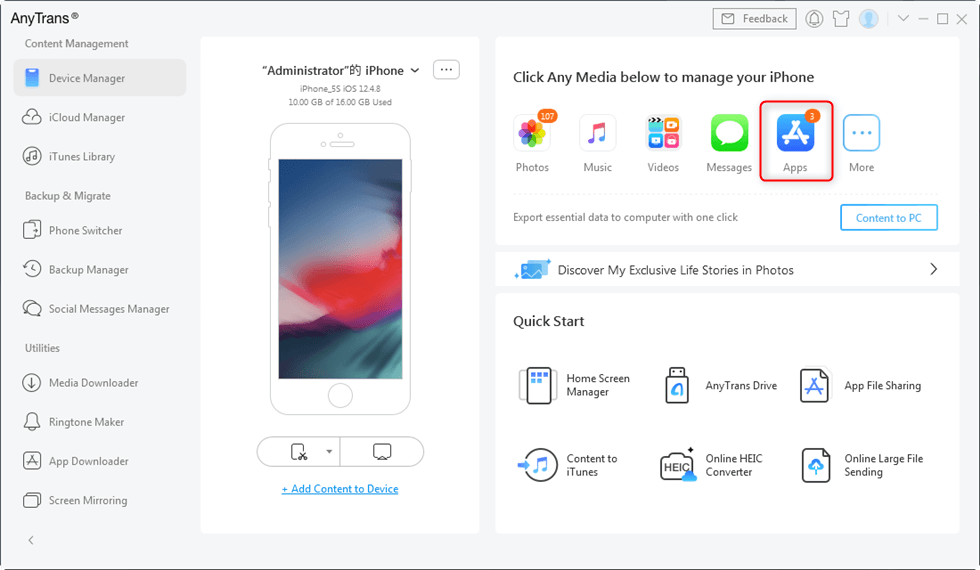
Click on Apps under Main Category Page
Step 2. Choose the Apps you want to manage > Click the download button to download Apps to App Library > After clicking the download button, you need to sign in with Apple ID. AnyTrans will not retain any of your Apple account information.
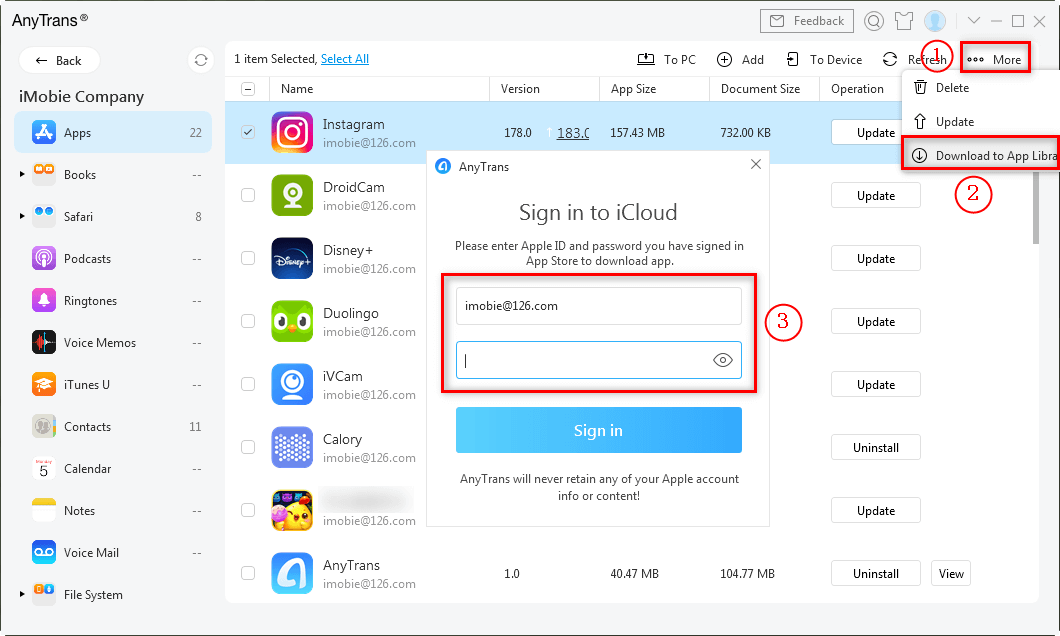
Download to App Library
Step 3. Back to the main interface and click App Downloader. Click App Library in App Downloader. Here you can see all the Apps you have downloaded. Choose the App version you want to install and click on the right side to install it on your device.
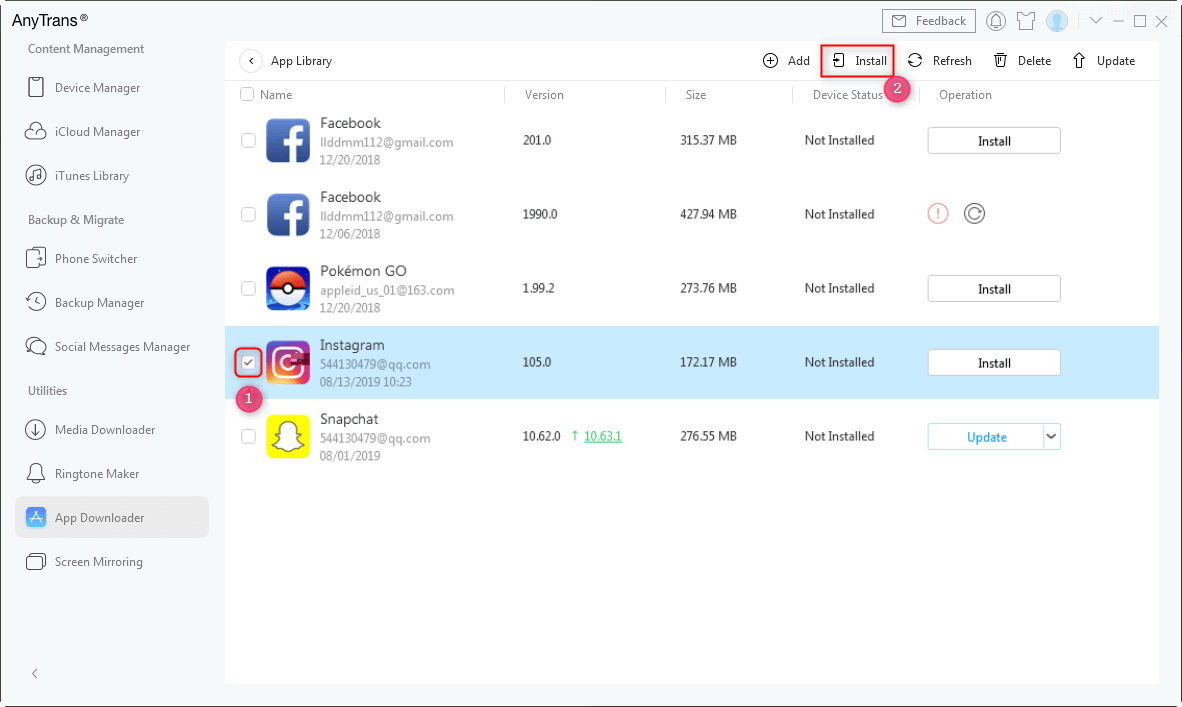
Install Old Instagram Version in AnyTrans
Now even if the Apps have automatically updated on your iPhone, you have known how to uninstall App updates with the help of AnyTrans.
How to Uninstall App Updates via iTunes?
Apart from AnyTrans, iTunes can also act as a solution on how to uninstall App updates on iPhone, as long as you have previously backed up the Apps on your iPhone with iTunes. Here are the specific steps on how to uninstall App updates with iTunes.
Step 1. Uninstall the updated App on your iPhone first.
Step 2. Launch iTunes on your computer. Make sure your iPhone is connected to the computer via a USB cable.
Step 3. Tap on the Device icon in the upper left corner. Then choose Apps on the left.
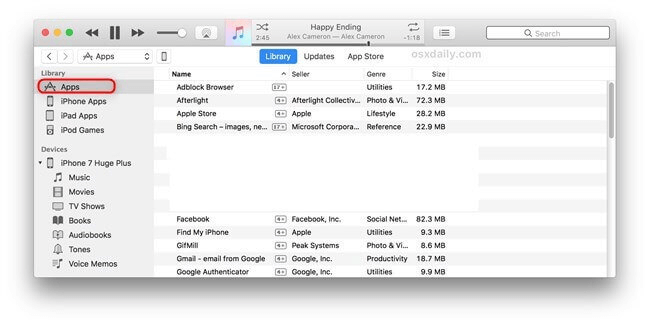
Uninstall App Updates with iTunes
Step 4. Find the App version you want to install and press the Install button.
Step 5. Sync your iPhone with iTunes to get the old version and uninstall App updates.
This way to uninstall App updates with iTunes is only applicable to versions below iTunes 12.7. For users of iTunes 12.7 and above, you can try the method in Part 2.
How to Uninstall App Updates via App Manager?
If you want to know how to remove update from APP, AppTrans – App Transfer & Backup, one of the best iPhone App managers around, is also a good choice for you. As a professional iPhone App management tool, AppTrans can help you uninstall App update iPhone in minutes, without any damage to your device. In addition, AppTrans also supports helping iPhone users transfer Apps between phones, back up and restore Apps and their data, and install the latest version of Apps to the device.
Let’s take a look at how to uninstall App updates with AppTrans in only 3 steps.
Step 1. Run AppTrans on the Computer
Go and download the latest version of AppTrans and install it on the computer. Once the installation is completed, you can launch it. Connect your iPhone to the computer for sure.
Step 2. Restore App from iTunes Backup
You will see there are 4 options on the left, you should click on the App Restore, and you should tap the iTunes Backup on the right. Click on the Restore button to go on.
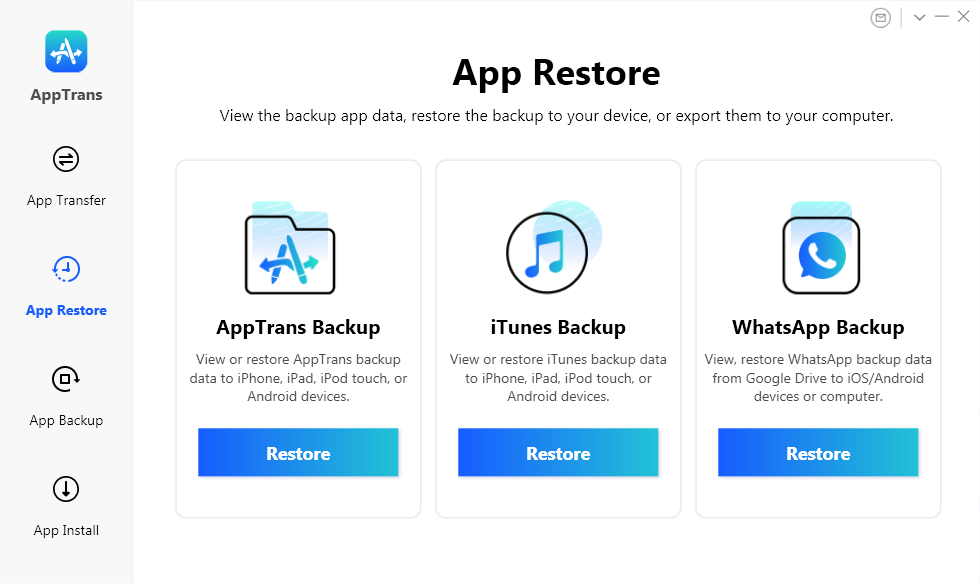
Click iTunes Backup After App Restore
Step 3. Choose the App to Restore to the iPhone
Follow the instructions on the screen. You can choose the App and tap on the Restore button to restore the App to your iPhone.
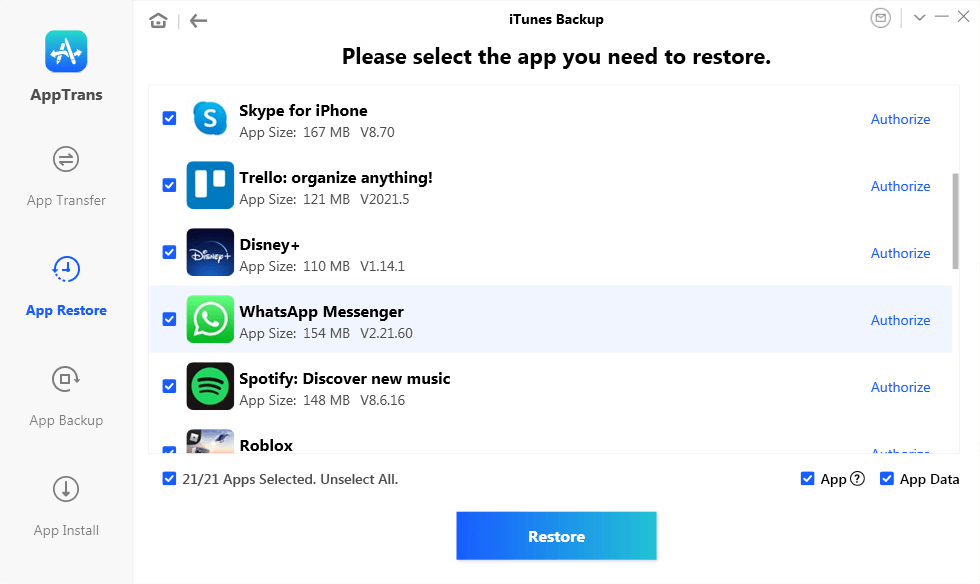
Choose the App You Need to Restore
This method will only work on the iTunes backups you have made. And you should know if your iPhone backups were updated, the App you have restored won’t be the old version. So when you process the backup-choosing step, you need to choose the right iTunes backup.
How to Uninstall App Updates on Android via Settings?
Besides iPhone users, many Android users are also asking: How do I roll back an App update on Android? In fact, Android phones offer a way to uninstall App updates directly in Settings, so you just need to follow the correct instructions to figure out how to uninstall an update on an App. Here is how to uninstall App updates on Android.
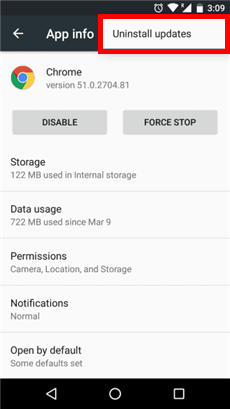
Uninstall App Updates on Android
Step 1. Go to Settings on your Android phone > Tap on Apps in it > Find the App that you want to uninstall the update and click.
Step 2. Click on the three-dot symbol in the upper right corner. After the new window pops up, select Uninstall Updates inside.
Step 3. Just press the OK button. After that, you will successfully uninstall App updates on Android.
This method only works with pre-installed Apps on Android, such as Chrome.
The Bottom Line
That’s all about how to uninstall App updates on your device. Due to the limitation of the Apple App Store, downgrade Apps can be really tough. Fortunately enough, AnyTrans provides you the possibility to download back the old version. And it is also the safest and has the highest success rate among those ways above. Free download AnyTrans now to get older App versions to your device! With AnyTrans, how to uninstall App updates will no longer be a problem.
Free Download * 100% Clean & Safe
Product-related questions? Contact Our Support Team to Get Quick Solution >

