How to Undo an App Update with 4 Easy Ways [iPhone/Android Included]
Don’t want to update your iPhone apps to the latest version? Wondering how to undo an app update? This article can give you three possible ways which can help you to solve all these troubles.
AnyTrans – Downgrade APPs on Your iDeive
Free download AnyTrans to downgrade your newly updated APPs and get full control of your devices.
Can an you un update an APP? I updated an app on my iPad and I don’t like it. I want to go back to the old version. Is that possible? I’m a major beginner with iPads so please help me.
— A User from Apple Community
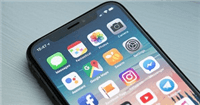
Undo an App Update
Just like above, we may also encounter this kind of situation and ask the same question. The updates of apps can’t always make us feel satisfied. Apparently, the app store won’t allow you to undo app update and doesn’t provide the old versions of apps for you to download. Then, can you undo an update of an app? Yes, absolutely. However, even though we can’t downgrade apps directly in app stores, there are still several ways for you to solve how to undo an app update, whether on iPhone or on Android.
How to Un Update An APP on iPhone
how to un update an app? In this section, we mainly discuss how to revert back your old APPs on iPhone.
Method 1. How to Undo an App Update with iTunes
If you want to know can you un update an app and how to un update an app on iPhone, you can consider iTunes to solve this problem. As we all know, the iTunes 12.7 update has removed the app tab. However, if you haven’t updated your iTunes to the latest version, it might still be possible for you to download older version of app if you have made the backup of your apps before. To learn how to undo an app update with iTunes, you can follow the steps below.
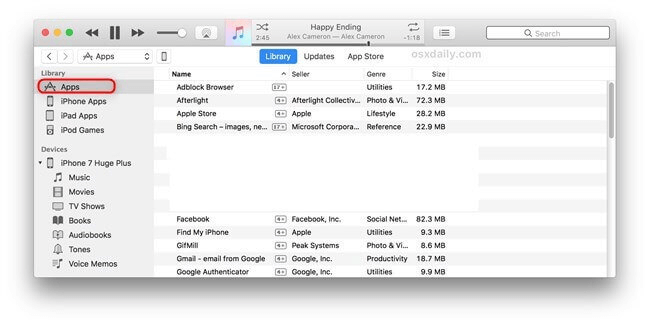
Undo an App Update with iTunes
Step 1. Delete the app whose update you want to undo on your iOS device.
Step 2. Connect your iDevice to computer > Launch iTunes > Click on the device icon.
Step 3. Click the Apps tab > Choose the app you want to restore > Click Install > Then click Sync to transfer it to your iPhone.
For 12.7 or higher version of iTunes, you can’t find the old apps and get them back. However, you still have an alternative that let you make your own app library and restore old apps to your iPhone. Check it out in method 2 below.
Method 2. How to Undo an App Update with One Click-AnyTrans
If you have updated iTunes to the latest version, how do you undo an iPhone app update? Don’t worry, utilizing professional apps management software can be a pretty good way of how to undo an update on an app on iPhone. AnyTrans – iPhone Data Manager is such a recommended tool to downgrade apps. As a powerful iOS apps manager, it can help you download apps to your own app library and downgrade your apps to the old versions at any time. With AnyTrans, how to un update an app is no longer a problem. Now read on to check its main features.
Free Download * 100% Clean & Safe
- Downgrade or update your app in one click: AnyTrans allow you to download old versions of apps to your iOS device or update them with one click. No skills requirement.
- Create your own app library: You can save the app on your device or download the app from the App Store as a backup. And all of them can be installed on your device if you need.
- More than an app downloader: It can help you easily manage all your iOS data and app data like contacts, notes, messages, photos, and music.
- All devices are supported: Even if you use iPhone 17 and iOS 26, you can also utilize AnyTrans as your app manager well.
Now free download AnyTrans to learn how to undo an app update with steps below.
Step 1. Launch AnyTrans on your PC/Mac and connect your iPhone to the computer. Then click on Apps under the category page.
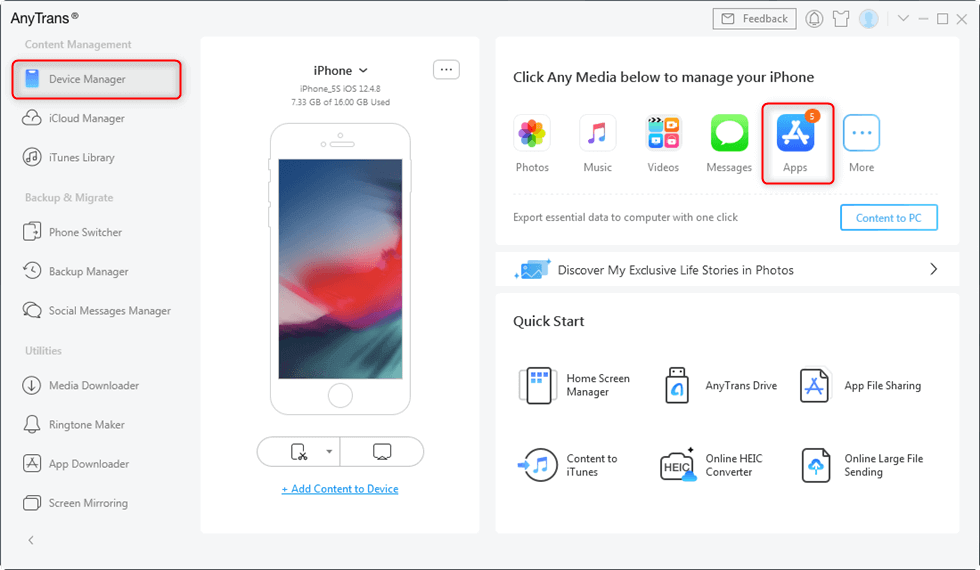
Click Apps Under Device Manager
Step 2. Click the Uninstall button to undo the new update of the app. Here, we take Instagram as an example.
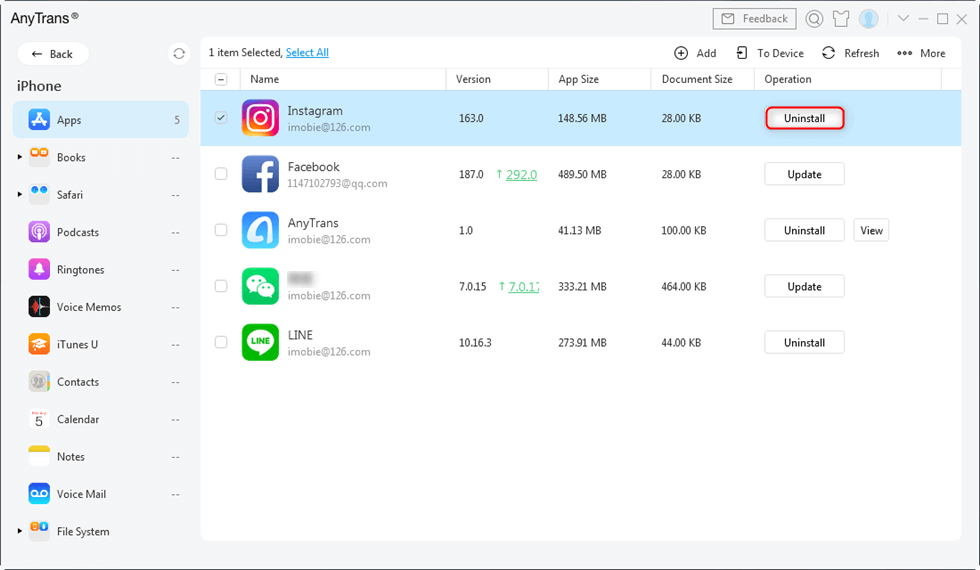
Undo the Instagram Update
Step 3. Connect another iPhone, which has the old version of Instagram with your computer via a USB cable> Choose Device Manager in the left-side menu >Click on Apps in Category Page.
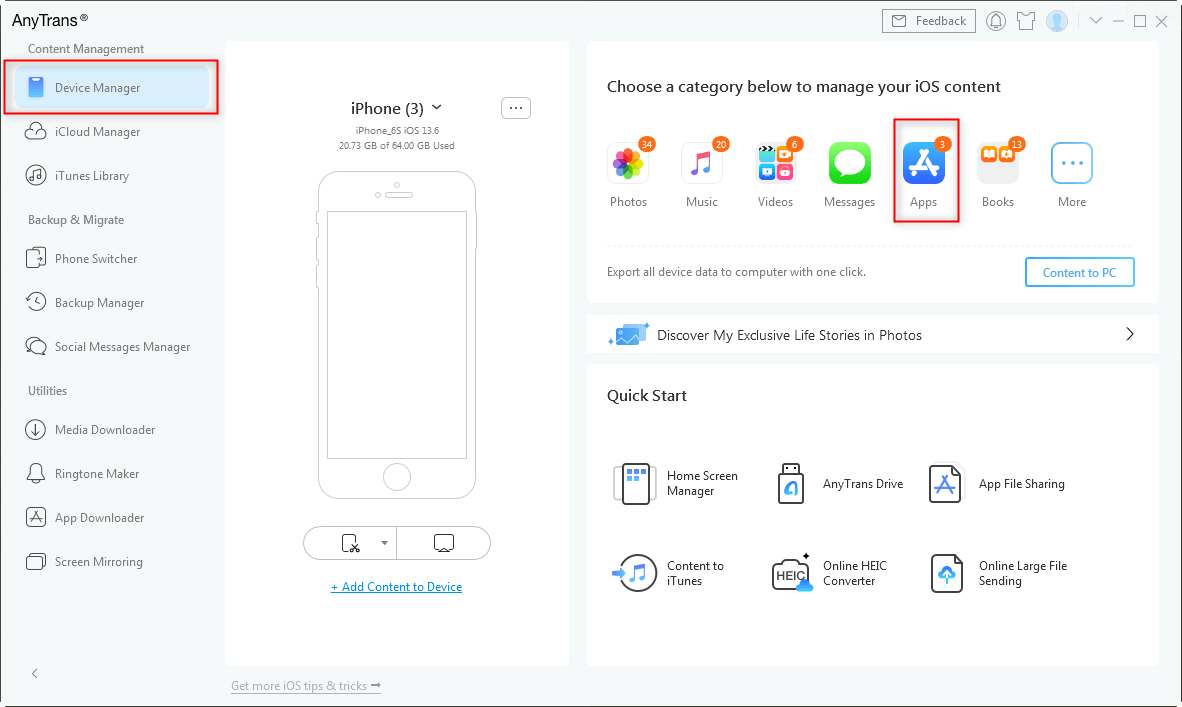
Click on Apps in AnyTrans
Step 4. Select the old version of apps you want to download to your iPhone > Click To Device button to download the old version of the app to your iPhone.
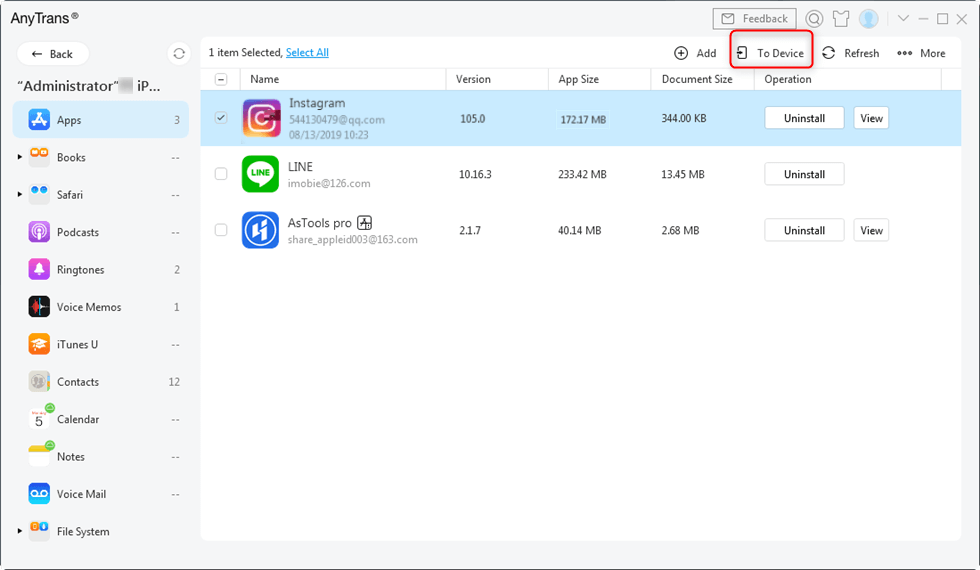
Transfer Old Instagram Version via AnyTrans
Method 3. How to Undo an App Update with App Manager
How can I get an older version of an app? Why not consider AppTrans – App Transfer & Backup! This tool is a comprehensive solution for all App install, downgrade, transfer, backup, and restore needs you may have. Over the years, AppTrans has helped 1,000,000+ users successfully downgrade and manage their apps. And thanks to its built-in advanced technology, you don’t need to worry about data loss and privacy leaks at all. Best of all, this software is available for both iPhone and Android. So, no matter how to download older versions of apps on iPhone or how to uninstall updates on android, it can help you out.
Now download the latest version of AppTrans and refer to the following guide to uninstall apps updates with it.
Free Download * 100% Clean & Safe
Step 1. Open AppTrans on your computer > Please click App Install option > And then, please click Install Now button.
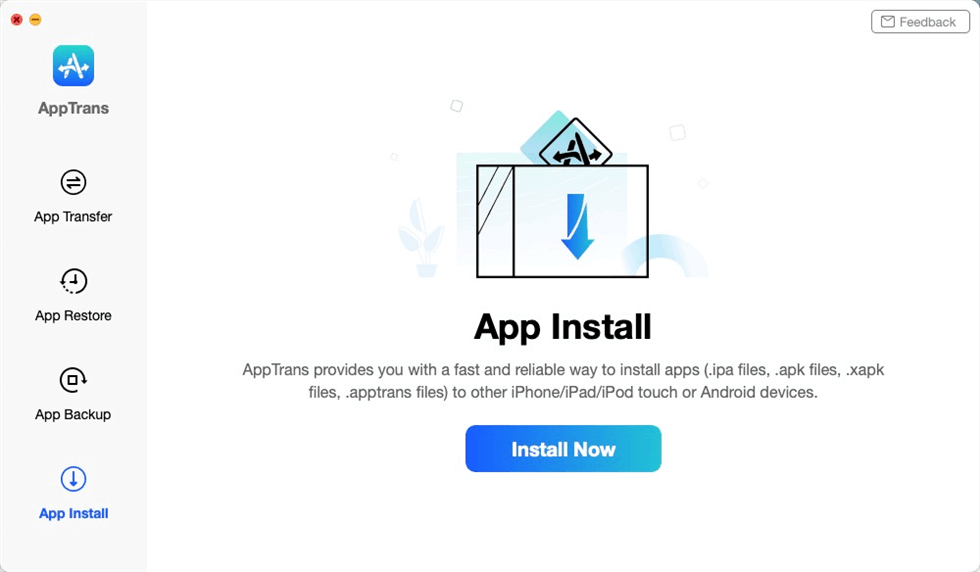
How to Undo Apps Update with AppTrans
Step 2. Connect your iOS device on the computer with a USB cable > Once your iOS or Android device is recognized, tap on Add Files.
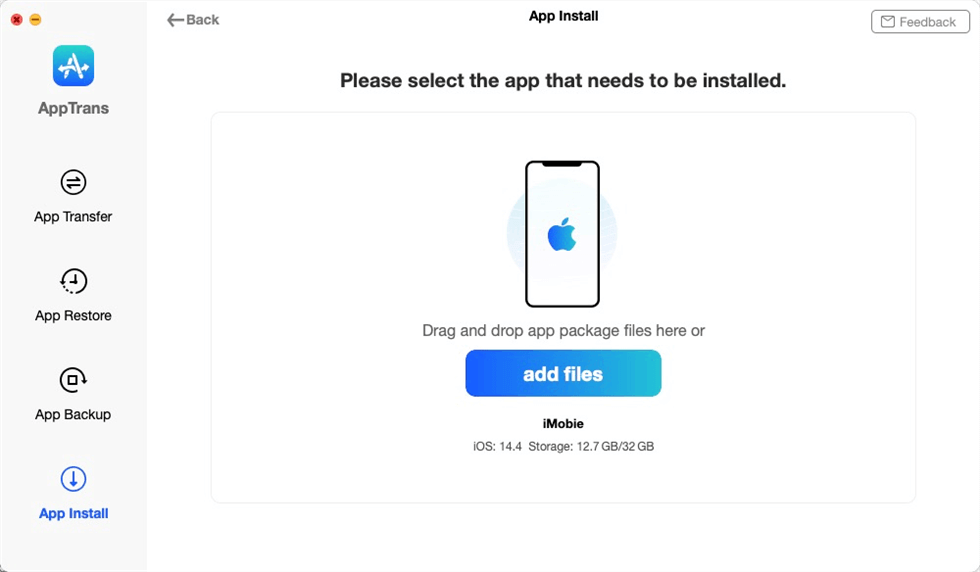
Connect the iOS Device to the Computer
Step 3. Now, drag or click add files icon to add the app file you’d like to install. Here we take installing the .ipa file to iPhone as an example > Click on Open button to install it on your iPhone.
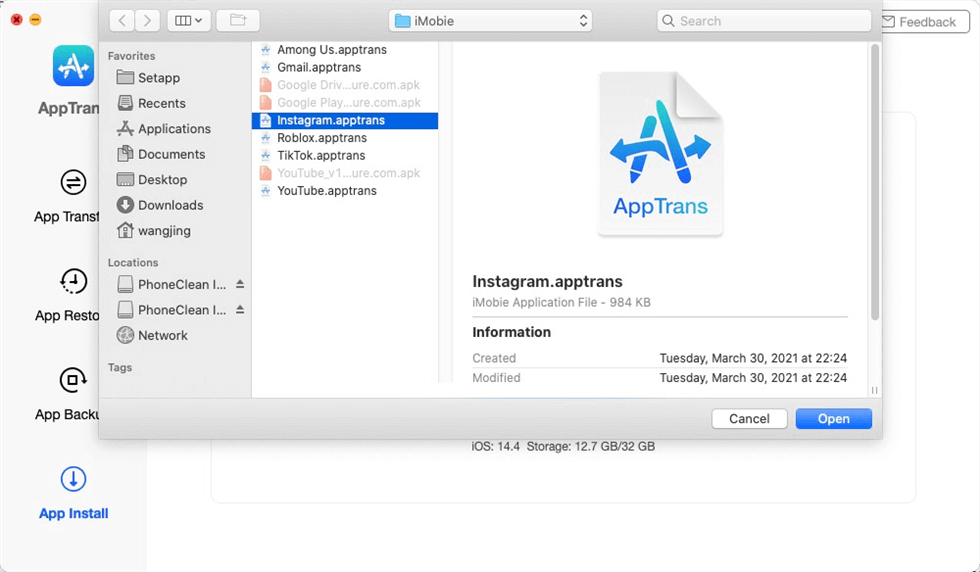
Add App Files to Your iPhone
How to Undo Software Update on Android
In addition, Android users may also like to know how to revert app update. For Android users, can you undo an app update? The answer is Yes. And it’s much easier and more convenient to roll back Android update than iPhone. Because you can finish uninstalling Android update directly in Settings. Below is a detailed guide on how to undo an app update.
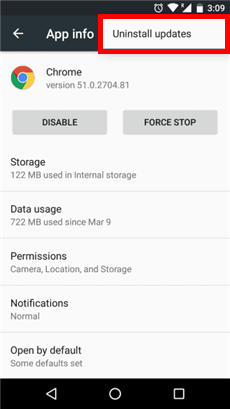
Undo an App Update on Android
Step 1. Open Settings on your Android phone. Find the Apps option in it and click.
Step 2. Click on the apps you want to uninstall updates first. Then tap the three dots in the upper right corner.
Step 3. Select Uninstall Updates and click OK to confirm.
Only apps pre-installed on Android phones can uninstall updates this way.
The Bottom Line
That’s all the methods on how to undo an app update on iPhone. As you can see, with the help of AnyTrans, you can get your own app library and get the old version of apps back to your iOS device with great ease and a high success rate. Give AnyTrans a try now to learn how to undo an app update and make your own app library!
Free Download * 100% Clean & Safe
Product-related questions? Contact Our Support Team to Get Quick Solution >

