How to Turn Off iCloud on iPhone
If you are looking for a simple way to turn off iCloud on iPhone/Mac, then you come to the right place. Here in this guide we will show you how to turn off iCloud on iPhone/Mac with no hassle.
iCloud Tips & Issue Fixes
Common iCloud Tips
AnyTrans – Best iOS Data Transfer
AnyTrans is a professional iOS data transfer that can help you transfer data on your iPhone/iPad/iPod/iCloud to Mac/PC/iTunes, and vice versa. Get it to transfer what you want now.
iCloud cloud be one of the most popular Apple online storage services as it lets you store & sync all the data between multiple Apple products like iPhone, iPad, iPod, Mac, etc. With it, you can have access to the newest photos, messages and more data anywhere anytime as long as you have an iCloud account signed in an Apple product. Also, it becomes more convenient to share wonderful moments to family via iCloud.
But if you have turned on iCloud Drive, iCloud Photo Library, Photo Stream, etc, it will automatically upload and send data to all of your iCloud devices when connect to WLAN. That means the people who get your device will have access to your photos, videos and other data that have synced on iCloud.
So, if you want to prevent others from seeing some of your personal data or some sweet moments, then it’s time to turn off iCloud service on your devices. In below article, we will guide you to turn off iCloud on iPhone/iPad/iPod with ease.
Also Read: How to Manage iCloud Storage on iPhone/iPad/iPod >
Before turning off iCloud you should make a full backup via syncing your iPhone/iPad/iPod to iTunes or transfer data from iCloud to your Mac/PC computer to avoid data losing.
How to Turn Off iCloud on iPhone
If you turn off iCloud, it will not back up the information on your iPhone/iPad/iPod anymore.
If you’re using iOS 10.3 or later:
- Go to Settings and tap [your name] at the top of the screen.
- Scroll down to the bottom of the screen and tap Sign Out.
- Enter your Apple ID password and tap Turn Off.
- Next, choose the data that you want to keep a copy on this iPhone.
- After this, tap Sign Out in the top right corner.
- Then tap Sign Out again to confirm that you want to sign out of iCloud.
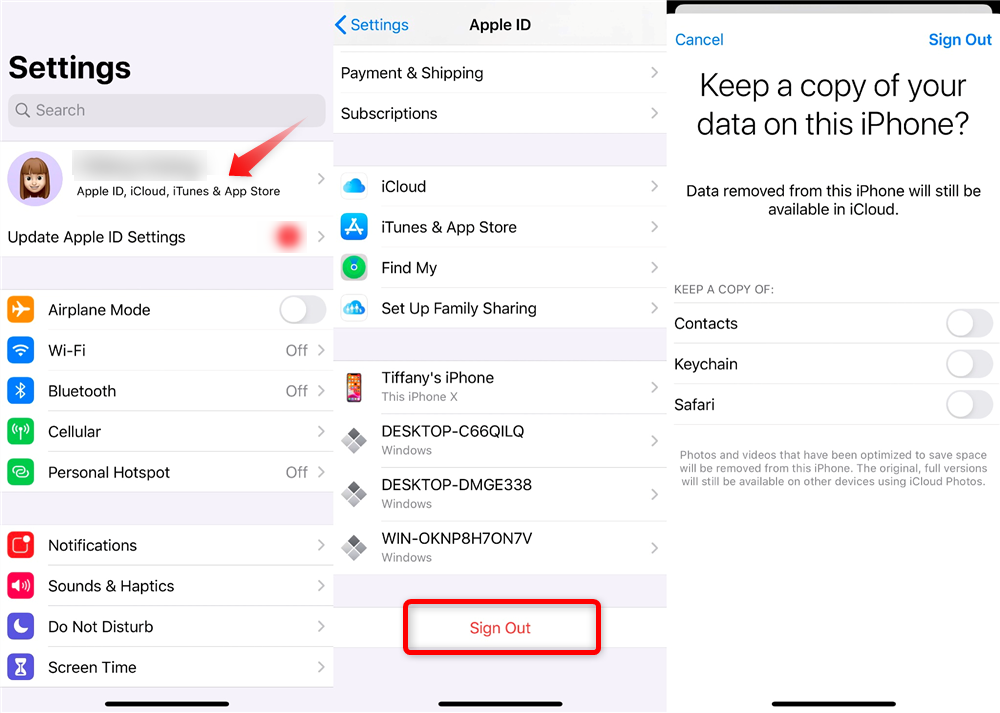
Turn Off iCloud on iPhone-For iOS 10.3 or Later
If you’re using iOS 10.2 or earlier:
- Go to Settings and tap iCloud.
- Scroll to the bottom of the phone screen > Tap Sign Out.
- Then click Delete from My iPhone.
- Next, you need to choose the data that you want to keep a copy on this iPhone.
- Enter your Apple ID and tap Turn Off to confirm.
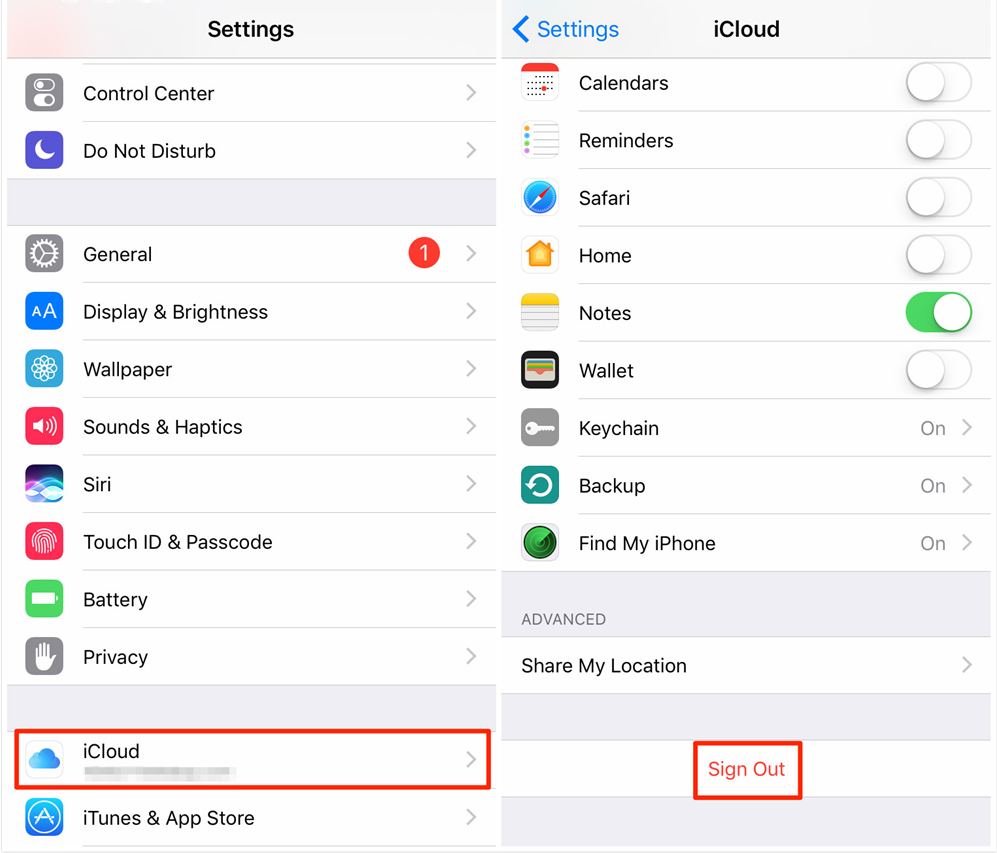
Turn Off iCloud on iPhone-For iOS 10.2 or Earlier
- If you want to turn off iCloud on Mac: Choose Apple menu > System Preferences > iCloud > Click Sign Out.
- If you want to turn off iCloud on Windows PC: Open iCloud for Windows > Click Sign out.
How to Turn Off iCloud Features on iPhone
If you don’t want to turn off iCloud completely, you can change iCloud features by turning an individual feature on or off. Here are the steps to turn off iCloud features/backup on iPhone:
If you’re using iOS 10.3 or later:
Tap Settings >Tap [your name] > Tap iCloud > Then you can turn iCloud features off here.
If you’re using iOS 10.2 or earlier:
Tap Settings > Tap iCloud > Then you can urn off one or more iCloud features you don’t want to use.
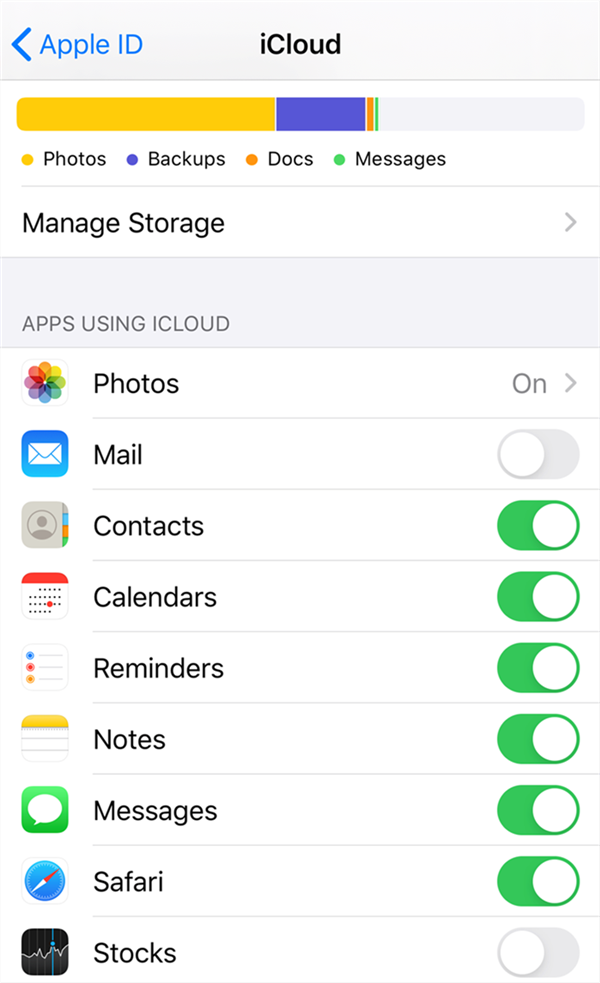
Turn Off iCloud features
- Disable iCloud Features on Mac: Choose Apple menu > System Preferences > Click Apple ID (If you’re using macOS Mojave or earlier, skip this step) > Click iCloud > Turn off the feature.
- Disable iCloud Features on Windows PC: Open iCloud for Windows > Turn off the feature > Then click Apply.
Bonus Tip: How to Transfer Data from iCloud to Mac/PC Computer
When you’re planning to turn off iCloud service, you can choose to transfer your data on iCloud to computer for a backup. To help you achieve the transferring process from iCloud to computer, here we would like to share you a professional iOS data transfer and management– AnyTrans.
It supports you to transfer all your data from iCloud/iPhone/iPad/iPod/iTunes to Mac/PC in just three simple steps and vice versa. Now, let’s check it’s simple steps about transferring data from iCloud to computer (take photos for example).
Step 1. Free Download AnyTrans on your computer and run it > Click iCloud Manager and log in with your iCloud account.
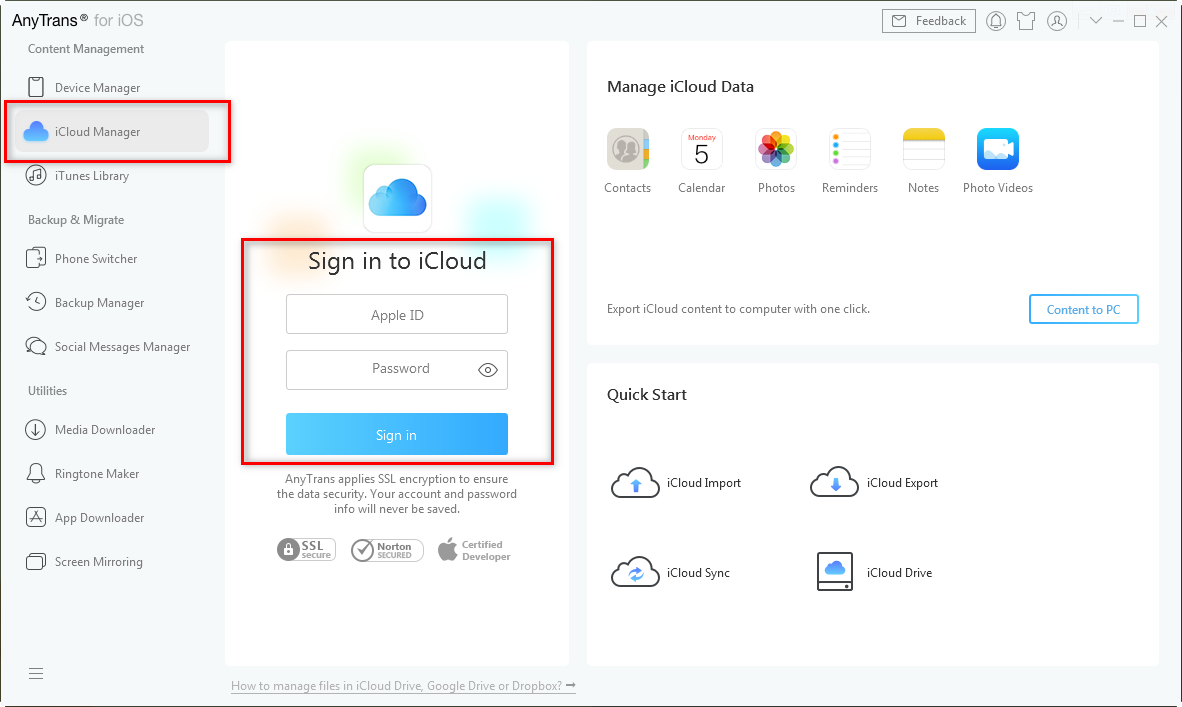
Sign in iCloud Account in AnyTrans – Step 1
Step 2. Move to iCloud Category management > Click Photos.
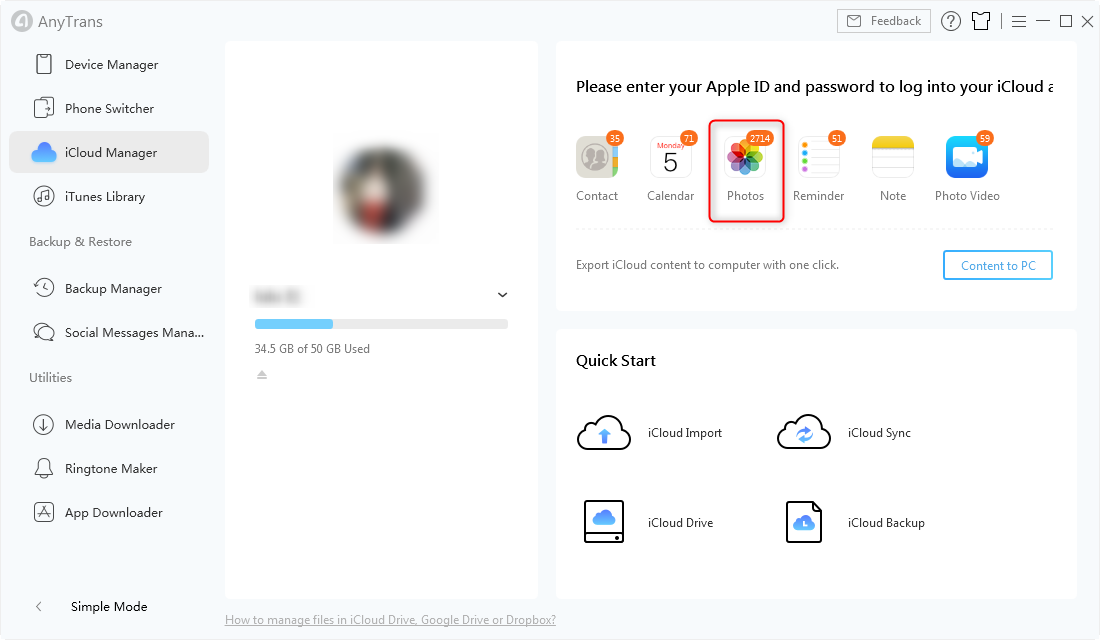
Click Photos in AnyTrans – Step 2
Step 3. Select the photos you want to backup > Click Download from iCloud button on the upper right corner to start the transferring process.
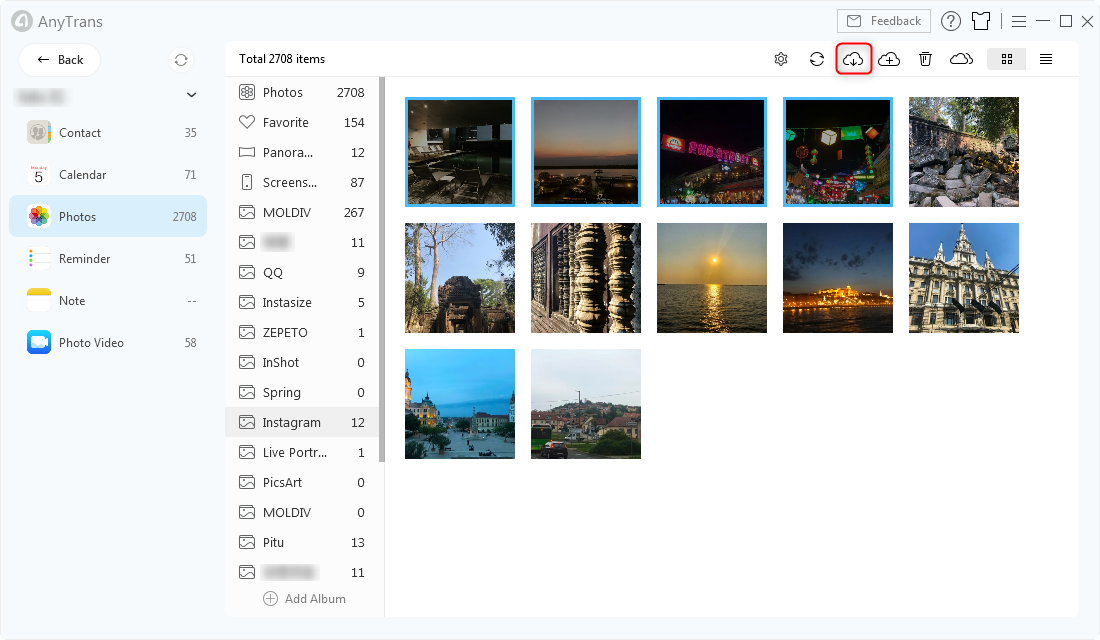
Start Transferring Process in AnyTrans – Step 3
The Bottom Line
With above detailed tutorial, you can easily turn off iCloud on iPhone now. Finally, don’t forget to try AnyTrans on your Mac/PC to help you transfer files from iCloud/iPhone/iPad/iPod/iTunes to computer with minimal trouble, and vice versa.
Product-related questions? Contact Our Support Team to Get Quick Solution >

