How to Trust A Developer on iPhone
How to trust a developer on iPhone? If this problem indeed troubles you, this article could be helpful. It shows you the way to trust a developer on all iOS systems.
Switch to New iPhone
Basic Tips for New iPhone
Transfer Data to New iPhone
There are times when you need to download apps outside of the App Store. However, apps outside of App Store may come from untrusted developers and iPhone protection mechanism prevents you from using those apps.
As for this issue, Apple suggests users to download similar apps from Apple Store, developers of apps from Apple Store are definitely trusted and launching apps from Apple Store requires no settings.
In case some users persist in using apps from untrusted developer, here in this post, one way is introduced to trust developers on all iOS systems.
How to Trust A Developer on iPhone
Step 1. Try to open the app from an untrusted developer, a message would pop out. Dismiss this message by clicking Cancel.
Step 2. Go to Settings > General > Profiles Management or Profiles & Device Management.
Step 3. The profile for developers will be shown below the “Enterprise App” heading. Tap the name of the developer profile, trust the developer then confirm your choice.
- After trusting a developer, you can download any apps from the developer and open them immediately. The developer would remain trusted until you go to developer profile again and tap Delete button to remove all apps from iDevice.
- While establishing trust, please make sure that there is Internet connection for your iDevice.
Bonus Tip: How to Transfer App Data from Old iPhone to New iPhone
Cherished conversations on social apps, high score records of games, these are all app data you don’t want to loss if you make a change from old iPhone to new iPhone.
To transfer data from old iPhone to new iPhone, many people would turn to iTunes and iCloud. Those two are nice ways, however, when it comes to transferring app data, iTunes and iCloud are far from ideal. Firstly, neither iCloud and iTunes can backup all app data. What’s more, careless operation of iCloud and iTunes may cause data loss. Worst of all, some iOS problems may occur after transferring.
To help you better transfer app data from old iPhone to new iPhone, here in this bonus tip, we will show you one amazing tool – AnyTrans.
AnyTrans is a professional iOS data manager capable of transferring all app data between iDevices. To start with, AnyTrans is effective, it would only take less than 10 minutes to transfer a few Gigabyte of app data from old iPhone to new iPhone. Moreover, AnyTrans is much easier to operate than iTunes and iCloud. Last but not least, no data loss would occur while using AnyTrans to transfer data.
How to Transfer App Data from Old iPhone to New iPhone
Step 1. Free download AnyTrans and start it on your computer. Plug in your two iDevices.
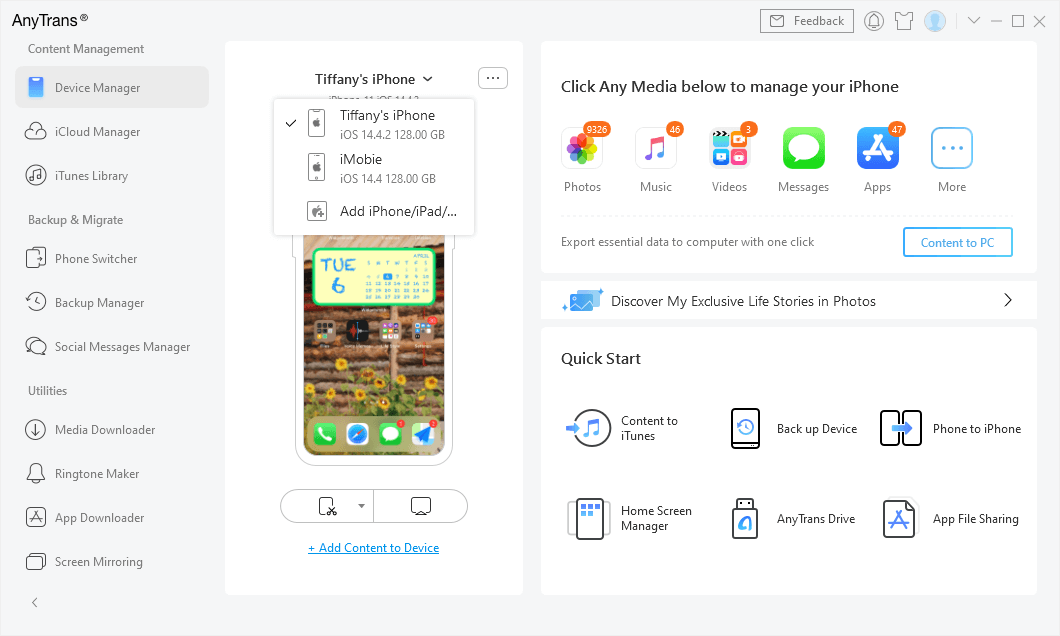
Connect Two iPhones
Step 2. Click Phone Switcher > Click the tab on your right, select Transfer Now.
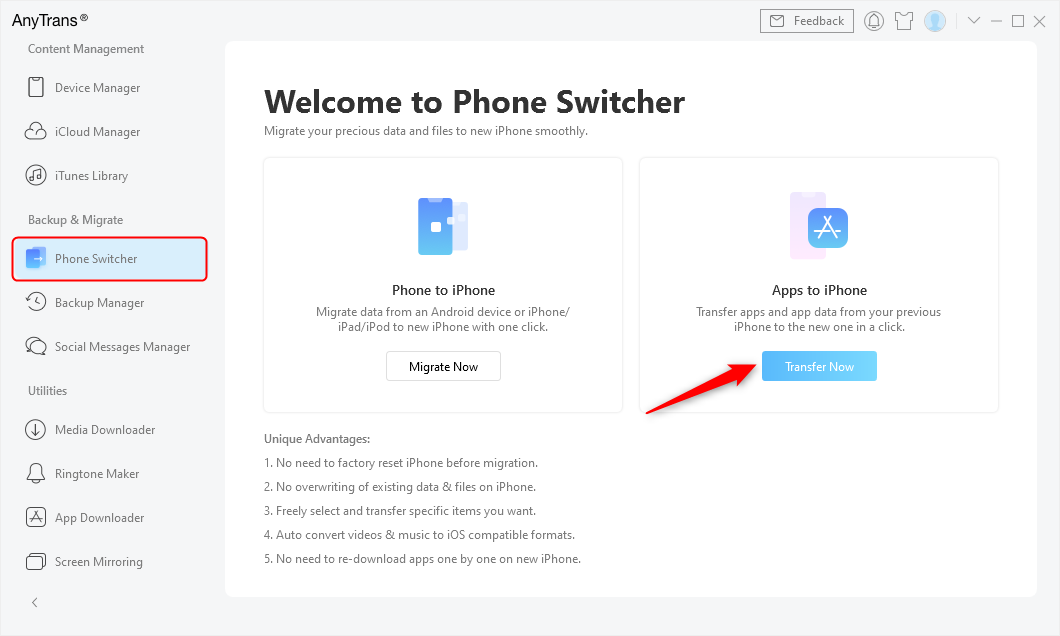
Go to Phone Switcher and Choose Apps to iPhone
Step 3. Choose the app you want to transfer and then click on the Next button.
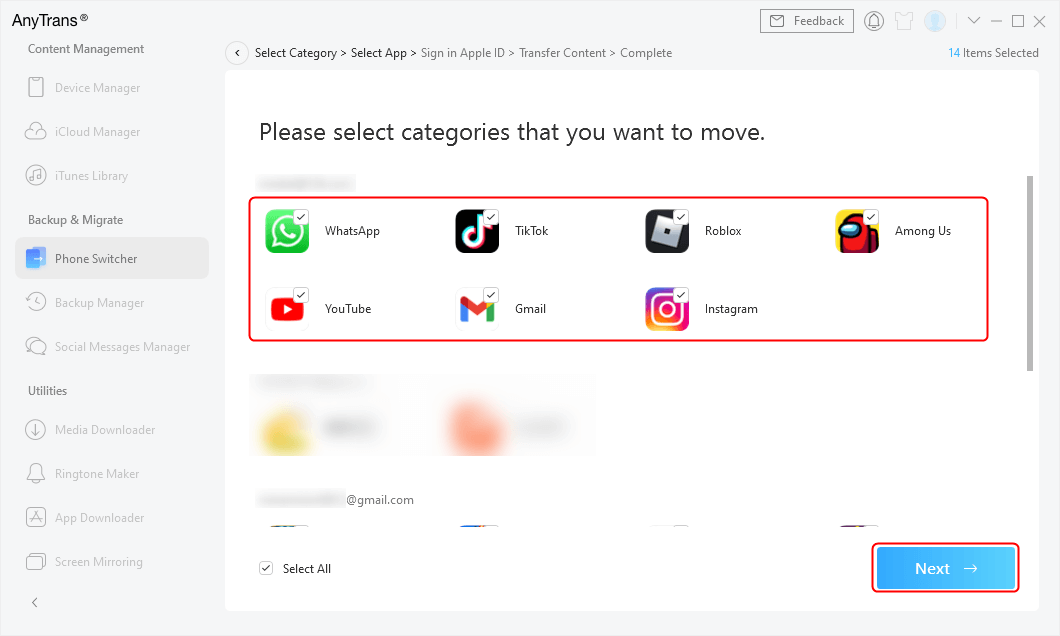
Select Apps you Want to Transfer to New iPhone
Step 4. Wait for a while, once the transferring finished, you will see the app data on your new device.
- If both of your iDevices are running iOS 8.2 and earlier, AnyTrans is even capable to move the app itself to your new iPhone, please refer to How to Transfer Apps Between iDevices Running iOS 8.2 or Earlier>
- Except for transferring app data, AnyTrans could also transfer other kinds of data between iDevices, like contacts, notes. Know more about AnyTrans >
The Bottom Line
Above are how to trust a developer and how to transfer app data between iDevices. If you have any questions about this article, please don’t hesitate to leave us comments below. By the way, AnyTrans is free for the first three days, why don’t you give it a try?
Product-related questions? Contact Our Support Team to Get Quick Solution >

