How to Transfer Voice Memos from iPhone to iPhone
Looking for an effective method on how to transfer voice memos from iPhone to iPhone? Here, we have listed three best ways you can try to transfer voice memos from your old iPhone to the new one.
iPhone to iPhone Transfer Tips
Transfer/Sync iPhone
Transfer Media Data
Voice Memos app on iPhone is quite useful as it helps you to easily and quickly record lectures, meetings, music and other types of voices. Users who have recently bought a new iPhone may want to transfer some important voice memos from their old iPhone to the new one. If this sounds you, then you have come to the right place.

Transfer Voice Memos from iPhone to iPhone
Well, how to transfer voice memos from iPhone to iPhone? Luckily, there are numerous ways to do that. Here, in this guide, we have covered efficient ways to move voice memos from iPhone to iPhone and choose any of the below-mentioned methods as per your demand.
Method 1: Transfer Voice Memos from iPhone to iPhone Selectively
You surely need a dedicated iOS data transfer tool to transfer voice memos from one iPhone to another iPhone selectively. Luckily, AnyTrans can help you to directly transfer all of your voice memos from iPhone to iPhone according to your demands. Here are its key features:
- All-way transfer: Besides transferring content from iPhone to iPhone/iPad, you can also transfer data from iPhone to computer/iTunes or vice versa.
- Superfast: AnyTrans is one of those data transfer tools that take a few minutes to transfer data irrespective of whether you’re transferring one or more than one file.
- 100% guaranteed: The software makes sure that you will never meet with any data loss scenario while or during the transfer process.
- Support all iPhone models: The tool is compatible with all iPhone models, which include iPhone12/11/10 or earlier versions.
Well, Free Download AnyTrans on your Mac or Windows computer. Next, follow the below steps to transfer your voice memos from iPhone to iPhone.
Free Download * 100% Clean & Safe
Step 1. To start with, launch the software on your computer and connect both iOS devices to the computer using digital cables. Now, select the More icon.
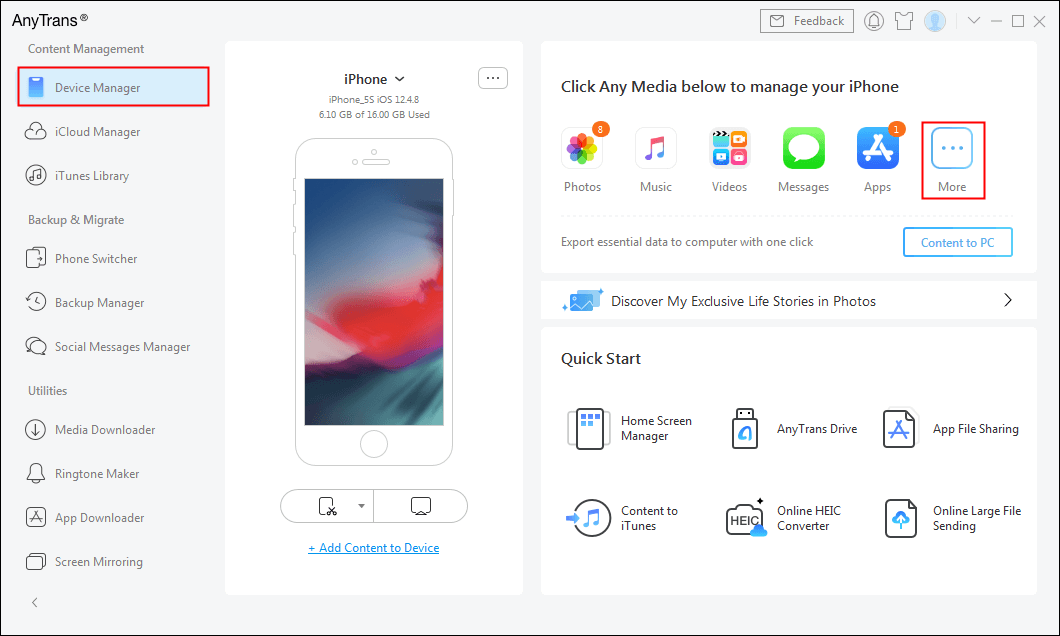
Choose Device Manager
Step 2. Here, you select the Voice Memos option and select the desired voice memos you like to transfer. Finally, tap the To Device button to move selected voice memos to the target iPhone.
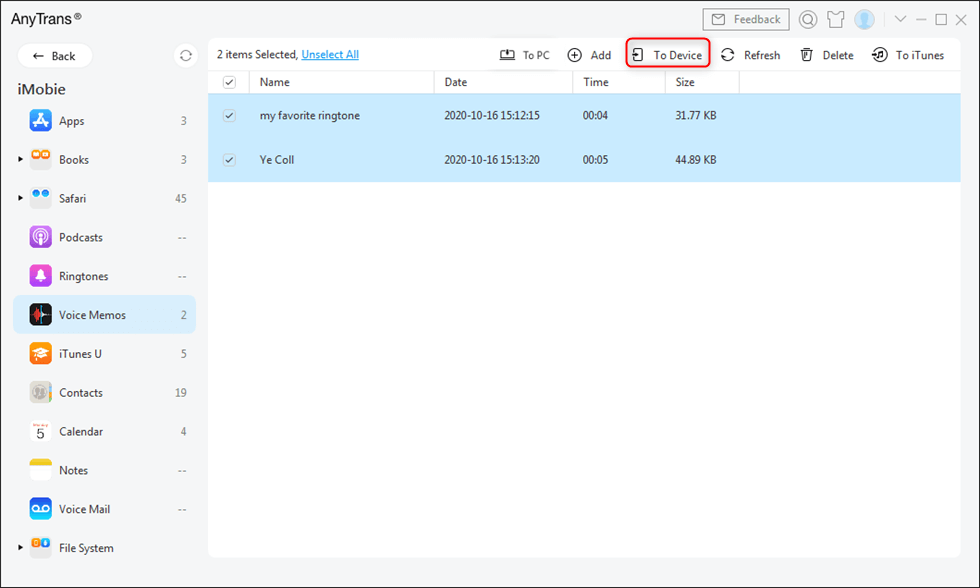
Transfer Voice Memos from iPhone to iPhone
Method 2: How to Transfer Voice Memos from iPhone to iPhone via Email
If you don’t want to use any third-party tool to transfer your voice memos from iPhone to iPhone, then Email is the way for you. But, you can send online one voice memo at one time, unlike AnyTrans. Thus, it can be a quite time-consuming process if you have a lot of voice memos. However, it is a simple and easy method if you just want to transfer one or two items from iPhone to iPhone.
- Open the Voice Memos app on your old iPhone.
- Find and select the desired voice memo or item you want to transfer to the target iPhone.
- Click on the “Share” button and select the “Email” option.
- You will be at the Email edition page, and here, ensure that you have successfully attached the voice memo file you want to transfer.
- Send the attached item to your own email address by clicking on the “Send” button. Finally, you can access your email account on the target iPhone and download the attachment from the received email on your new iPhone.
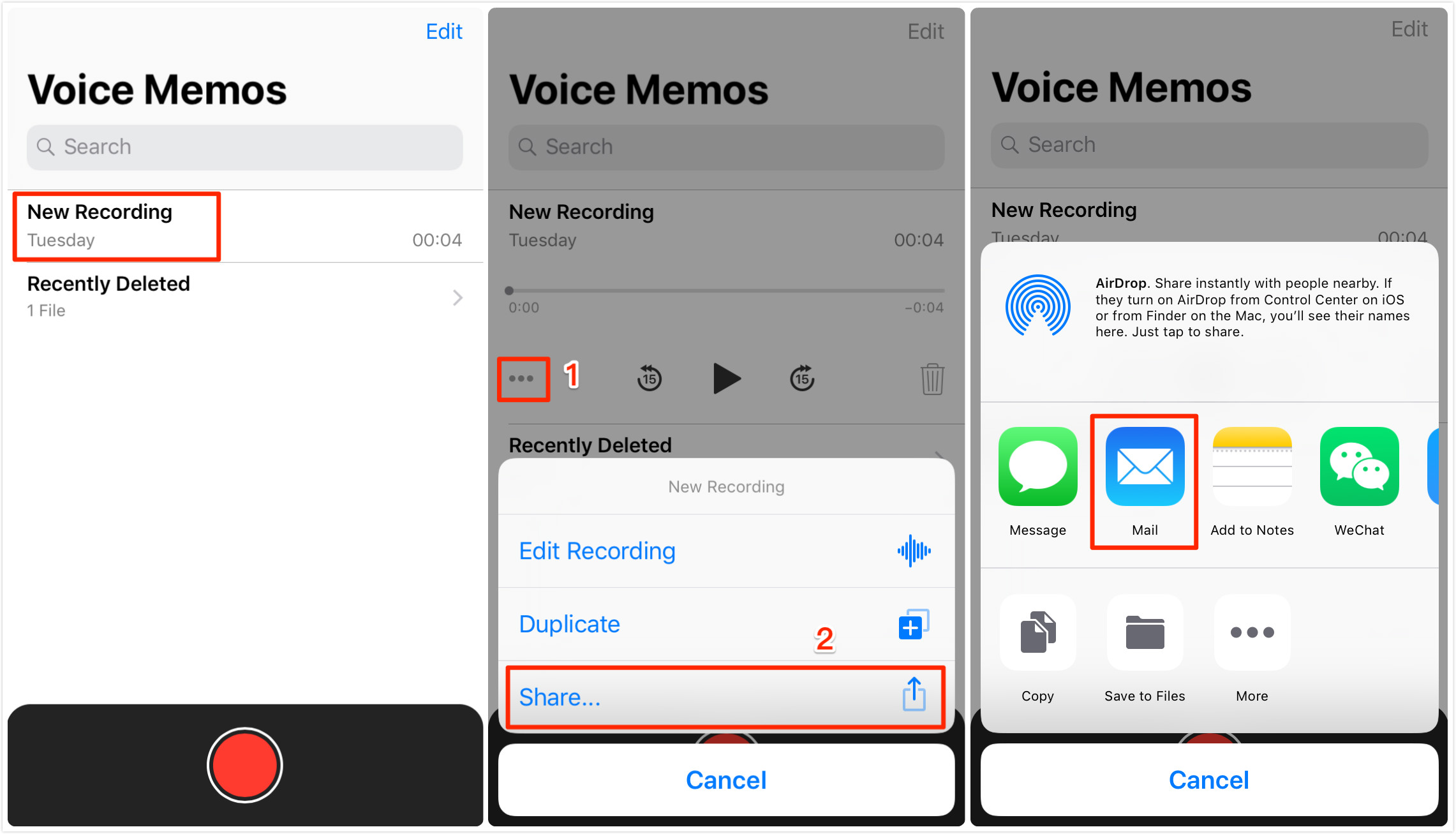
How to Transfer Voice Memos from iPhone to iPhone via Email
Method 3: Transfer Voice Memos from iPhone to iPhone via iTunes
You can also use iTunes to transfer voice memos from the old iPhone to the new iPhone. First, you can sync the desired items you want to move into the iTunes music list, and afterward, you can transfer all synced items to the target phone.
Before you follow the below steps to get the job done, make sure that you are using the latest version of iTunes on your computer. Otherwise, you can end up facing various problems while transferring voice memos from iPhone to iPhone using iTunes.
- Once you ensure that you’re using iTunes latest version, follow the below steps:
- Run iTunes on your computer and connect your old iPhone to the computer using a USB cable. Next, tap Device icon located at the upper-left corner.
- Select “Music” from the left menu and here, you need to check the “include voice memos” option under “Sync music”. Choose the songs you want to transfer, then click on the “Apply” button to synchronize.
- Once items are synced, you can check out synced items in “Music”>”iTunes”>” Voice Memos”. Finally, transfer the items to the target phone using Windows Auto-play.
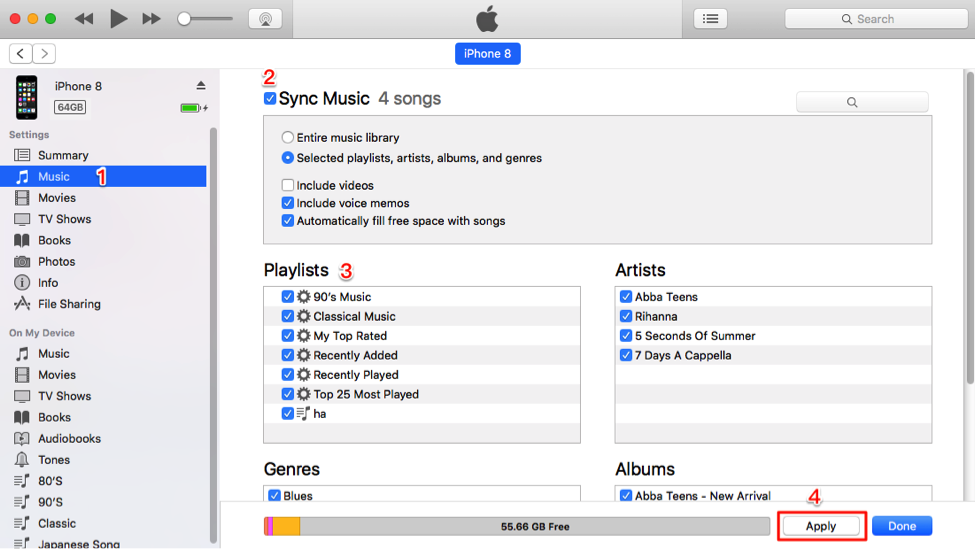
How to Transfer Voice Memos from iPhone to iPhone via iTunes
Keep in that transferring voice memos using iTunes comes with one limitation and it is that it will also transfer those files you don’t need in your new iPhone. Thus, if you want to import all the files, then AnyTrans is the right method that lets you move only voice memos.
Method 4: Transfer Voice Memos from iPhone to iPhone with One Click
Now you have learned how to transfer voice memos between iPhone devices via iTunes and Email. And you may find it time-consuming to learn and follow a series of steps. If you have multiple voice memos and want to transfer them with one click, you can take a look at PhoneTrans, a professional data transfer phone for both iOS and Android devices.
To share voice memos from one iPhone to another, please freely download PhoneTrans to your computer and take a shot.
PhoneTrans – Voice Memos Transfer Expert
- Always ensure data security & secure.
- No technical skills or knowledge required for users.
- Apply to different situations, despite your iPhone is set up.
- Transfer multiple voice memos from iPhone to iPhone with 1 click.
Free Download100% Clean & Safe
Free Download100% Clean & Safe
Free Download * 100% Clean & Safe
Step 1. Once you have downloaded PhoneTrans on your computer, install and launch it. Then you will come to the main interface as below.
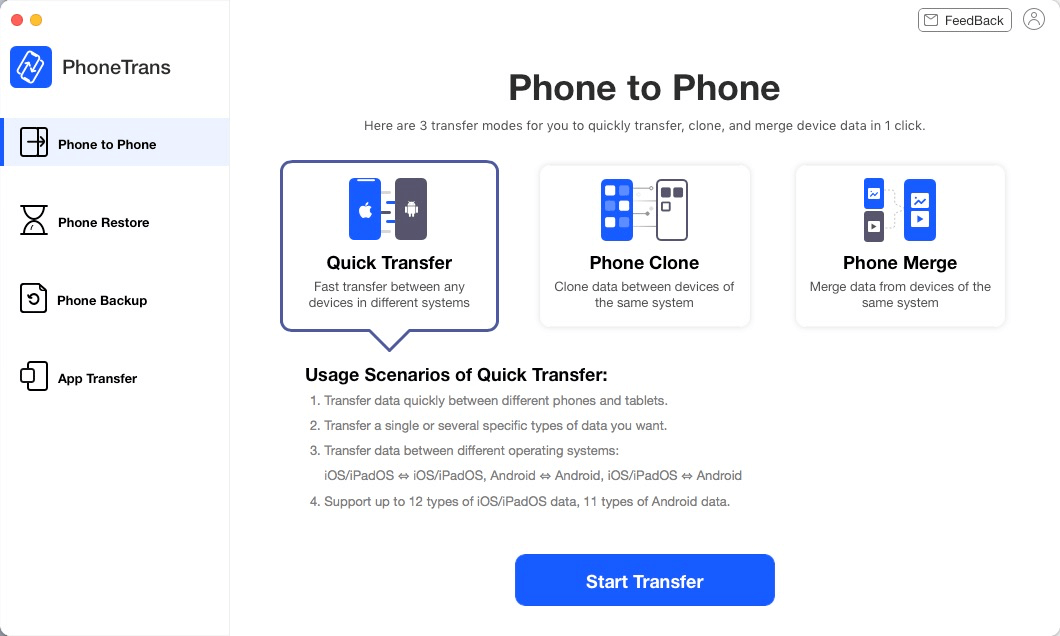
PhoneTrans Overview
Step 2. Click on the Start Transfer button and then you will be required to connect both your iPhone to the computer via digital cables. Remember, the first connected iPhone will be detected as the Source device while the second will be detected as the Target device. Once they are connected successfully, click on the Transfer button.
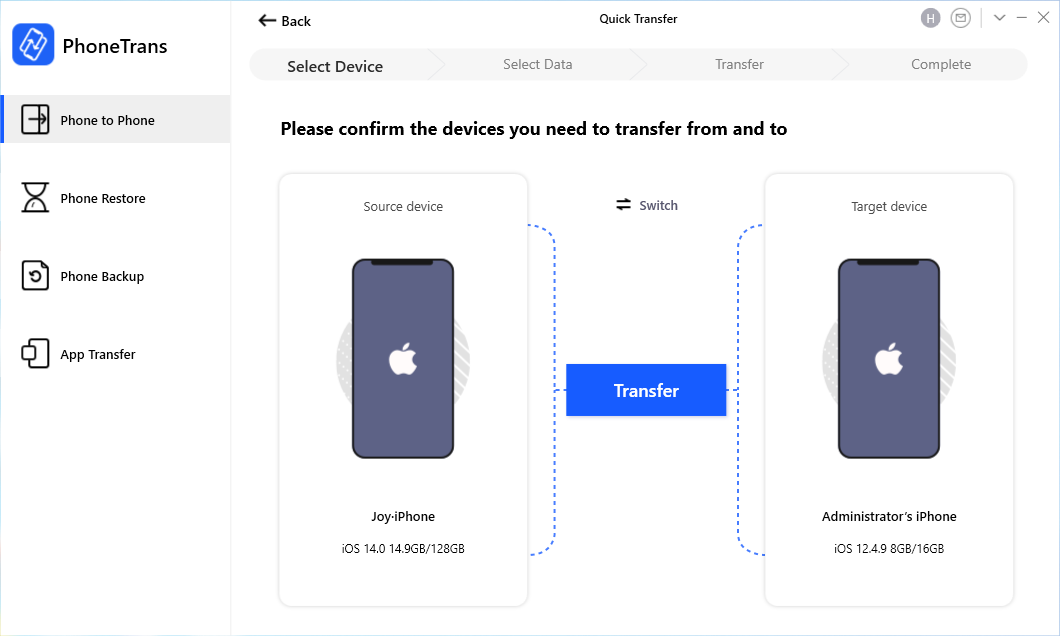
Confirm Your iPhones
Step 3. Choose the Voice Memos icon to Transfer Now with one click. The selected files will be transferred in minutes.
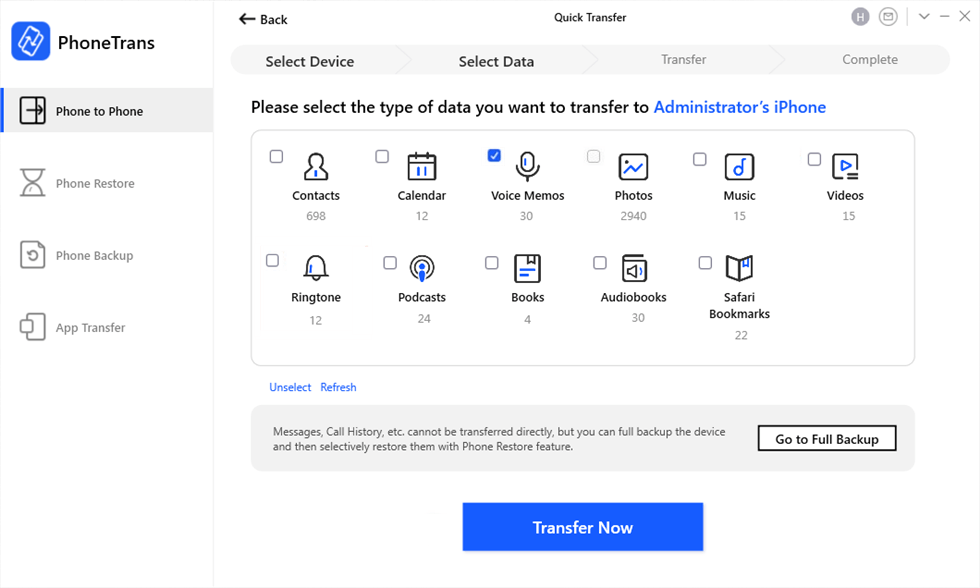
Transfer Voice Memos from iPhone to iPhone with One Click
The Bottom Line
That’s how to get voice memos off iPhone onto another iPhone. There are various ways to transfer voice memos from one iPhone to another iPhone, among which AnyTrans can make your transfer job smarter while PhoneTrans will make your transfer job more effective. However, if you have any doubts, please feel free to leave us a message in below comment section.
More Related Articles
Product-related questions? Contact Our Support Team to Get Quick Solution >

