How to Transfer Videos from iPad to iPad
Don’t know how to transfer videos from iPad to iPad? This article will help you find an easy & quick solution to transfer videos from iPad to iPad.
AnyTrans – Best iPad to iPad Transfer
Go to download and install this wonderful software to transfer videos after reading the guide on how to transfer videos from iPad to iPad.
Many videos and photos may be taken by your iPad during a holiday. You may want to share them with your friends but have no idea about the methods? You can backup your data and files of the original iPad on a computer via iTunes, and then restore the backup on the target iPad. But in this way, the previous data and files in the second iPad will all be erased.
Must Read: How to Transfer Videos from iTunes to iPhone With Ease >
You may not want to lose any data and files on your iPad, so we will show you an all-in-one iPad transfer named AnyTrans, which can help you transfer videos from iPad to iPad without complicated backup and restore process. Moreover, it is capable of transferring videos in multiple ways, not only from iPad to iPad, but also from computer to iPad, and vice versa without replacing existed data. Besides video, it also helps transfer music, photos, notes, voicemails, contacts and more.
Now download & install AnyTrans on your computer, then follow the steps below.
How to Transfer Videos from iPad to iPad with AnyTrans
Step 1. Open AnyTrans > Connect two iPads to computer > Choose the iPad that has the videos you want to transfer > Scroll down or click the button at right.
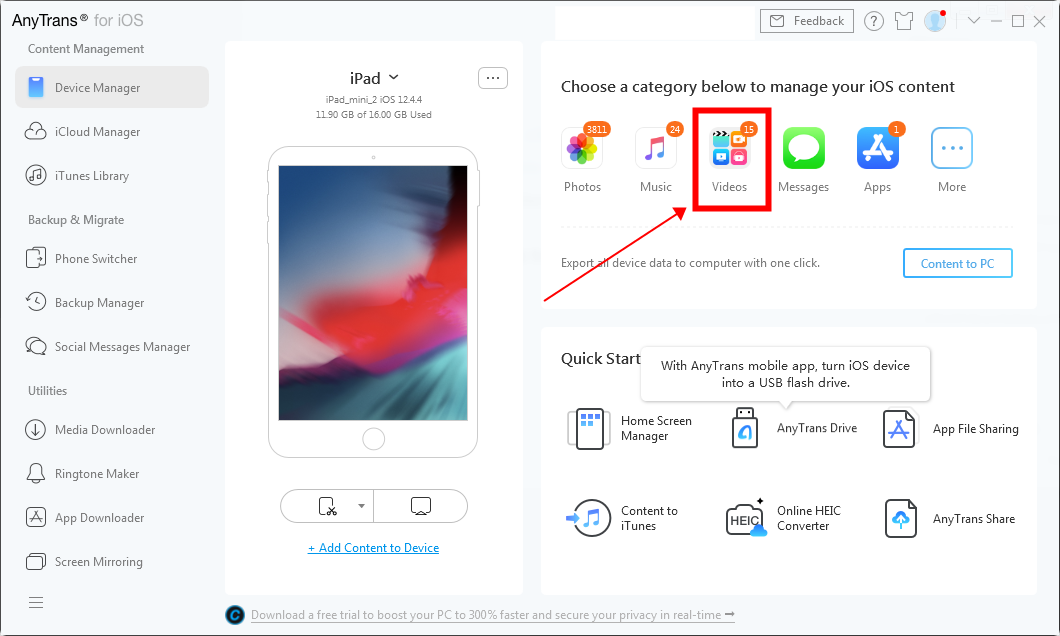
Transfer Videos from iPad to iPad with AnyTrans – Step 1
Step 2. Click on Videos > Select videos from Movies, Home Video, TV Shows, Music Videos, etc.
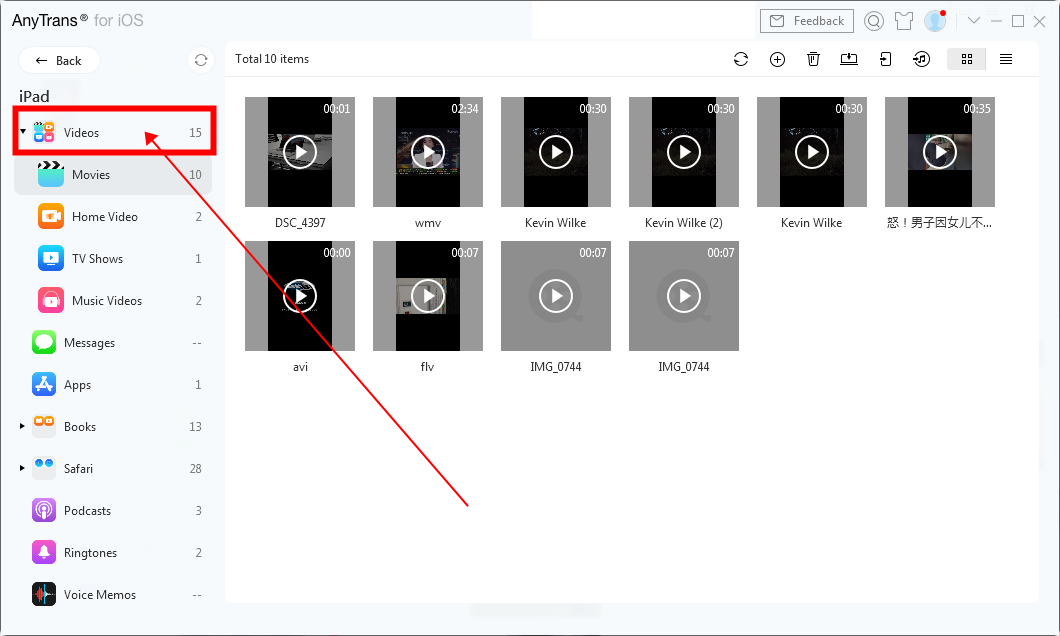
Transfer Videos from iPad to iPad with AnyTrans – Step 2
Step 3: Choose the videos you want to transfer > Click on To iDevice button.
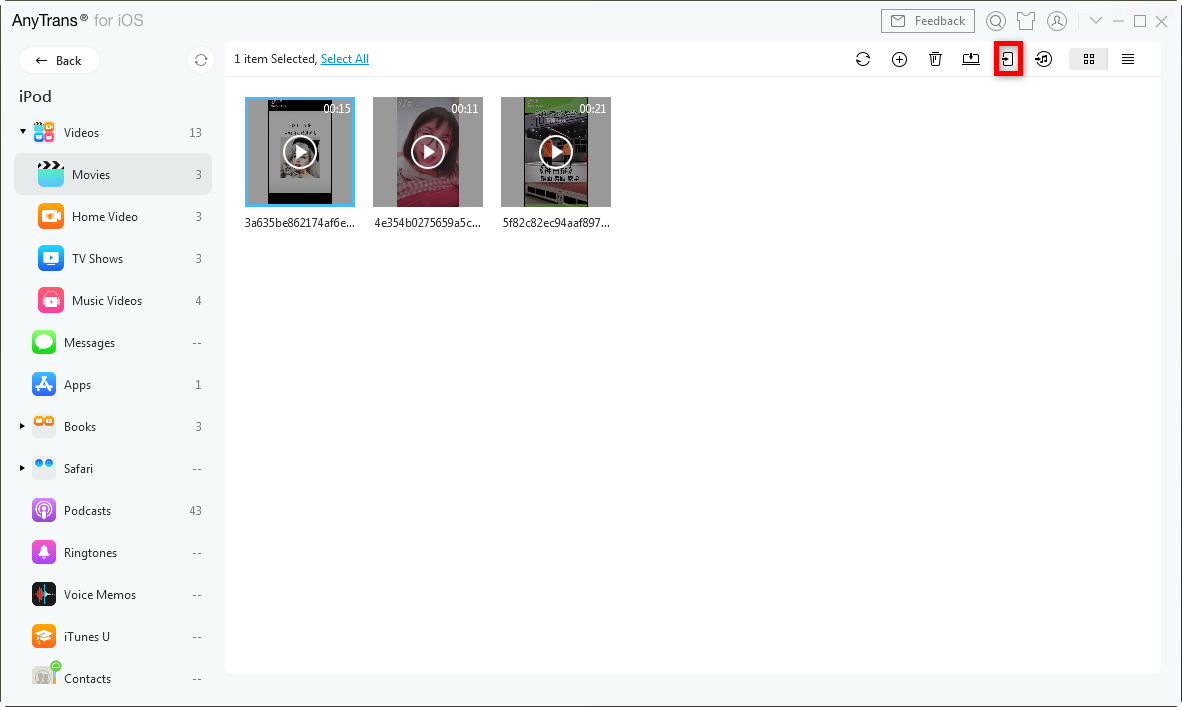
Transfer Videos from iPad to iPad with AnyTrans – Step 3
You May Like: How to Transfer Photos from iPhone to iPad >
The Bottom Line
Transferring video with AnyTrans will not erase any previous data on your new iPad, which allows you to do the transfer job without any worries. Besides videos, it also helps transfer music, photos, notes, voicemails, contacts, and more. So Why not download it and have a free trial. If you have any other questions on this guide or AnyTrans, please feel free to leave a comment in the comment section or contact us via email.
Product-related questions? Contact Our Support Team to Get Quick Solution >

