How to Transfer Videos from Android to Mac with Ease
Do you want to transfer videos from Android to Mac? If so, then you have come to the right place. Here, you’ll get to explore four easy methods you can try to move your desired videos from Android to Mac computer.
Android Transfer Tips
Export Data from Android
Import Data to Android
If you are brand new to Mac and wondering if is there a way to transfer files (photos, videos, and such) from your Android phone to your Mac, here you can get proven ways to import photos and videos from Android to your Mac. Keep reading and enjoy image and video pleasure on your new Mac.
1. Transfer Videos from Android to Mac via USB
Mac also allows you to import videos from Android to Mac via USB and Android File Transfer app. Android Files Transfer is designed for Android users to browse and transfer files between a Mac computer and an Android device. It supports macOS 10.7 and higher. Here are the steps:
- Search and get Android File Transfer installed on your Mac.
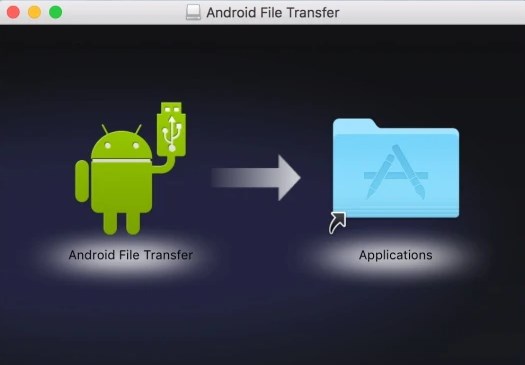
Transfer Files to Mac with Android File Transfer
- Open it on your computer and unlock your device.
- Connect your device to your Mac via USB. Tap the “Charging this device via USB” on your device.
- Under “Use USB for,” select File Transfer.
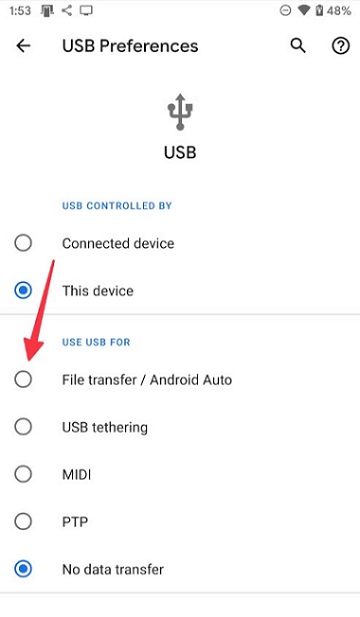
Choose File Transfer
- When the Android File Transfer window pops up on your computer.
- Drag files from the window to the folder on your Mac.
2. Transfer Android Videos to Mac with DroidKit [100% Work]
DroidKit – Complete Android Solution is another advanced Android file transfer app for macOS, which allows you to view all your files on your phone and choose photos to import to a Mac or Windows PC. Besides, DroidKit is a complete Android solution that you can unlock a phone when forget a password, fix all system problems on a Samsung device, recover deleted photos and videos, etc.
What’s more, DroidKit has also introduced a new feature of Android Mover! Android Mover supports one-click phone switching, transferring data from an old Android or iPhone to a new Android is no longer difficult with DroidKit!
Key Features:
- Transfer data from Android to Mac/PC, and vice versa at a pretty fast speed.
- Preview all files on Android and choose to transfer, delete, etc.
- Supports transfer of all types of data from Android to Mac, like contacts, videos, calendar, music, etc.
- No need to root your phones. Guarantees that it does no harm to the device and accidents like data loss or information leakage would never occur.
- In addition to data transfer, DroidKit has more comprehensive functions such as unlocking screen locks, repairing the system, and bypassing FPR.
Download DroidKit and follow the guide below to transfer photos from Android to Mac:
Free Download * 100% Clean & Safe
To learn how to move videos from Android to Mac using DroidKit, follow the below step-by-step guide:
Step 1. Get the latest version of DroidKit on Mac and open it > Click on the Device Manager option under the Data Manager mode.

Choose the Device Manager
Step 2. Connect your phone to the computer > Choose Export Content > Tap on the Videos category option.

Choose Export Content
Step 3. Select the video that you want to transfer and click To Mac button.

Choose Data You Want to Transfer
Step 4. After a while, you will get the Transfer Complete page as below. You can click View Files on your computer or Transfer More.

Data Transferred Successfully
Free Download * 100% Clean & Safe
3. How to Import Videos from Android to Mac with Google
Google Cloud makes it very easy to store all your photos and videos. After uploading/backup, you can view files with the same Google account, or restore Google backup when you change a new Android or iPhone. Here are the detailed steps on how you can do it:
Step 1. Install and launch Google Drive on your Android device.
Step 2. Next, click on the “+” icon and choose “Upload” option.

Click Upload Option
Step 3. Now, select desired videos to upload files to your Google Drive.

Select Videos and Upload
Step 4. Now, you can log into the same Google account on your Chrome. Here you can check the uploaded photos and videos. Or click Download to store on your Mac.
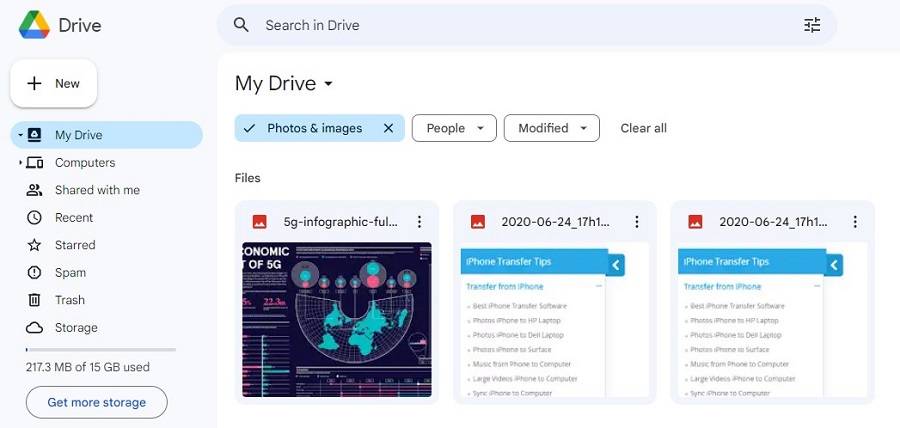
Manage Uploaded Photos from Google Chrome
4. Transfer Videos from Android to Mac with MTP Mode
- Also, connect your Android to your Mac and make sure Android is detected.
- Open the Android device’s file folder and videos folder.
- Select the videos and drag them to your Mac.
The Bottom Line
Considering all the methods mentioned above, it is easy to state that DroidKit is the easiest and simplest way to transfer Android videos to Mac. Using this software, you can also transfer files from Mac to Android or extract data from an SD card, SIM card, and so on. So, try DroidKit and get to know how powerful it is to access Android files on a Mac.
Free Download * 100% Clean & Safe
Product-related questions? Contact Our Support Team to Get Quick Solution >

