How to Tranfser Videos from Samsung to iPhone Easily
If you don’t know how to transfer videos from Samsung to iPhone/iPad, read this post to get an easy method to send video from Samsung Galaxy to iPhone with one click only.
Samsung Tips & Issue Fixes
- Copy Samsung Videos to iPhone
- Copy Samsung Messages to Computer
- Copy Samsung Photos to Mac/PC
- Copy Samsung Photos to Flash Drive
- Backup Samsung to Computer
- Move iPhone Photos to Samsung
- Samsung Smart Switch Alternative
- Unlock Samsung without Password
- Fix Samsung Tablet Frozen
- Fix Samsung Not Charging
- Fix Samsung Black Screen
- Fix Samsung Won’t Turn On
- Common Samsung Phone Issues
AnyTrans – Full-way iOS Data Manager
Free download AnyTrans to share videos from Samsung to iPhone without data loss. You can also preview the videos that you want to transfer.
Got a new iPhone and wondering how to send video from Samsung to iPhone/iPad to watch? Of course, iTunes can help you to make it. But it’s quite troublesome for you have to transfer Samsung data to the computer first, and then you can sync your iPhone with iTunes. Let alone sync to iTunes would take a long time and also erase the existing data on the iPhone. You may also think about the ‘Move to iOS’ App, however, it needs to reset the iOS device first.
So if you don’t want to erase or lose any data in the process of sending videos from Samsung to the iPhone, you should let an Android to iOS data transfer tool to help. Just keep reading to know how to make it.
Also Read: How to Transfer Videos from iPhone 6/6s/5s/SE/7 to Computer in 4 Ways >
The Tool We Use to Transfer Videos from Samsung to iPhone/iPad
Just like the ‘Move to iOS’ app does, the best video app for Android to iPhone tool – AnyTrans, also can help you transfer all kinds of files from Android to iOS, and it would be easier and safer. And for this function, it’s also free for you.
- Besides video, it also enables you to transfer music, photos, calendars, contacts, messages, etc. from Samsung phone to iPhone.
- Works perfectly with Apple, Samsung, HTC, LG, Sony, Google, Huawei, Motorola, ZTE, and more smartphones and tablets. You can transfer high-quality vedios from any Android to any iOS device.
- Last but not least, there is no need to reset the iOS device before and it won’t cause any data loss in the transferring process.
Free Download * 100% Clean & Safe
How to Transfer Video from Samsung to iPhone/iPad
How do I send a large video from galaxy to iPhone? Just follow the detailed steps below to transfer high-quality and large videos from Samsung to iPhone.
Step 1. Download AnyTrans and launch it on your computer > Connect both your Samsung phone and iPhone > Choose the Phone Switcher > Click on the Phone to iPhone.

Choose Phone to iPhone on Phone Switcher
Step 2. Here you can choose any files you want to transfer to iPhone. Choose Movies.
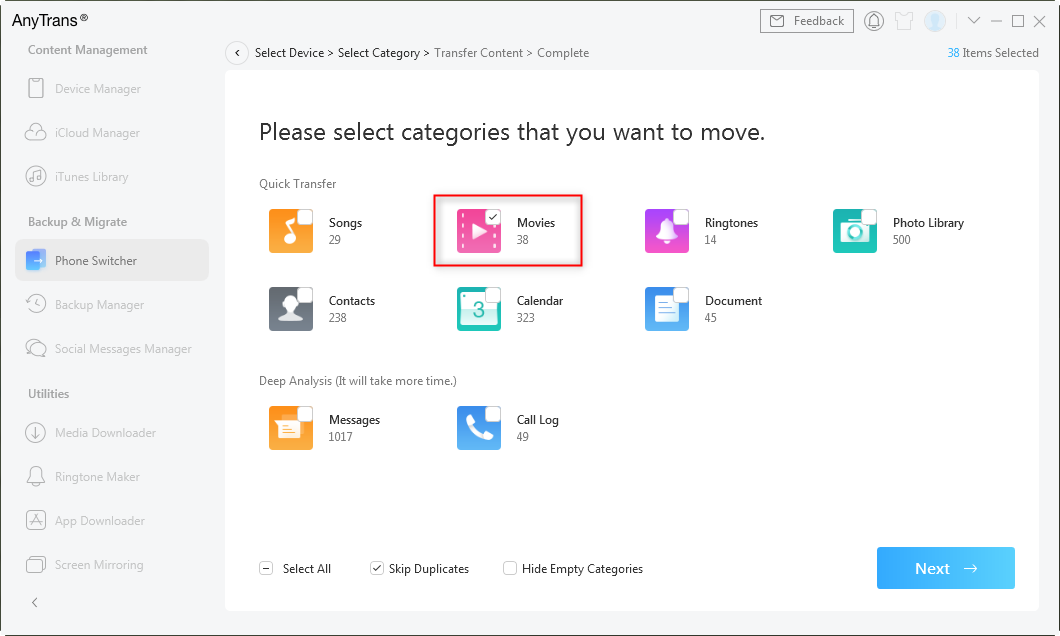
Select Movies to Transfer
Step 3. Wait for a while, the transferring will last for a moment. Once it finished, you can view the movies on your iPhone.
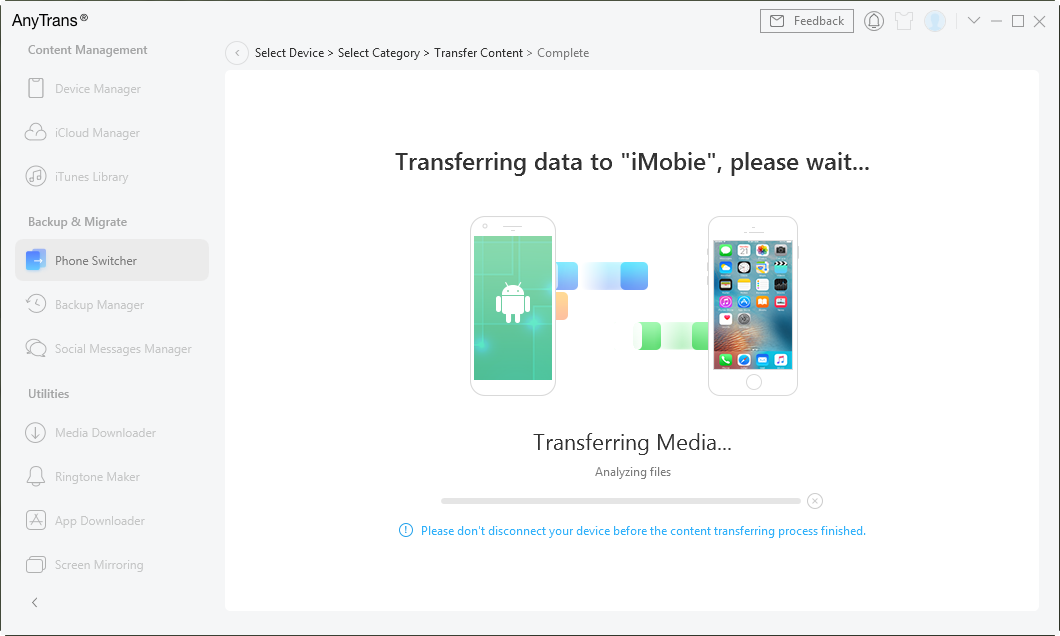
Transfer Movies from Android to iPhone
How to Send Video from Android to iPhone – Move to iOS
Move to iOS helps you to move data from your Android phone to your iPhone, including photos, videos, contacts, Gmail, and more. You can share videos from Samsung to iPhone via Wi-Fi.
Note that Move to iOS can only be used when setting up your iPhone from scratch.
- If you are setting up your iPhone, select Move Data from Android in the Apps & Data screen.
- Open the Move to iOS on your Android phone > Click Select > Agree.
- You can see the Find Your Code screen > Click Next in the upper right corner.
- On iPhone, tap Continue > Then, a code will be prompted.
- Enter the code on your Android device.
- Then select the video you wish to transfer, and tap Next > Tap Done on Android and wait for the transferring process to finish.
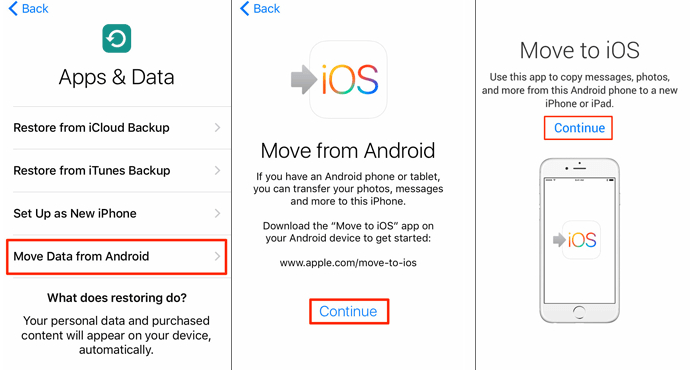
Transfer Data from Huawei to iPhone via Move to iOS
The Bottom Line
As you can see, it’s such an easy thing to move videos from Samsung to iPhone/iPad with AnyTrans. It’s easy-to-use, free for you, and has no risk of losing data. So, don’t hesitate to try it by yourself.
Free Download * 100% Clean & Safe
Product-related questions? Contact Our Support Team to Get Quick Solution >

