How to Transfer Text Messages from iPhone to Samsung
Want to transfer messages from iPhone to Samsung but don’t know how? This short tutorial aims to solve such question as how to transfer text messages from iPhone to Samsung. Read on to check it out!
Samsung has recently released its latest flagship the Samsung Galaxy. If you happen to have one but previously are an iPhone user, the biggest issue for you must be to transfer data like text messages from the old iPhone to the new Samsung.

Transfer Messages from iPhone to Samsung
However, the fact you might know is Android is a wide-open system while Apple’s iOS is a relatively closed system, which makes it difficult to transfer data like text messages, contacts, or calls logs from iPhone to Samsung.
Whether iOS or Android is isolated or open, here we try to present you with the best useful solution to transfer data between these two different platforms. An easy-to-use app called AnyDroid can help you to transfer messages from iPhone to Samsung with ease, at a fast speed.
Also Read: How to Transfer Messages from Old iPhone to New iPhone >
How to Transfer Text Messages from iPhone to Samsung
3 highlights make AnyDroid be the best choice for users to transfer messages from iPhone: fastest transfer speed, easiest operating steps, 100% safe & clean. As one of the best cross-device transfer tools, AnyDroid has some outstanding features on messages transferring between iPhone and Samsung:
- No Limitation. Transfers text messages directly from iPhone to Samsung for FREE.
- 1-Click Transfer. No complicated steps, just 1 simple click, all your text messages would be transferred to Samsung.
- Export messages to computer. Save Android messages to computer for print or backup needs.
- More Files Transfer. Besides messages, you can transfer up to 20 files from your iPhone, like photos, contacts, videos, call histories, music, and more.
Now, Free Download AnyDroid on your computer firstly, and then follow the simple steps below to transfer text messages from iPhone to Samsung effortlessly.
Free Download * 100% Clean & Safe
Step 1. Connect the two devices and choose transfer mode.
Launch AnyTrans on your computer > Connect both your iPhone and Samsung to the computer via the USB cables > Click Android Mover button on the left panel > Choose iOS to Android mode.
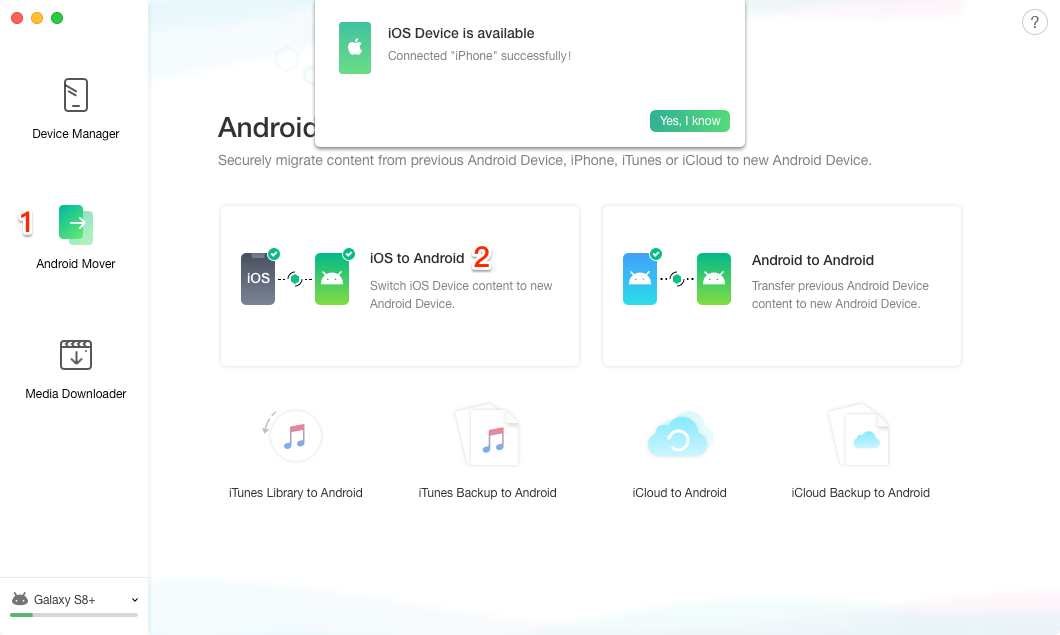
How to Transfer Text Messages from iPhone to Samsung – Step 1
Step 2. Transfer messages from iPhone to Samsung.
Check Messages only > Click on 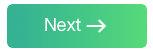 button to start transferring messages to your new Samsung.
button to start transferring messages to your new Samsung.
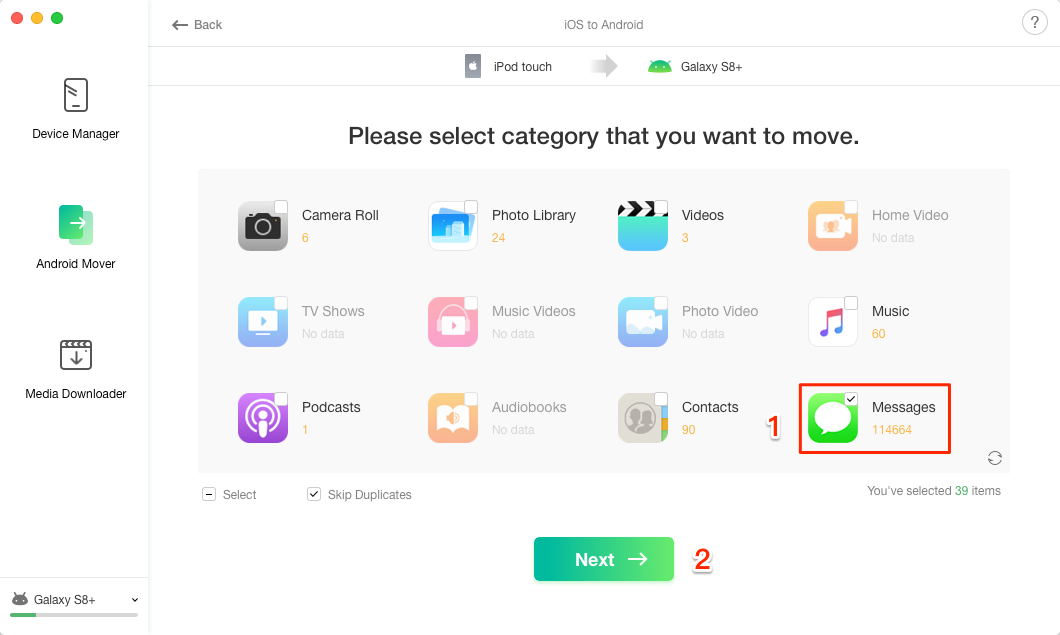
Transfer Messages from iPhone to Samsung – Step 2
Transfer Messages from iPhone to Samsung – Step 2
After clicking 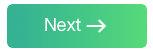 button, the transferring process will start and you will see the screen like below. Wait for a while, all your iPhone messages should be available on your new Samsung.
button, the transferring process will start and you will see the screen like below. Wait for a while, all your iPhone messages should be available on your new Samsung.
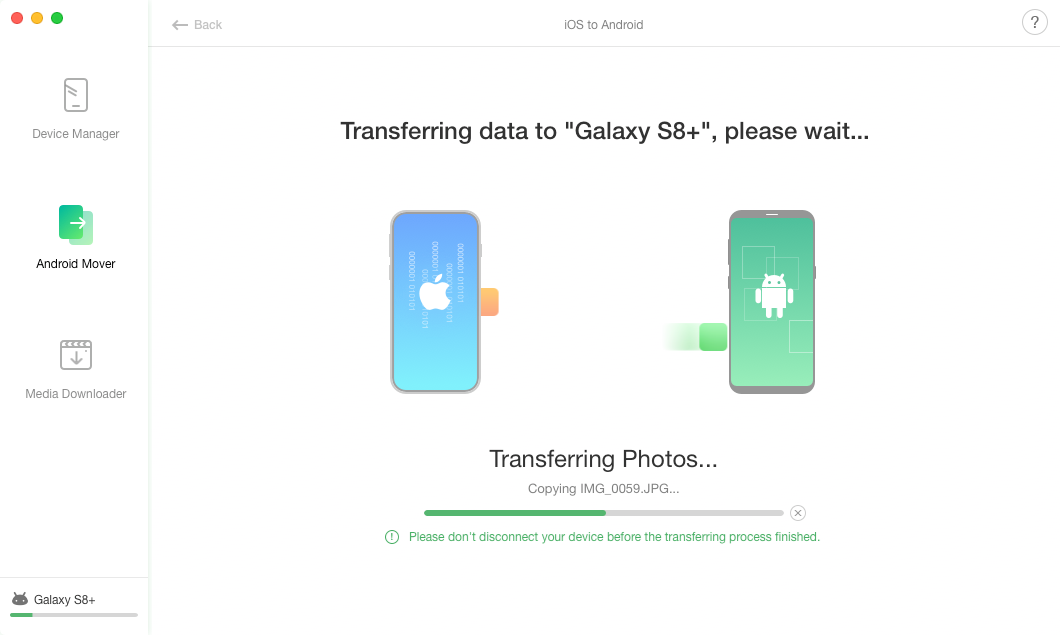
Transfer Messages from iPhone to Samsung
Transfer Messages from iPhone to Samsung
The Bottom Line
That’s how easily we transfer messages from iPhone to Samsung, 2 steps, no big deal! What’s more, AnyDroid enables you to transfer so many other types of data like music, photos, videos, contacts and more from iPhone to Samsung, Android to Android, or even from Android to computer. So why not download AnyDroid and explore a trial version yourself?
Product-related questions? Contact Our Support Team to Get Quick Solution >

