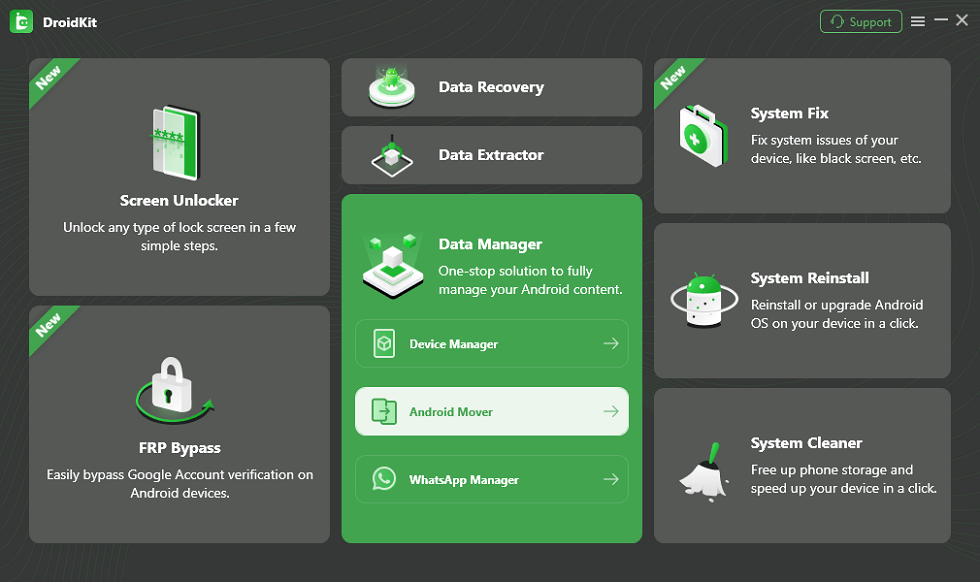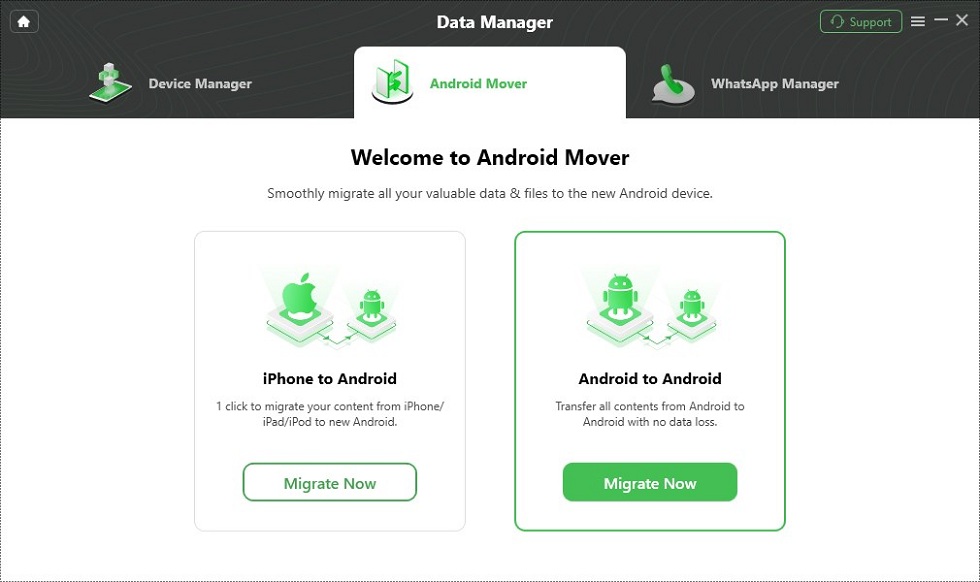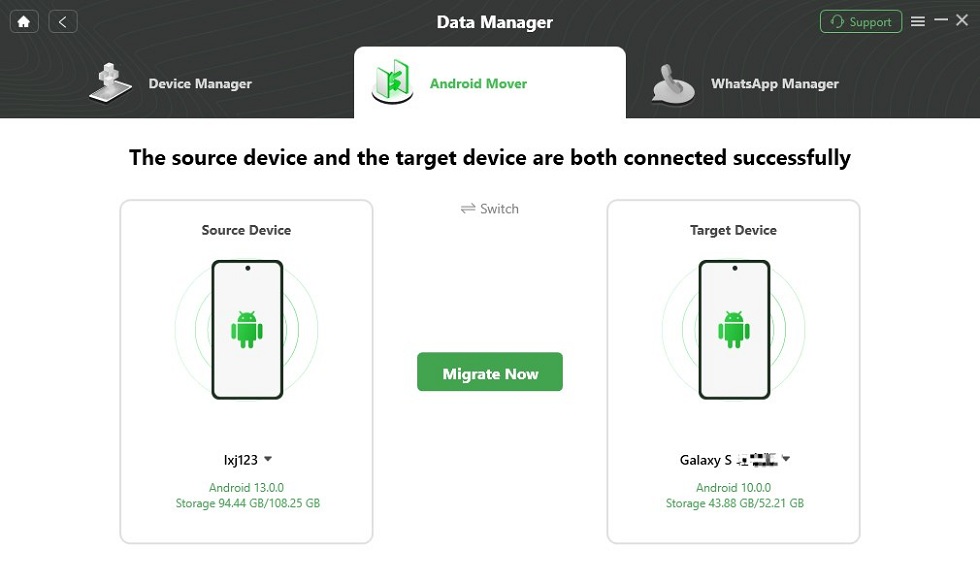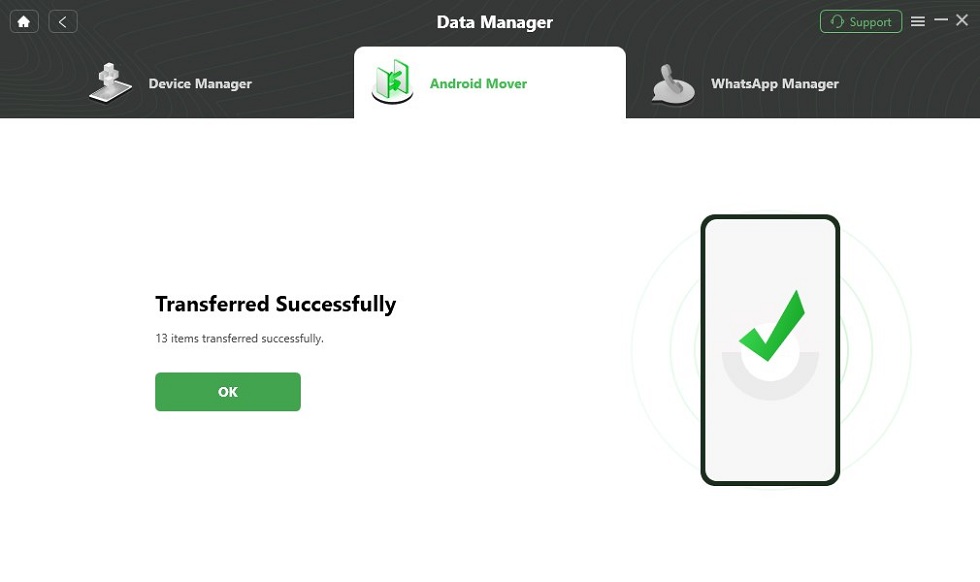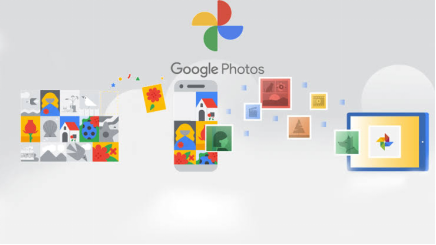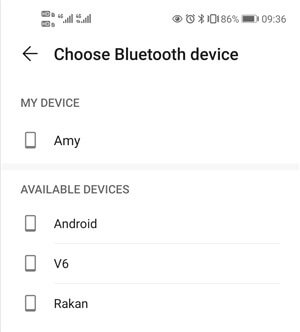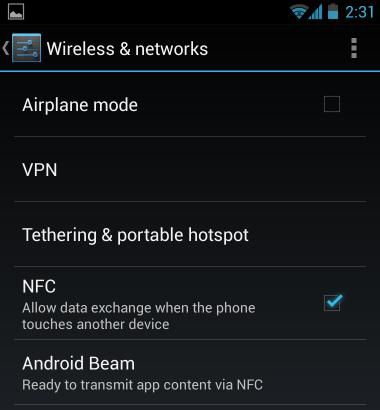How to Transfer Photos from Android to Android with Great Ease
This post aims at telling you how to transfer photos from Android to Android. If you want to transfer pictures from Android to Android with a few clicks, this post is exactly what you need.
Android to Android Transfer Tips
How to transfer all photos from Android to Android? Just free download DroidKit to transfer your pictures in 1 click without losing quality. 3005 photos can be transferred only in 1 minutes. All Android devices are supported, like Samsung, Huawei, LG, Motorola, etc.
According to research, Android users change their phones every two years on average. Frankly, it is an easy task to make a switch from Android to Android, you can just transfer all data from Android phone to computer, then transfer these data from computer to Android. However, is there an easier and quicker way to transfer data from Android to another Android phone directly?
Absolutely yes. You can transfer photos from Android to Android directly. Here in this post, we will show you how to transfer photos from Android to Android. Please follow the steps below and get to know more.
Transfer Pictures from Android to Android 1-Click [SAFE & EASY]
Normally, if you merely target a small group of photos when transferring photos from Android to Android, you can use Bluetooth to make it. However, if you want to transfer a number of photos, especially when you want to switch from your old Android to your new Android phone, you can use the professional phone-to-phone transfer tool – DroidKit – Complete Android Solution.
What Is DroidKit:
DroidKit is a fascinating and user-friendly software for most phone troubles. It can transfer all the complicated data stored on your Android smartphone and showcase it straightforwardly by classifying it into appropriate categories.
Its Android Mover function supports one-click phone switching, transferring data from an old Android or iPhone to a new Android is no longer difficult with DroidKit!
What’s more, DroidKit has also introduced new features of WhatsApp Manager! This function lets you manage WhatsApp data in all aspects – transfer, backup, and restore your WhatsApp data easily, so you no longer worry about data loss!
Key Features:
- Superfast transfer speed – According to the test, it only takes you 1 minute to transfer more than 3000 photos from Android to Android.
- Preview function – It allows you to preview the photos first, and then transfer photos from Android phone to another directly.
- No harm to the image quality – After transferring, photos will all be kept the same.
- Supports all types of Android data – Such as images, movies, contacts, media files, personal data, and apps.
- 100% safe and secure – DroidKit guarantees that it does no harm to the device and accidents like data loss or information leakage would never occur.
- Full-way Android solution – Helps you recover lost Android data, fix Android system issues, and unlock your Android Phone.
Free get DroidKit and start to see the detailed steps about how to transfer photos from one phone to another Android>>
How to Transfer Photos from One Phone to Another with DroidKit:
Step 1. Free download DroidKit on your computer > Click on the Android Mover option under the Data Manager mode.
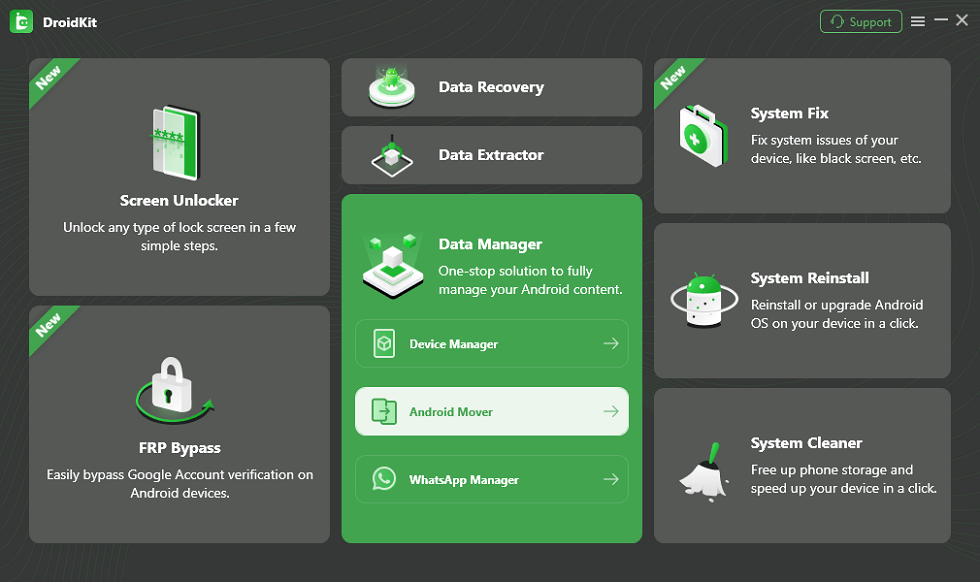
Choose Android Mover
Step 2. Simply choose the Android to Android option.
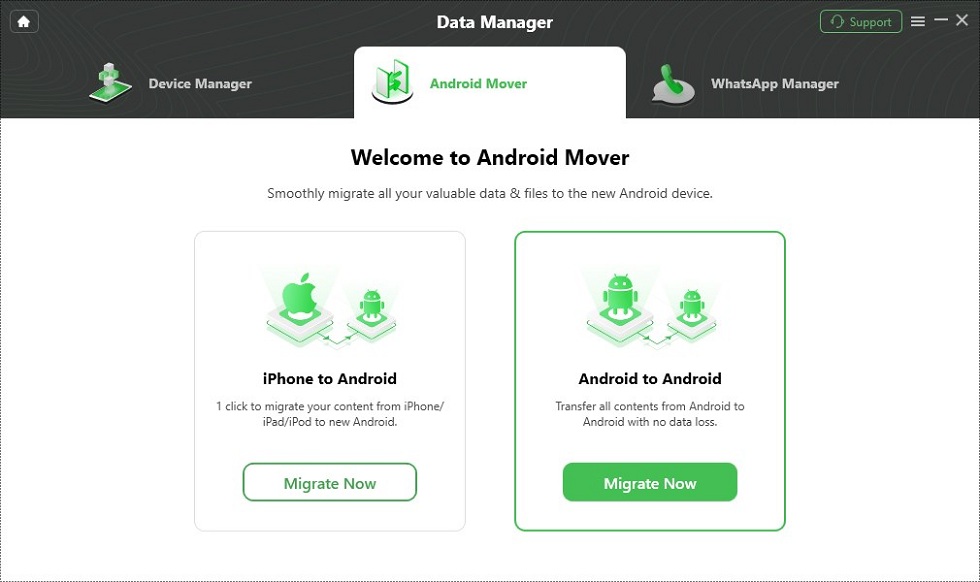
Choose Android to Android
Step 3. Connect your old Android phone and new Android phone at the same time with a USB cable.
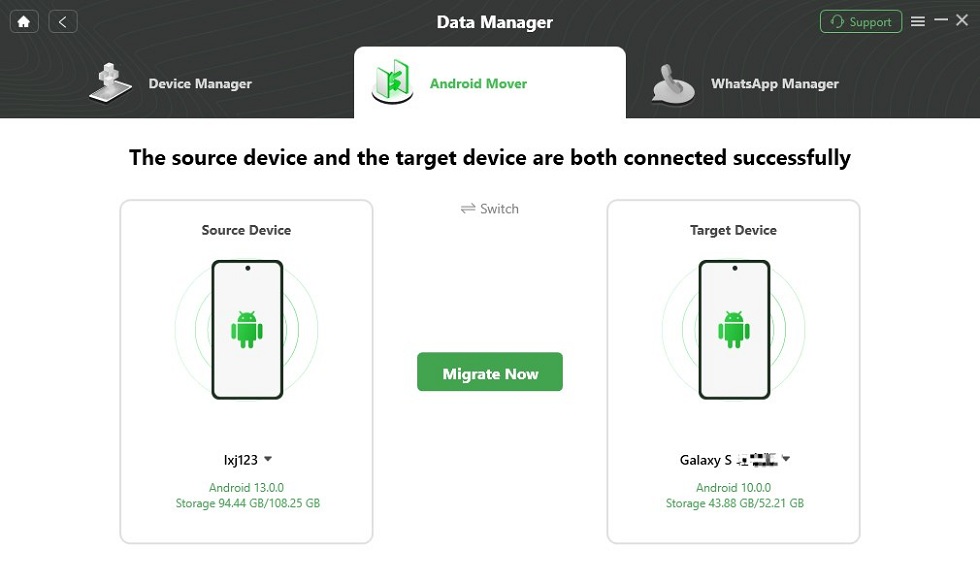
Click on Migrate Now
Step 4. Select the Photos category and tap on Next. Then, you can preview and select all photos at once or a single picture just like you want to transfer.

Select Data You Want to Transfer
Step 5. Choose transfer now and the DroidKit will transfer your photo automatically. Wait for a while, the Transferred Successfully page will appear as below:
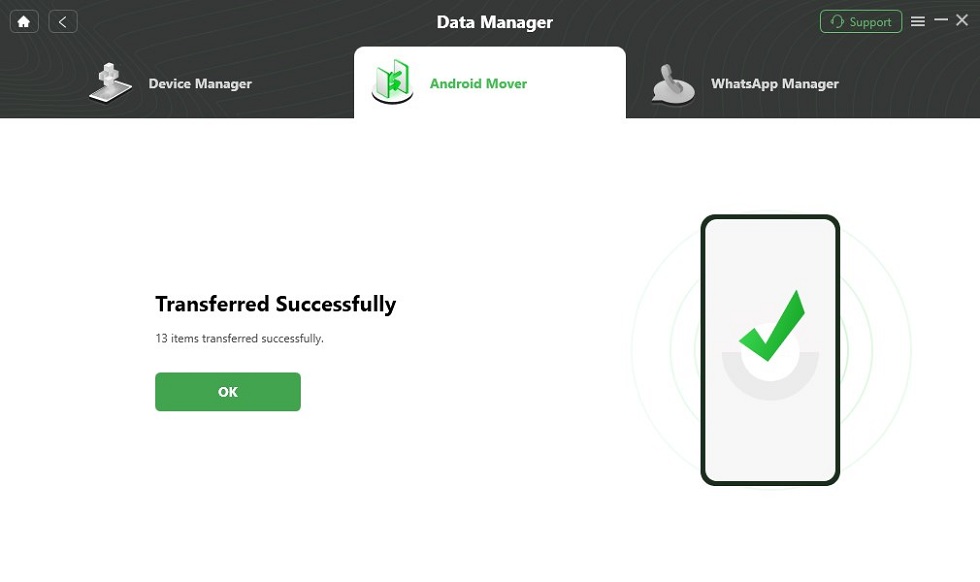
Data Transferred Successfully
Transfer Photos from Android to Android Using Google Photos
Google Photos offers users free limitless storage space. It allows you to backup and sync photographs and videos from your smartphone. Google Photos is also a wonderful photo transfer tool for Android if you have a new Android phone and want to transfer all photos from Android to Android.
Since Google Photos requires signing into a Google account. It will be more practical for those who remember or use their google account regularly. For those who don’t remember their Google passwords, it is recommended to choose another method.
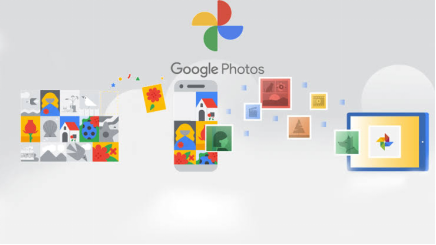
Transfer Photos to New Android by Using Google Photos
Here are the steps on how to transfer photos from Android to Android with Google Photos:
- Download and install Google Photos on your phone.
- Run Google Photos on your old Android device, you need to sign in to your Google account.
- Please go to “Settings” from the top menu and open “Backup and Sync” to upload and send all photos and videos from your phone.
- Open Google Photos on your new Android device, you will need to sign in to the same Google account that you used to upload your photos.
- Now open “Backup and Sync”. You can view all your uploaded photos and videos on your new phone.
- To download photos to your new Android device, click on “Menu” > “Settings” > open “Auto Add” under “Google Photos” > click “Back” at the top.
- Locate and open the Google Photos folder, select “Select All” and click “Download” to start transferring photos from Android to Android.
Transfer Photos from Android to Android Bluetooth
How to transfer Gallery from Android to Android, if you don’t have a computer? Bluetooth is especially workable for short-range transmission when it comes to transferring photos from Android to Android. It is easy to transfer photos via Bluetooth. However, you can merely share one photo when transferring from Android to Android with Bluetooth. Therefore, it is time-consuming to transfer photos in this way if you want to share a large number of photos.
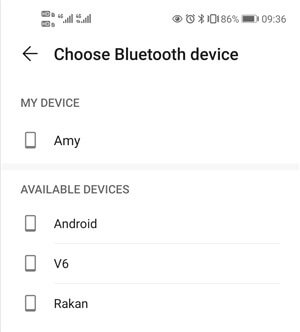
Transfer Photos with Bluetooth
If you only transfer a small group of photos, you can transfer them with Bluetooth. Here are the steps to transfer Gallery to new phone with it.
- Scroll down the home screen and click on the “Wi-Fi” icons on both of your Android devices.
- Find and long-press the photo you’d like to transfer from Android to Android.
- Click on the “Share” icon at the bottom panel.
- Click on the “Bluetooth” and find the target Android device you’d like to transfer to.
- Match your source Android phone target Android phone and then the selected photo will be transferred from Android to Android with Bluetooth.
How to Transfer Photos from Android to Android using Android Beam
Android Beam is a typical program that allows users to transfer data between phones by pressing them back to back. It is a quick and easy program that allows you to transfer photos between your Android phone and tablet.
NOTE:Android Beam is only supported on Android 4.0 and later. Some phones support NFC, some do not. The operation is possible only if both phones support NFC. Therefore, before transferring photos, make sure that both of your phones support NFC.
1. Check whether your device supports NFC:
- Go to Settings mode and tap the More button under Wireless & Connectivity.
- If NFC and Android Beam are disabled, switch them to enabled.
- If NFC is not found, your phone may not support NFC.
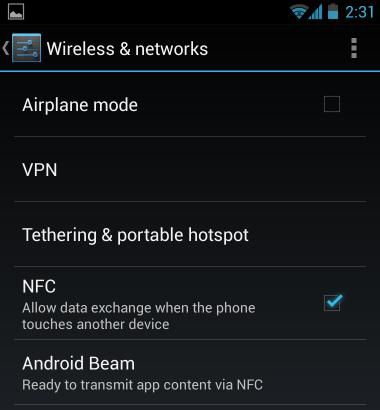
Transfer Music from Android to Android via NFC – Step 1
2. How to transfer photos from old Android to new Android using Android Beam:
- Navigate to the photos you would like to transfer.
- Open the picture in the gallery. Multiple pictures can be sent from the default Gallery application.
- Select and long-press the thumbnail of one photo, and then tap all other photos to be moved to select them.
- Begin the beaming procedure.

Transfer Data Using NFC
The Bottom Line
That’s all for how to transfer pictures from Android to Android. As you can see, it is just so convenient to transfer photos from Android phone to an Android phone. When you want to switch phones and are struggling with the amount of data you need to transfer, DroidKit is the safest and most trustworthy method you can use! Why not download DroidKit now and give it a try NOW>>

Joy Taylor


Senior writer of the iMobie team as well as an Apple fan, love to help more users solve various types of iOS & Android-related issues.
Screenify
AnyEnhancer
FocuSee
Vozard
AnyMiro
AnyMirror