How to Transfer Music from USB/Flash Drive to iPhone Easily
Want to transfer music from USB/flash drive to iPhone without iTunes? Read this guide to learn a simple way to transfer songs from USB/flash drive to iPhone.
Question: My son wants to take music from a flash drive and put it in his iPhone. We cannot seem to figure out how to do it. Tried using iTunes but all it wants to do is SYNC, is there a way to do it without syncing? Thanks!
— A user from Apple Support Communities
Analysis: Most people may meet the same situation as above. They want to transfer music from USB or flash drive to iPhone for enjoying but don’t know how to make it. Try using iTunes, but it is so complex. You need to move your music from USB or flash drive to iTunes firstly, and then sync your music from iTunes to iPhone, but you may lose the existing songs on your iPhone during syncing. So is there any easy and direct way to transfer music from USB or flash drive to iPhone?
Solution: If you want to transfer music from the flash drive to an iPhone without iTunes and prefer the easiest way, then one professional iOS content management tool named AnyTrans can be your best choice. It can help you download music from USB to iPhone without effort. Now let’s first have a brief introduction of AnyTrans.
Must Read: How to Transfer Music from iPod to iPhone >
How to Transfer Music from USB/Flash Drive to iPhone with AnyTrans
AnyTrans is an all-in-one iOS content manager that can always put your music and other important data in the right place.
AnyTrans – Flash Drive Music to iPhone
- Transfer music from the flash drive to the iPhone directly.
- Super fast transferring speed, greatly saves your time.
- Transfer music from iPhone to flash drive as a backup.
- Send songs from iPhone to another one directly.
Free Download100% Clean & Safe
Free Download100% Clean & Safe
Free Download * 100% Clean & Safe
Besides music, AnyTrans also supports managing photos, videos, ringtones, contacts, messages, and more. If you just get one new iPhone, it can help you transfer everything to your new iPhone and help you manage iPhone content with ease.
You should firstly download and install AnyTrans on your computer (version Mac or Windows) then follow the below steps to transfer music from USB/flash drive to iPhone.
Step 1: Launch AnyTrans on your computer > Connect your iPhone and USB to the computer > Choose the “Device Manager” mode > Click Music.
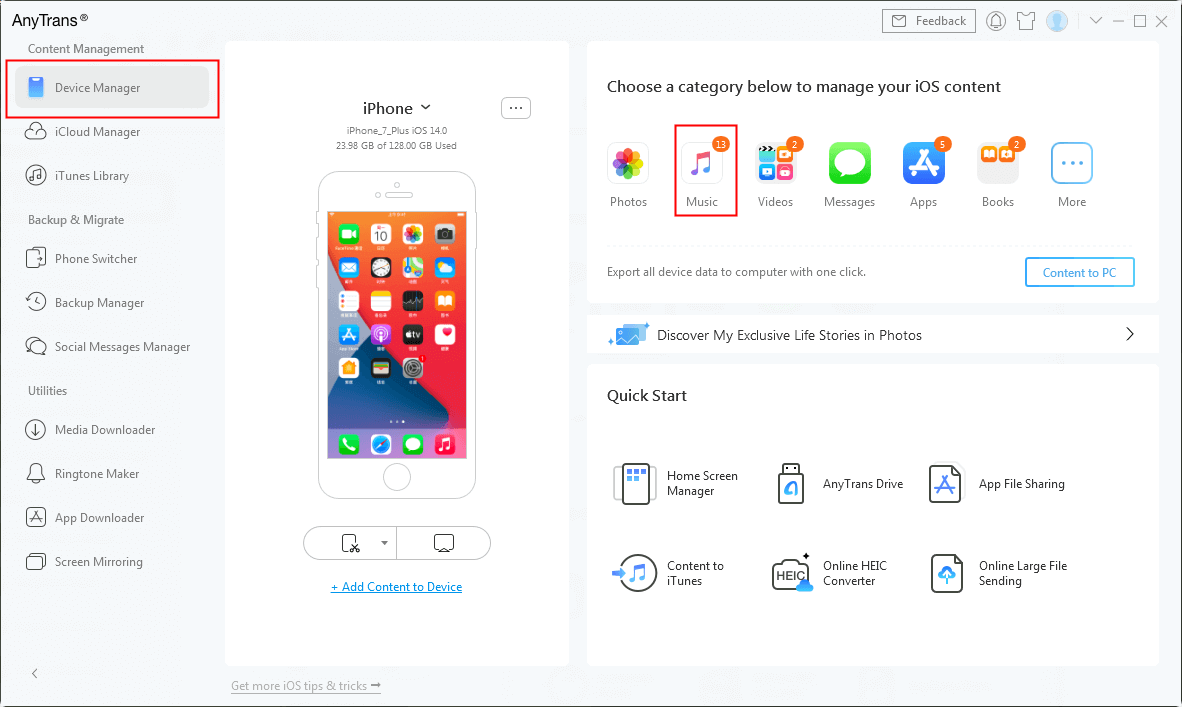
Select Music Tab in AnyTrans
Step 2: Click Add > Choose your USB > Select the songs you prefer > Click the “Open” button to continue.

Select Music from Computer and Open them
Should Read: How to Transfer Music from Computer to iPhone >
The Bottom Line
AnyTrans can help you transfer music from the flash drive to an iPhone quickly, and you can also transfer photos, videos, and more with ease. For this guide, if you have any questions or further problems about how to transfer music from the flash drive to iPhone, don’t be hesitate to let us know by email or comments. We’ll reply to you within 24 hours.
Product-related questions? Contact Our Support Team to Get Quick Solution >

