How to Transfer Music from iPod to iPhone in 3 Ways
If you got any problems when transferring music from iPod to iPhone, this guide shows you two tools with/without iTunes to easily make it.
iPhone Music Tips
iPhone Music Transfer Tips
AnyTrans – Full-way iOS Data Manager
How do I transfer music from my old iPod to my iPhone? Free download AnyTrans to find the solution. It can transfer all music, photos, messages, contacts, etc. from iPhone/iPad/iPod to iPhone and computer.
iPod has been known as “an iPhone without the phone” since it is one of the best mp3 players, but more than playing music on it. Apart from phone calls, you can do everything that the iPhone can realize. However, with iPhone’s upgrading and updates year after year, the iPod – the small and light device to carry lots of music and movies, has been gradually replaced by the iPhone. No matter how powerful the iPhone 14 are, iPod fans would enjoy the device with so much joy.
If you have the demand to sync music from your old iPod to your new iPhone, we will share three ways to transfer freely in this post.
1. Transfer Music From iPod to iPhone with AnyTrans
Many users want to move their iPod music to iPhone directly, but Apple only provides the service via iTunes, which is inconvenient to do and will erase the existing music on your iPhone. Here is an iTunes alternative AnyTrans, an all-in-one iPhone, iPad, and iPod file management program, available to transfer music from iPod to iPhone with ease. Here are its key features:
- Allow you to directly transfer not only purchased music but also non-purchased music between iPod and iPhone without the help of iTunes.
- And you can add music to your iPod or iPhone without erasing existing data.
- Also, you can transfer music from iPod/iPhone to iTunes library or to a computer desktop with ease.
- Besides music, you are allowed to transfer photos, videos, playlists, audiobooks, and more from iPod to iPhone directly.
This method applies to transferring music from iPod (or iPod touch) to iPhone 14 and iPhone 13/12, etc.
Now, you can follow the two methods below to transfer what you need from iPod to iPhone. First, get AnyTrans downloaded on your computer.
Free Download * 100% Clean & Safe
Selectively Transfer iPod Music to iPhone without iTunes
Step 1. Launch AnyTrans, and connect your iPod and iPhone. Go to the Device Manager > and click the Music button.
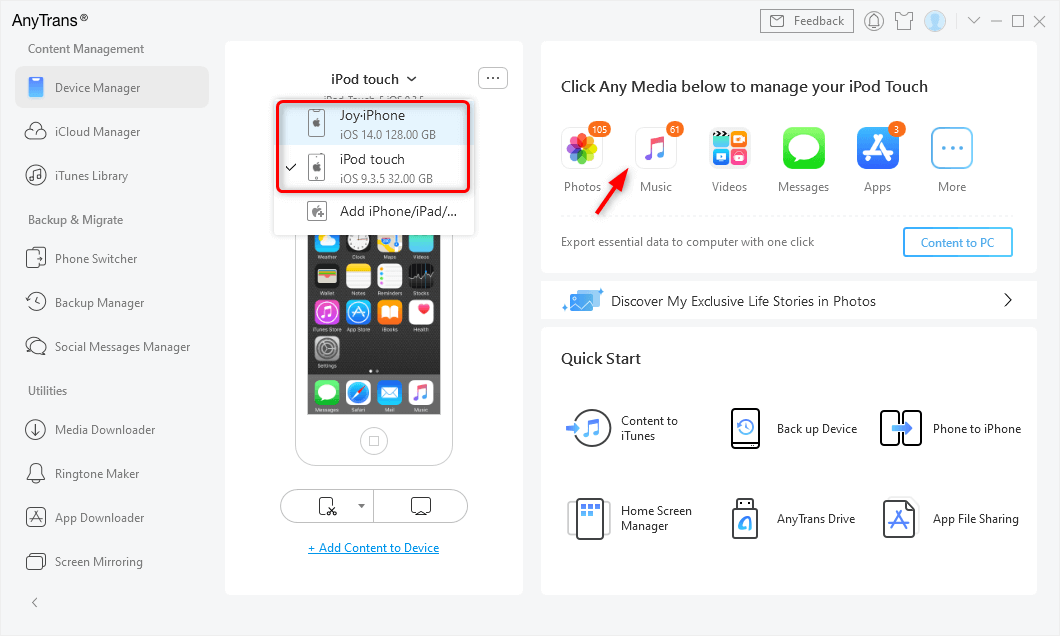
Connect iPhone and iPod
Step 2. Select music and choose songs you want to transfer from iPod to iPhone.
Step 3. Now you click the To Device button to transfer songs from iPod to iPhone.
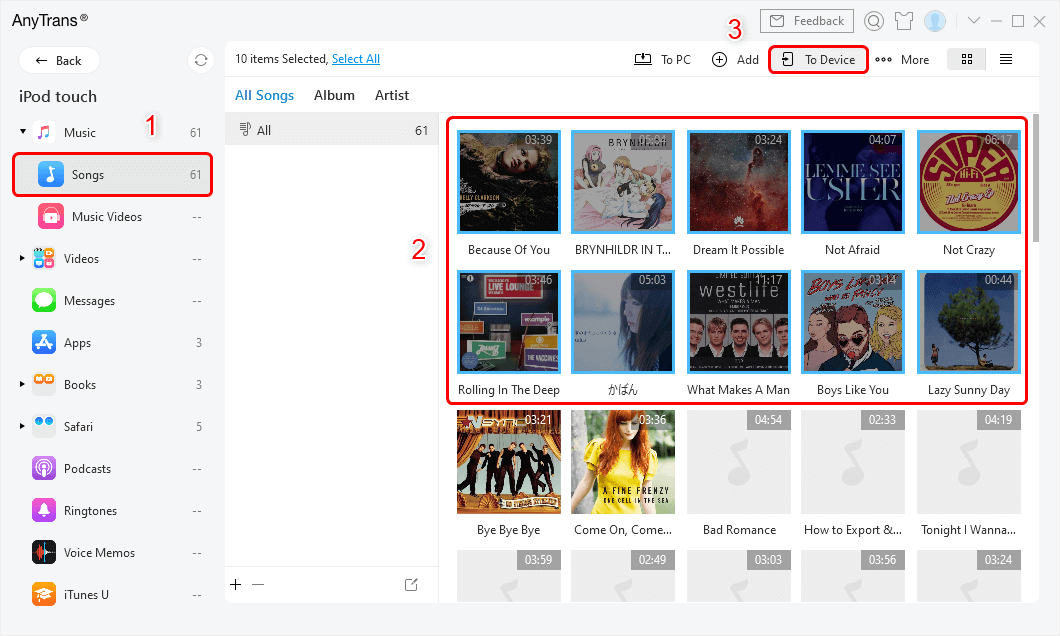
How to Transfer Music from iPad to iPhone via AnyTrans – Step 2
2. Transfer Music from iPod to iPhone with PhoneTrans
With PhoneTrans, a Phone to Phone Transfer Tool, which helps you transfer music and more quickly from your iPod or iPod touch to your iPhone.
PhoneTrans makes it easy to switch to a new iPhone or Android: transfer content from between iOS Devices, between Android Phones, and between an iOS Device and Android Device. Download it to have a free trial >
Transfer Songs & More from iPod to iPhone Quickly
Step 1. Launch PhoneTrans >Connect with your iPod and iPhone > Go to the Phone to Phone> and choose Quick Transfer.

Choose the Quick Transfer Mode
Step 2. Select your source device – iPod, and target device – iPhone > Click Next button.
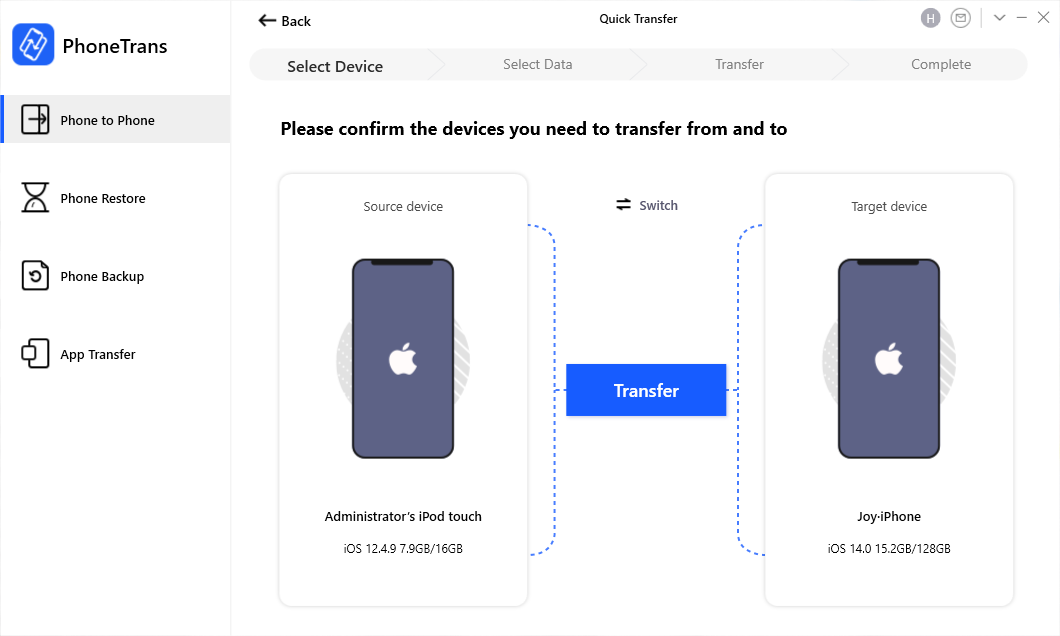
Connect Your iPod/iPod touch and iPhone
Step 3. Choose the category that you want to move from iPod to iPhone – Music > Click Transfer Now to transfer.
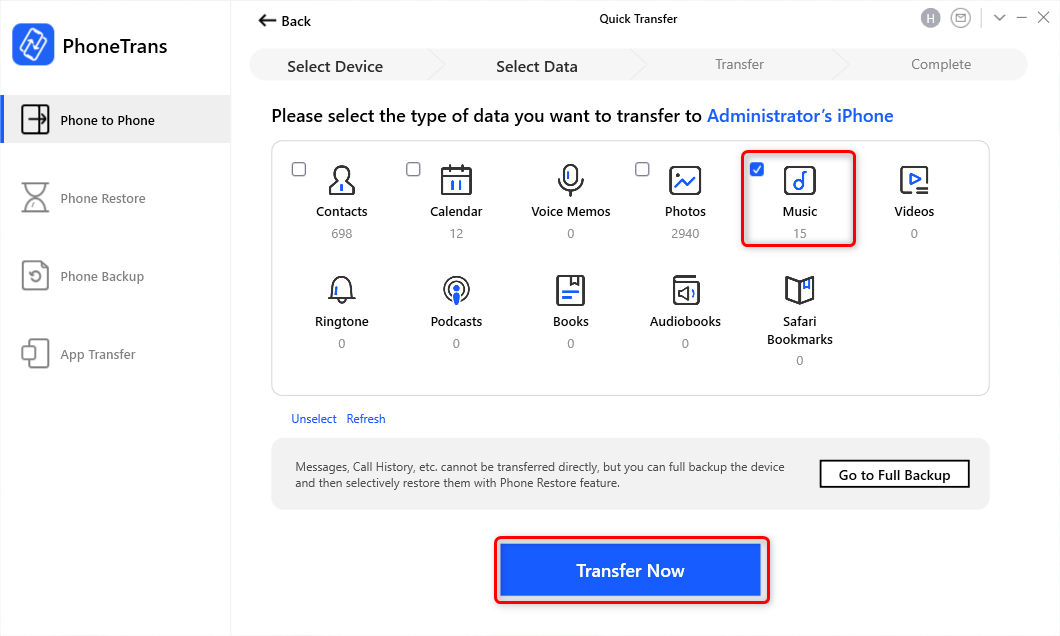
Choose Music and Click Transfer Now
3. Sync Music From iPod to iPhone via iTunes
The second method that you can try is using iTunes, which is the first choice for many iOS users. You can sync your iPod music by backing up to iTunes, then transferring the backup from iTunes to iPhone. So, follow the next steps to do:
Step 1. Transfer Your iPod Purchased Songs to iTunes. Launch iTunes and connect your iPod. Click File > Devices > Transfer Purchases from ‘iPod’.
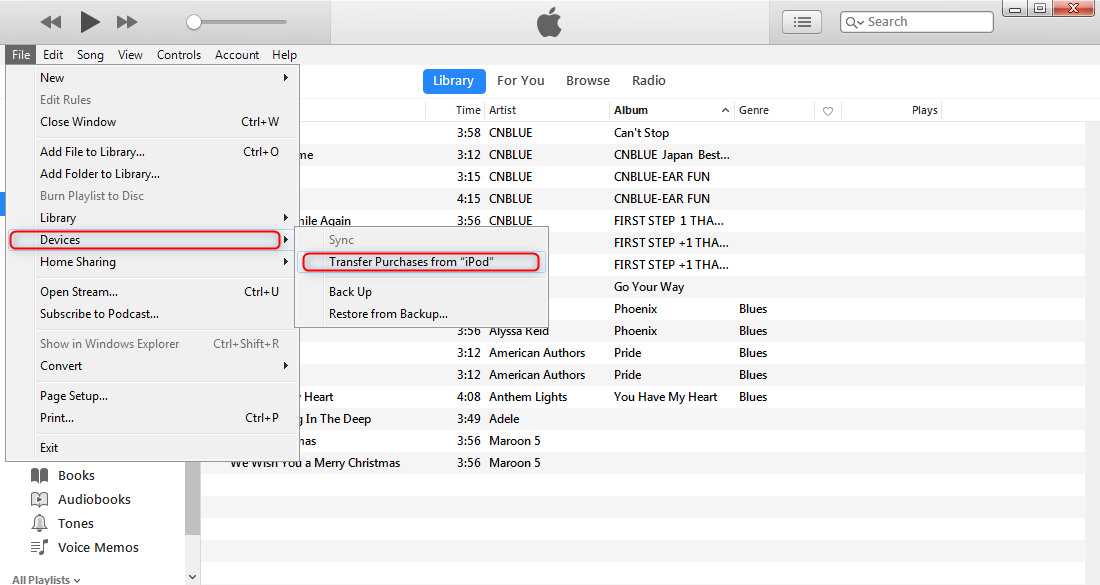
Sync Music From iPod to iPhone via iTunes – Step 1
Step 2. Connect with Your iPhone. Then eject your iPod and connect your iPhone. Click the iPhone icon on the top left corner to manage your device.
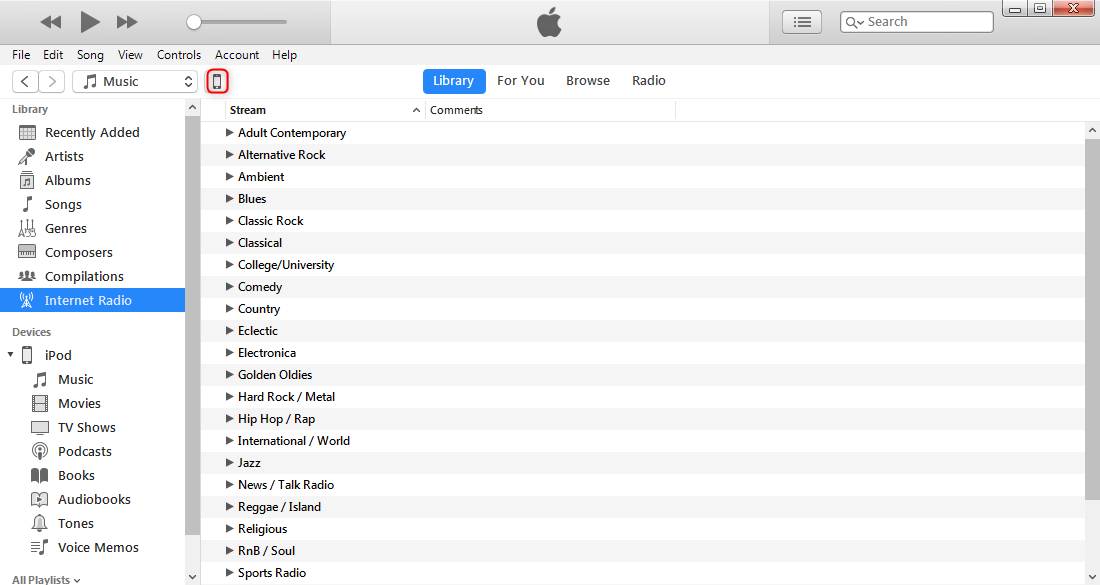
Sync Music From iPod to iPhone via iTunes – Step 2
Step 3. Sync Songs to Your iPhone. Choose Music in the list of Summary on the left and turn on Sync Music. Apply this setting and then you finish it successfully.
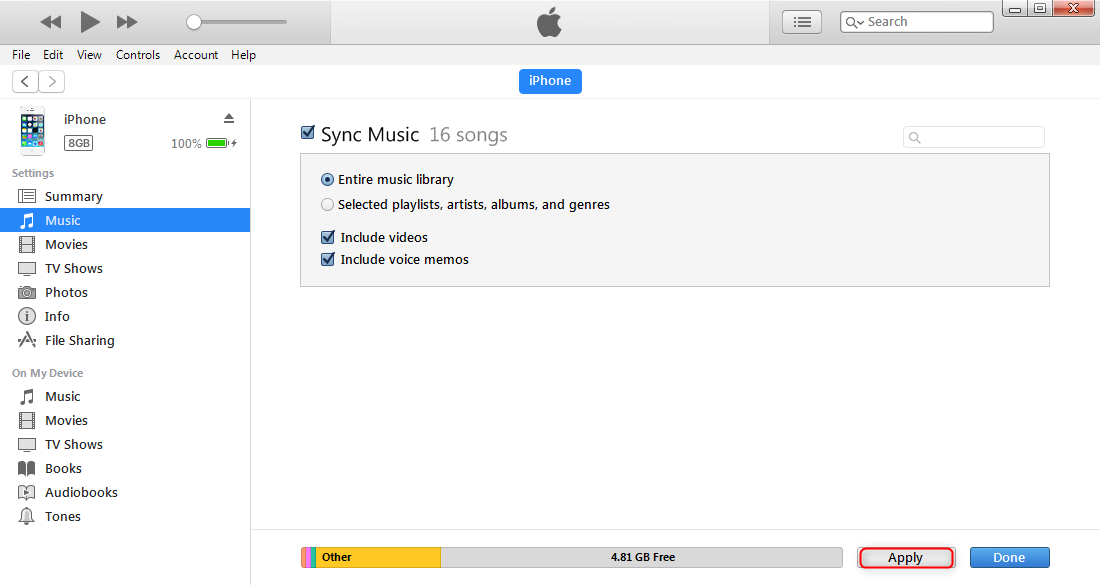
Sync Music From iPod to iPhone via iTunes – Step 3
- If you use iCloud or Apple Music to sync your music, some syncing features through iTunes might be turned off.
- iTunes can only put purchased music on iPod to iPhone. Except that, other music files, audio files, and movies will be erased in the process of syncing the iPod to iTunes.
- Besides, if you work on macOS Catalina and later, you can try to use the Finder to copy iPod music to iPhone via backing up like iTunes.
Bonus Tip: Transfer Music from iPod/iPhone to iTunes with Ease
As we mentioned, AnyTrans is also capable of transferring songs from any iOS device to iTunes library or computer, so you can transfer your iPod music to iTunes, and then sync them to your iPhone with iTunes (AnyTrans can also do that).
Step 1. Download AnyTrans if you haven’t. Launch it and connect with your iPod. Click on Music under Device Manager.
Step 2. Click on Songs > Choose Songs you want to transfer > Click More > Click the To iTunes option. Go to iTunes on your computer and you will the songs just imported from your iPod.
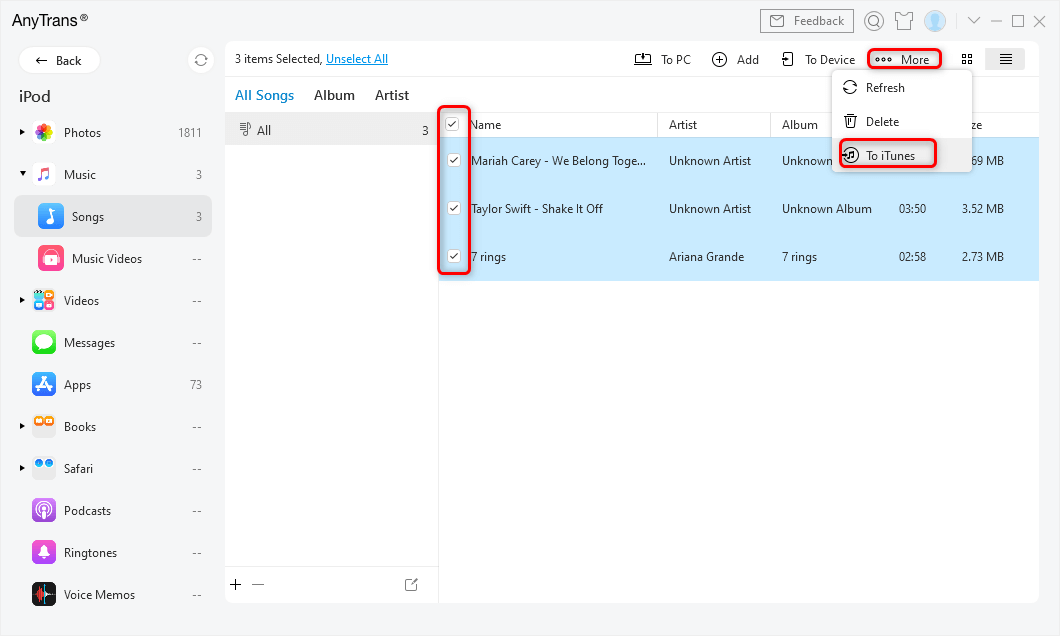
Select Songs to Transfer to iTunes
Now, if you want to transfer the imported songs to your iPhone, just follow the steps:
Open iTunes and connect with your iPhone 11/12 or any other iPhone. Click the device icon > Music > Sync Music > Apply. Music you add from iPod will be transferred to your iPhone.
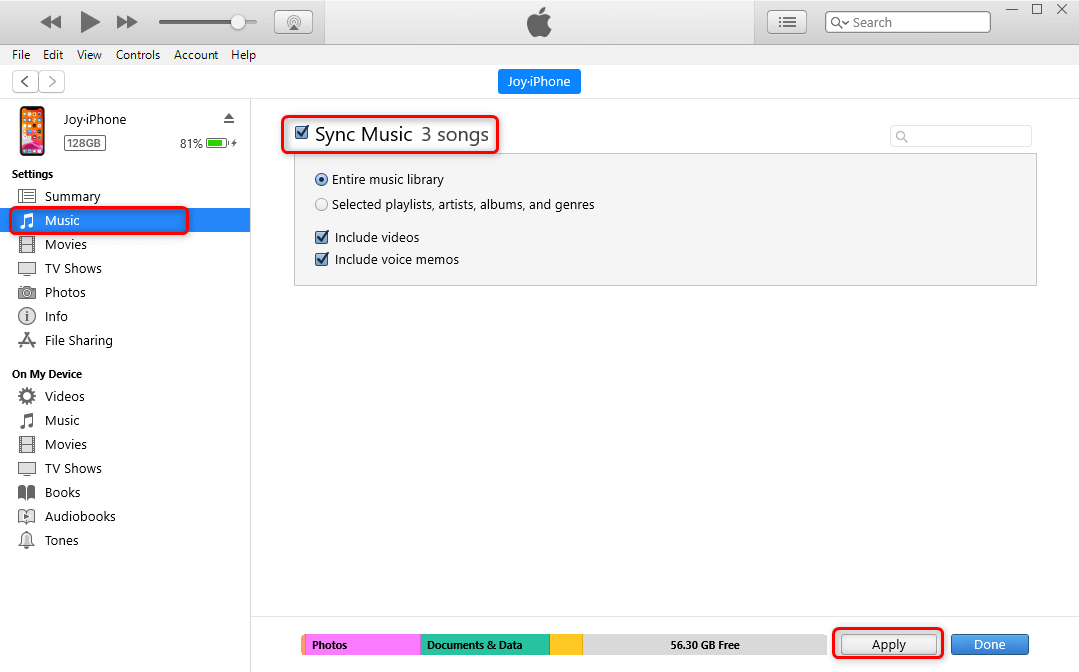
Sync Music to iPhone with iTunes
The Bottom Line
For a better management experience on your iPod, iPhone, and iPad, you can download AnyTrans to have a try. And this tutorial also applies to transferring data from iPhone to iPod, no matter the iPod touch or classic iPod (iPod classic, Nano, and Shuffle). Any question on this tutorial or AnyTrans will be warmly welcomed, please let us know in the comment section or via email.
AnyTrans – iOS Music Transfer
- Transfer music between any two iOS devices (iPhone/iPad/iPod).
- Both purchased and non-purchased music can be transferred directly.
- Transfer Music from iPhone/iPod to iTunes or computer.
- No harm to the existing content. No need to erase anything.
Free Download100% Clean & Safe
Free Download100% Clean & Safe
Free Download * 100% Clean & Safe
More Related Articles
Product-related questions? Contact Our Support Team to Get Quick Solution >

