How to Sync iPhone to iPhone in 5 Ways
Many users consider it is troublesome to transfer data from iPhone to iPhone an don’t know how to do it. Don’ worry. Just read this guide to solve how to sync iPhone to iPhone with several great methods!
iPhone to iPhone Transfer Tips
Transfer/Sync iPhone
Transfer Media Data
AnyTrans – Sync iPhone to iPhone with Simple Clicks
If you buy a new iPhone, just free download AnyTrans to sync your old iPhone files and data to the new one in just 1 click. All data types like photos, WhatsApp, videos, etc. are supported. No data erasing as iTunes and iCloud do during the syncing process. Supports all iPhone models.
iPhone 15 has come, and many iPhone fans would love to change their old one to the shiny new one. And it is quite necessary to sync old iPhone to new iPhone. Moreover, you may also need to sync iPhone when you try to have a backup on another iPhone, or just share something funny or important with the one who has an iPhone, too. With all these needs, syncing is a really vital process in transferring your data.
Then, the first question is: Can you sync 2 iPhones together? The answer is YES! There are many ways for you to do that like iTunes and iCloud. And if you want to achieve it simply and correctly, you have come to the right place. This guide will display several ways on how to sync iPhone to iPhone with detailed steps.
How to Sync iPhone to iPhone without Data Loss [2 Ways]
How to sync iPhone to new iPhone? Traditionally, it requires restoring from your iTunes or iCloud backup. However, it only allows you to sync a few types of files. And the sync will unavoidably erase certain data on your current iPhone and takes a lot of time in the process. Therefore, in this part, we listed 2 great iPhone sync tools to help you sync two iPhones easily even without data loss.
#1. AnyTrans – Sync iPhone to iPhone in Clicks
AnyTrans, which is a professional iOS data manager, is highly recommended once you need a management tool on iPhone, iPad, or iPod. It has committed itself to making iPhone switching easier and safer. No matter whether you want to sync iPhones selectively or wholly, you can achieve this with clicks. And all the data, like photos, videos, contacts, WhatsApp, apps, etc. can all be synced by this tool. And as one of the best iTunes iCloud alternatives, AnyTrans do much better than iTunes and iCloud, because it will not erase or overwrite the existing data during the syncing.
AnyTrans provides several ways to manage the iOS device in different scenarios. You can sync iPhone to iPhone, back up/restore iPhone from backups, or manage the iCloud/iTunes backups, etc. And if you need to transfer data from your Android device to iPhone, it can help you as well.
AnyTrans – Sync iPhone to iPhone Easily
- 1-click to transfer all data from an old iPhone to a new iPhone.
- Super fast transferring speed, greatly save your time.
- Unlike iTunes or iCloud, no data will be erased on your iPhone.
- Cover all iPhone models and iOS versions, like iPhone 17/iOS 26.
Free Download100% Clean & Safe
Free Download100% Clean & Safe
Free Download * 100% Clean & Safe
And AnyTrans doesn’t require you to use the same Apple ID, so if you want to know how to sync two iPhones with different Apple ID, just try AnyTrans for free.
AnyTrans is available both for Mac and Windows PC. Now, free download AnyTrans on your computer, and then follow the under-mentioned steps to learn how to sync iPhone to iPhone with ease.
Step 1. Launch AnyTrans > Connect your iPhone to the computer with a USB cable > Click on the “Phone Switcher” mode > Choose the “Phone to iPhone” option.

Choose Phone to iPhone to Migrate
Step 2. Select the source device and the target device > Click the “Next” button to continue.

Transfer Data from One iPhone to Another with AnyTrans
Step 3. All available categories will be listed below, select the categories you need and click the “Next” button to sync the selected files to your new iPhone.
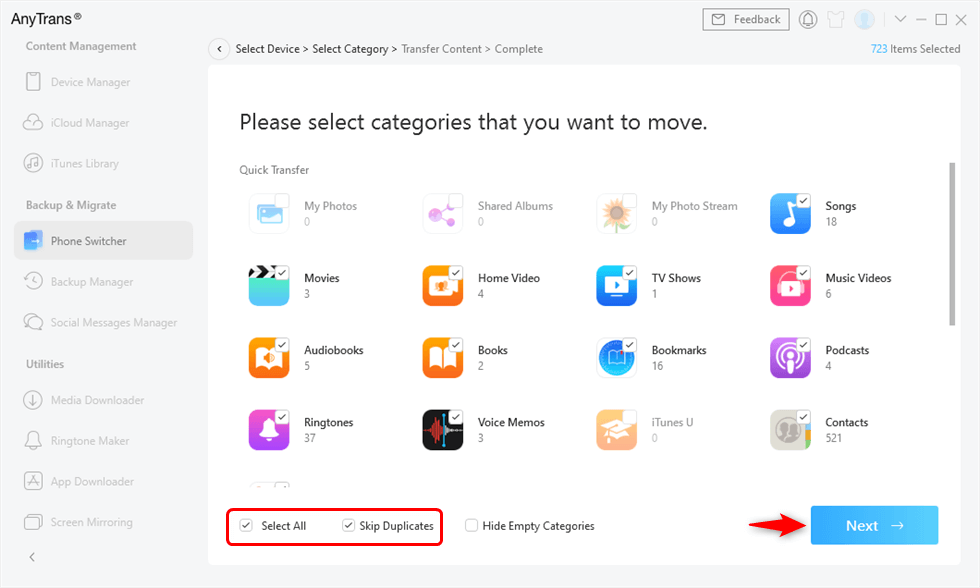
Migrate All Data iPhone to iPhone
If you want to selectively transfer certain files in a category, you can follow these steps:
Step 1. Free download and open AnyTrans > Click on the “Device Manager” mode on the left panel > Click on one category or choose the “More” option to see all the categories.
Free Download * 100% Clean & Safe
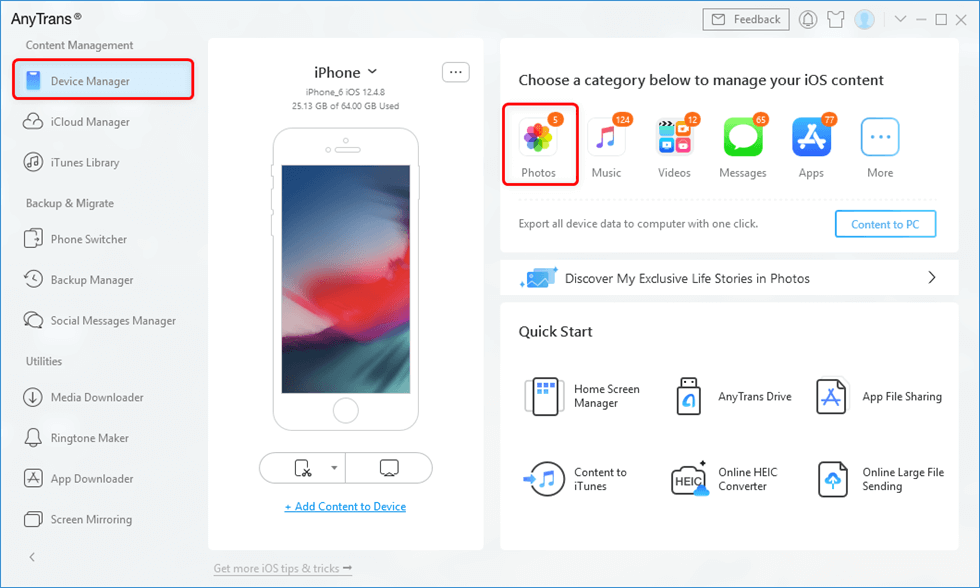
Go to Device Manager and Click Photos
Step 2. Preview the files and then choose those you need to transfer (we take photos for example) > Click “Send to Device” to start transferring the files.
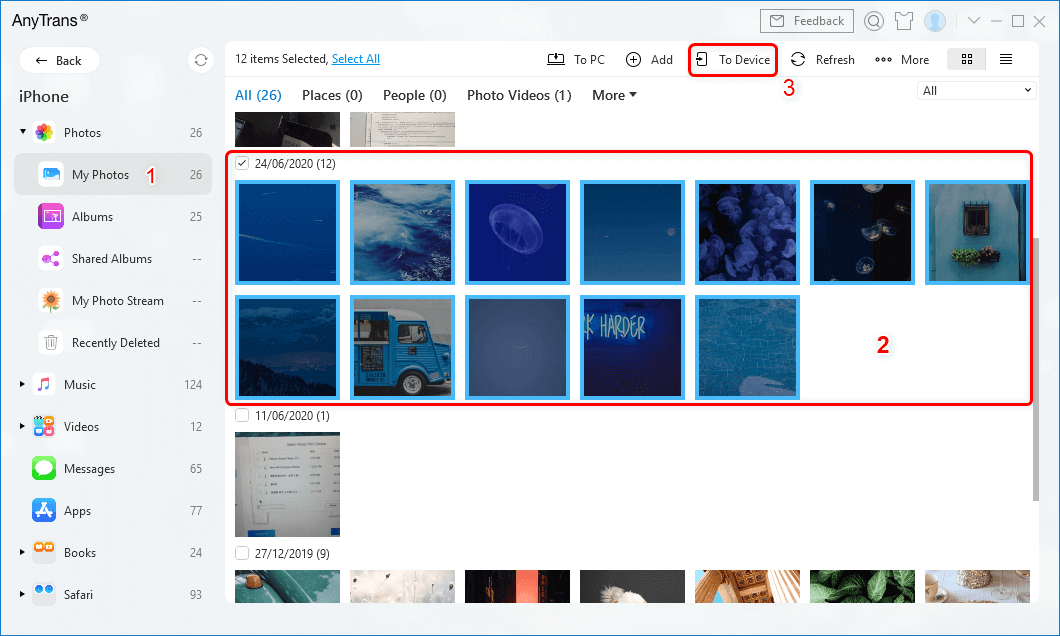
Select Photos and Send to iPhone with Ease
#2. PhoneTrans – Sync Two iPhones with Ease
PhoneTrans is another better way to sync iPhone to iPhone that provides 3 options for data transfer between iPhones. Quick Transfer supports data sync selectively and wholly. Clone Phone will 1:1 clone your old iPhone as exactly it is. And all the data can be synced to your new iPhone with original quality. Merge Phone can remove duplicates while moving the data from the old iPhone to the new one. In addition, the existing data on your new iPhone will never be overwritten by the old files.
Here let’s check out how to sync iPhone to iPhone with PhoneTrans.
Step 1. You need to free download PhoneTrans and run it on your computer while connecting both of your iPhones to the computer. Choose the Phone to Phone on the left panel.
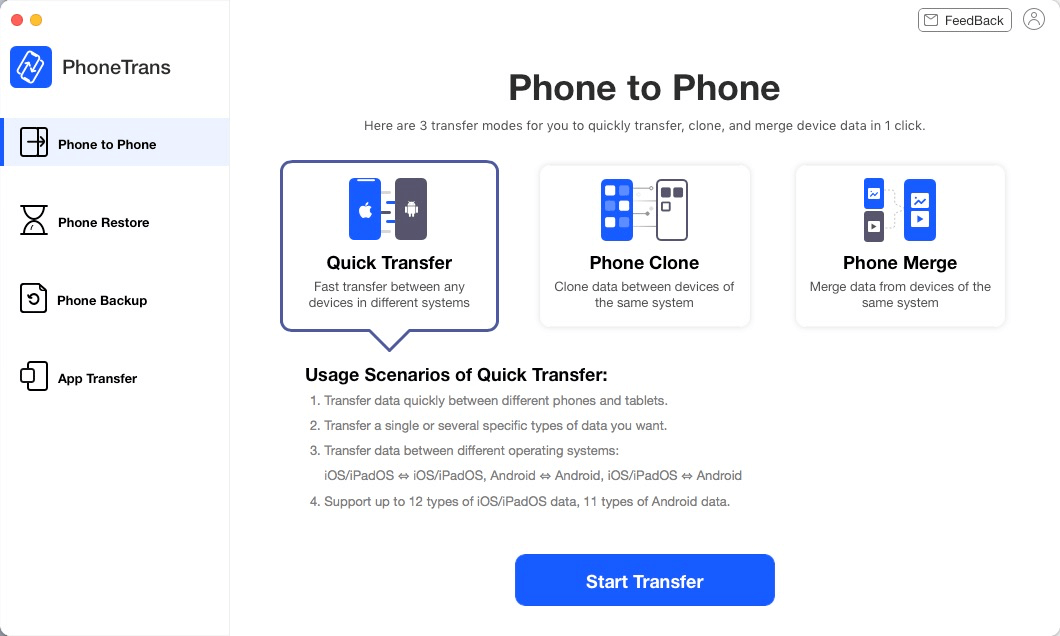
PhoneTrans Overview
Step 2. You will see there are 3 options. In this section, we recommend you chose Quick Transfer as it supports data syncing selectively and wholly. That means you can choose whatever you want to sync. Follow its instructions and it will lead you to start data transfer.
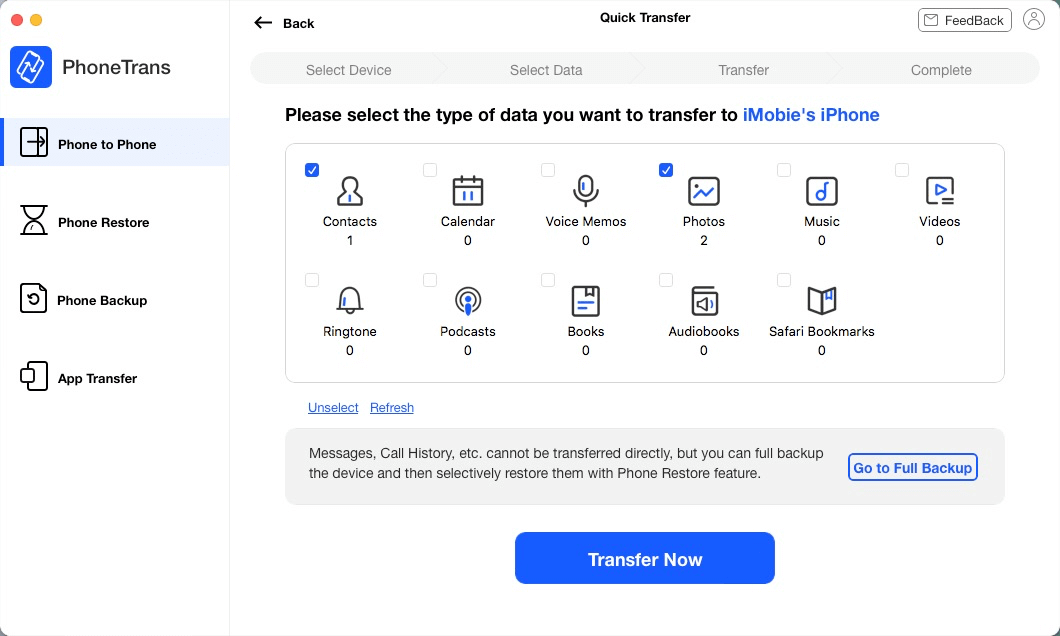
Click on Transfer Now to Go on Transfer on PhoneTrans
Step 3. Once PhoneTrans completed the transfer, you will see the screen like this. Now you can unplug your iPhones and see all the content you need have already synced to the new iPhone.
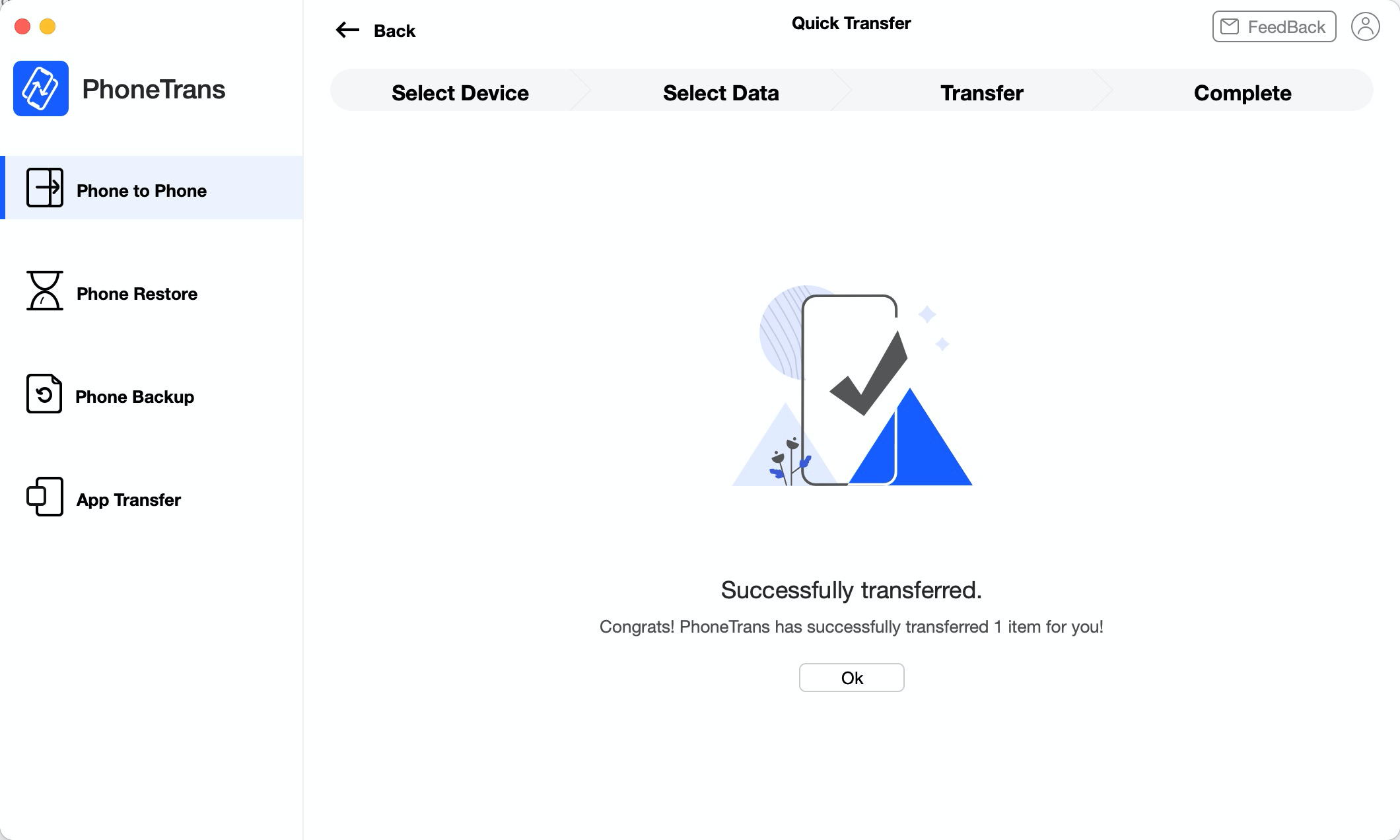
Successfully Data Transferred from iPhone to iPhone
How to Sync iPhone to iPhone with iCloud
iCloud is a great service for you to backup your iPhone. You can also use it to sync iPhone to iPhone by backing up and restoring iPhone from iCloud. You may need to have a new backup to make sure your data will be up to date. Syncing iPhone to iPhone with iCloud requires a stable network and takes a lot of time to back up. Also, it would be impossible for you to preview files and selectively choose some to transfer. Most importantly, you should note that all the data on your new iPhone will be overwritten when you restore iCloud backup, so remember to back them up first.
Now, let’s see how to sync iPhone to iPhone with iCloud:
- Both your two iPhones should be logged in with the same Apple ID.
- Open Settings on your old iPhone.
- Tap your Apple ID and enter iCloud.
- Turn on the switch of the types of data you need to sync.
- Repeat this process on another iPhone.
- Select Merge.
- Your selected categories of data will sync from one iPhone to another.
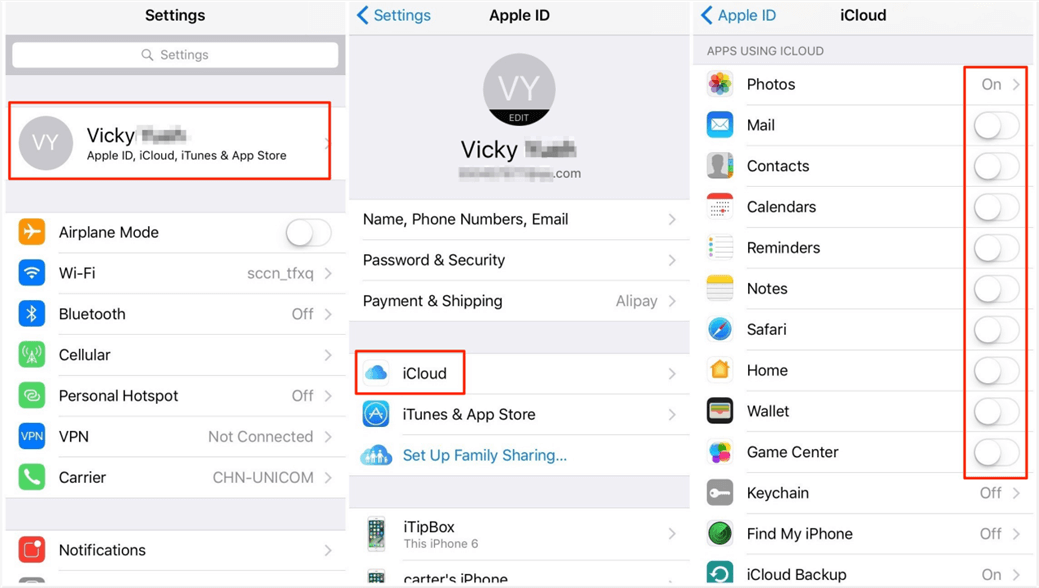
Sync iPhone to iPhone with iCloud
Also Read: You may also like this guide How to Transfer Messages from iPhone to iPhone without iCloud >
How to Sync iPhone to iPhone with Quick Start
How to sync iPhone to iPhone without iCloud? You can take a look at Quick Start. It is a new feature on iOS 11, which is designed to quickly transfer data, settings, and content from the old iPhone to a brand new one. But you must clear that this is available only if your two iPhones are running iOS 11 or later and placed at a close distance. If your two iPhones both have been set or are not both running iOS 11 or later, Method 1 could be a better option for you. Below is how to sync iPhones via this feature.
- Put your new iPhone at a close distance from your old one.
- The notification of setting your new iPhone with the Apple ID of your old iPhone will pop up.
- If not, please turn on your Bluetooth.
- Scan the image on the new iPhone by using the old one.
- Enter the password of your Apple ID.
- Set up your Touch ID or Face ID on the new iPhone.
- Choose to restore from your iTunes or iCloud backup.
- Set as a new iPhone or move data from Android.
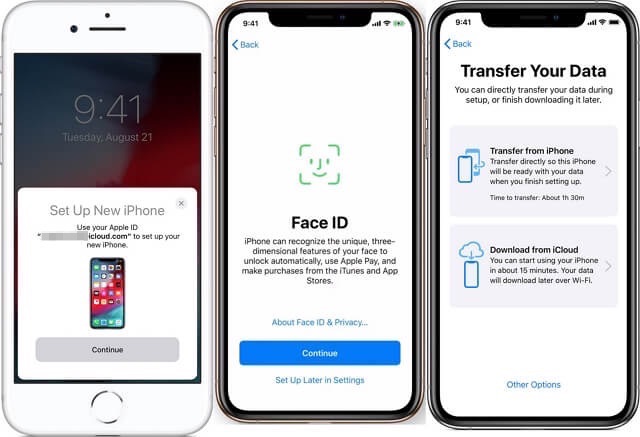
Sync iPhone to iPhone Using Quick Start
How to Sync iPhone to iPhone with iTunes
iTunes can also help you solve how to sync iPhone to iPhone. But before transferring data by iTunes, you need to make sure it’s the latest version. The types of files which can be transferred by iTunes are limited, and data on your current iPhone would be erased during syncing with iTunes.
Here are the steps to sync iPhone to iPhone with iTunes:
Step 1. Back up the old iPhone with iTunes
Plug the old iPhone into the computer > Generally, iTunes will launch itself > Click on the Device and then tap on Summary > Choose the Back Up Now. Then iTunes will start to back up the old iPhone immediately. You can also sync iPhone to iTunes with WiFi which is much easier.
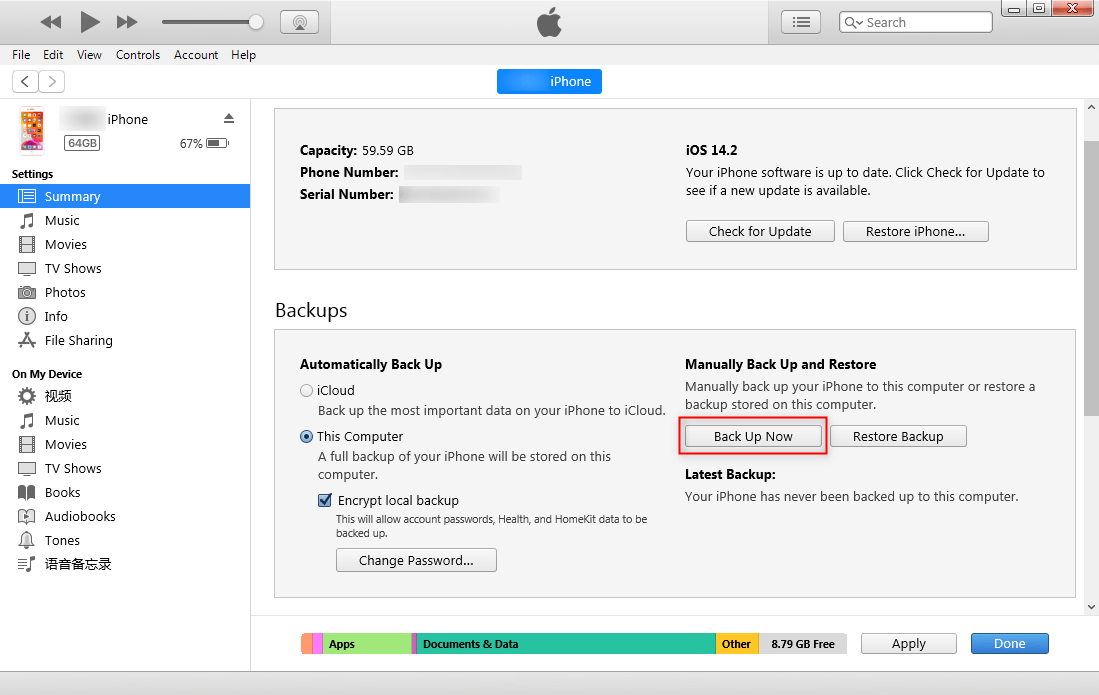
Back up iPhone with iTunes
Step 2. Restore the new iPhone with iTunes
Plug the new iPhone into the same computer > Click on the device and then tap on the Summary > Choose the Restore Backup. Then the new iPhone will get the iTunes backup restored.
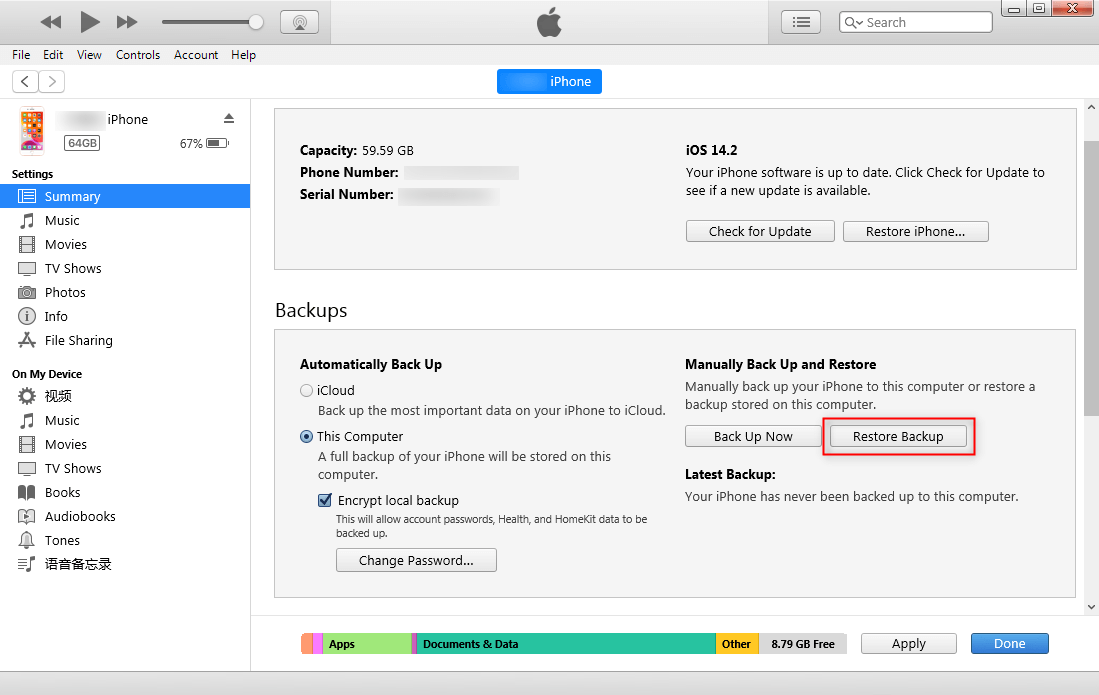
Restore iPhone with iTunes
Step 3. Check the iPhone
Once the new iPhone completed the restore, you can unplug the device and check the device.
How to Sync iPhone to iPhone with WiFi
There is also a method that can be applied to sync iPhone with iTunes. Compare to use a USB cable, you can easily use WiFi to sync iPhone data, and it is much easier. It works on Windows and Mac. And only 2 steps you can complete iPhone sync. Follow the steps listed below the figure out how to sync iPhone to iPhone via WiFi.
Step 1. Select the Sync with this iPhone over WiFi
First of you need to connect your iPhone to the computer with a fine USB cable. Then you should click on the device and tap on Summary. Scroll down to the bottom, you will see there is an option listed that says Sync with this iPhone over WiFi. Select it and click on Apply.
Step 2. Apply the Sync with this iPhone over WiFi
Once your iPhone and computer are connected to the same WiFi network, your device would sync to the computer. When the computer and the device are on the same Wi-Fi network, the device appears in iTunes. Also, your iPhone will automatically sync when it was put in charging and iTunes opened.
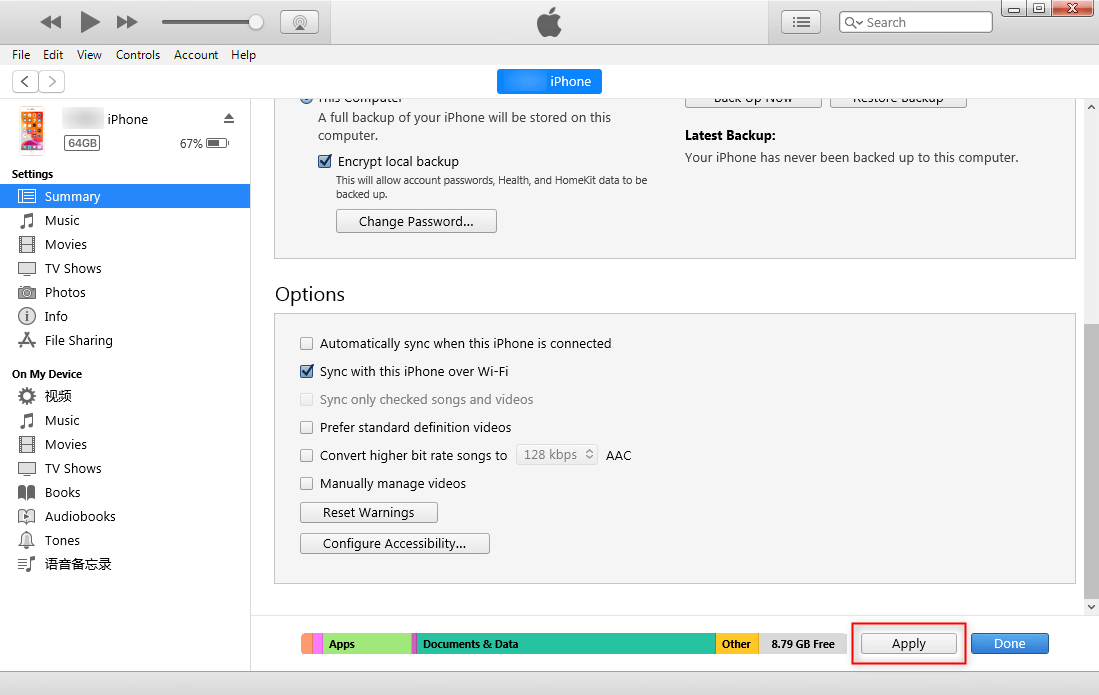
How to Sync iPhone with WiFi
The Bottom Line
That’s all about how to sync iPhone to iPhone. As you can see in this guide, using AnyTrans is more efficient than others once you have tried it. And there will be no data loss by syncing iPhone with AnyTrans. Aside from syncing between iPhones, AnyTrans can be used to transfer data from iPhone to iPad, from iPhone to iPod, or from Android to iPhone. Now come free download AnyTrans and give it a try!
Free Download * 100% Clean & Safe
More Related Articles
- How to Transfer Photos from iPhone to iPhone >
- How to Transfer Music from iPhone to iPhone >
- How to Transfer Videos from iPhone to iPhone >
- How to Transfer Apps from iPhone to iPhone >
- How to Transfer Contacts from iPhone to iPhone >
- How to Transfer Contacts from iPhone to iPhone without iCloud >
- How to Transfer Messages from iPhone to iPhone >
Product-related questions? Contact Our Support Team to Get Quick Solution >


