How to Sync Exchange Contacts with iCloud
Stuck in syncing Exchange contacts with iCloud? This article will show you the method to copy exchange to iCloud.
iCloud Transfer Tips
Transfer Data to iCloud
Export Data from iCloud
I just realized all my contacts are in my Exchange account, and even though i have contacts turned on in iCloud, none of them show up on my other devices. How can i get all the Exchange email contacts to go to iCloud, and therefore get synched down to all my other devices?
—— From Apple Discussions
Microsoft Exchange Server as a cloud-based service. It gives users access to email, calendar, contacts, and tasks from PCs, the web, and mobile devices. You may keep some or all of your colleagues’ contacts in your Exchange account, but if you change job or retire, you have no access to enter the Exchange server of your company anymore, so you want to transfer the contacts to another place before you leave, such as iCloud.
If you sync exchange contacts with iCloud, then you can access and view them from all your iDevices and computers. Then, how? Here in this article, we will show you how to copy exchange contacts to iCloud.
Also Read: How to Import Outlook Contacts to iCloud >
How to Sync Exchange Contacts to iCloud
Step 1. Open Settings on your iOS device > Click Passwords & Accounts > Click Add Account.
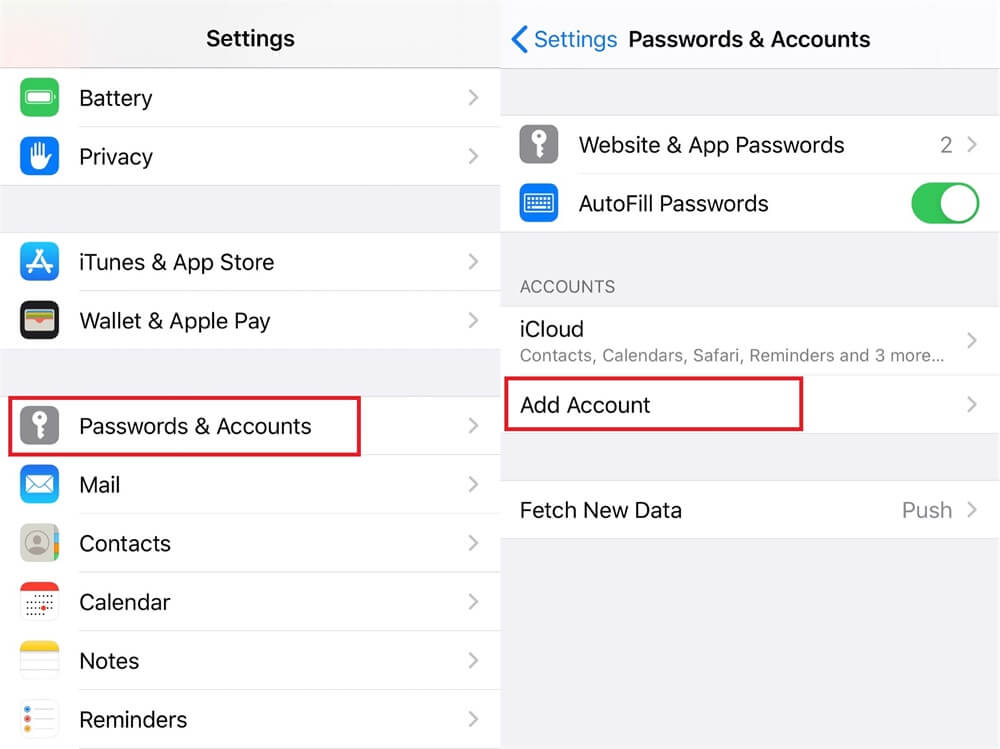
How to Sync Exchange Contacts with iCloud – Step 1
Step 2. Click Microsoft Exchange > Input Exchange account and password.
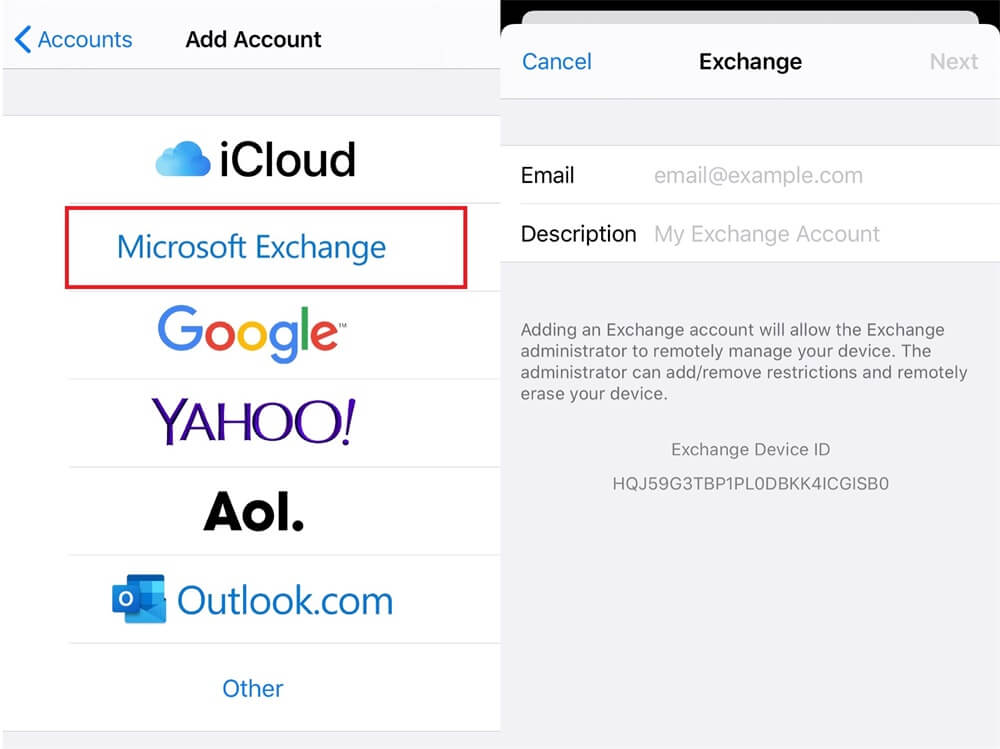
How to Sync Exchange Contacts with iCloud – Step 2
Step 3. Enter the server and username, and then open the Calendar to sync.
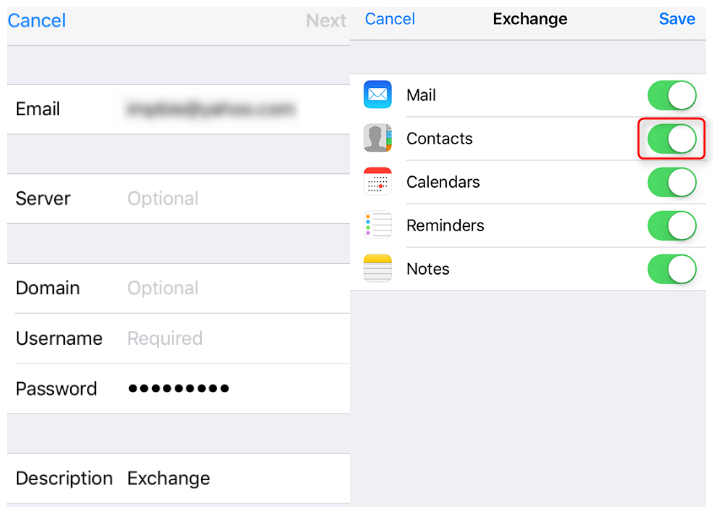
How to Sync Exchange Contacts with iCloud – Step 3
Step 4. Open Settings on your iPhone iPad > Click Apple ID profile > Click iCloud > Turn on Contacts.
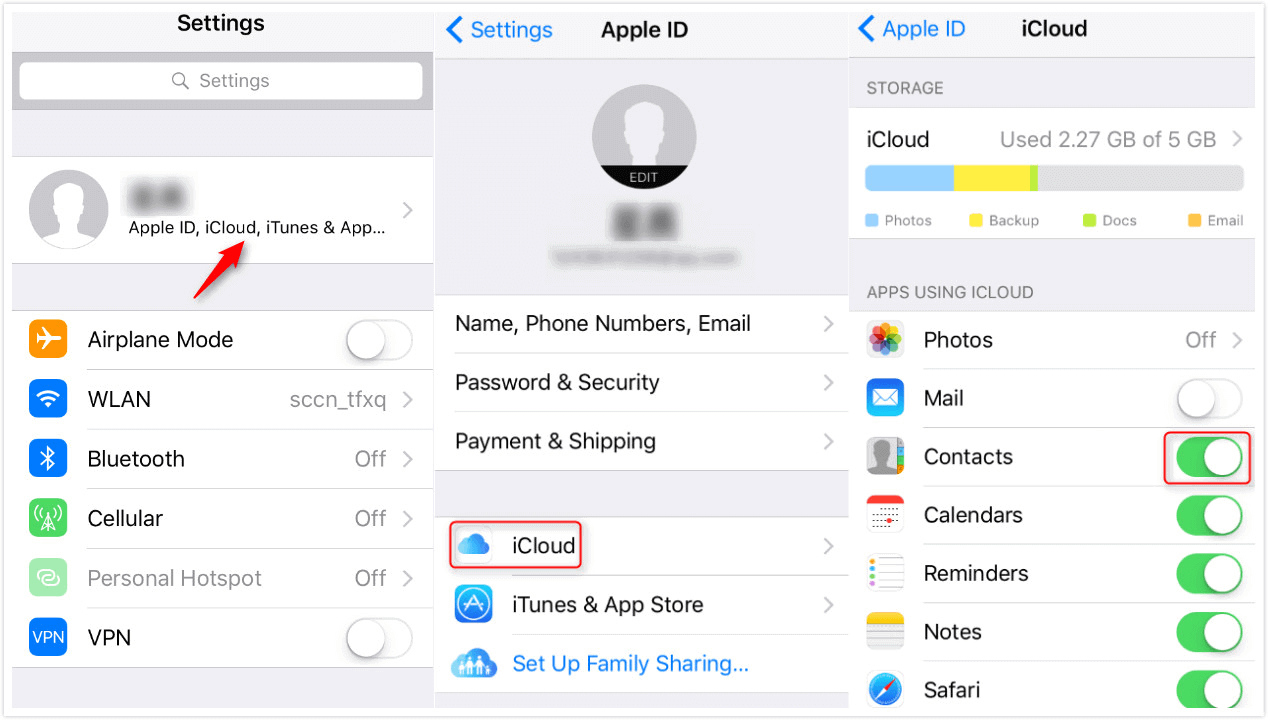
How to Sync Exchange Contacts with iCloud – Step 4
Bonus Tip: How to Extract Contacts from iCloud Backup
It is easy for Apple users to backup iPhone contacts to iCloud as long as we enable iCloud service on our iPhone. In reverse, when it comes to exporting the contacts, many users will be stuck in this issue, because we have no access to iCloud backups only if restoring iPhone with backups, but it will erase the previous data on iPhone. Then what if we want to extract the contacts for print or export them to a computer for backups? Don’t sweat it, here is a powerful iOS content manager – AnyTrans, which make it possible to extract contacts from iCloud backups
AnyTrans is an all-in-one iOS content manager, now with the new function of managing iCloud Content, you can:
- Access and manage the synced data and iCloud backups, like contacts, notes, calendars, and so on;
- Export the iCloud backups to the computer, and you can selectively extract the data you need instead of the whole backups;
- Export iCloud contents in multiple formats, including VCF, CSV, TXT, etc.
Besides, AnyTrans allows you to import contents from the computer to iCloud with no effort, why not download it now and extract contacts from iCloud backup as the steps below.
Free Download * 100% Clean & Safe
Step 1. Launch AnyTrans on your computer > Click at the left of the interface, choose iCloud Manager and sign in your Apple ID.
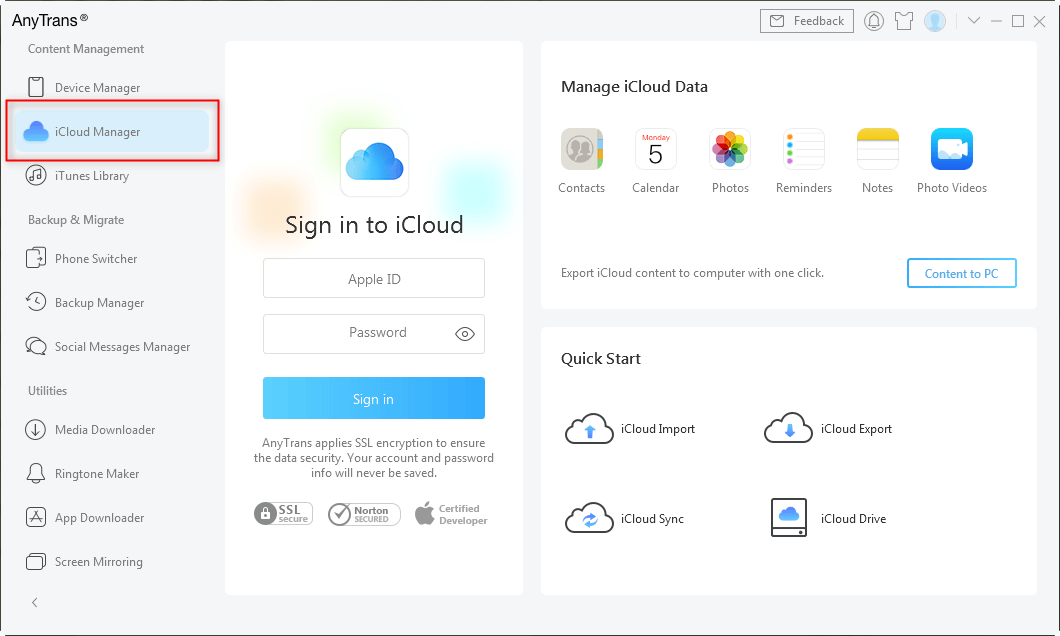
Click on iCloud Manager and Log into iCloud Account
Step 2. Select the data you need on the top-right > Select the contacts you want to export > Click the Download button to transfer contacts to your computer.
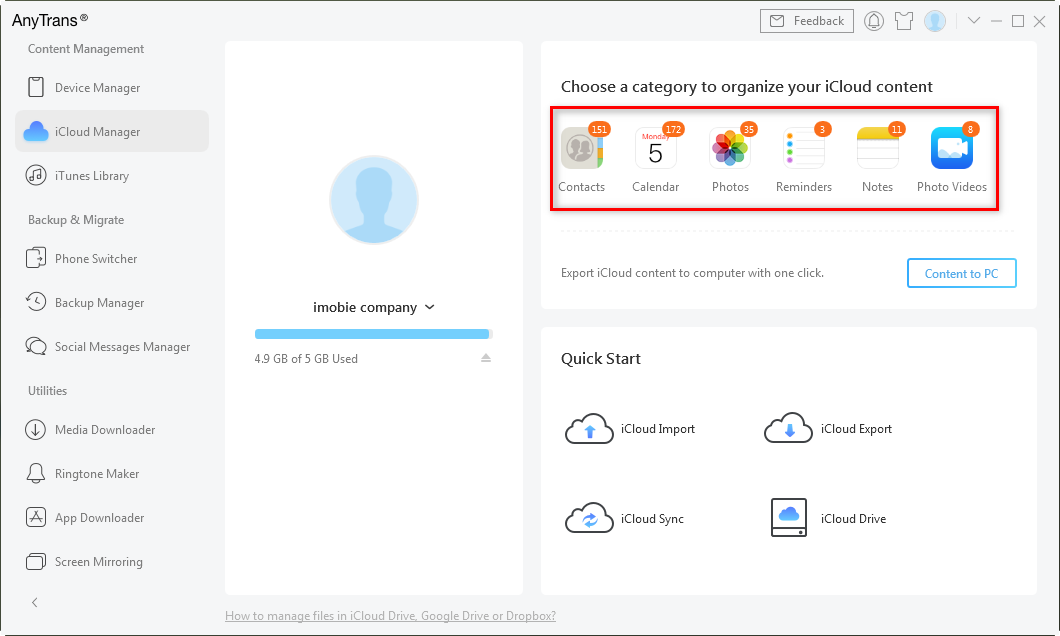
Export iCloud Backups via AnyTrans
The Bottom Line
That’s all for how to sync Exchange contacts with iCloud, hope it will help you. At last, please do not give AnyTrans a try to extract contacts from iCloud backup.
More Related Articles
Product-related questions? Contact Our Support Team to Get Quick Solution >

