How to Set Reminders on iPhone/iPad
If you would like to be reminded of your tasks on your iPhone, the following guide teaches how you can set reminders on iPhone or iPad. Read on to learn about various reminder options available on your iPhone.
If you often find yourself involved in various types of tasks, you may likely forget the things that you are supposed to do at certain times. It is human to forget things but devices like your iPhone can help you out with it. By using features like the reminder feature on your iPhone and iPad, you can be reminded of the tasks that you are supposed to do so you do not forget to check them off your to-do list.
The iPhone comes with the stock Reminders app to help you set up reminders and get alerts whenever any of the reminders in the list occurs on your device. If you are new to the app and you have never used it to set any kind of reminders, this post should help you do it using the most efficient way on your iPhone and iPad.
You may need How to Fix iPhone Reminders Not Working >
Part 1. How to Set Reminders on iPhone/iPad
In this section of the guide, you are going to learn to set reminders on your iPhone using the built-in Reminders app on your device. The steps should work for the iPad as well as both iPhone and iPad use the same iOS operating system and have the same interface.
Here’s how you create your first reminder using the Reminders app on iPhone/iPad:
Step 1. Tap on Reminders on your springboard to launch the Reminders app.
Step 2. When the app opens, you will see a blank page on your screen. To add a reminder, tap on the + (plus) sign and it will let you add a reminder.
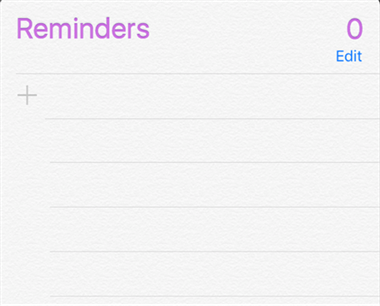
How to Set Reminders on iPhone – Step 2
Step 3. Type in the reminder using your on-screen keyboard. Then, tap on the i icon next to the reminder to set a date and time for it.
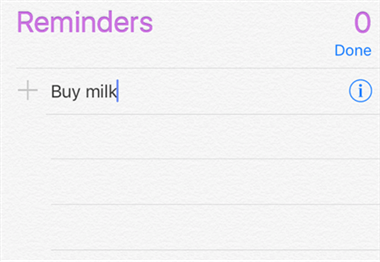
How to Set Reminders on iPhone – Step 3
Step 4. A new screen will open letting you define settings for your particular reminder. Turn on the option that says Remind me on a day to be reminded about your reminder on a chosen day. Then, tap on Alarm to select a date and time for notification.
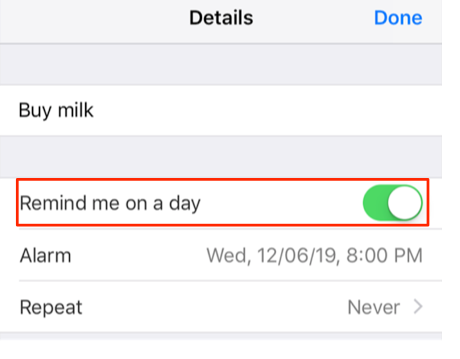
How to Set Reminders on iPhone – Step 4
Step 5. Tap on Done when you have finished specifying your options. You have successfully created your first ever reminder in the Reminders app on your iPhone/iPad.
Part 2. How to Add a Location-Based Alert in Reminders on iPhone
One of the cool features of the Reminders app is it allows you to create reminders based on locations. What that means is you can get a notification for a reminder when you are in a predefined location.
The following is how you go about creating a location-based alert for your reminders on your iPhone or iPad:
- Launch the Reminders app on your device.
- Add in a new reminder by tapping on the + (plus) sign. Tap on the i icon to open the reminder settings.
- On the following screen, enable the option that says Remind me at a location. Then, tap on Location and select the location where you would like to receive a notification for the reminder.
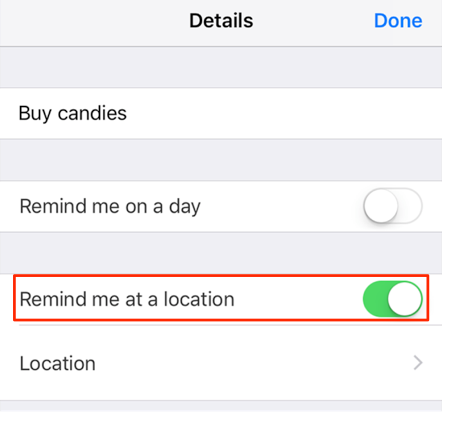
Add a Location-Based Alert in Reminders on iPhone
That’s all. When you get to the specified location with your iPhone or iPad, your device will alert you of your reminder in the app.
Part 3. How to Get Reminders to Pop Up in Notifications on iPhone
If you would like for your reminders to show up in the notifications area when they occur on your iPhone, you can do so by adjusting a setting in the Settings app on your device. The following shows how you go about doing it on your iPhone.
Step 1. Launch the Settings app from the springboard on your iPhone.
Step 2. When the app opens, scroll down and tap on the option that says Notifications. It will open notification settings for your iPhone.
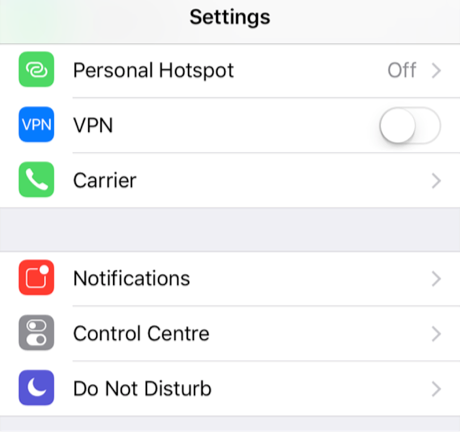
How to Get Reminders to Pop Up in Notifications on iPhone – Step 2
Step 3. Select Reminders from the apps list on the following screen to manage notifications for the Reminders app on your device.

How to Get Reminders to Pop Up in Notifications on iPhone – Step 3
Step 4. On the screen that follows, enable the option that says Show in Notification Centre to allow your reminders to be shown in the notifications area on your device. You are all set. Your reminders will pop-up in the notifications area on your iPhone or iPad.
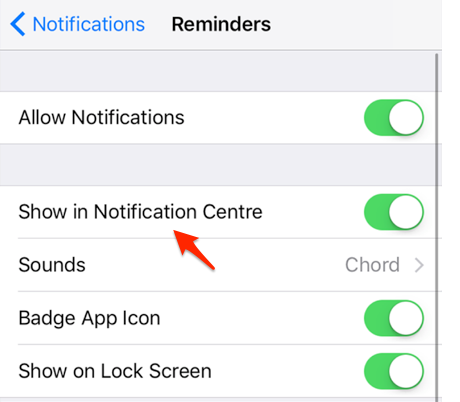
How to Get Reminders to Pop Up in Notifications on iPhone – Step 4
The Bottom Line
Setting up reminders on your iPhone and iPad is pretty easy as shown in the above guide. You can define a number of options for your reminders like alarm sounds, location-based reminders, and so on.
More Related Articles
Product-related questions? Contact Our Support Team to Get Quick Solution >

