How to Retrieve Deleted Voicemail on iPhone
Accidentally deleted voicemail? Want to retrieve deleted voicemails on iPhone but don’t know how? This guide will show how to recover deleted voicemail on iPhone with 4 simple ways.
iOS Data Recovery Tips
- Top iPad Data Recovery App
- Recover Deleted Files on iPhone
- Recover Deleted Files on iPad
- Photos Missing from Camera Roll
- Find Deleted iPhone Messages
- Recover Call History on iPhone
- Recover Notes on iPhone
- Recover Reminders on iPhone
- Retrieve Safari History on iPhone
- Retrieve Videos from iPhone
- Recover Songs from iTunes Library
- Get Back Voice Memos on iPhone
- Get Back Voicemail on iPhone
PhoneRescue – iPhone Voicemail Recovery Tool
PhoneRescue can help you recover lots of data like voicemail, contacts, notes, messages, photos, videos, etc. You can still recover deleted voicemail on iPhone even if you have no backup. Just give it a try now.
I accidentally deleted voicemail on my iPhone X last night. I have no backup of the deleted voicemail file. Can you retrieve deleted voicemail?
The above situation is not a rare issue. Actually, besides accidental deletion, there are various kinds of reasons that can easily lead to voicemail loss on iPhone, such as iPhone lost/damage/corruption, iOS upgrade failure, restore/sync error, etc. In such cases, how can you retrieve deleted voicemail?
Worry not. Your deleted voicemail can be recovered without effort, as long as they have not been overwritten by new data on your iPhone. All you need to do is act fast and get them back as soon as possible. And in this post, we will show you how to retrieve deleted voicemail on iPhone with 4 simple methods. The below methods can be performed on all iPhone models, iPhone 14 included.
Method 1. How to Retrieve Deleted Voicemail on iPhone with Recently Deleted Folder
When you deleted a voicemail on your iPhone, it will be removed to a folder named: Deleted Messages. So, you can easily get them back by checking the folder. It is worth mentioning that this method will only be available if you have recently deleted some voicemail from your iPhone.
Now, let’s see how to undelete Voicemail on iPhone from Deleted Messages folder:
- Open the Phone app, and navigate to the “Voicemail”.
- Scroll to the bottom of the list that contains your current voicemail messages.
- Tap on “Deleted Messages.”
- Now preview the voicemail messages that you have recently deleted.
- Select the message you want to retrieve, and then tap on “Undelete.”
- The deleted voicemail should be in the voicemail list now.
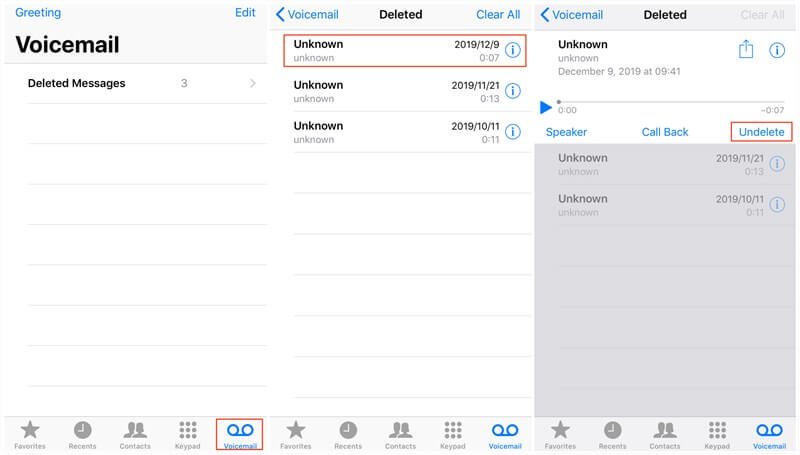
Undelete Voice Mail on iPhone – Deleted Messages Folder
Method 2. How to Retrieve Deleted Voicemail on iPhone without Backup
But the iPhone has an expiration date for saving deleted files, so if you don’t find your deleted voicemail using the first method, and you don’t have iCloud/iTunes backup, then you can using PhoneRescue for iOS. This tool is recognized as the best iPhone data recovery software in the market, as it has helped over millions of iPhone iPad iPod users retrieve deleted files successfully, including voicemail.
More than anything, with PhoneRescue for iOS, you can recover only deleted voicemail and selectively retrieve the one(s) you prefer. There’s no need to erase any existing data on your iPhone before recovering, no blindly full restore. All your data will be kept 100% safe.
To ensure you can get all wanted files back, PhoneRescue offers 3 different recovery modes, from iPhone directly (without any backup), from iTunes backup, and from iCloud backup. No matter you have a backup or not, your deleted data can be recovered easily. Now, let’s see how to retrieve deleted voicemail on iPhone without Backup.
Step 1. Download PhoneRescue for iOS on your computer, connect your iPhone to the computer with a USB cable.
Free Download* 100% Clean & Safe
Step 2. Click on Recover from iOS Device mode, then click on Right Arrow to continue.

Recover from iOS without Backup
Step 3. Uncheck “Select All” and check Voicemail only, click OK to start scanning.

Choose Data Category to Scan from iOS Device
Step 4. Select the voicemails you want to retrieve, click “Recover to iDevice” or “Recover to Computer’ button to recover them.
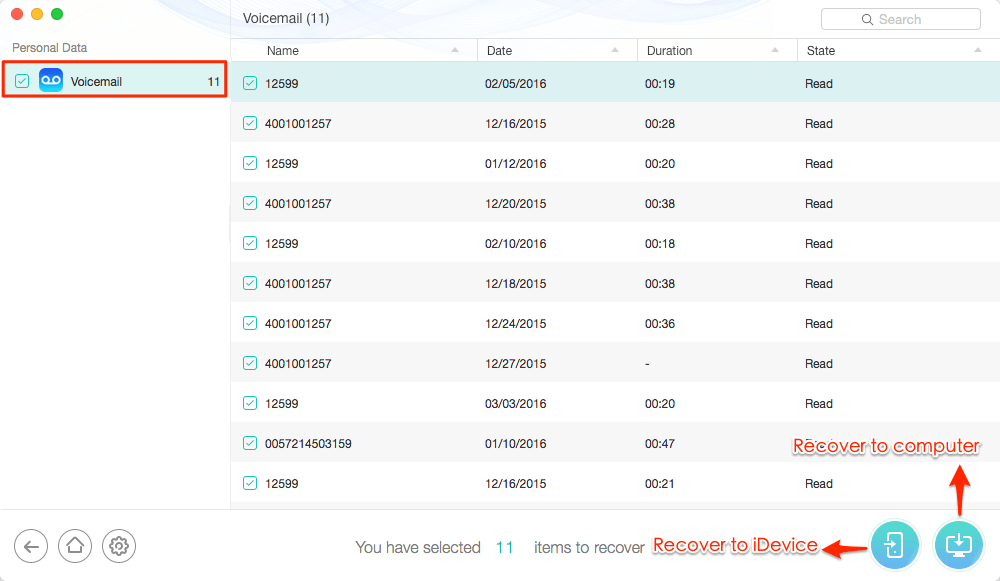
Recover Deleted Voicemail on iPhone
Method 3. How to Retrieve Deleted Voicemail on iPhone with iTunes
If you have backed up your iPhone to iTunes before losing voicemail, then follow the below steps to get your deleted voicemail back from the iTunes backup. But this way needs you to erase all existing data on your iPhone before recovering and you can’t restore only voicemail. The files on your iPhone will be replaced with the iTunes backup files.
Here’re the steps to retrieve iPhone voicemail with iTunes:
Step 1. Launch iTunes on your computer.
Step 2. Connect your iPhone to the computer.
Step 3. Click on the device icon and then choose “Summary”.
Step 4. Click on “Restore Backup” option.
Step 5. Select the backup that you want to have restored from the drop-down menu.
Step 6. Click “Restore” and after a few minutes, the backup will be restored.
Step 7. You can check the restored voicemail on your iPhone now.
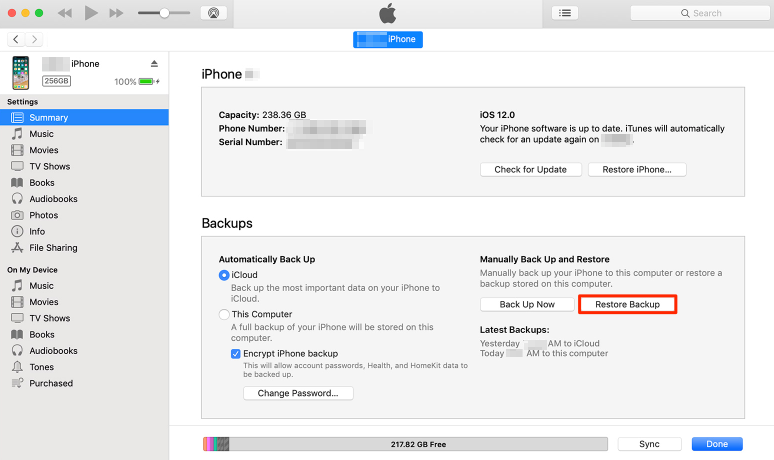
How to Retrieve Deleted Voicemail on iPhone with iTunes
Method 4. How to Retrieve Deleted Voicemail on iPhone with iCloud
Restoring voicemail with iCloud is just the same as restoring with iTunes, you have to wipe all data and settings on your iPhone firstly, and these erased files can’t be recovered anymore. Also, you can’t recover only the deleted voicemail. So, if you are not sure the iCloud backup you made before do include the voicemail you deleted, this way is not recommended.
Here’s how to recover deleted voicemail on iPhone using iCloud:
Step 1. Go to “Settings” on your iPhone.
Step 2. Choose “General”, and tap on “Reset”.
Step 3. Tap on “Erase All Content and Settings”.
Step 4. Enter your iPhone’s passcode and your iPhone will now be wiped.
Step 5. Follow the setup steps and tap on “Restore from iCloud Backup”.
Step 6. Sign into your iCloud account.
Step 7. Tap on the backup that you want to restore.
Step 8. After it completes, the deleted voicemail should be on your device.
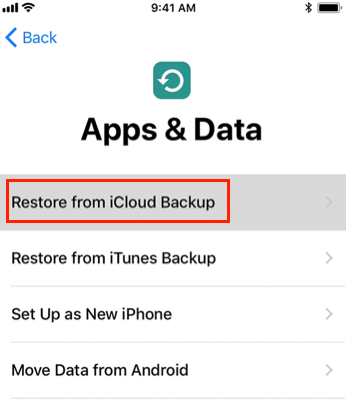
Choose Restore from iCloud Backup
The Bottom Line
That’s all about how to retrieve deleted voicemail on iPhone. Hope you have recovered wanted voicemail successfully with the above methods. Actually, besides voicemail, PhoneRescue also supports recovering deleted photos, messages, voice memos, contacts, notes, call history, videos, etc. For any questions you have on this guide or PhoneRescue, please feel free to contact us via Email or leave a comment in the below section.
Free Download * 100% Clean & Safe
More Related Articles
Product-related questions? Contact Our Support Team to Get Quick Solution >

