How to Restore Calendar on Android Phone
How to restore calendar on Samsung Galaxy S9/S21?Don’t know how to restore the calendar on an Android phone? Read this post to get the 4 easy methods to retrieve the calendar from Android.
Android Data Recovery Tips
Recover from Android Phone
- Top Android Data Recovery Software
- Recover Deleted Files on Android
- Recover Photos from Android Gallery
- Recover Blocked Messages on Android
- Recover Voicemails on Android
- Recover Phone Numbers on Android
- Recover Videos on Android
- Recover Audio Files from Android
- Recover Deleted Apps on Android
- Recover App Data on Android
- Restore Calendar on Android
- Contacts Disappeared from Android
PhoneRescue for Android
PhoneRescue can always save you from any data disaster at the very first moment. Try PhoneRescue to restore calendar events on Android Phone.
Google calendar is a very important tool for it records countless birthday reminders, lots of appointments, daily routines, etc. However, you may face Google Calendar not saving events, newly-saved android calendar events disappear, or calendar just missing events sometimes. And losing calendar events on phone could be a nerve-wracking thing because of importance.
Why did my calendar events disappear on the phone? And how do I restore my calendar events? If you have the same questions like that, here you are in the right place. In this guide, we will introduce what happened to your Google Calendar when events missing, and you can get the ways to fix this issue and restore the calendar on an Android phone easily and quickly.
Also Read: How to Transfer Calendar from Android to Android >
Why Did My Calendar Events Disappear on Android Phone
Why you got an empty calendar suddenly? Probably, syncing problems are the reason why Google Calendar disappear.
Google Calendar allows users to sync calendar events between phone and computer. If calendar entries missing and events aren’t showing on your Google Calendar app, it may be caused by syncing errors. For example, the syncing didn’t open, the calendar didn’t sync correctly because storage is running out, logging into a different device to sync, etc.
Keep reading the following methods to get the efficient ways on how to restore calendar on your Samsung, LG, or other Android phones.
How to Retrieve Deleted Calendar Events on Android
If you found that calendar events get deleted, you can first try the easiest and quickiest way to retrieve deleted calendar events now. With PhoneRescue for Android, you can preview and retrieve the calendar you want to your Android phone directly and easily.
More importantly, besides calendar, you can also recover messages, photos, contacts, videos, audios, app data, and more. All Android phones are supported, including Samsung Galaxy, Huawei, Google phone, LG, etc.
PhoneRescue for Android
- Highest Recovery Success Rate to recover calenders from Android.
- Preview and select the calendars wanted most to recover.
- Support recover data from almost all Android phones.
- Recover up to 10 types of vital data on your android phones.
Free Download100% Clean & Safe
Free Download100% Clean & Safe
Free Download * 100% Clean & Safe
Step 1. Run PhoneRescue for Android.
Download PhoneRescue for Android on your computer, install and launch it.
Step 2. Scan Calendar Data on Samsung.
Connect your Android Phone with your computer via a USB cable. Here we take Samsung phone as an example. Select Calendar > Click Next on the right > Click Deep Scan to scan your deleted calendar on the Android phone.
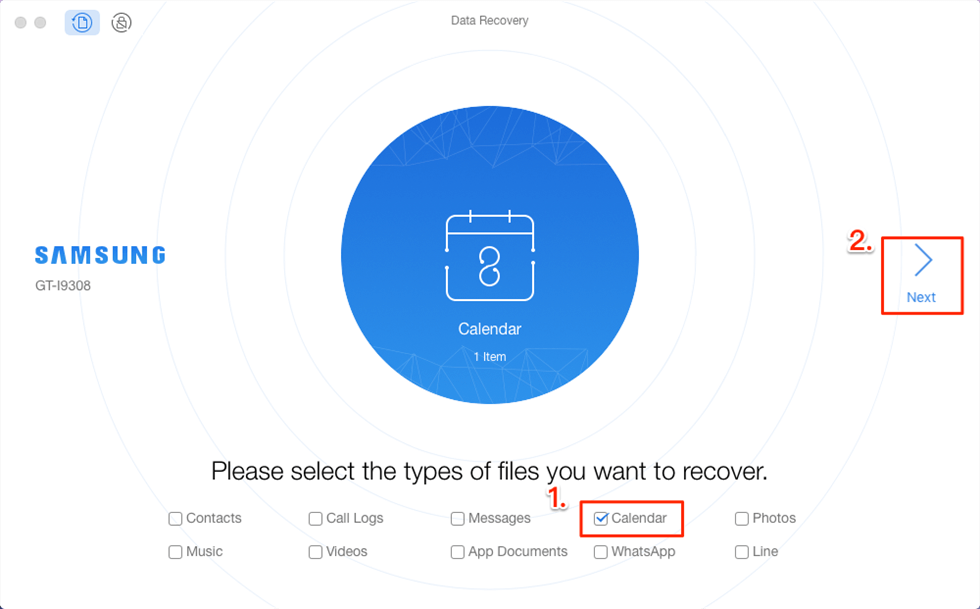
Connect Samsung and Check Calendar
Step 3. Retrieve Calendar to Android Phone.
After scanning, you’ll see the list of your deleted calendar events > Choose the one you would like to recover > Click the button at the right corner to rover them to your computer or to your Android phone directly.
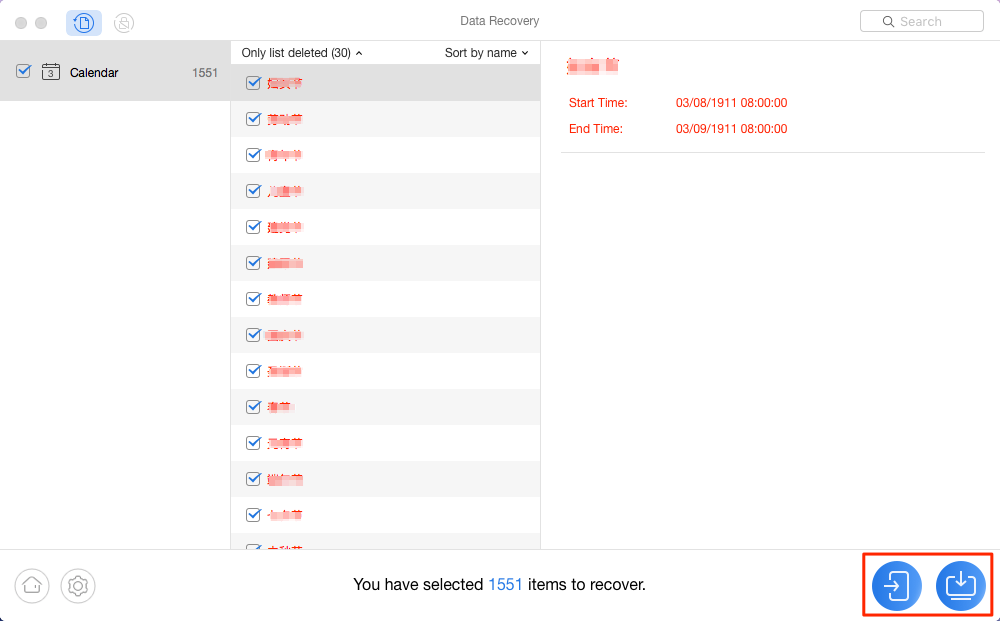
Select the Lost Calendar Events and Recover
Recover Deleted Calendars on Android Phone with DroidKit
Many people confused that how do I get my calendar back on my phone? You know that when calendars are deleted from the Android phone, they may be saved in its internal memory before they’re overwritten by newly generated data. To find these deleted and hidden data, you just need a professional data recovery tool to dig out the deleted data from your phone memory.
Here comes an Android data recovery tool called DroidKit. It is a full-way Android solution that helps you recover lost Android data, fix Android system issues, and unlock your Android Phone. Check its main features on DroidKit:
DroidKit – Android Data Recovery
- Recover 13 types of data including messages, contacts, WhatsApp, etc.
- Quickly scan and find the deleted data on the Android devices.
- Recover lost files from your Android with the highest-ever success rate.
- Preview and select the lost data you want to recover as you need.
Free Download100% Clean & Safe
Free Download100% Clean & Safe
Free Download * 100% Clean & Safe
Here is how to recover deleted calendars from your Android phone with DroidKit Deep Recovery Mode:
Step 1. Download the latest version of DroidKit on your computer and connect with your Android Phone. Choose Deep Recovery from Device.

Choose Deep Recovery from Device from Recover Lost Data
Step 2. Select Data to san deeply from your Android phone, here you can choose the Calendars option.

Select the Data Type You Need to Recover
Step 3. Make sure you’ve connected your Android phone, and click Start. DroidKit will start checking the root status of your device. To finish Deep Recovery, it is necessary to root the device first.
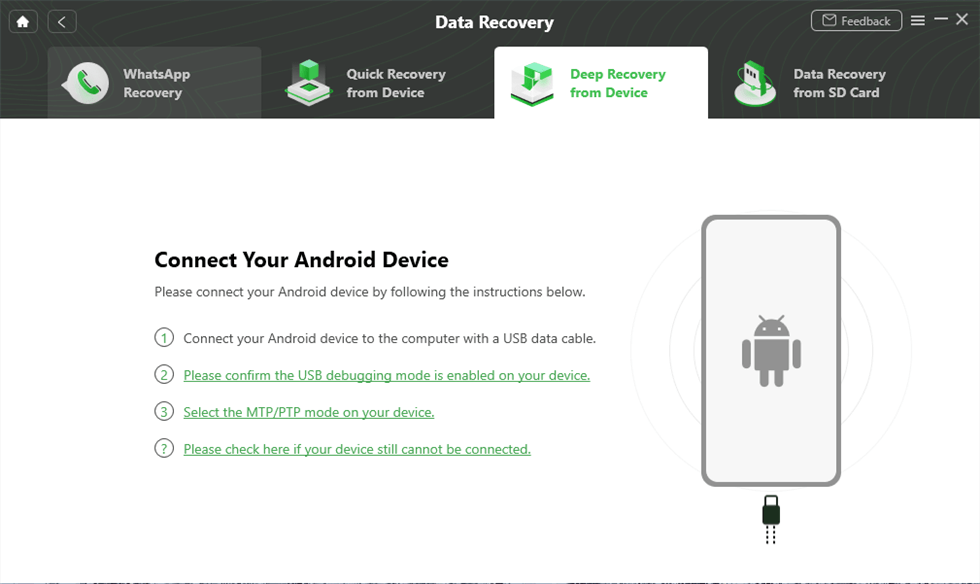
Connect Your Android Device to the Computer
Step 4. If your Android Phone is unrooted, please click the “Root Now” button. After rooting your device, DroidKit will start scanning your Android phone to find the deleted calendars.

Tap on Root Now to Continue
Step 5. Choose the calendars you want to recover to your Android device, and click the To Device button.
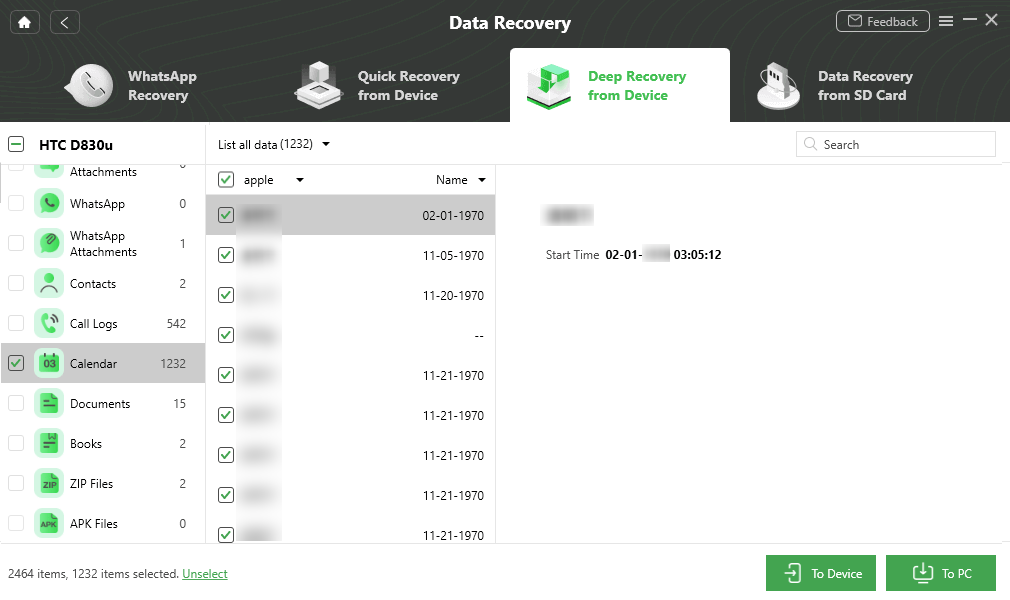
Recover Calendars to Android Phone
How to Restore Calendar from Google Calendar Trash
Google provides a way to keep your trash for 30 days. This means you can easily find the deleted events back from Google Calendar in 30 days. The above ways are giving you the possibility to recover deleted calendar events over 30 days. But if you are definitely sure your deleted calendar is in the Trash can, you may try this method which can easily and safely restore the calendar.
- Go to Google Calendar, and sign in to your Gmail account on the computer.
- Now you should tap the My Calendar button on the left panel. Then a menu from the Calendar will show up on the screen.
- Select View Trash. The Trash content will be listed and you can just mark the events you need before clicking on the Restore button to restore the calendar.
How Do I Get My Calendar Back on My Phone?
Make Sure the Correct Google Calendar is Synced
- Turn on calendar sync: Go to phone Settings app > Click on Acccounts options and click Google > Select Gmail account > Trun on Account Sync.
- Confirm the calendar are synced correctly: Go to Google Calendar nad find menu icon > Tap on Settings and choose the calendar you want to sync or click Show More > Make sure Sync is on.
Clear the Calendar app’s Cache and data
- Go to Phone Settings app.
- Tap on Apps or Apps & Notifications.
- Click All App and find Calendar.
- Tap Storage > Click Clear data > Click OK to finish.
The Bottom Line
That’s all for how can you fix calendar events missing issue. And it is really easy and no-hassle anymore while retrieving data on Android phones with data calendar restore app – PhoneRescue for Android and DroidKit which is quite good at data restoration because it already have covered lots of recovery scenarios. Any problems with this post or PhoneRescue for Android, leave your comments below.
Free Download * 100% Clean & Safe
Product-related questions? Contact Our Support Team to Get Quick Solution >

