How to Fix iPhone Apps Stuck on Waiting
If you are having trouble downloading apps on your iPhone and they tend to remain stuck no matter what you do, this guide offers some of the tips to fix the issue you are facing on your iPhone.
App Store Tips & Issue Fixes
App Downloading Tips
iPhone is known for its stability and bug-free experience. However, occasionally, it also gets issues that sometimes can really be frustrating for the users. One of the issues is iPhone apps get stuck on waiting.
This problem usually happens when you go to the App Store to download an app but the app gets stuck somewhere in the middle. Neither it will download nor will it cancel. If that is the issue you are facing now, the following guide should teach you how you can remove the waiting app status on your iPhone model.
Why Do My Apps Say Waiting?
It would be more important to figure out why iPhone app stuck waiting before you go any further and apply any fixes. Generally, the reasons can be various. And the followings are iPhone users usually meet.
- Issues with Your Internet Connection
- Insufficient Storage on Your iPhone
- Minor Glitches on Your iPhone
- Apple Server Issues
- iPhone Settings Issue
Top 7 Ways to Fix Apps Stuck on Waiting
It is good to know why you have the errors that you face on your iPhone. The next step is to go ahead and get the causes of those issues fixed. This way, your problem will totally be fixed and your iPhone should be able to download new apps without an issue.
Restart Your iPhone
Rebooting your iPhone may sound like a too basic thing to do but it is really effective. Especially if the issue on your device is caused by a minor glitch, it can be resolved by rebooting the system of your iPhone. It helps fix many other minor issues as well on your iOS powered device.
Rebooting an iPhone is pretty easy. All you need to do is press and hold down the Power button for a few seconds and let your device turn off. Then, when it is fully turned off, press and hold down the Power button again to turn it back on.
Re-Connect to a Working Network
An inactive Internet would be one of the reasons why apps are stuck waiting on the iPhone. Therefore, ensuring a connection to a working Internet network should fix the issue. If you are using a cellular data network, these are known to be unstable and can often cause issues especially in tasks like downloading apps.
The quickest way to re-connect iPhone to the Internet is to turn on the Airplane Mode and wait for minutes to disable it. Then the iPhone will reconnect to Internet, you can check if the waiting apps are working now.
Go and slide down the Control Center > Tap the Airplane Mode button > Wait for a while > Disable the Airplane Mode.
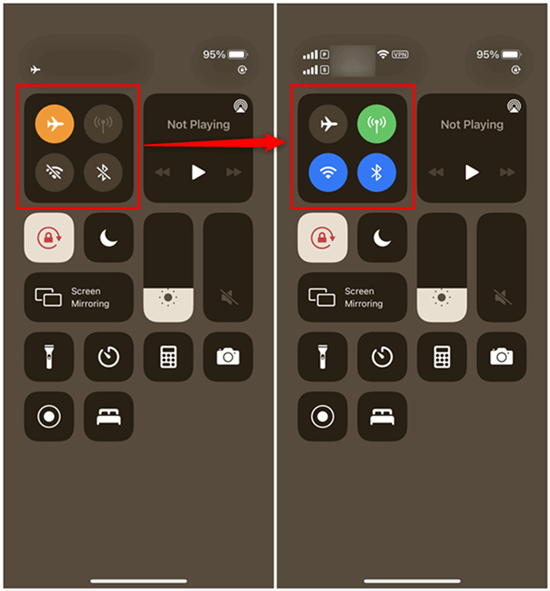
Re-Connect iPhone to Internet
Make Enough Space Available for New Apps
Another cause of the issue was insufficient free space on your iPhone. If you do not have any more storage available on your iPhone, you need to check your storage and see if you can get rid of something to make space. There will probably be many files that you may no longer need, and you can delete those to make room for new applications.
Open the Settings > Tap on General > Select iPhone Storage > Choose the Apps > Click on the Deleted App to free space on iPhone.
Or you can delete any app from your homepage as below:
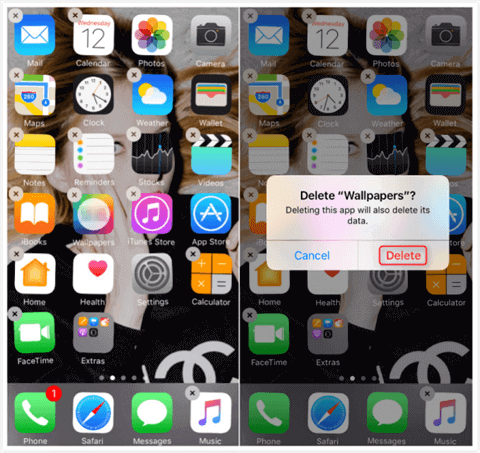
How to Delete Apps on iPhone from Homepage
Check Apple Server Status
Sometimes Apple servers serve iOS apps that are facing downtime. To help you out with that and to let you actually confirm a downtime, Apple has put up a webpage telling you the status of each of their servers. That way, you can find out if the app server is indeed down and that is why you have the issue on your iPhone.
Open a browser on your computer or iPhone and head over to the Apple status website. Once you are there, you can see the status of each of the Apple servers.
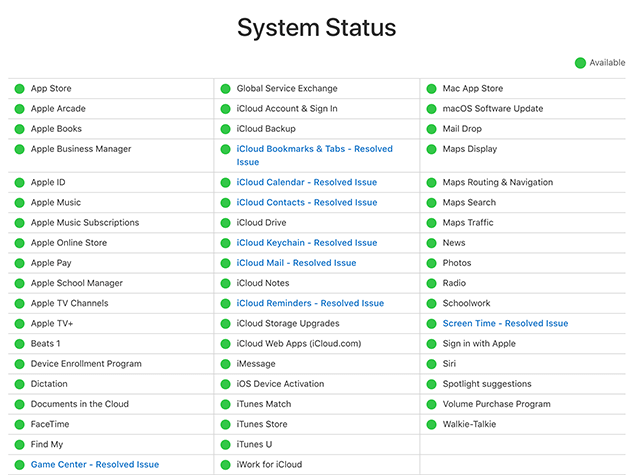
Check Apple servers status
Reset the iPhone Settings
If you have been using an iPhone for quite a long time and have never reset it, the issue might be the result of a number of settings that you may have made on your device. If you are not sure about it, the best way to fix the issue is to reset all of your settings.
iPhone lets you easily reset your settings.
Go to the Settings app > Tap on General > Scroll down and select Reset > Choose Reset All Settings or Erase All Content and Settings which will erase your iPhone, please think twice.
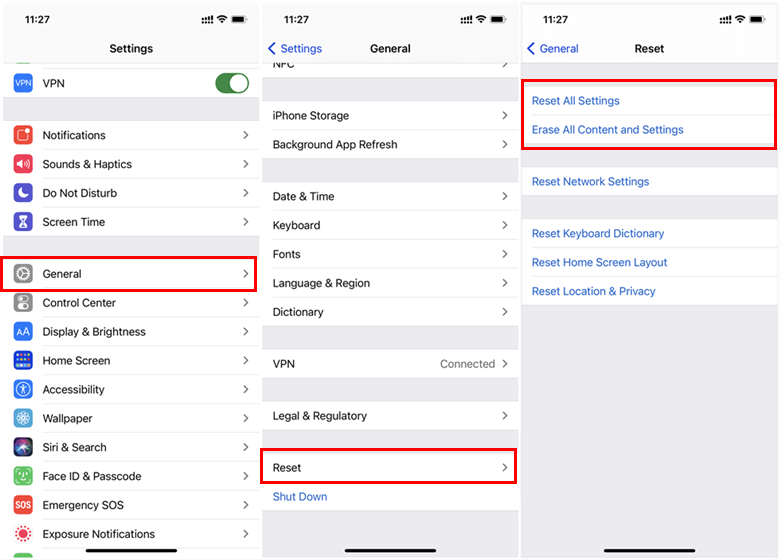
How to Reset iPhone
Restart the App Download
While this is not guaranteed to fix the issue, you can actually pause the download for the app that is stuck. Then, once the download is paused, you resume it and it will force your device to re-download the application.
You can do it by tapping on the download icon while an app is being downloaded to your device. It will pause the download. Then, tap on the same icon again and the download will be resumed.
Using an iPhone Issue Fixed Tool
If all these methods mentioned above are failed to help you out. You may need to try an iPhone issue fixed tool. There are lots of tools around. Here we recommend AnyFix – iOS System Recovery which supports fixing 130+ system issues for iPhone/iPad/iPod touch/Apple TV and 200+ iTunes errors. No matter your iPhone app is stuck on waiting or iPhone is stuck on Apple logo issues, AnyFix can easily bring your iPhone back to normal.
No more hesitate to give it a try now.
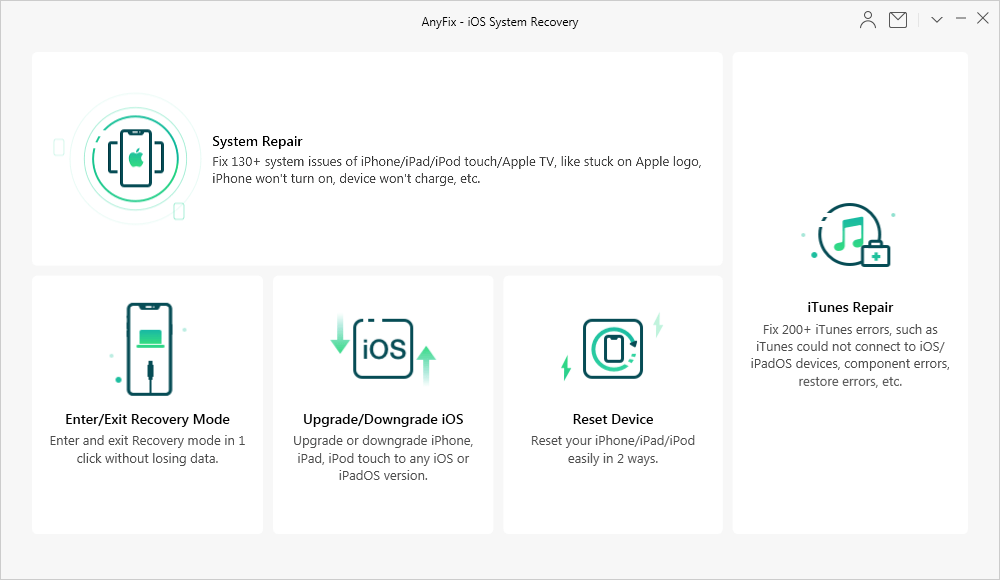
AnyFix Overview
The Bottom Line
Your iPhone apps staying stuck on waiting is a really frustrating time as you cannot get new apps that you direly need on your device. With the methods mentioned above, though, you should be able to get rid of the issue and download apps without a hitch on your iPhone.
More Related Articles
Product-related questions? Contact Our Support Team to Get Quick Solution >

