How to Remove Screen Lock on Android
Wondering how to remove screen lock on Android? This article will show you easy methods to remove Android screen lock, including how to remove screen lock password, pattern, or fingerprint.
Android Phone Issues & Tips
DroidKit – How to Remove Screen Lock if Forgot Password
If you forgot the password on your Android, including PIN code, pattern lock, fingerprint, face recognition, etc., you can remove the lock screen with DroidKit in minutes. Check the detailed steps below.
For Android users, you can set a screen lock PIN or password to protect the privacy and enjoy lock screen wallpaper, personalize notifications, etc. However, if you don’t want to waste time entering the password every time when you use your Android device, or to avoid phone locked accidentally, you can try to delete the lock screen on your Android phone.
Here are the simple solutions to disable the lock screen, so you can swipe to unlock it. Moreover, if you can’t disable the lock screen, or forgot a password unexpectedly, you can also get the steps to remove the screen lock on your Android.
Turn Off Screen Lock on Most Android Phones
Phone lock screen settings vary according to different devices, here you can check the lock screen settings on most Android phones:
- Launch Settings app from the home screen.
- Find and click the Security or Location & Security option.
- Tap on Lock Screen Password.
- Tap on Screen Lock and enter your password.
- Then choose None and confirm to disable any lock screen.
Remove Screen Lock on Samsung
- Go to Settings and find Lock Screen.
- Choose Screen lock type.
- Then the phone will ask you to enter your password, enter it.
- Choose None.
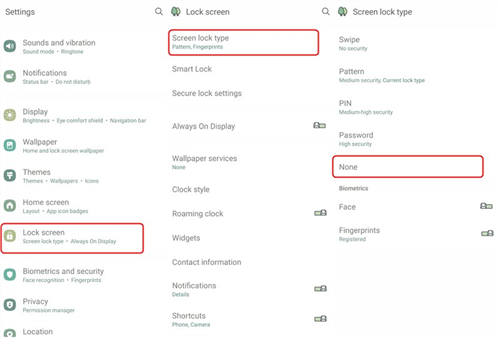
Remove Screen Lock on Samsung
Further Reading: How Do I Bypass FRP on Samsung Galaxy Phones?
Disable Screen Lock on Huawei
Go to Settings > Click on Biometrics & password > Click on Disable lock screen password. When a notification pops up, tap on DISABLE to confirm.
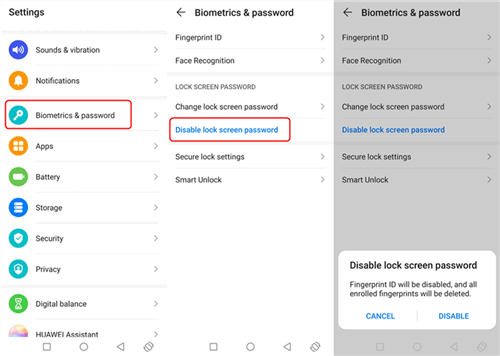
Remove Screen Lock on Huawei
How to Remove Screen Lock If Forgot Password/PIN/Pattern
If you can’t disable lock screen on Android, or want to turn off the screen lock if forgot the password, you can use an Android lock screen removal tool from DroidKit. As a complete Android solution, DroidKit provides you with a professional screen lock removal tool, which can easily disable screen lock in minutes. And it allows you to remove any type of screen lock from 20000+ Android phones & tablets.
Besides, DroidKit is perceived to help Android users out of various phone disasters, including deep data recovery without backup, saving broken Samsung data, etc. If you value ease of use, just give DroidKit a free trial to remove any type of screen locks.
DroidKit – Remove Screen Lock If Forgot Password
- Remove any locks including numeric password, pattern, PIN, etc.
- Remove screen lock from Android without root or no knowledge.
- Get you out when you can’t remove the screen lock.
- Remove screen lock on Samsung, Huawei, Sony, etc.
Free Download100% Clean & Safe
Free Download100% Clean & Safe
Free Download * 100% Clean & Safe
Steps to remove screen lock on any Android phones:
Step 1. Open DroidKit > Click Screen Unlocker.

Choose Unlock Screen Function
Step 2. Connect your Android phone to the computer with a USB cable > Click Start button.

Connect your Locked Phone
Step 3. Wait for the configuration file prepared, and tap on Remove Now.

Click Remove Now Button
Step 4. Select your device brand and click Next button to remove lock screen.

Confirm your Device Brand and Continue
Step 5. Next, follow the on-screen steps to remove screen password. Wait a minute and you will get the Screen Lock Removal Completed page as below.

Lock Screen Removal Completed
The Bottom Line
That’s all about how to remove screen lock on Android easily and quickly. If you want to remove the lock screen if forgot password, PIN, pattern, etc., just launch DroidKit and start removing immediately.
Free Download * 100% Clean & Safe
More Related Articles
Product-related questions? Contact Our Support Team to Get Quick Solution >

