How to Remove iOS 12 Beta
For users who are still on the beta version of iOS 12, if you want to stop receiving beta updates on your device, follow our post here to know how to remove iOS 12 beta.
iOS 12 brings big performance improvements and exciting new features to iPhone and iPad. Memoji makes Messages more fun. Screen Time helps you make the most of the time spent on devices. And the latest iOS 12.0.1 fixed some bugs and problems. In short, iOS 12 is definitely worthy of a try. So if you are still on the beta version of iOS 12 and don’t want to receive the beta updates anymore, just remove iOS 12 beta and board the ship of the public version of iOS 12.
Part 1. How to Delete iOS 12 Beta with iTunes
Normally, to remove iOS beta, you need to erase and restore your device. Then you can set up your device again. Pay attention that you should back up your iPhone or iPad before uninstalling the iOS 12 beta.
Step 1. Check that you have the latest version of iTunes.
Step 2. Connect your device to computer, then put your device in recovery mode with these instructions:
- For iPhone 8 or later: Press and quickly release the Volume Up button. Press and quickly release the Volume Down button. Then, press and hold the Side button until you see the recovery mode screen.
- For iPhone 7/7 Plus: Press and hold the Sleep/Wake and Volume Down buttons at the same time. Don’t release the buttons when you see the Apple logo. Continue to hold both buttons until you see the recovery mode screen.
- For iPhone 6s and earlier, iPad, or iPod touch: Press and hold the Sleep/Wake and Home buttons at the same time. Don’t release the buttons when you see the Apple logo. Continue to hold both buttons until you see the recovery mode screen.
Step 3. Click the “Restore” option when it appears. This erases your device and installs the current non-beta version of iOS. Wait for the restore to finish.
After the restore finishes, you can set up your device from your archived backup, which should be from an earlier version of iOS.
Part 2. How to Remove iOS 12 Beta without Computer
For those who don’t want to restore your device, you can have a try on this way.
Step 1. On your device, open Settings, and tap on General > Profile. (The Profile option shows up if you actually have profiles installed on your device.)
Step 2. Tap on iOS Beta Software Profile > Remove Profile.
Step 3. Enter your passcode and confirm to Remove.
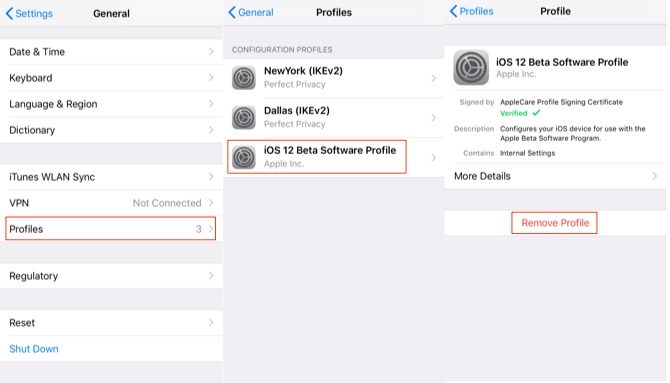
How to Remove iOS 12 Beta without Computer – Step 1-3
Step 4. The reboot your device.
- For iPhone 8/X/XS/XS Max/XR, quick press and release volume up button then quickly press and release volume down button, and then press and hold side button.
- For iPhone 7/7 Plus, press and hold, both Power button and Volume down button.
- For iPhone 6s Plus, iPhone SE or earlier, or iPad, press and hold the home button and power button.
The Bottom Line
The post above introduced two methods to remove iOS beta from your device. Pick up one to follow and you’ll know how to delete iOS 12 beta. Say goodbye to the beta updates and enjoy a stable amazing iOS 12.
Product-related questions? Contact Our Support Team to Get Quick Solution >

