How to Remove A Game from Game Center on iOS 14/13/12/11/10
Looking for a reliable way to remove a game from Game Center on iOS 14/13/12/11/10? Read on this guide to learn a simple and quick way to remove a game from Game Center on your iPhone/iPad/iPod touch permanently.
Common iOS Tips & Tricks
iOS App Tips
Music & Podcast Tips
PhoneClean – Professional iPhone/iPad/iPod Cleaner
The improved PhoneClean can help you easily remove the games you unwanted on iOS 14/13/12/11/10. Now follow the detailed steps below to delete the game leftovers completely with it.
Game Center, a wonderful place where you can not only compete with your friends to prove yourself but also track your best scores on a leaderboard. It keeps your gaming process, ranks, challenges, scores, and more game data on your multiple iOS devices.
As time goes by, you have uninstalled some of your games that you no longer played. But you still get the game notifications frequently as it is bounded with your Apple ID. You are wondering if there’s any way can solve this problem? Here in this guide, we will lead you to completely remove a game in a quick and easy way.
Also Read: How to Recover iTunes Backup Password with Great Ease >
How to Remove A Game from Game Center on iOS 14/13/12/11/10
Since the release of iOS 10, you may have noticed that there’s no Game Center app available on iPhone anymore. In that case, there’s no option for you to delete an unwanted app from it. Don’t worry. Just follow the steps below to delete your unwanted games with ease.
Step 1. Unlock your iPhone and go to Setting > General > Tap Storage & iCloud Usage option.
Step 2. Tap Manage Storage > Find the game app on the list and tap the game app to get the details > Tap Delete Button.
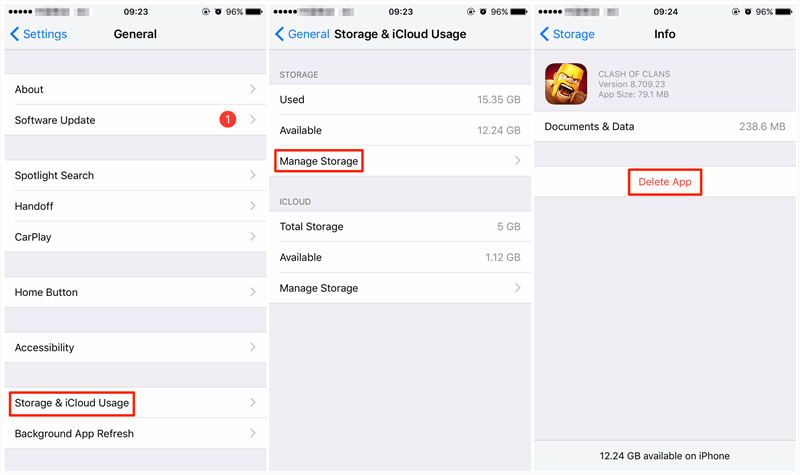
Remove A Game from Game Center
How to Completely Remove A Game with PhoneClean
When deleting an app on devices, all you want is a complete deletion. But the fact is that when you manually remove a game app on your iPhone/iPad/iPod touch, lots of app files are still remain on your devices. And here, we would like to share with you a professional iOS device cleaner – PhoneClean to help you clean the game leftovers. Follow the simple steps below to clean up the junk files on your devices.
Step 1. Download PhoneClean and install it on your Mac/PC > Connect your device to the computer with a data cable (here we take iPad for example).
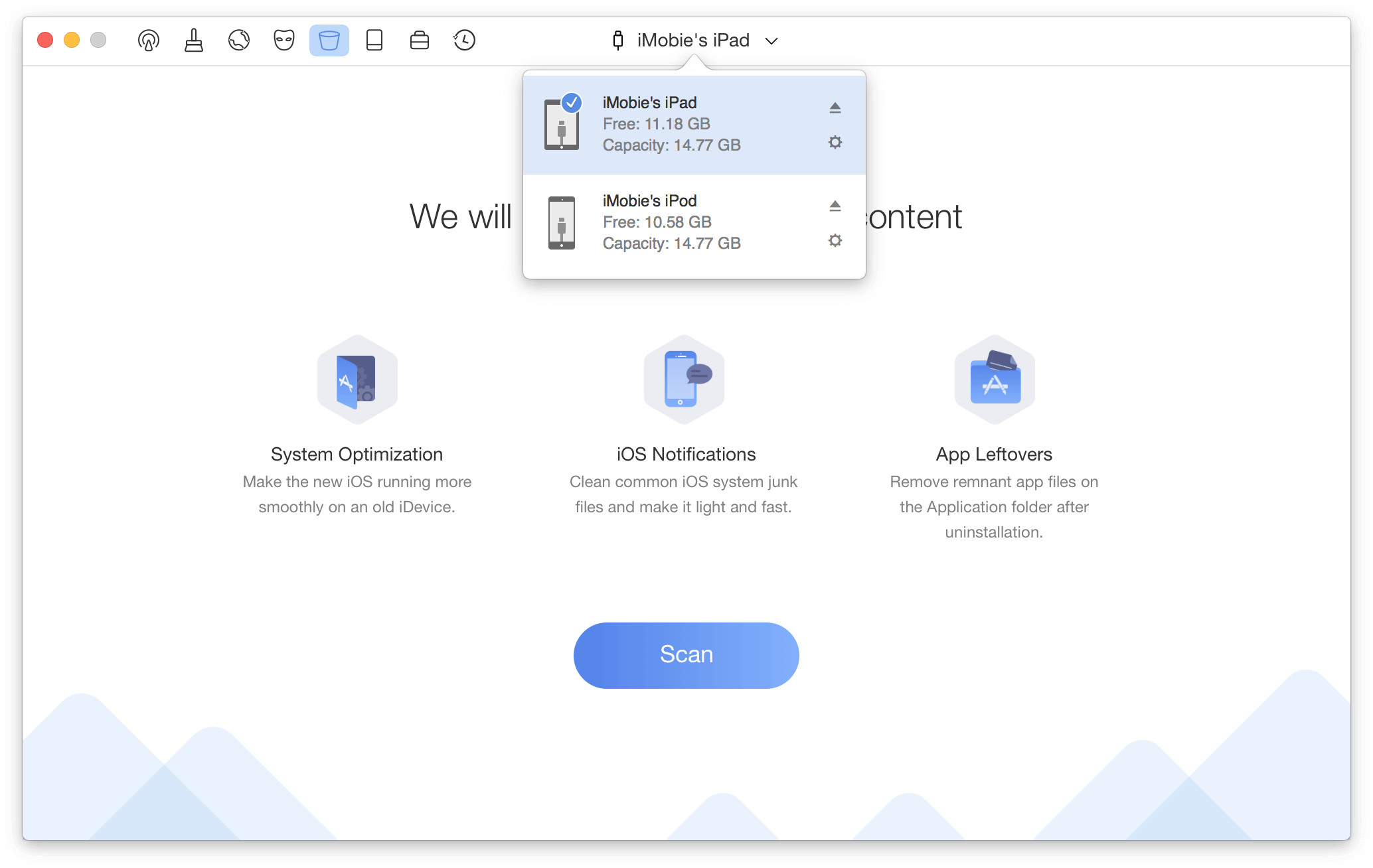
How to Completely Remove A Game with PhoneClean – Step 1
Step 2. Click the Scan button and it will back up & analyze your data (if you delete data by accident, you can find them back from backups).
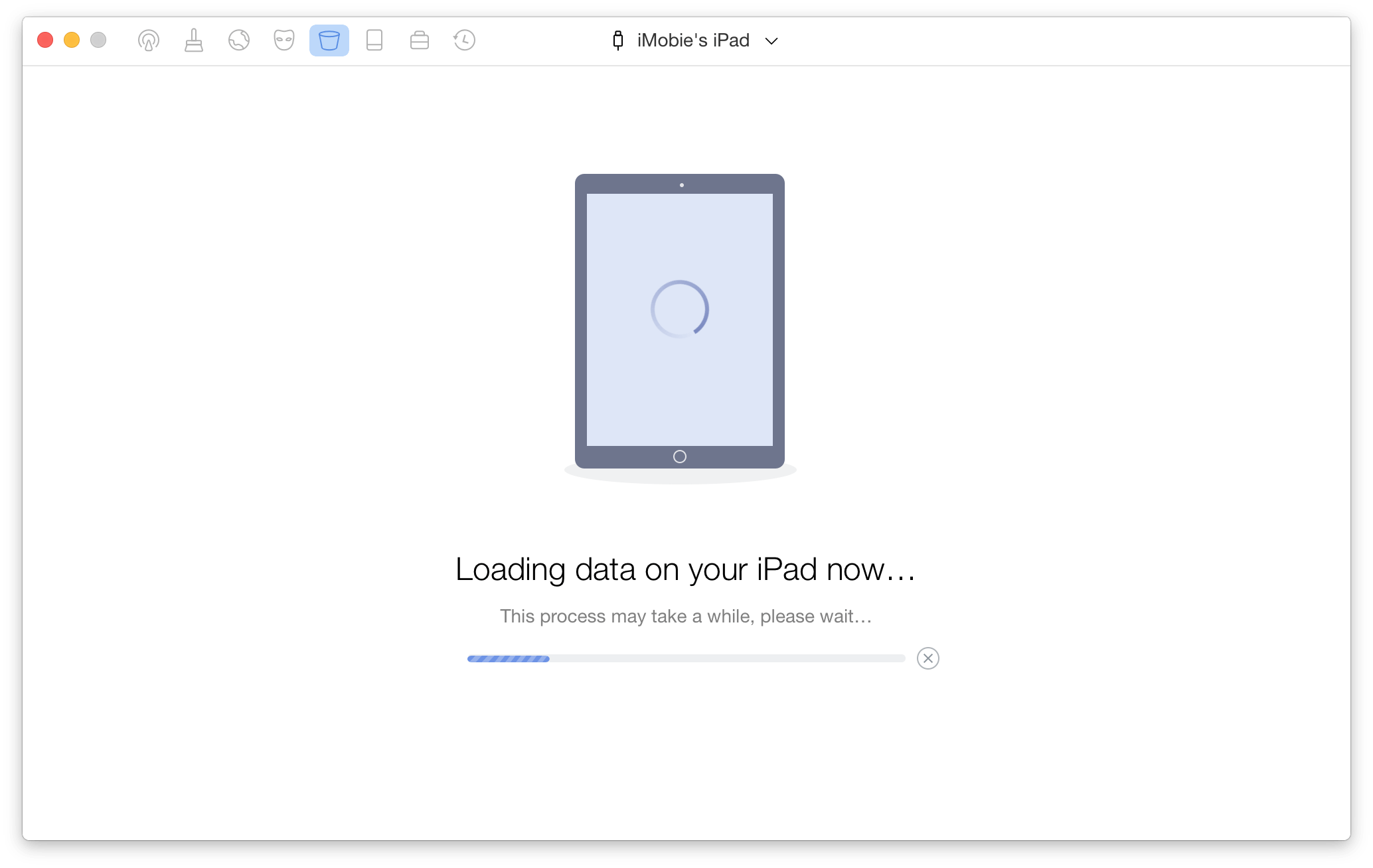
How to Completely Remove A Game with PhoneClean – Step 2
Step 3. After the scanning process completes, review the details you want to clean > Go back to the previous page by clicking button > Click Clean button to start the process (keep your device connected until it completes).
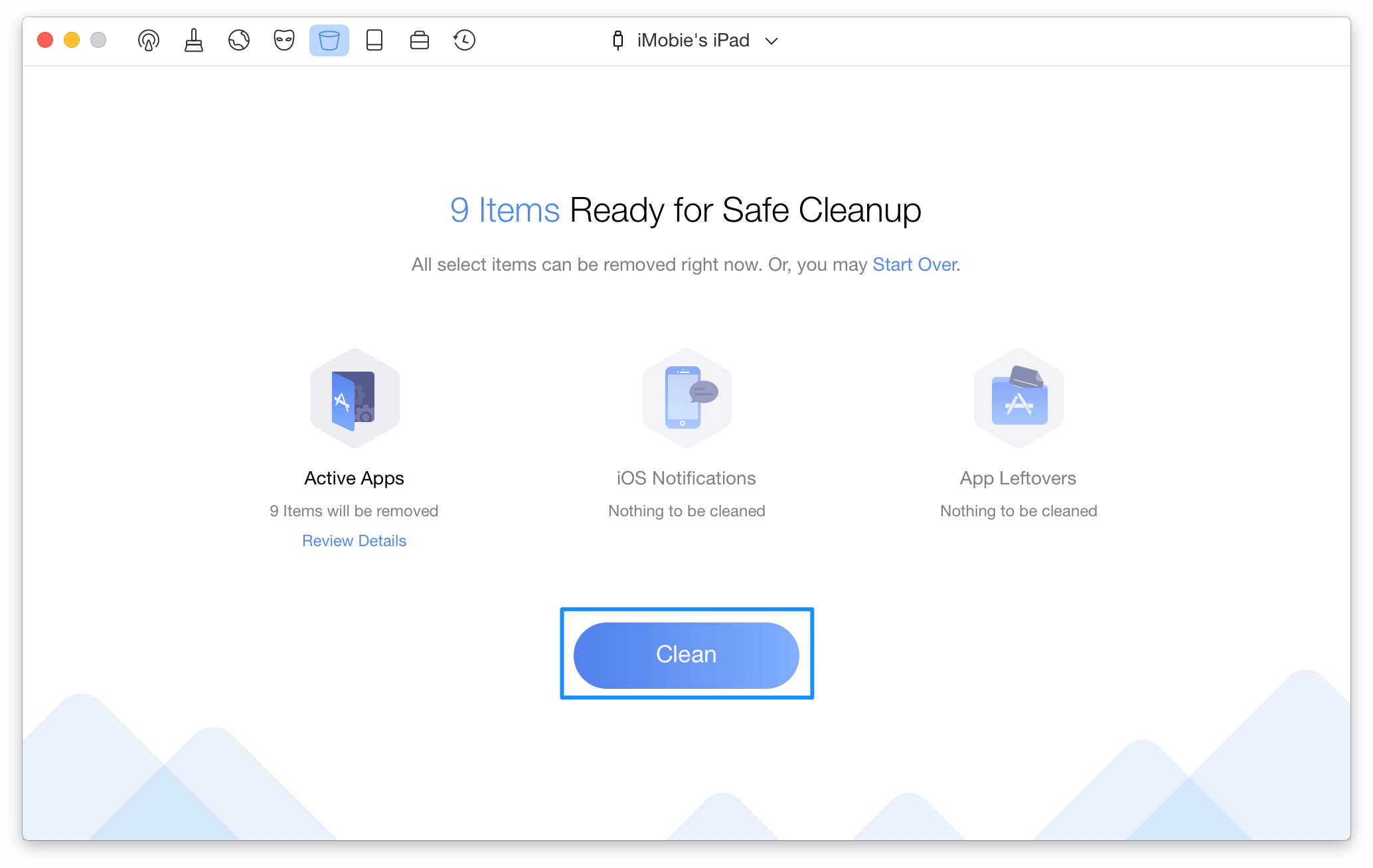
How to Completely Remove A Game with PhoneClean – Step 3
PhoneClean also supports cleaning up all other junk files on your iPhone/iPad/iPod, such as Safari junks, browsing history, user caches, large & old files and more junks.
The Bottom Line
As you can see from above, it is quite easy to remove a game from Game Center on iOS 14/13/12/11/10. However, if you need a thoroughly clean on your device, turn to PhoneClean for help. Just give it a try now and it will be your good helper.
Product-related questions? Contact Our Support Team to Get Quick Solution >
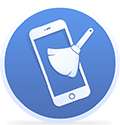
PhoneClean ®
Best cleanup tool to remove all kinds of junks from your iPhone iPad to spare more storage and run as fast as new!
- * 100% Clean & Safe
Users Served
