What is Reduce White Point in iPhone and How to Use it
If you are interested in Reduce White Point function, this guide will give you some information. After reading this guide, you will know what is Reduce White Point in iOS and the way to enable/disable it.
Every major iOS upgrade always brings a lot of new cool features & improvements to users and that is why users are always eager to upgrade to the latest iOS. This fall, iOS 18 has been released. Today, we will talk about one improved iOS setting called Reduce White Point. Let’s first have a brief introduction about this function and then see how to use it.
What does Reduce White Point do on iPhone
The Reduce White Point was first released with the previous iOS. You can access it in Accessibility. Many users do not know this setting until others mention it. So what is Reduce White Point?
You may have noticed that at first, you may be fond of the bright colors of your iPhone/iPad screen, but after some time, it may cause eye strain and you will feel uncomfortable. And the Reduce White Point can help with that. It will reduce the intensity of bright colors to make the screen insipid. In this way, it will become easier for your eyes.
How to Use Reduce White Point on iPhone
Here is a stepwise guidance on Reduce White Point iPhone:
Step 1. Go to Settings app > Tap on General.
Step 2. Tap on Accessibility > Choose Display Accommodations. (For iOS 9 and the previous version, tap on Increase Contrast)
Step 3. Turn to Reduce White Point on/off. You can also adjust it by dragging the button.
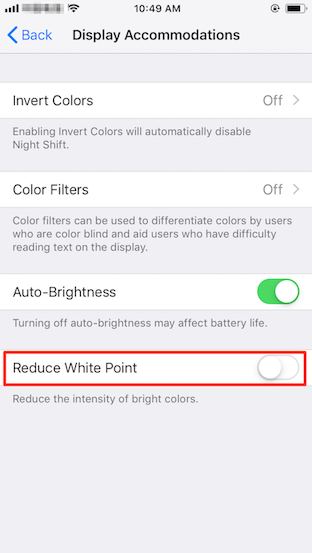
Reduce White Point on iPhone iPad in iPhone
FAQs about Reduce White Point
Q1: Does Reduce White Point drain battery?
No, enabling Reduce White Point on your iOS device does not drain your battery more than usual. In fact, your iPhone will use less energy if you reduce the intensity of bright colors with this option. If you want to learn some tips to extend battery life, here are tips to save battery on your iPhone.
Q2: How to add Reduce White Point as a quick toggle?
After the iOS 18 updates, Reduce White Point is available as a customizable Control Center toggle. You can follow the steps below to add Reduce White Point as a quick toggle:
- Open the Settings app.
- Go to the Control Center.
- Scroll down to the “More Controls” section.
- Tap the + icon next to Reduce White Point.
- Access it by swiping down from the top-right corner (or up from the bottom on older devices) to open the Control Center. Then you can find Reduce White Point on there.
The Bottom Line
In this article, we explore what is Reduce White Point on iPhone, and how to use this function. We also mentioned some Reduce White Point-related questions. If you have any problem, Feel free to leave a comment below. You can also free download AnyFix to solve iPhone issues after iOS 18 updates.
More Related Articles
Product-related questions? Contact Our Support Team to Get Quick Solution >

