How to Recover Snapchat Photos on iPhone with 4 Methods
Snapchat photos are saved in Photos app and can be accessed like any other photos. They can also be easily deleted like other photos. So, here in this post, we will tell you some tips to recover Snapchat photos on iPhone easily.
Social Apps Backup & Restore
WhatsApp Tips & Issues
Kik Backup & Restore
Viber Backup & Restore
Line Chat Backup & Restore
Snapchat is a popular social media and photo sharing app that lets you send photos or videos to others. You may send and receive all kinds of Snapchat photos with your friends and would want to preserve them.
But what if you accidentally deleted those Snapchat photos or were lost due to other reasons like factory data reset. Then how can you recover Snapchat photos? To help you, in this post, we will give you some tips on how to recover Snapchat photos on iPhone.
How to Recover Snapchat Photos on iPhone – Recently Deleted Photos
iPhone has a Recently Deleted Photos feature that can be accessed through the Photos app. Though, it will only work if you had deleted the photos yourself and they were not deleted due to factory reset or other possible reasons. Moreover, the folder will only contain the photos deleted for up to 30 days, and then they will be deleted permanently. To know how to retrieve Snapchat photos on iPhone through the recently Deleted folder, follow the below steps:
Step 1 Go to the Photos app on your iPhone > Albums > Recently Deleted.
Step 2 Find and select the photos you want to recover > Hit the Recover button and they will be recovered.
How to Recover Snapchat Photos on iPhone – PhoneRescue for iOS
If you can’t find your Snapchat photos in the Recently Deleted Photos album, try PhoneRescue for iOS to retrieve Snapchat photos on iPhone easily. PhoneRescue for iOS has been trusted by plenty of iPhone/iPad users for iOS data recovery, and it has helped millions of iOS users get back wanted data including Snapchat photos. Also, with PhoneRescue for iOS, you can preview and select the deleted Snapchat photos before recovering. Now, let’s check its simple steps.
Step 1 Free Download PhoneRescue for iOS and install it on your computer > Connect your iPhone to the computer with a USB cable > Chose Recover from iOS Device mode > Click Right Arrow to proceed.
Free Download * 100% Clean & Safe

Choose Recover from iOS Device
Step 2 Uncheck Select All button and check App Photos only > Click OK button to continue.
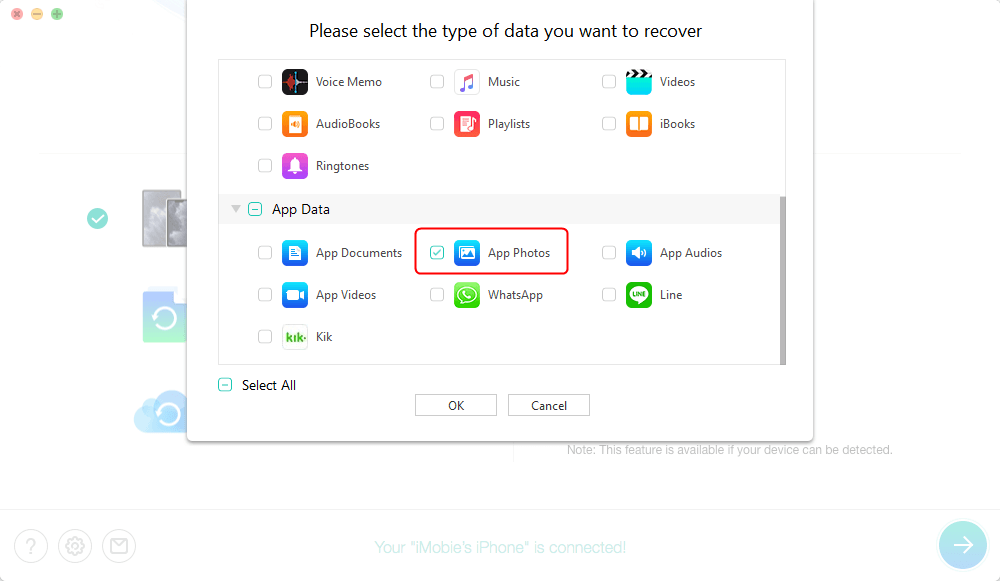
Click App Photos and Scan Snapchat Photos
Step 3 Preview and select the Snapchat photos you want to recover > Click To Device or To Computer button to recover the photos to iPhone’s Photos App directly or download them to computer.

Preview and Recover App Data – Photos
How to Recover Snapchat Photos on iPhone – iTunes Backup
If you had previously synced or backed up your iPhone with iTunes, then probably the Snapchat photos you want to recover are backed up too. So, you can restore the iTunes backup to recover Snapchat photos on iPhone.
But you must clear that restoring from iTunes backup needs you to erase all current data on iPhone. In other words, if the iTunes backup you choose to restore from doesn’t contain the deleted Snapchat photos, you may lose more valuable data on your iPhone. If you want to keep all data safe on your iPhone while recovering Snapchat photos, move to Method 2 to make it.
Step 1. Launch iTunes on your computer and connect your iPhone to iTunes with a Data Cable.
Step 2. Click on the phone icon at the top and go to Summary > Click on the Restore Backup button.
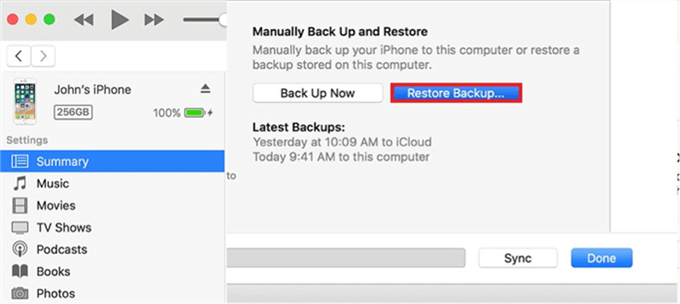
How to Recover Snapchat Photos iPhone with iTunes Backup
Step 3. Select a backup file that contains the deleted Snapchat photos and click Restore button to get them back.
Method 4: How to Recover Snapchat Photos on iPhone – iCloud Backup
If you had backed up your device using iCloud, then you can use the iCloud backup to restore Snapchat photos on iPhone. Also, just like restoring from iTunes backup, restoring from iCloud backup also requires you to erase all data and settings on iPhone. If you don’t want to lose any data while recovering Snapchat photos on iPhone, refer to Method 2 to make it.
Step 1 Go to Settings on your iPhone > General > Scroll down and choose Reset > Tap Erase all content and Settings option.
Step 2 Set up the device as a new iPhone and tap “Restore from iCloud backup” > Select a backup file and it will be restored on the iPhone.
The Bottom Line
With the above 4 ways, you may have successfully recovered Snapchat photos on iPhone. Method 2 is the best way for you to retrieve deleted Snapchat photos on iPhone, as there’s no data loss risk. Have a try on its Free Trial Version now.
Product-related questions? Contact Our Support Team to Get Quick Solution >

